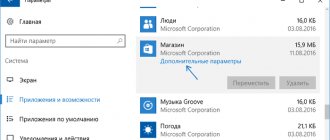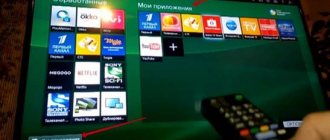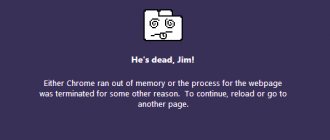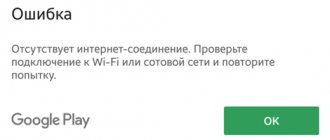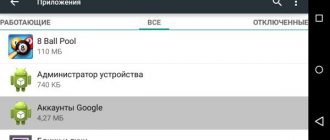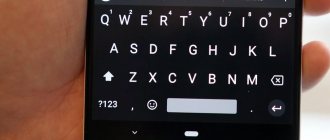The user may encounter the error “ Windows cannot install the required files. Error code 0x80070570 " when installing Windows 10/7 from a USB flash drive or when the user tries to install Windows 10 updates through the Update Assistant utility from Microsoft. Also, error 0x80070570, that a file or folder is damaged, appears when installing programs and copying or deleting files. The culprit of this error, depending on what scenario you received it, may be bad sectors on the disk, a bad flash drive, there are errors in the RAM, and this is all related to reading/writing data that cannot be processed and decoded by the system.
Important : All 8 methods are suitable if you receive an error when updating or installing Windows 10/7. If an error appears when copying, moving or deleting files, then start with method 5.
Other USB port
If you inserted a Windows 10 installation flash drive into USB 3.0, then error code 0x80070570 may appear when installing Windows 10. The fact is that USB 3.0 processes data transfer between the device and the system in an asynchronous manner. This requires a buffer through which data is transferred at a high bit rate, which is then decoded by the system. In connection with this logic, try inserting the installation flash drive into another USB port, preferably USB 2.0. How to understand which port is where? USB 3.0 are indicated in blue.
How to fix error code 0x80070570 on Windows 10
The main difficulty in troubleshooting is related to the large number of reasons that led to the occurrence of the error. If it was not possible to determine the exact factor in the occurrence of problems during the installation of Windows 10, it is recommended to follow the optimal algorithm, thanks to which problems are corrected both at the first and at the last stage.
Try again
The reason for the forced completion of the installation could be a variety of factors. But, regardless of what caused the error 0x80070570 to appear, it is first recommended to repeat the operation under the same conditions.
If you installed Windows 10 on your PC using a disc, use the same disc to reinstall it. The same applies to those who recorded from a USB drive. This way, the user can save time without resorting to possibly unnecessary troubleshooting methods.
Disconnect all USB devices
If reinstallation does not help, you should disconnect all devices connected via the built-in USB ports. This applies to the situation when a person downloads Windows from a flash drive. Only after this condition is met can you continue to search for the causes and solutions to the problem.
Other USB port
Disabling all peripherals frees up all USB connectors used for syncing with flash drives. Now you need to try to insert the flash drive into another port, since there is still a possibility that the error appears due to a malfunction of individual elements of the wired interface.
In some cases, the correct installation of Windows 10 is affected by the type of connector used. USB 3.0 or higher is significantly superior to the legacy USB 2.0 standard in terms of speed. However, when connected via USB 3.0, the system uses a buffer that may not withstand the load. Therefore, it makes sense to insert a USB flash drive into USB 2.0.
For your information. You can distinguish the interface standard by color. The USB 3.0 connectors on the inside are painted blue.
Another flash drive and ISO image
If the previous method of eliminating the error did not help, then among the possible causes of the problem it is worth considering a malfunction of the external drive. If possible, you need to rewrite the operating system image to another flash drive.
Often the problem is hidden not in the storage medium, but in the ISO file itself in the form of a Windows 10 image. You can download the Windows 10 operating system on the official Microsoft website. When using third-party sources, you should be aware of the danger that pirated resources pose.
To be 100% clear whether error 0x80070570 is appearing due to a faulty image, you need to check the integrity of the ISO file:
- Transfer the image to another PC.
- Download and install the HashTab program to add a new tab while viewing file properties.
- Hover your mouse over the ISO file, right-click and open properties.
- Go to the "File Hash Sums" section and compare the "MD5" and "SHA-1" data displayed. If the values are different, a red cross will appear at the bottom of the Properties interface.
You can also compare the information manually by visiting the site from where the Windows 10 ISO was downloaded. A discrepancy in the parameters is a clear indication that the user did not download the file completely. You should download the image and repeat the installation.
Virus scanning
If a person is able to access the Windows interface on a computer that is being installed or updated, they should perform a virus scan. It is possible that malware has interfered with the operation of the PC and is preventing the OS files from downloading completely. The antivirus will perform an automatic scan and then offer to get rid of suspicious information.
RAM
Among the reasons why error 0x80070570 appears, it is worth considering a faulty RAM. RAM is directly involved in installing the operating system. If it is insufficient in size or malfunctions, you will not be able to fully download Windows 10.
On a note. To install Windows 10, a minimum of 1 GB of RAM is required.
First, PC owners with two RAM slots enabled should try the installation using only one stick of RAM. In all other cases, it is necessary to perform RAM diagnostics. To do this you will need:
- Use the key combination “Win+R”.
- Enter the query “mdsched.exe”.
- Confirm the start of the RAM check.
- After restarting the PC, press the “F1” button.
- Wait for the scan to finish and read the report.
If the test shows that the RAM is malfunctioning, then you will have to change the bar. Only after this can Windows 10 install without error 0x80070570. In a situation where it is not possible to purchase a new RAM, you can try another method of solving the problem.
Bad sectors on the disk
A failure in the operation of one or another element of a computer can have different meanings. It is possible that RAM errors do not fundamentally affect the installation of Windows 10, but the problem occurs due to a faulty hard drive.
The appearance of bad sectors on an HDD or SSD is due to a number of reasons - from the influence of viruses, to frequent overwriting of information and a sudden power outage. But first you need to run diagnostics on the drive:
- Open Command Prompt (“Win+R”);
- Enter the query "chkdsk c: /r".
- Wait until the scan is completed.
As soon as the test is completed, the user will receive information about the status of the hard drive. If bad sectors are found, the system itself will try to fix the problem. However, there is no absolute guarantee that the operation will be successful.
Damaged system files
Finally, error code 0x80070570 may appear due to a malfunction of some system files that are responsible for processing information when installing Windows.
In such a situation, you need to act according to the scenario that is relevant for RAM and ROM, that is, you will need to check:
- Use the key combination “Win+R” to launch Command Prompt.
- Enter the queries “sfc /scannow” and “DISM /ONLINE /CLEANUP-IMAGE /RESTOREHEALTH” in order.
- Wait for the operation to complete.
Similar to previous checks, the computer offers to fix the highlighted problems. In this case, lost files are restored. After this, all that remains is to try to roll up Windows again.
If following all the recommended actions does not help solve the problem, the only thing that will save the situation is contacting a service center. But, just in case, it is recommended to repeat the check.
RAM
If you have more than one RAM stick on your computer, then remove one stick from the second slot and check the error; if error 0x80070570 appears, then swap the sticks in the first slot.
Also, if you don't have a lot of total RAM, then all the RAM memory may be allocated to the Windows 10 installation, so even a tiny corrupted RAM section can cause this problem. Windows 10 requires at least 1 GB of RAM to install. If data is copied to the wrong RAM partition, the buffer technology will receive error 0x80070570. Refer to the guide below for diagnosing errors in RAM or press Win+R and enter mdsched.exe to run diagnostics immediately.
- How to check RAM for errors in Windows 10/7
Checking the connection and serviceability of the drives
- First of all, I recommend checking the connection of the hard drive or flash drive. Make sure the device is firmly connected to the working connector.
- If we are talking about a hard drive, then additionally replace the SATA / IDE cable.
- Some types of external hard drives require more power and typically come with a dual USB cable that must be connected to two USB ports.
- Even more rarely, the problem is on the side of an insufficiently powerful or faulty power supply, as a result of which the hard drive begins to work intermittently. Usually this causes extraneous noise (clicks, squeaks, knocks). This can be solved by replacing or repairing the power supply.
Bad sectors on the disk
If the HDD or SDD has bad sectors, the drive will not be able to write data, which will result in error 0x80070570 when installing Windows 10, updating or moving files. Run a command prompt as an administrator and enter the command below, which will check the disk and automatically fix errors if any:
- chkdsk C: /f /r
Note: If errors are found and Windows cannot fix them, and in turn your partition on which you are trying to install Windows 10 is larger than 200 GB, then reduce the size of the partition to 100 GB. This will help cut off bad sectors.
Checking RAM memory (RAM)
In most cases, you can fix the error message that appears when installing Windows with number 0x80070570 by reinstalling the memory modules or completely removing one of them.
Couldn't solve the problem? Contact a specialist for help!
Solve my problem
Therefore, open the computer case, remove all memory modules, and carefully inspect them for damage (scratches or darkening). Install all working modules back into the motherboard.
Even if all modules seem to be working fine at first glance, remove all but one and check the result. If only one stick of RAM is installed, then as an option you can try installing it in another slot, this may be the problem.
- Fixing error 0x80070570 in the Windows Installer
After a visual inspection, proceed to software memory testing using the MEMTEST utility. By default, it is present in almost any Live CD/USB collection, and it can also be downloaded from the official website. Read here how to use Memtest.
I recommend checking one bar at a time. If the scan results contain red addresses with a set of incomprehensible symbols and numbers, then your plank is faulty. But even a successfully passed test without errors does not exclude the possibility of a malfunction or incompatibility of the RAM.
In rare cases, memory modules may not be compatible with the system board or with each other. This is easy to check; just remove one module and check the result.
If, when reinstalling Windows 7, 10, error code 0x80070570 does not appear, and the memory stick has successfully passed the MEMTEST test, then the problem is obviously incompatibility. Then it should be replaced. That is why it is recommended to always buy planks from one manufacturer and preferably one model.
Couldn't solve the problem? Contact a specialist for help!
Solve my problem
Even less often, ordinary dust becomes the culprit of a malfunction. Carefully remove and wipe the modules from dust, if necessary, blow out the slot on the motherboard, then install the RAM back into the board.
Damaged system files
Damaged system files can generate error 0x80070570 in any scenario. Launch Command Prompt as administrator and enter two commands in turn:
- sfc /scannow
- DISM /ONLINE /CLEANUP-IMAGE /RESTOREHEALTH
See also:
- Fix Windows 10 update error 0x800705b4
- 0x8007025D: Windows cannot install required files
- Error 0x80070666 when installing Microsoft Visual C++
- Fix Windows 10 update error 0x8007042B
- The offline installer encountered an error: 0x8007000d
Channel Chat
Causes
As with all other failures, there can be quite a few reasons for their occurrence. But basically it's:
- Damage to the file system (FAT32, NTFS, exFAT, etc.) or important system files. As a result, data about the size, name, type, creation date, and location of the file is destroyed and it becomes unreadable. There are two types of damage, partial and complete. If it is complete, access to all files located on the flash drive or hard drive is lost. With partial, only part of the data becomes inaccessible.
- Failure of the drive as a result of a fall, shock, overheating, moisture or natural wear). In all cases, the flash drive and hard drive partially or completely fail, which ultimately contributes to the appearance of the “file or folder is damaged” error.
- Presence of bad sectors on the hard drive.
- Viral impact . Malware is capable of not only deleting, blocking and distributing important data, but also changing the file structure of the drive, making the information on it inaccessible to the user.
- Non-working USB port.
- Loose connection of the hard drive or damage to the SATA or IDE cables with which it was connected.
Now, after we have figured out the reasons for the error 0x80070570, I propose to move on to solving it.
Check the disk image checksum
When downloading a Windows installation image, you need to check its integrity. In the vast majority of cases, files are downloaded correctly, but sometimes there are glitches. If the source website from which you download the image indicates SHA-1 hash checksums, then you can compare them with your downloaded image. To do this, you need to download and install the HashTab program. It adds a new tab to the File Properties window with hash checksum information. Copy the SHA-1 value from the source website and paste it into the “Hash Comparison” field. If a red cross is displayed, the files do not match; if there is a green checkmark, then the files are the same.
Description of error code 0x80070570 when copying files to a flash drive:
This error is displayed when copying/moving/pasting/renaming files to a flash drive. Most often, this occurs due to errors in the file system of the flash drive and the problem can be resolved quite simply.
Attention! Despite the fact that this method has been tested and works, there is a possibility that some flash card models may stop being read completely. If your flash card contains important data that cannot be lost under any circumstances, do not take risks. Perhaps a solution will appear later.
Using the Up and Down Keys
I also took this method from an English-language site. Perhaps it will be useful for someone.
A quick solution is to use the up and down keys.
When you see the first black screen while restarting your computer, start pressing the up and down arrow keys on your keyboard.
This doesn't always work, but has been known to solve the problem for a significant number of users, so it's worth a try. The decision is dubious, I would say, but maybe it will help.
Viral impact
Be sure to check your computer for viruses using an installed antivirus and special scanners. The latter, do not conflict with the antivirus, are an additional and very powerful means of detecting the latest threats.
This is most relevant for those users who like to download something from the Internet, especially via torrent.
After removing all threats, error 0x80070570 “file or folder is damaged” should be resolved.