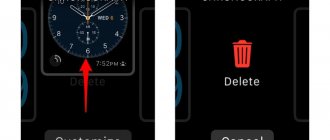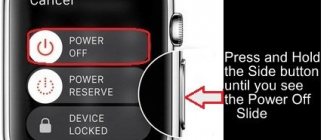How to use WhatsApp on Apple Watch Series 4, Series 3
Because Apple Watch Series 4 and Series 3 support cellular connectivity, you can communicate with friends more independently and don't have to rely on your iPhone's Internet connection.
What you need to note is that IM+ Messenger has only enabled WhatsApp on Apple Watch and you will have to wait to sync other apps on the messenger.
Step 1: First of all, you need to download IM+ Watch on your Apple Watch.
To do this, open the Watch app on your paired iPhone → Tap the Search button in the bottom menu → Find IM + Watch.
This is a paid app that costs only $2.99.
Step 2: After downloading the app to your Apple Watch, install it from the list of available apps in the My Watch tab.
When IM+ Watch appears in the Apple Watch app cluster/grid, it's time to scan the QR code.
Step 3: On Apple Watch, open IM + Watch, the QR code will immediately appear.
Step 4: Now open WhatsApp on your iPhone → Click on Settings from the bottom menu; then click WhatsApp Web/Desktop.
Step 6: Here you need to click on the Scan QR Code option that appears on the display.
Step 7: Hold your iPhone over your Apple Watch where the QR code appears. Your iPhone will quickly scan the QR code and IM+Watch will sync with your iPhone.
Now open IM+Watch on your Apple Watch and start using WhatsApp right from your hand.
All your WhatsApp contacts will appear on your Apple Watch; this will take some time, so be patient. When your WhatsApp contacts appear, tap one and then tap the Reply button to start a chat.
Part 1. Why is my Apple Watch not receiving notifications?
Loss of connection may result in loss of communication between your Apple Watch and iPhone. Notifications will no longer appear on your iPhone when your Apple Watch is disconnected from your iPhone.
If the connection is lost, check the connection to see if there is a red X icon. If there is no icon, it will mean that your connection is lost. You will need to move the devices closer or repair your Apple Watch.
Part 2: Why doesn't my Apple Watch vibrate when I receive a notification?
If your Apple Watch doesn't vibrate when you receive notifications, you might miss them. Troubleshoot your Apple Watch with these tips to restore vibration functionality.
- Make sure your Apple Watch notification settings are correct so you can receive haptic feedback.
- Restart your Apple Watch. Sometimes the problem can be caused by a minor technical conflict.
- Make sure every app doesn't vibrate, not just one. Check the app's settings to see if it's just one app or if it's set to vibrate.
Part 3: How to Fix Apple Watch Not Receiving Notifications
If your Apple Watch notifications aren't working at all, you can try to figure out what's wrong. Let's look at them.
3.1 Make sure your Apple Watch is not locked
Have you noticed the little lock icon on the watch face? If you answered accordingly, your Apple Watch is locked with a passcode and notifications are sent to the iPhone instead of the locked watch.
Enter your password to unlock your Apple Watch and you should start receiving notifications here.
3.2 Check the Bluetooth connection on Apple Watch
If your Apple Watch isn't receiving message notifications or other events, check. That they are connected to your iPhone's Bluetooth network. Follow these steps to check if your Apple Watch is connected to your iPhone via Bluetooth.
- Go to the Settings app on your iPhone.
- Click on Bluetooth.
- Go to devices and select My Apple Watch.
If your Apple Watch is not connected to your iPhone via Bluetooth, you can put it on by following this process.
- Go to the Settings app on your Apple Watch.
- Tap Bluetooth.
- Turn on Bluetooth.
3.3 Turn off Do Not Disturb mode on Apple Watch
If Do Not Disturb is turned on, your Apple Watch won't notify you. Apple Watch receives notifications when you receive email, text, or other messages. But they will not notify you when they are received.
To turn off Do Not Disturb on Apple Watch, go to the Apple Watch Settings app. And click "Do not disturb". The Do Not Disturb switch should be turned off.
3.4 Disable “Cover to Mute”
Cover to Mute works similarly to Do Not Disturb mode on the Apple Watch. In the sense that it turns off warnings. Turn off the cover to mute the sound in the Clock app by going to My Watch > Sounds & Haptics. Then toggle Cover Art to mute the sound.
3.5 Disabling wrist detection
If you turn on wrist detection, your Apple Watch will deliver Apple Watch alerts. Only if they recognize that you are wearing them.
You can disable this feature on your Apple Watch if it doesn't work as expected.
( NOTE: This method will also work if you want to receive Apple Watch notifications even if you're not wearing it.)
3.6 Canceling and pairing iPhone and Apple Watch
If nothing works, unpair and pair your Apple Watch. Make sure you use the Watch app to complete the process. This will create a backup and allow you to restore it easily.
3.7 Restart Apple Watch and iPhone
A simple restart may work, but if that doesn't work, consider forcing your Apple Watch to restart. It is also recommended to reset your iPhone if you are having problems with notifications.
3.8 Update Apple Watch and iPhone - Apple Watch is not receiving notifications
Due to a bug in watchOS, notification delivery may be disrupted from time to time. Your wearable device must be running the latest version of watchOS. You can update directly from your Watch or iPhone by following these steps.
- Switch to General in the Watch app.
- From the menu, select Software Update.
- In the drop-down window, select Download and Install. "Install Now" means the update file has already been downloaded. Follow by clicking on it.
3.9 No notifications for a specific application
If you're on your Apple Watch, you're not receiving notifications from a specific app. You may have accidentally turned off notifications for this app.
- Go to the Watch app on your iPhone and tap Notifications.
- By scrolling down, you will see a list of apps installed on your Apple Watch. Find the app you're not receiving notifications from and tap on it.
- In the app, make sure the switch next to Show alerts is turned on. You'll know Show Alerts is enabled when the switch next to it turns green.
How Whatsapp works on Apple Watch
How to be invisible on WhatsApp?
Whatsapp is convenient to use even on cheap smartphones. Need Apple Watch will be a truly revolutionary product. The user will be able to exchange messages for free with a wide range of contacts using a miniature device. At the same time, in order to install and configure the application on the gadget, you do not need to put in a lot of effort. The operating system will automatically copy and generate the configured settings that were presented on the iPhone.
Apple Watch is a unique development of the brand that allows you to always be in touch. Smart watches are compact, receive calls, show the exact time and perform many useful functions. The gadget belongs to the category of mini-computers; this is a new stage in the history of smartphones. Guests of our portal are interested in whether it is possible to install WhatsApp messenger on Apple Watch and what functions it will support.
The installed program is practically no different from the version installed on a phone or personal computer via an emulator. It necessarily contains the following features:
- send short text messages;
- save your correspondence history and return to it at a convenient time.
- talk to subscribers via voice communication;
- add and delete contacts;
- create group chats at your discretion;
- make calls using the camera (main or front);
Customizing Reminders
Many users prefer to configure their iWatch more carefully. To do this, in the Apple Watch app on iPhone, you need to configure the settings for each application separately. Access to user parameters and additional settings is available using the Customs menu item.
Reminders from the Activity app include a large number of notifications for each of the scheduled events, tasks, as well as a number of alerts when a user's progress level has been reached. With detailed settings, the user can choose which notifications to leave and which to disable.
Calendar reminders include information about scheduled events and recorded holidays. Notifications from the email app will only remind you of incoming emails. iPhone system messages cannot be organized: they are either active or disabled.
The settings in the “Messages” section allow the user to change the signal of received notifications, the frequency of their re-sending and a number of other options.
Installing WhatsApp on iWatch
Before you can install the app, your smartwatch must be paired and synced with your iPad 3, iPhone 6 plus or later. To do this, go to the AppStore, download the iWatch application, which is responsible for setting up the gadget. Then the smartphone (tablet) is paired with the Apple Watch, and the “Search” or “Select” section is selected from the menu. Then you need to click on the corresponding program icon and wait for the download to complete. You can also scroll down to the "Available Programs" tab and click "Download" in front of the "WhatsApp" icon.
When the download is complete, the app icon will appear on the watch's home screen. Messenger settings automatically sync with your phone. To receive notifications on your watch, you must enable automatic synchronization between devices.
1. Make sure Apple Watch and iPhone are connected.
To check, swipe up from the bottom of the watch screen to access Control Center. If you see a green iPhone icon in the top left corner, it means both devices are connected.
If you see any other symbol, such as a red iPhone icon or a red cross, or a Wi-Fi icon, connect both devices by turning on Bluetooth and Wi-Fi. If that doesn't work, check out how to pair your Apple Watch with your iPhone.
Note. If you've turned on AirPlane mode on your watch or iPhone, turn it off.
Using a third-party iCloud unlocker
If you still want to remove the iCloud lock on your Apple Watch, iPhone, iPad, Macbook or iPod, we recommend using the services of the following companies.
Using a Third Party iCloud Unlock
The unlock trial only took a few days and allowed us to sign in and reconfigure the device with our Apple ID.
- open the iWatch program on your gadget;
- enter your personal password for identification.
- use the selection or search function in the menu;
- wait until the program is completely installed on your smartwatch;
To properly manage the messenger, you need to make sure that the applications on a pair of connected gadgets are synchronized. To transfer text information between Apple Watch and smartphone, select one of the options in the settings:
- install now;
- install later.
If all options are installed at once, all smartphone programs will easily transfer information to the smartwatch.
If you choose the second option, then no additional applications will be required when installing the program, but in the future you will need to synchronize the activity of the main gadget and the Apple Watch in the menu. The result of the process described above will be the appearance of the “i” sign and the timely receipt of all notifications of received messages.
The Wots app is considered non-standard for the Apple Watch and often does not appear on the home screen. To use the messenger as comfortably as possible, you need to know how to install WhatsApp on Apple Watch.
WhatsApp may not appear on the watch's home screen because it is considered non-standard.
Turn off Do Not Disturb mode.
Do Not Disturb mode ensures that you won't be disturbed by incoming notifications. So, to solve our problem, it is important to make sure that Do Not Disturb mode is not enabled.
Swipe up from the bottom of the Apple Watch screen to go to Control Center. Make sure the crescent moon icon is not purple. If so, tap on the same to turn off Do Not Disturb mode.
Application features
Ability to send voice messages.
The functionality of the WhatsApp smartwatch application is no different from the standard application for other devices.
If the application is configured correctly, it will be able to:
- receive and send text and voice messages;
- create backup copies of dialog boxes.
- add new and edit existing contacts;
- set your own sounds for calls and notifications;
- make and receive outgoing calls;
The most important and useful feature of a smartwatch is voice typing, which allows you to accurately recognize speech and automatically display it on the screen in the form of symbols.
How to enable notifications
If the owner has not activated the option to send notifications for a specific application, then the entire device should not be blamed. You can enable them using the dialog box that appears on the watch face immediately after installing the application. However, if the application is already installed, you will have to enable notifications through the Here application on your smartphone.
The free application is located on the main screen because it is provided automatically by the developers. In the “My Watch” section, you need to go to the “Notifications” section and activate the desired indicator. The task of ambassadors is even for a child.
Thus, solving the problem of lack of notifications does not require contacting a company salon. Anyone can activate alerts in just a couple of minutes.
How to set up WhatsApp on Apple Watch 3.4?
I want to start right away with some basic information and say that there is simply no official WhatsApp app for Apple Watch. Therefore, there are two options for the development of events: receive message notifications as a standard option, or install a third-party program and get a mini version of the VotsUp application.”
Let's consider both options in turn.
How to enable WhatsApp notifications on Apple Watch 3.4?
If you don't want to install anything from third parties, you can stick to the more standard notifications that work by default once you install WhatsApp on your iPhone."
Standard WhatsApp notification on Apple Watch
That is, you will simply see when and from whom the message arrives. You will not be able to answer the call, but you will be able to view information about the incoming call.
Everything should work by default, without unnecessary settings. But if something still went wrong and you do not receive any notifications about calls or messages, the last part of the article is for you.
Installing third-party WhatsApp clients on Apple Watch 3.4
As is often the case, if Apple products are missing something from a software perspective, third-party developers usually take over the job.
This happened with clients for WhatsApp, there are many of them and they will be able to adapt to you in the absence of an official version. Installation of any analogue occurs as follows:
- go to the Watch app on your iPhone (if not, install it from the App Store);
- go to the “Search” tab and write WhatsApp in the line;
- a list of WhatsApp clients has appeared in front of you, you can install whatever you want (there are both paid and free ones);
Watch - Search - WhatsApp - Download
- After installation, open it on Apple Watch and a QR code will appear;
- open WhatsApp on iPhone, select “Settings” - “WhatsApp Web” - “Scan QR code;
- Of course, we scan the QR code on the watch using an iPhone, wait a while (10-30 seconds) and the setup is completed.
This way you will get a smaller version of the application on your watch. Now you can do what you are used to, only the time is on the clock.
Completion
Installing WhatsApp for Apple Watch is quite simple. All you need to do is download and set up the iWatch app on your iPhone, and then configure the settings for sending and receiving notifications. However, their display is not the main function of this duet.
For example, you will be able to respond to incoming messages and also manage your contact list. All completed actions will be automatically taken into account in the mobile application. However, you still won't be able to make audio or video calls, despite the presence of a built-in microphone.
WhatsApp messages/call not showing up on Apple Watch 3.4. Notifications are not received
Many users are increasingly complaining that sometimes notifications for messages or calls from the WhatsApp application simply do not arrive. If you encounter this problem, follow these steps:
- Standard notifications. First, make sure the app has warnings enabled. To do this, go to Settings - Notifications - find WhatsApp and open this item, make sure that permission to notifications is active.
Settings - Notifications - WhatsApp - Allow notifications
Apple Watch notifications. Now open the Watch app, in the My Watch tab, find Notifications - make sure the Repeat iPhone option is checked.
Check the box next to Repeat iPhone
Apart from all this, you can access the app separately and make personalized notifications with different options.
If these points didn't help you get notifications back, let's just unpair (by completely disconnecting the watch from the iPhone) and pair again.
Finally, I would like to add a “Do not disturb” option. If it is active on your watch, you will definitely not receive notifications.
How to enable and configure WhatsApp notifications on iPhone
After you have downloaded WhatsApp to your smart watch, you should configure notifications. To do this, go to your phone Settings, then go to the section of this application, and move the toggle switch to the “On” position. Then it is recommended to adjust the sound signal, which will notify you of events occurring in the program.
It’s worth answering the burning question of many users right away: why don’t WhatsApp notifications come to iPhone 5s or other models? The reason may lie in the incorrect settings of alerts, which we wrote about above.
Features of program management
It is important to know that the application will be used simultaneously on two gadgets - a smartphone and a watch. It is very important to synchronize its operation in order to receive messages and calls without crashes or software freezes.
The smartwatch will offer you 2 installation options:
- Now;
- after.
it is optimal to give preference to the first offer; in this case, automatic data transfer from the smartphone to the watch is provided.
Similar programs
There are unofficial clients that extend the limited functionality of WhatsApp for smartwatches. Among them:
- Chatify.
- WatchChat 2.
- WristApp.
The last 2 applications are paid, so you should consider an example of Chatify installation:
- Open the Apple Store on your watch. Find Chatify, install.
- Open the application. A QR code will appear on the screen.
- Open WhatsApp on your smartphone. In the settings, select WhatsApp Web and scan the code.
- Next, you will automatically connect to your messenger account, after which Chatify can be used.
WhatsApp analogs for Apple Watch Series 5
But don’t get upset ahead of time, because there are third-party clients and they have excellent opportunities.
Of these, the following options can be noted:
- WristApp for WhatsApp ($2.99);
- WatchChat 2: for WhatsApp ($2.99).
- Chatify for WhatsApp (free);
I don't know which is better. But I suggest starting with the free version and if you like it, you can consider others.
You may not want to pay money for something you won't use to its full potential.
How to set up WhatsApp analog on Apple Watch Series 5
They have most of the features of the standard messenger, and when installing it you will need to follow the following steps:
- open the downloaded application on your watch (a QR code should appear);
- launch WhatsApp on your phone;
- immediately go to Settings - WhatsApp Web - Scan QR code;
- scan all those QR codes and then the customization magic happens.
There is no information about whether an official version of VotsUp will appear in the future.
But the good news is that you can use third-party developers.
Useful tips: how to solve problems with iOS 15 update on iPhone
Is your iPhone not working properly? iOS System Recovery will help solve any problems with the iOS system. And will restore your iPhone/iPad to normal operation, including white Apple logos, DFU/Recovery mode. Looping at startup and much more. This can usually fix iOS problems without causing data loss .
Along with iPhone 13, iPhone 12, iPhone 12 mini and iPhone 12 Pro, Apple introduced iOS 15 (Max). The latest version solves some common iOS problems such as iPhone screen not responding. Or rebooting the device, among other things. Many consumers have complained that the iOS 15 update stops at the requested update when installing it.
You can solve the IOS update problem by following these simple steps.
Step 1: Select repair mode.
On your computer, download, install and run iOS System Recovery. Then select "Standard Mode" from the Home screen.
Step 2: Download the firmware package.
Select the firmware version compatible with your device and click the download option.
Step 3: Fix your iPhone or iPad - If your Apple Watch isn't receiving notifications
Once the firmware download is complete, click the "Fix Now" button to begin system recovery.
Problems connecting your Apple Watch to your iPhone can be worrisome. If you follow the above guidelines, you will find a solution to your problems. Related to your Apple Watch.
LATEST ENTRIES IN THE RUBRIC
Picture in Picture iOS 14, works on YouTube or not?
Apple announced new iPhone software, iOS 14, during its annual WWDC conference on Monday. Updated version of iOS... Read more...
YouTube Picture in Picture not working on iOS 14 - Fix
YouTube picture-in-picture does not work on iOS 14, this may be due to many factors that we have discussed... Read more...
Can't Set Live Wallpaper on iPhone: Fix
Live wallpapers are a very fun way to spice up your iPhone lock screen. Not only do they look great, but they bring life to static... Read more...
On iOS 14 the weather widget does not work correctly: Fixed
iOS 14 introduced widgets, and they soon became an essential aesthetic for many users. And among the many widgets, the most commonly used is probably... Read more...
Problems with iOS 14.4.1: with fingerprints, with updates and others
Apple recently released a small security update called iOS 14.4.1. This update addresses WebKit security settings to prevent some malicious... Read more...
Difficulties encountered during installation
The conditions must be met by the user who wants to install the program on the smartwatch.
- An iPhone is required for installation; a smartphone running Android OS will not work.
- The application must be downloaded from the official website.
- The iPhone version must be at least version 6.
- During installation, be sure to close all other running programs.
- iOS 2 or later.
Problems installing WhatsApp on smart watches
There are several topics on the Internet and on the official website of the project that relate to popular errors and problems during the installation of Vot Sapa on Apple Watch. Let's consider the features of each phenomenon and give an example of neutralizing a negative influence. For ease of understanding, we will divide the further narration into several logical blocks.
Unstable Internet
To download the software distribution, it is important to have a stable Internet connection. This way the procedure will be as quick, simple and conflict-free as possible. If there are any problems, check your router settings. An alternative option is to switch to mobile Internet.
Lack of permissions
It is important that you give WhatsApp all the permissions it needs to operate. For example, access to peripheral devices, as well as the right to send push notifications. Therefore, check the process so that the synchronization of the two devices occurs as normal.
Bluetooth and wireless network activity
Since smartphones, instant messengers and smartwatches operate on wireless networks, it is important that their modules are constantly working. In this case, it will be possible to avoid problems with synchronization, and this will also ensure the ability to use the functionality designed by the developers for all devices.
If the application is installed, but notifications do not arrive on the watch
If you're not receiving notifications on your Apple Watch, you'll need to set up how you receive them. On iPhone, open the Watch app, then click the My Watch tab, then click the Notifications entry. In the list that opens, find WhatsApp and check the position of the slider. It must be turned on, then notifications will be sent.
Important: the program will work correctly when the smartwatch is on the wrist. If you remove them from your hands, no notification will be received.
The nuances of installing the messenger
Installing WhatsApp on Apple Watch is done in 3 steps:
- installing the messenger on the main device – iPhone or iPad;
- iWatch utility download;
- gadget synchronization.
To solve the first problem you need to do the following:
- Open the App Store digital store by tapping on its icon.
- Tap the magnifying glass icon.
- Type WhatsApp in the search bar and download the application by clicking on the “Download” button.
- Tap on the “Install” inscription.
- Scan your face or fingerprint when prompted by the system.
- Launch WhatsApp and register a new account if you have not done so previously.
To install the messenger, you need to go to the App Store.
The iWatch utility allows the main device and smart watch to work together. It is also available in the App Store.
To synchronize, do the following:
- Turn on your smartwatch and put it on your wrist.
- Launch the iWatch utility on your iPhone or iPad.
- On the main panel, select “Create a pair.”
- Bring your Apple Watch close to your main device and wait for a message that it has been detected.
- Click the Continue button.
- Respond to system requests about what information and how often to display on the watch face.
- Place your phone over the animation on the screen.
- Wait for the pairing confirmation.
- Scroll down the page and go to the “Notifications” tab.
- In the list of programs that can work with the clock, find WhatsApp and move the slider next to it to the active position (it will turn green).
To sync your iPhone and iWatch, you need to create a pair.
The Messenger icon will appear on the home screen of Apple Watch.
Now the user will be able to:
- Find out when you receive a call or message on the messenger.
- Reply using voice input in text or audio format.
- Add the sender of the message to your contact list or, conversely, remove it.
- Create a backup copy of any chat.
- Select the type of sound signal for notification.
The system recognizes the user's voice, which allows him not only to type text messages, but also to issue commands.
Important information about the smart application
Before installing WhatsApp on a watch, the user must understand what difficulties he may encounter and what benefits he can get from using the messenger. For example, entering text for a message on a smartphone is inconvenient, so the manufacturer thought of an option such as voice input. In addition, the application has the ability to:
- set up a contact list;
- automatically displays speech on the monitor.
- clearly recognize the voice;
conclusions
The WhatsApp application is installed on the Apple Watch gadget in the same way as any other program. There are several conditions, the presence of which is necessary for proper operation and if you comply with installation and configuration difficulties will not arise:
- check iPhone version and operating system;
- temporarily close all programs.
- do not download the program from third-party resources;
With the WhatsApp application, there is now no need to go to the phone again to check whether something important or not worthy of attention has happened.
Sources
- https://WhatsAp-com.ru/faq/whatsapp-dlya-apple-watch-kak-ustanovit.html
- https://www.easydoit.ru/whatsapp/kak-nastroit-vatsap-na-eppl-votch/
- https://inflife.ru/whatsapp-dlya-apple-watch/
- https://guide-apple.ru/kak-ustanovit-whatsapp-na-apple-watch-34/
- https://smart-planets.ru/umnye-chasy/kak-ustanovit-whatsapp-na-apple-watch/
- https://tech4sport.ru/umnie-chasi/ustanovka-whatsapp-na-apple-watch
- https://ru.appmess.com/news/31341-kak-ispolzovat-whatsapp-na-apple-watch-series-4/
- https://guide-apple.ru/kak-ustanovit-whatsapp-na-apple-watch-series-5/
Connect your iPhone to the network for third-party app notifications.
It goes without saying that to receive notifications from a third-party app like WhatsApp, your iPhone must be connected to Wi-Fi or a cellular network.
If not, open the Settings app on your iPhone and connect to a Wi-Fi network or turn on cellular data.