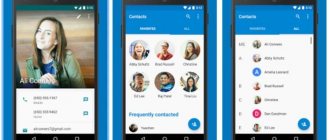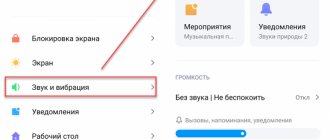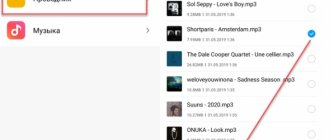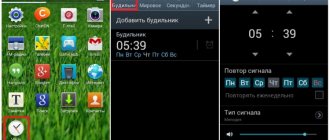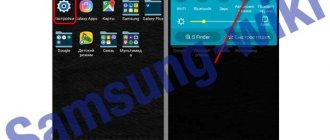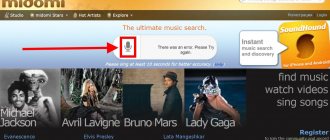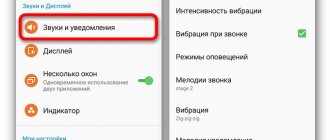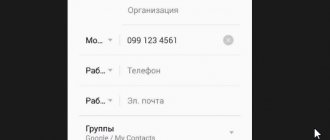Android operating systems
16.08.20199531
Google claims that about 2.3 billion people in the world use Android phones. In most cases, people quickly get used to the operating features of this operating system. However, sometimes even trivial actions cause a lot of problems and difficulties. For example, many people do not know how to set a new ringtone and change the standard ringtone to their own music.
Note: find out how.
Using the music player
There are several ways to set a ringtone for a call on Android. The simplest one is to use a music player for this purpose. However, a third-party solution will not work! You need to launch the pre-installed player, which is usually called "Music".
Step 1 . Launch the application and select the song you want to set to ringtone.
Step 2 . Hold your finger on that song until the context menu appears.
Step 3 . Select “Use as ringtone” or “Set as ringtone”.
Attention: this method may not work on new smartphones. It all depends on the specific branded shell. In many of them, you can install music on a call only in other ways - the player is not suitable for these purposes.
How to change the default ringtone?
The Android operating system already has a good collection of ringtones. You can select any of them and set it to ring. To do this, follow the steps given below.
- Go to the Settings menu and find the Sound option
- Select the SIM card for calls to which you want to change the ringtone
- Select ringtone category
- Select the ringtone itself and click save
Setting the melody through the “Settings” section
This method works on the vast majority of smartphones. In order to put a song on a call, you need to do the following:
Step 1 . Go to "Settings".
Step 2 . Go to the "Sound" section. It may also be called “Sounds and notifications”.
Step 3 . Here click on the “Ringtone” item. It may also be called “Phone ringtone”, “Ring tone”, etc.
Step 4 . At this step, you may need to select an application with which to view your media library. For example, you can use the ES Explorer file manager for this.
Step 5 . Select the song you want to use as a ringtone.
That's all! In the same way, you can set a melody for SMS on Android - in this case, you should be interested in the “Default notification melody” item.
On modern smartphones running more current versions of Android, the procedure may be slightly different. For example, on Xiaomi devices (MIUI shell) you need to do the following:
Step 1 . In the settings, select the “Sound and Vibration” section, and then click on the “Ringtone” button.
Step 2 . If you wish, you can choose a melody from the available ones. If you want to install a custom track, then select “All ringtones”. On the page that opens, click “Select a ringtone on your device.”
Step 3 . A window will appear where you can specify the source. It is most convenient to make settings through Explorer, but you can use another method. After this, all you have to do is select the desired track and click “OK”.
Please note that with this method you will set a ringtone for all incoming calls. Custom melodies can be configured separately through contacts.
The first way is simple
Setting a ringtone for a contact via phone settings:
1) Open contacts in your Android phone;
2) Select someone who needs separate music for a contact in Android;
3) Click on the thumbnail of the selected contact;
4) Click on the little man on the right side of the screen - we get to SETTINGS;
5) Click on the MENU button, if it is not there, click on the 3 dots in the upper right part of the screen.
6). Click “Set ringtone”.
7) In the menu that opens, select what to use:
- standard ringtones;
- file manager.
- To set a standard signal, check the box next to the selected signal and click “OK”.
- To set your own melody, select it using the file manager.
Using the Contacts app
At one time, even Symbian-based smartphones allowed you to set a specific melody for each contact. You can do this on Android as well. To do this, you must follow these instructions:
Step 1 . Go to the "Contacts" section.
Step 2 . Select the contact you are interested in.
Step 3 . Here you need to click the “Change” button. It may look like a pencil or hide under the ellipsis located in the upper right corner.
Step 4 . Now you just need to click on the three dots. In the pop-up menu, click on “Set ringtone”.
Step 5 . Select the application that will be used to view the list of songs stored on the device.
Step 6 . Select the folder with MP3 songs, and then the song itself.
Step 7 . Save the result by clicking on the checkmark.
Please note: the ringtone setting process may vary on some smartphones. Everything, again, depends on the branded shell - each manufacturer is sophisticated in its own way. Our example is given for “pure” Android installed on devices of the Nexus family.
On Xiaomi devices the order will be slightly different. For example, by selecting the desired contact you do not have to go into editing mode. In the same window, just click the “Default melody” button. After this, a new window will open in which you can set the ringtone (we have already told you how to do this).
How to set your own music or song for ringtone?
Unfortunately, this item may differ on different devices, so we will describe two ways to set a downloaded song or music as a ringtone.
Through the ringtone selection menu
I recommend starting with this method, since it works on most devices and is provided by the built-in capabilities of the Android OS. From the previous paragraph you already know how to enter the ringtone selection menu, please repeat the steps described above and go to the category selection window, and then follow the instructions below.
- Go to "My Signals"
- Click on the "+" in the bottom corner
- Select the desired song in the file manager
- Click "Save"
Create a folder “Ringtones” and move the song there
Another way to put a song on a call is to create a “Ringtones” folder in the internal memory of the phone using a file manager and place the downloaded track in it, after which it will appear in “Ringtones”.
To do this, while in the root directory, click on the “+” in the lower right corner of Solid Explorer and select “New Folder”. Then enter "Ringtones" and click "OK" to save.
Move the song to "Ringtones". To do this, press and hold your finger on the audio file until additional options appear. Click on "Copy", go to the "Ringtones" folder and click on the "Paste" button in the lower left corner.
Now the ringtone will appear in the Settings → Sound → Ringtone → Media Storage menu and you can select it.
Sources
- https://linchakin.com/posts/5-ways-to-change-android-ringtone/
- https://SetPhone.ru/rukovodstva/kak-postavit-melodiyu-na-zvonok-na-android/
- https://FlackGames.ru/sravneniya/kak-postavit-melodiyu-na-zvonok.html
- https://zen.yandex.ru/media/mrandroidru/kak-postavit-melodiiu-na-zvonok-na-android-5e53d33efc020165b28c9c62
- https://zen.yandex.ru/media/id/5d1d83267782bf00adbe461c/kak-ustanovit-svoiu-melodiiu-na-androide-poshagovaia-instrukciia-5e04b1bb1a860800aff86d46
- https://SmartPhonus.com/%D0%BA%D0%B0%D0%BA-%D0%BD%D0%B0-android-%D0%BF%D0%BE%D1%81%D1%82%D0 %B0%D0%B2%D0%B8%D1%82%D1%8C-%D0%BC%D0%B5%D0%BB%D0%BE%D0%B4%D0%B8%D1%8E-%D0 %BD%D0%B0-%D0%B7%D0%B2%D0%BE%D0%BD%D0%BE%D0%BA/
- https://PureGoogle.ru/2019/04/set-ringtone-android/
How to change the ringtone on Android using the file manager and phone settings
First you need to download the song you like and transfer it to a memory card or internal storage using any convenient method:
- connect to a computer via USB cable;
- through a card reader (if there is a connector in your computer or laptop);
- transfer via Bluetooth from another smartphone;
- download on your phone;
- via cloud storage.
These are some of the most convenient ways. There are a huge variety of them. Naturally, it is best to download through a mobile browser to the “Downloads” folder.
Then you need to act according to the previous instructions. But instead of media storage, you need to select File Explorer. With its help you will need to find the file and put the song on the call. If the standard explorer is not in the list, it is recommended to download the application via Google Play. One of the best utilities is ES File Explorer.
For Xiaomi phones
The manual for smartphones with the MIUI shell differs from pure versions of the Android operating system. Step-by-step instruction:
- Open mobile phone settings.
- Find the “Sound and Vibration” section.
- Go to the “Ringtone” tab. The list contains standard ringtones. At the top of the window is the “Select melody” option. In the pop-up menu, click on Explorer and find the file. Then you will need to confirm the changes.
Tip: Smartphones from the Chinese concern Xiaomi have a built-in file manager. There is no need to install a custom utility.
For Huawei and Honor devices
The following step-by-step guide is suitable for phones running EMUI:
- Go to the smartphone settings.
- Open the “Sound” tab.
- Select "Call Ringtone". Click on the desired SIM card, if there are two.
- Tap on the words “Music on device”.
Some Huawei and Honor phone models have the ability to set video to the call. To do this, you will need to click on “Video ringtones” in the fourth step of the instructions.
Android versions 8 Oreo and 9 Pie
For new firmware, you need to open the smartphone settings, select the item with sound parameters and click on the “Ringtone” option. In the pop-up window, click on “Multimedia Storage”. Next, scroll to the very bottom of the window and use the “Add ringtone” function. The system will open a standard explorer for the user to select an audio file.
How to set a ringtone on a Samsung smartphone with TouchWiz shell
If you want to set a ringtone for all contacts at once, that is, change the standard ringtone, then you need to open the settings and find the “Sound” item. In the case of the TouchWiz shell, this item is located on the “My Device” tab.
Once you open the Sound settings section, you will see a list of all the settings that have to do with sound. Here you can raise or lower the volume and set a ringtone for calls, messages and operating system notifications. In order to set a ringtone, open the “Ringtones” section.
After this, a window will open in front of you in which you can select one of the standard melodies. If you want to set your own ringtone, then you need to click on the “Add” button and select a file with a ringtone. After this, the melody you selected will appear in the list of standard ones, and you can set it as a ringtone.
As you can see, in this case, the process of installing a melody is slightly different from pure Android, but the differences are not too big. As on pure Android, here you need to go to the settings, go to the “Sound” section and add the desired melody.
How to Install Music on Nokia in the Contacts Application – Method #2
Sometimes it becomes necessary to distinguish a certain contact from the rest by means of a special call, so that it is immediately clear who the call is coming from. Setting a ringtone for a specific contact is possible through the “Contacts” settings menu:
- Launch the Contacts application and open the contact information page;
- Scroll down until you see the Ringtones section. Click on it and a dialog box will appear with three options:
- Default – use the default melody;
- Ringtones – select a melody for a specific contact;
- Go to “My Files” to select a ringtone file;
- Select “Go to my files” and find the MP3 file you want;
- Select an MP3 file and tap Done.
Installing Ringtones on Nokia Through the “Settings” Section – Method #1
To set an MP3 file as a custom ringtone for Android system, you need to follow these steps:
- Copy MP3 files to your phone. The standard Samsung Music Player application should recognize and see the files. Check if the music tracks have appeared in the Music Player application;
- Go to Settings > Sound > Device Ringtone. You will see a list of default phone ringtones;
- Click the “Add” button to launch the media manager application. If you have multiple file and media management apps installed on your phone, select Music Player from the pop-up window;
- You will see a list of music files stored on your phone. Select the one you need and click Finish.
The MP3 ringtone you selected will now be set as your ringtone. Repeat the same process to add other tracks to the list of default ringtones.