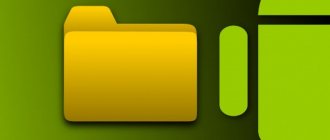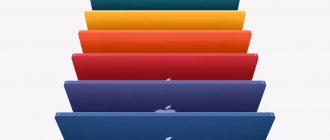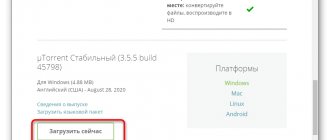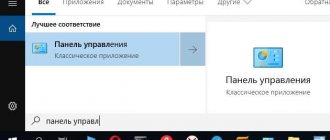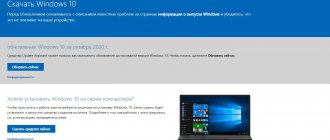After installing the operating system, users usually lack a program to extract files. Such programs are called file archivers. And often before the version of the Windows 10 operating system, users had to look for third-party programs to be able to unpack archives. A lot has changed in Windows 10, from the ability to use high-quality archivers from the app store to the archiver built into Explorer.
In this article, we have selected the best archivers for Windows 10. All archivers that need to be downloaded from official sites will also work without problems for users of the Windows 7 operating system. And all applications installed from the store are suitable only for the Windows 10 operating system.
The best archivers for Windows 10
Windows Explorer
Not many people know that Microsoft has finally introduced support for Zip archives into Explorer. Which is very convenient when you need to open or create a regular Zip archive. Of the minuses, it is worth noting that only the Zip archive format is supported.
To use the archiver built into Explorer, you just need to click the item in the context menu Open with > Explorer . To pack files into an archive, select the necessary files and click the button in the context menu Send > Compressed ZIP folder .
7-Zip
- License: free
- Official website: 7-zip.org
- Portable version of the program: yes
7-zip is an excellent program for working with archives. It can create and unzip not only familiar formats, but also its own 7z format. Therefore, if you need to open a 7z archive, then you cannot do without this archiver. 7-zip allows you to create archives by pre-compressing them. There are also many functions available to the user for working with archives.
WinRAR
- License: trial period (40 days)
- Official website: rarlab.com/download.htm
- Portable version of the program: yes
WinRAR is a powerful archive management program because it allows you to work with large archives. It supports all popular operating systems, from Windows to Android. WinRAR remains so popular because even after the trial period ends, it allows you to use all its features.
Which archiver is better?
There is no clear answer to this question, since users differ from each other not only in their personal perception of reality, but also in their needs. Some work exclusively with files in the “.txt” and “.doc” formats, while others operate with pictures, music and video files. For some, the best encryption is fundamentally important. Some people value their working time and the speed of compression or extraction of files from archives is important to them.
According to experienced users whose responsibilities include working with numerous archive files of various formats, the ideal archiver does not yet exist. Each has its own advantages and disadvantages. (Otherwise, more than a dozen good utilities would not have withstood the fierce competition in the software market). One of the criteria by which you can evaluate the quality and popularity of an archiver is the number of downloads of installation files from the Internet, as well as the number of requests for information about the product and its functionality. Among the dozens of popular and in-demand archivers, the leaders are two multifunctional tools - WinRAR and 7-Zip. The characteristics of these two monsters for working with archives with most known archive formats can be found by following the links. And also in a selection of articles on two popular tools in the FAQ section. Next on the list of popularity and combination of useful functionality are the following archivers:
WinZip is an omnivorous archiver for significant file compression
WinAce – very fast and reliable with a wide range of formats for compression/decompression
IZArc is easy to use, but at the same time fully copes with its task of working with archive files of many formats
The remaining well-known, but not very popular archivers are in some ways inferior to the leading five, but each of them has its own flavor.
Which archiver compresses better?
This criterion is very important, but there are nuances here too. The degree of data compression depends on the data type and also affects the archiving speed. Some formats are compressed very well, while others are already compressed. Archiving compressed data will not reduce the size of documents. It only helps to unite them under one shell, with the possibility of password protection from third parties.
In any case, everything is learned by comparison. Regardless of the user’s type of activity, anyone can download and install at least all known archivers on their PC. And then conduct your own comparative analysis. Professionals recommend solving problems as they arise. Based on the experience of many professional users, it is best to have a set of tools on hand. And everyone forms the composition of this set at their own discretion. After all, you can try any software completely free of charge, as long as you have the time and desire!
Top archivers for Windows 10
The previous archivers are definitely very good, but don’t forget about applications from the Windows 10 store. Because you can already find many high-quality and free analogue programs there. Here we have selected the best archivers from the Windows 10 app store. All applications on our list can be downloaded from the store absolutely free, which makes them really good competitors to the WinRAR archiver.
WinZip Universal
WinZip Universal supports 26 different formats, including Zip, 7z, Rar. It is possible to open archives directly from Dropbox, Google Drive, OneDrive and others. The only downside is the availability of English, but thanks to the intuitive user interface there will be no problems with navigation.
Due to lack of space, it is quite common to need to compress files to get a small final size. Sometimes it can even be reduced by 90–95%. Most utilities that have been released in recent years can work with various types of archives. Sometimes you can put a password on files for security. But, before choosing a good archiver, you will have to re-read a lot of information on different resources. But this will pay off handsomely, because the selected utility can be used for years.
How to open an archive in Windows 10
To work with archived files in Windows 10, standard Explorer tools may be sufficient. However, the system cannot handle all types of archives on its own, so sometimes it is necessary to install third-party software. Free online course “Simple Windows 10 Steps” Free online course “Simple Windows 10 Steps” Learn the basic steps of working with the Windows 10 operating system in our free online course. Short visual lessons will make everyday use of your PC much easier.
Opening the archive
If you downloaded a file of the “Compressed ZIP folder” type from the Internet, then you can safely open and unpack it using the standard Windows 10 tool. You can view the contents by opening the compressed folder like a regular one, that is, by double-clicking the mouse, but to work with the contents it is best to unzip it . To do this, right-click on the compressed folder and select the “Extract All” menu item. Next, you will be asked to select the folder into which the files will be unpacked, and you can also check or uncheck the “Show extracted files” checkbox (which happens at the end of the unzipping procedure).
If you downloaded an archive with the file type RAR or 7Z, then you will no longer be able to open them using standard means. To work with such archives, you need to install an additional program, for example, the free 7-Zip or the paid WinRAR.
After installing a third-party archiver, new items will be added to the context menu when you right-click on the archive. In the case of 7-Zip, the new menu item will be called 7-Zip and will have a nested list of commands for opening and unpacking downloaded archives. The story is similar with the WinRAR interface, which at the same time allows you to open all archives with a double click of the mouse. What programs to install on your computer What programs to install on your computer After purchasing a new computer or laptop, the question invariably arises of what programs to install on it first.
WinRAR
WinRAR is an excellent program that copes with its tasks with a bang. It supports RAR and ZIP extensions, although it can easily work with many others as well. It is paid, but when the test period ends, the program continues to function normally. How much any file can be reduced depends on its actual size. In addition, this utility helps to restore damaged archives if the user needs it. In addition, during operation it does not load the computer system.
- there are no restrictions on the size of files for archiving;
- with it you can quickly unzip what you need;
- built into the Explorer menu;
- it is possible to archive large files into several continuous archives;
- the latest updates are installed automatically;
- Using an antivirus, it checks the files included in it.
7-Zip is an archiver that is free, with a Russian interface. Works with different formats - 7z, ZIP, GZIP, XZ, BZIP2, TAR, WIM, etc. A clear utility that even a beginner can easily handle. Through testing, it was found that the compression of ZIP or GZIP files is much higher than that of others. A convenient file manager with which you can view documents.
- easy and understandable to use;
- high degree of file compression;
- there is a command line for input;
- it is possible to set a password;
- can unpack with 20 different formats.
7-Zip
7-Zip is an archiver that is free, with a Russian interface. Works with different formats - 7z, ZIP, GZIP, XZ, BZIP2, TAR, WIM, etc. A clear utility that even a beginner can easily handle. Through testing, it was found that the compression of ZIP or GZIP files is much higher than that of others. A convenient file manager with which you can view documents.
Advantages:
- easy and understandable to use;
- high degree of file compression;
- there is a command line for input;
- it is possible to set a password;
- can unpack with 20 different formats.
IZArc
IZArc is an archiver utility that was created specifically for Windows. It has a good degree of file compression and can work with different formats and disk images.
- work with files of different formats: 7-ZIP, ZIP, CAB, BH, BZA, LHA, JAR, YZ1;
- even with disk images: BIN, ISO, MDF, IMG, NRG, PDI, C2D, CDI;
- it is possible to restore damaged archives;
- works free of charge;
- Russian language;
- clear interface;
- encryption with a 256-bit AES key.
ZArc is a free archiver with a convenient and easy interface. It works with various formats, there are more than 40 of them, including ZIP, RAR, GZIP, BZIP2, 7z, etc. During installation, the utility offers to change the browser search page and install additional applications. So during installation you should disable all unnecessary items.
- you can convert already zipped files from one format to another;
- you can re-encode the CD image;
- restore “broken” archives;
- the ability to set a password for important archives;
- Using Drag&Drop technology, you can simply drag and drop the desired files into the document window to open them;
- it is possible to view or add new comments in the archive itself;
- The auto-scan function is designed to check all files for viruses.
How to choose?
There are many programs of this type on the Internet. Most of them are paid or shareware. Take the same WinRar, which asks you to buy a license every time you start it, but continues to work. Some of its functions are blocked, but as practice shows, almost no one uses them. The main thing is to be able to pack/unpack zip, rar, 7-zip.
But there are also less common types that are rare. To work with them, you need other software.
HaoZip
HaoZip is a free archiver utility of Chinese origin. It works with Windows OS and can both compress and decompress files. Works with more than 50 different archive formats, including: ZIP, TAR, XZ, GZIP, BZIP2, WIM, 7z, LZH.
- self-extracting files were created;
- you can create multi-volume archives and installers;
- there is a function to restore damaged files;
- image preview is possible;
- an easy, understandable program that is integrated into Windows at the shell level;
- function of batch renaming of archives;
- MD5 support;
- it is possible to use additional settings tools;
- scanning files with online antivirus.
Omnivorous PeaZip
A little-known software, but it recognizes 180 archive formats. If you find an archive of an unknown format on your computer, there is a high chance that PeaZip will unpack it. But as an application for regular use, this utility is unlikely to be suitable due to its limited functionality.
WinZip
WinZip – the developers of this archiver are Corel. The program supports the most popular and common archive formats, such as PKZIP, CAB, TAR, GZIP, UUencode, XXencode, BinHex, ZIP. It has its own compression algorithm and personal format (ZIPX), and can even work with audio files.
- high productivity associated with archiving and unarchiving files;
- configured to work with multi-core systems;
- There is an automatic backup function;
- has its own protection;
- there is a classic and master operating mode;
- encryption occurs with 128- and 256-bit keys;
- ZIP version supports 64-bit encryption;
- it is possible to use additional tools;
- high degree of file compression;
- there is an option to add “watermarks” to archives;
- there is integration of “cloud storage” where you can safely store important archives;
- there is a function that is responsible for creating self-extracting archives;
- you can extract ZIP format archives into ZIPX format;
- There are special algorithms for working with sound files.
A Guide to Archivists
Test conditions and participants In the constant competition between storage capacity and data, it seems there will never be a winner.
A variety of archivers save space on hard drives, and when used on the Internet, reduce traffic costs. Many modern archivers have long grown out of the arena of console utilities and have become complex software systems with a graphical interface and support for many formats. This article will talk about multifunctional archivers running on the Windows operating system.
All archivers pack and unpack information at different speeds, resulting in files of different sizes. Even the use of identical algorithms often leads to completely unexpected results. What can we say when the heavy artillery enters the battle - special algorithms optimized for a specific type of data.
The archivers were tested on a workstation with the following configuration: Athlon XP 2500+, 1024MB RAM (333MHz bus), WD2000JB hard drive (200GB), Windows XP SP2.
Three directories were created for testing.
- Text files with a capacity of 63026KB. 1566 files, including TXT, HTML, RTF, DOC and XLS.
- Graphic files with a capacity of 135942KB. 116 BMP and TIFF files (16 bits per channel).
- Mixed content 169758KB. The data used were Java 1.5.0, Mozilla Firefox 1.5, Opera 8.50 with user data and Picasa 2 installed on the system. The catalog contained 2077 files of various types.
Testing was carried out in four modes.
- ZIP by default.
- ZIP with settings for maximum compression.
- The optimal format supported by the archiver, with default settings.
- The optimal format supported by the archiver, with settings for the maximum compression ratio.
Now let's introduce the test participants in alphabetical order.
To content7zip 4.32
Homepage: https://www.7-zip.org Price: free, GNU LGPL Distribution size: 820KB Compression/decompression support: 7z, ZIP, GZIP, BZIP2, TAR Decompression only support: RAR, CAB, ARJ, LZH, CHM, Z, CPIO, RPM, DEB
| Condition | Compression method | Settings |
| ZIP, default | Deflate | Dictionary: 32KB, word 32B |
| ZIP, maximum compression | Deflate64 | Dictionary: 64KB, word 256B |
| Optimal format, default | Text: PPMD Rest: LZMA | Text: dictionary 16MB, word 6B Rest: dictionary 2MB, word 32B |
| Optimal format, maximum compression | Text: PPMD Rest: LZMA | Text: dictionary 512MB, word 32B Rest: dictionary 64MB, word 128B |
Back to contentPowerArchiver 2006 (9.51.02)
Homepage: https://www.powerarchiver.com Price: $19.95 Distribution size: 3400KB Compression/decompression support: ZIP, 7z, CAB, LHA (LZH), TAR, GZIP, BZIP2, BH, XXE, UUE, ENC, MIME (Base 64) Decompression only support: RAR, ARJ, ARC, ACE, ZOO, ISO, BIN, IMG, NRG
| Condition | Compression method | Settings |
| ZIP, default | Deflate | Normal |
| ZIP, maximum compression | Deflate64 | Maximum |
| Optimal format, default | CAB (LZX, frozen5) | Normal |
| Optimal format, maximum compression | CAB (LZX, frozen6) | Maximum |
Back to contentQuickZip 4.60.013
Homepage: https://www.quickzip.org Price: Free, some components are subject to GPL Distribution size: 4439KB Compression/decompression support: ZIP, 7z, SQX, LZH, LZA, BZA, GZA, BZ2, CAB, TAR , GZ, Z, UUE Support decompression only: ZOO, CPT, PIT, ARG, ASD, DZIP, SHAR, ZAC, MacBin, Compress, Freeze, Splint, JAM.
| Condition | Compression method | Settings |
| ZIP, default | Deflate | Normal |
| ZIP, maximum compression | Deflate64 | Maximum |
| Optimal format, default | 7z | Normal |
| Optimal format, maximum compression | 7z | Maximum |
During testing, the archiver froze 2 times. This fact, of course, is not reflected in the diagrams.
Back to contentWinAce 2.6
Homepage: https://www.winace.com Price: free Distribution size: 3694KB Compression/decompression support: ACE, ZIP, LHA, MS-CAB, JAVA JAR Decompression only support: RAR, ARC, ARJ, GZip, TAR, ZOO.
| Condition | Compression method | Settings |
| ZIP, default | Normal | |
| ZIP, maximum compression | Maximum | |
| Optimal format, default | ACE | Normal |
| Optimal format, maximum compression | ACE | Maximum |
Back to contentWinRar 3.51
Homepage: https://www.rarlab.com Price: $29 Distribution size: 1086KB Compression/decompression support: ZIP, RAR Decompression only support: CAB, ARJ, LZH, TAR, GZ, ACE, UUE, BZ2, JAR, ISO, 7Z, Z.
| Condition | Compression method | Settings |
| ZIP, default | Ordinary | |
| ZIP, maximum compression | Maximum | |
| Optimal format, default | RAR | Ordinary |
| Optimal format, maximum compression | RAR | Maximum |
Back to contentWinUHA 2.0rc1
Homepage: https://www.klaimsoft.com/winuha Price: free Distribution size: 1409KB Compression/decompression support: UHA Decompression only support: RAR, ISO
| Condition | Compression method | Settings |
| ZIP, default | N/A | N/A |
| ZIP, maximum compression | N/A | N/A |
| Optimal format, default | UHA, text: PPMD, rest ALZ-2 | Dictionary 4096KB |
| Optimal format, maximum compression | UHA, text: PPMD, rest ALZ-3 | Dictionary 32768KB |
The archiver does not support the main ZIP archive format. WinUHA has become famous due to its ability to provide a colossal degree of compression of multimedia data. Let's see how our hero behaves among universal competitors.
Back to contentWinZip Pro 10.0
Homepage: https://www.winzip.com Price: $49.95 Distribution size: 5697KB Compression/decompression support: ZIP Decompression only support: CAB.
| Condition | Compression method | Settings |
| ZIP, default | Deflate | Normal |
| ZIP, maximum compression | Enchanted deflate | Maximum |
| Optimal format, default | N/A | N/A |
| Optimal format, maximum compression | N/A | N/A |
This archiver does not support “alternative” formats, but was included in the review due to its popularity. It would be unwise to overlook one of the oldest ZIP archivers for Windows.
Back to contentZipItFast 3.0 PRO
Homepage: https://www.zipitfast.com Price: free Distribution size: 2462KB Compression/decompression support: ZIP, TAR, CAB, GZIP, LHA Decompression only support: ACE, RAR.
| Condition | Compression method | Settings |
| ZIP, default | Deflate | Normal |
| ZIP, maximum compression | Deflate 64 | Maximum |
| Optimal format, default | LHA (frozen6) | Normal |
| Optimal format, maximum compression | JAR | Maximum |
During testing, the archiver froze twice, as did QuickZip. This fact is also not reflected in the diagrams.
Back to contentSpeed testing
- Text compression speed.
This testing shows the processing speed of many small files of approximately the same type and size. WinRar and WinAce are ahead, and ZipItFast is not fast at all, despite its “racing” name. - Graphics compression speed.
This test shows the speed of processing multimedia information. We still have the same favorites - WinRar and WinAce. It is also worth noting the high compression speed in ZIP of PowerArc and WinZip. 7zip and WinUHA are thinking hard, but this is not without reason. - Mixed content compression speed.
Here we can see how fast archivers work with mixed data. A special feature of the test is the presence of many nested directories. WinRar and WinAce do not miss the lead, WinUHA and ZipItFast are trailing behind. - Speed of unpacking archives created during compression testing.
Each archiver was asked to unpack the mixed content archive. WinRar felt most confident in unpacking ZIP, but the native format was best conquered by 7zip. An unexpected breakthrough by an outsider in archiving speed.
To contentsVolumes of archives
- ZIP archive volumes.
7zip is the absolute champion in terms of compression in the ZIP format. PowerArc confidently holds second place. WinAce and QuickZip packed the data very poorly. - Archive volumes of optimal formats.
The hour of triumph for WinUHA has come. The archiver showed an incredible degree of compression of text and graphics and was only slightly behind 7zip when compressing mixed data with maximum settings. 7zip takes second place, and WinRar also showed a good result. It is curious that each of these archivers uses unique compression algorithms, and the test showed not only the struggle of the archivers, but also the struggle of the algorithms (ALZ-3, LZMA, RAR).
Back to contentUsefulness rating
And which archiver is the best? Let's try to find out by making a usefulness rating. The rating formula will be:
R = ((Sum of all times) * (Volumes of all archives)) / ((Number of successful tests - 10) * 10000)
The factor 10 is added because a universal archiver that passes all tests is seen in a more pleasant light than a highly specialized tool that cannot claim to be the only archiver in the system. An additional division by 10,000 is made to obtain numbers in a range that is easy to understand.
Let's summarize.
- The optimal archiver, which was a leader in all tests, is WinRar. In terms of balance, WinRar is the best product
among all test participants. - WinZip remains one of the best tools for working with ZIP archives. But the lack of support for alternative formats does not allow WinZip to claim the title of the only archiver in the system.
- It's worth giving credit to 7zip and WinUHA. 7zip showed very high compression rates in all tests, and WinUHA was unrivaled in graphics compression. 7zip is a universal archiver and can be recommended for those who are not in a hurry.
- QuickZip and ZipItFast were frankly disappointing. Despite the promising names, the archivers worked very slowly and unstable, freezing twice during testing.
Ahead of us lies testing of archivers for Windows and Linux in console mode. Let's compare the effectiveness of implementing identical algorithms in two popular operating systems.
Back to contents
Hamster Free ZIP Archiver
This program is designed to work with files quickly and easily, and also supports several ZIP compression formats, including 7Z.
- Drag and Drop option, which allows you to view files by dragging them;
- supports multi-core processor;
- excellent compression level Hamster Free Zip;
- can carry out various operations with archives;
- You can change the design themes or choose light or dark.
Unarchiver
Platform: Windows | macOS | Linux Pros: Supports many older, lesser-known formats.
Unarchiver is designed to work with Archive Utility and many other file formats and names in a variety of character encodings. This is a built-in archived unpacked program in macOS.
The program is as simple as it can be. Simply double-click the file you want to extract and it will immediately start doing its job. You will see a progress bar (with file names) showing the extraction progress.
Perhaps its best feature is its ability to handle several older, obscure formats such as AmigaOS and StuffIt disk images.
Bandizip
Bandizip is an archiver that works for free, has high speed and a good interface. Bandisoft's creation has a built-in file manager.
- the ability to securely encrypt information (AES-256 standard);
- function to check the archive for errors;
- easy, understandable program to operate;
- option to set a password for the archive;
- Drag and Drop available;
- good compatibility with Windows XP, 7,8.1, 10;
- support for x64, x86 processor architecture;
- An option is available - context menu function.
ZipItFree
ZipItFree is an excellent functional archiver for free use and work with files in Microsoft Windows OS of any version.
- supports various formats RAR, ZIP, XXE, JAR, etc.;
- works with large ZIP files, can divide them into smaller archives;
- many different themes for design;
- There is an option to set a password for archives.
The only thing that can be called an obvious disadvantage of this utility is the low file compression speed.
WinZip - multifunctional harvester
In addition to the main task, the utility supports built-in cloud storage, converts some text formats to pdf and much more. Install this application if you want to have additional tools at your fingertips.
What archiver do you use? Write in the comments!
Did you like the article? Thumbs up and subscribe to the Zen channel
In order not to miss interesting things, join the VKontakte
Zipware
Zipware is also a free and convenient archiver that does an excellent job with the most popular and basic formats, even RAR5. The program works great with both small archives and those with more than a million files.
- VirusTotal.com antivirus is integrated into this program;
- simple, intuitive interface;
- large icons on the quick access panel simplify and speed up work;
- there is an AES-256 encryption algorithm;
- you can set a password to protect archives;
- information compression occurs in 5 different degrees;
- Drag and Drop function;
- you can change themes and choose colors.
How the services work
Nowadays it’s as easy as possible to perform basic actions with the archive through online services that work according to the same principle:
- Upload the element into the appropriate field on the site. Some resources support drag and drop technology (dragged and dropped), while others require you to specify the path to the folder.
- Set basic compression or decompression settings: extension, folder to place the archive, whether it is necessary to install a key, make self-extracting archives.
- Downloading a finished file from the service.
To unpack the archive, it must be uploaded to the server, in return the user will receive the attached elements.