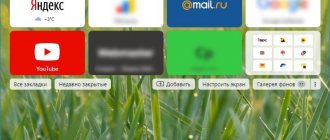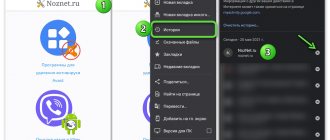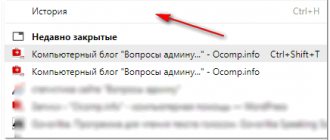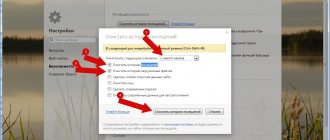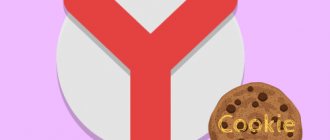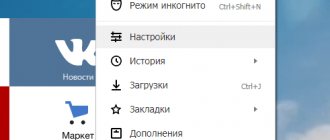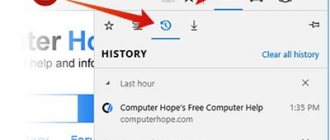Every time we open any website pages through a web browser, they are added to the program’s internal storage, where they are stored. We can view the history of the Yandex browser at any time in just a few clicks, and viewing is available in both the mobile and computer versions of the web browser. We can access saved sites directly from a special Yandex browser page or open the history file using a third-party program. Read on for more information about viewing history.
What is browser history
Site history in the Yandex browser is a section of the web browser where all visited sites are stored. If you have never deleted your history, here you can find the very first site you visited, no matter when it was: yesterday or two years ago. By saving URL sites, their names and time of visit, we can always return to a previously visited page.
Important! To view your website visit history in the Yandex web browser, you do not need to enter passwords. This is unprotected data that can be accessed by any user. Thus, the history should not store personal data that could harm a person's privacy or credibility.
View your search history
Previously, the Yandex browser was able to store search history in the “My Finds” section. Then the developers got rid of this functionality, considering it unnecessary. But users can still restore what their last searches were. Sorting occurs not only by time, but also alphabetically.
Open the browser start page with the request line.
- Start writing a word.
- After entering the first letter, queries that previously interested the PC user will appear.
Along with the user's requests, offers will also open based on the search statistics of other people.
Where is the history in the desktop version of the Yandex browser?
The entire history is always stored in the web browser's storage. If the function of synchronizing data with the web server and other devices is enabled, the list of visits is still stored on the Yandex cloud. In this case, the history is transferred to all synchronized devices, so it is possible to go to the visited page on another gadget or PC.
There are three ways to open history in Yandex browser:
- Through the browser menu. Click on the three-bar icon at the top of the right edge of the “Smart Row”, hover over the “History” element and click on the item of the same name in the drop-down window;
- Link. It’s quite easy to get to the desired page via the link browser://history;
- Using hotkeys. , we can go to the page using the key combination Ctrl + H.
The fastest way to find history in the Yandex browser is to press a key combination (takes 1-2 seconds). Other methods are also fast, but require 2 to 5 seconds.
Hotkeys and mouse gestures for working with history
To perform gestures, hold down the right mouse button. After completing the gesture, release the button.
- Windows
- macOS
| Hotkeys | |
| Open list of downloaded files | Ctrl+J |
| Open history view | Ctrl+H |
| Open history, cache and download cleaner tool | Ctrl + Shift + Del |
| Mouse movements | |
| Return to the previous page | |
| Go to next page | |
| Button shortcuts | |
| Return to the previous page | Click the right mouse button. While holding it, press the left button. |
| Go to next page | Click the left mouse button. While holding it down, press the right button. |
| Hotkeys | |
| Open list of downloaded files | Ctrl+J |
| Open history view | Ctrl+H |
| Open history, cache and download cleaner tool | Ctrl + Shift + Del |
| Mouse movements | |
| Return to the previous page | |
| Go to next page | |
| Button shortcuts | |
| Return to the previous page | Click the right mouse button. While holding it, press the left button. |
| Go to next page | Click the left mouse button. While holding it down, press the right button. |
Attention. If you use a one-button mouse on macOS, all gestures must be performed while holding down the Ctrl key and the mouse button.
| Hotkeys | |
| Open list of downloaded files | Shift + ⌘ + J |
| Open history view | ⌘+Y |
| Clear browsing data | Shift + ⌘ + Backspace |
| Mouse movements | |
| Return to the previous page | |
| Go to next page | |
| Button shortcuts | |
| Return to the previous page | Click the right mouse button. While holding it, press the left button. |
| Go to next page | Click the left mouse button. While holding it down, press the right button. |
| Hotkeys | |
| Open list of downloaded files | Shift + ⌘ + J |
| Open history view | ⌘+Y |
| Clear browsing data | Shift + ⌘ + Backspace |
| Mouse movements | |
| Return to the previous page | |
| Go to next page | |
| Button shortcuts | |
| Return to the previous page | Click the right mouse button. While holding it, press the left button. |
| Go to next page | Click the left mouse button. While holding it down, press the right button. |
How to view history in Yandex browser
After going to the landing page, we can immediately look at the history of the Yandex browser on the computer. The entire list of viewed sites appears before us; to study it, just scroll the mouse wheel or drag the scroll bar slider on the right side of the screen. The login time, URL and title of the loaded page are displayed on the left. Based on the data provided, we can find a suitable site and copy the link from it or immediately follow it.
There is another way to view your browsing history in the Yandex browser without going to the “History” page. Its peculiarity is that this section displays only the last 7 closed pages.
The essence of the method:
- Go to the browser menu (3 parallel stripes).
- Hover your mouse over the “History” element.
- The drop-down list shows visited sites under the “Recently Closed” line.
We can open the last closed site using the key combination Ctrl + Shift + T ; you can also select the desired page from the “Recently Closed” list.
We recommend:
- How to delete history in Yandex browser
Where is the Yandex web browser history stored on a computer?
It's no secret that all the information displayed in the browser is located somewhere on a hard drive. Understanding this, we can find where the Yandex browser history is stored as a file. Looking ahead, we can then open this file using a third-party utility and view all its contents.
Where is browsing history stored in Yandex browser? It’s easy to find it in your web browser profile files:
- Go to the path C:\Users\PC NAME\AppData\Local\Yandex\YandexBrowser\User Data .
- Open either the “Default” or “Profile 1” folder. The name depends on the availability of profiles and authorization in the Yandex service.
- We are looking for a file called “History”.
Important! If there are several users in the browser, a separate file with a list of loaded sites is created for each of them. In this case, the history in the Yandex browser is stored in the folders “Profile 1”, “Profile 2”, etc., depending on the number of profiles, but independently of each other.
How to view history from a file in Yandex browser
The history itself is a regular SQL3 database. It can be opened by any database processor. There is one drawback: most of these programs are delivered in English and require the installation of a local server on Apache. To avoid these difficulties, we can use a good utility DB Browser for SQLite .
How to view the contents of the history file from the Yandex browser:
- Download the required utility from the official website (at the bottom of the page there are buttons for downloading 32 and 64 bit distributions of the program).
- Install and open the utility.
- Click on the “File” button in the left corner and select “Open database”.
- In the lower right corner, click on “SQLite database files...” and change to “All files (*)”.
- Through “Explorer” we find the history file (the path is indicated in the last section) and open it.
- Go to the “Data” tab in the upper area of the application working window.
- In the “Table:” line, select “urls”.
Important! Before opening the file, be sure to close the browser, otherwise the history table will not open.
We see a table of sites with all the information from the browser history. Here are the following:
- url – link to the visited page;
- title – title of the page viewed;
- visit_count – number of entries to this page;
- last_visit_time – time of the last visit to the page. There is one problem - the time is presented in UNIX format, it will have to be converted into a human-readable date. The website cy-pr.com will help with this. We copy the time from the column and paste it onto the site, we get the visit time accurate to seconds.
The other columns in the table are not particularly valuable.
Good to know:
- How to clear cookies in Yandex browser
How to clear saved data
Please note that there is also a button for cleaning. You can delete the following information for the last hour, day, week, month, or all time:
- History
- Cookies and other site data
- Data stored in cache
There is also an “advanced” tab for more fine-tuning. There is also information about downloads, passwords and other login information.
Where is the history in Yandex browser on Android
The history in the mobile version of the Yandex browser is also contained in a separate tab, where we can study it at any time. All links to sites viewed in the browser, as well as links from synchronized devices, appear here. The mobile version of the Yandex browser does not allow you to go to the history through a file, so viewing the tab is the only way.
Where is the history in Yandex browser on the phone:
- Open a web browser and go to absolutely any page.
- Click on the number icon circled in a square.
- Click on the clock image in the bottom navigation menu.
- We get to the page where the history is located in the Yandex mobile browser.
Even by going to the “Bookmarks” or “Other Devices” page (located on both sides of the history icon), we can view the history of the Yandex web browser on Android. It's easy to navigate between these three tabs, with navigation on Android devices located at the top of the window.
How to view history in Yandex browser on Android
After reading the previous section, we can already open the history in the Yandex browser on Android. Once on the desired page, all that remains is to explore the history section. From here we can not only view the history in the Yandex mobile browser, but also go to any site by simply touching its name from the list.
Healthy! In exactly the same way, we can view the history of the Yandex web browser on the tablet. On any Android gadget (smartphone or tablet), the navigation is identical.
There is another good way to view history in Yandex Browser on Android - use the “Improved Chrome History” extension. The main advantage of this method is the ability to sort the history by day; a calendar is displayed on the left side of the page. With its help, we can configure the display of history for days from a manually configured selection. Selective sorting really simplifies searching through the history of the Yandex web browser on your phone.
How to view Yandex browser history on your phone using “Improved Chrome History”:
- Go to the official page of the extension and click the “Install” button.
- We grant the necessary rights to the extension by clicking on the “Install extension” button.
- Open any site in a mobile Yandex browser (not necessarily from history) and click on the ellipsis in the lower right corner.
- Select the “Add-ons” element and click on the newly installed plugin.
- The “Recent History” window opens and select “View all history”.
- We zoom in on the list and see 2 main elements: a calendar and a list of visits. By default, a list of websites visited today is displayed. We select the days for which we want to view the history.
This is the best way to open Yandex browser history on your phone today, since there is no search or sorting option in the standard tab. If you opened a link a long time ago, it is very difficult to find it using standard means on a smartphone. The extension simplifies the search process.
Is it possible to view deleted information?
Many users periodically delete history to free up free space in the memory of a mobile or desktop device. If you want to maintain access to information, programmers advise installing the Yandex application. Disk. In this case, the data is sent to virtual storage and can be viewed using a cloud service.
To restore a lost visit log, separate techniques are used:
- If clearing your history only deleted information about the pages you viewed, you can use the cache information. Enter browser://cache into the search bar of an open web browser. In the list that appears on the screen, select a link to a specific site. The address of the site that needs to be restored is copied from it.
- Using third party programs. When you restore your browsing history using the Handy Recovery utility, the original folder structure is preserved. During the procedure, you must close your browser. At the end of the process, you need to launch Yandex and check for history.
—>
In addition, by selecting the appropriate restore point, you can return your PC to the time before the history of visited sites was deleted. This function is built into the Windows operating system. However, user files, including text documents, video materials and music, cannot be resumed.
How to find a site in the history of the Yandex web browser
There are a few little tricks that can help you learn your web browser's history:
- Grouping by site. In a couple of clicks, we can make a selection from the history of all visited pages of one web resource. To do this, hover the mouse over the line with the name of the site, click on the arrow that appears next to it and select “More from the same site”;
- Search by history. In the upper right corner there is a line “Search in history”. Here we can enter the beginning of the URL or site name. All matches from the history will be displayed to us.
We learned how to find and view the history of the Yandex browser both on a computer and Android gadgets. Now you can find any previously opened site, even after a huge period of time. Using additional tips for quickly finding entries in history, the search procedure will not take more than a few seconds.
Location of storage, viewed Internet pages
In any browser you can find out which sites have been opened over a certain period of time. There are several ways to launch the library:
- key combination;
- using the browser menu.
The easiest method to launch the desired page is to simultaneously hold down the “Ctrl+H” buttons. You can also open the desired folder using the menu on the right.
- Click on the "three dashes" in the top right corner.
- Select "History".
- Repeat the previous step.
- On the page that appears, click on the “Clear” button.
- Check the boxes next to the items and confirm.
Dear users, if you still have questions, do not hesitate to ask them. Be sure to rate the publication and leave feedback about the author. Also, our administration will be glad to see new proposals for blog development.
Similar articles
How to enable “Alice” in Yandex on your phone How to add photos to Yandex Collections How to easily pin all tabs in Yandex Browser How to download music from VK using the Yandex extension