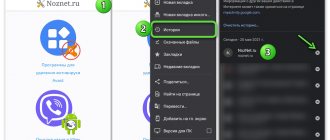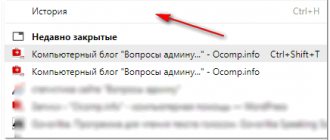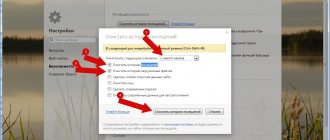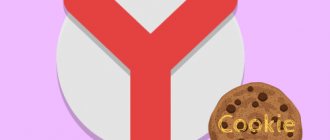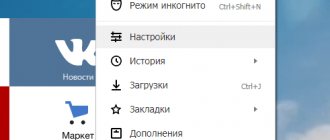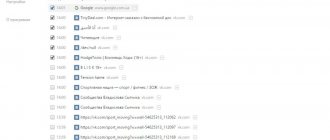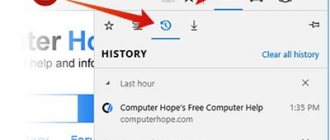After closing the sites you are viewing, their addresses are automatically stored in the internal memory of the web browser. Knowing how to view your Yandex browser history, you can return to the desired page and restore lost information. The operation is available to users of any device connected to the Internet.
Site history in the Yandex browser is a section where information about visited Internet pages is stored.
View history on PC
Before taking any action, we recommend. New versions of the program improve the speed and stability of work.
To open a visit log containing information about the sites viewed on a personal computer, use one of the following methods:
- press a certain combination of keys on the keyboard;
- select the appropriate section in the browser menu settings;
- through Explorer, open the History folder, which stores information about the user’s actions on the pages visited;
- A specific letter combination is entered into the address bar of the web browser.
It should be remembered that deleted entries in Yandex Browser are restored if the history has not been previously cleared to free up free space on the hard drive. Otherwise, the data will not be saved in the computer memory.
Keyboard shortcut
To display a list of visits, you need to open a web browser and simultaneously press the Ctrl and H combination on the computer keyboard. A new window will appear on the screen where the browsing history is located.
You can view the history of Yandex Browser using a hotkey combination.
—>
Programmers advise periodically deleting entries and clearing the cache and cookies. To do this, use the keyboard shortcut Ctrl+Shift+Delite (Del). The system will prompt you to select a time interval and items to be eliminated. Having ticked individual items, you should confirm the action by clicking the “Clear” button with the mouse.
In order not to lose access to the necessary information, it is recommended to add the page where it is located to your browser bookmarks.
Browser menu
The simplest option for viewing your search history is to access the Yandex menu. Procedure:
- open a web browser;
- in the upper right corner of the interface, click on the 3 horizontal stripes;
- select the appropriate line in the pop-up window.
A visit log will appear on the screen in a new tab. You don't have to sign in to your account to do this. Access to information is open to unauthorized users of a desktop computer.
Using the context menu, you can see which 7 sites were last viewed on your computer:
- click on the 3 horizontal lines;
- Hover your mouse over the “History” line.
The drop-down window will display 7 recently closed pages. To open the portal that completes the list, press Ctrl+Shift+T on the keyboard at the same time.
You can view your browsing history in Yandex browser using the context menu.
Using third party programs
—>
The browsing history is stored in a separate file array of the Yandex profile. Browser. To display the display, a series of actions are performed:
- in Explorer enter C:\Users\USERNAME\AppData\Local\Yandex\YandexBrowser\User Data;
- open the Default folder;
- find the file History.
The information is presented in the form of a standard database in SQL3 format. Processing requires knowledge and skills. It is difficult for an uninitiated user to understand.
The problem is solved by installing the DB Browser for SQLite application.
Via the search bar
This option is convenient because you do not need to enter all the characters from the request each time. After the first input, the command is automatically stored in the browser's memory. Next time, just write a few initial letters of the set and the system will tell you the final result.
You can open your browser history from Yandex through the address bar.
To view a list of visited sites, enter browser://history in the address bar of an open browser and press the Enter key on your computer.
Records for a specific date
In the Yandex service, all information is sorted by date and time. The data is arranged in descending order. The first pages in the list are the pages that the user opened last.
To find information for a fixed day and hour, you will need to scroll through the entire history. The web browser does not provide a function to search for previously visited sites by specific date.
Search by name
—>
If you want to find the information you are viewing by keyword or Internet site address, you can use the task manager. To do this, enter the corresponding request or URL into a special field on the history page. You can search for data in the visit log by site name.
In order not to store information about opened pages in the memory of the Yandex service, operations in the web browser are carried out in “Incognito” mode.
How to view the history of searches and views in Yandex?
As I mentioned above, history is kept not only by the browser, but also by search engines. For example, in Yandex, a special set of tools called “My Finds” .
PS Unfortunately, Yandex developers considered this functionality unnecessary (unclaimed by users) and removed it completely. Now you won’t be able to dig into the history of your searches. Although, the opportunity to clear this list seems to have been left.
I decided not to delete the information below so that you can see what it all looked like before, if anyone finds it interesting.
It is there that you can delete the entire history of your communication with this search engine and, if desired, generally refuse to keep a log of your views and visits (although it may be useful, for example, in order to restore a page lost in bookmarks to which you came from Yandex, which is very convenient).
Yandex is primarily a search engine, which is used by more than half of RuNet users. Recently, we already looked at its settings, in particular, we talked in detail about setting up widgets on the Yandex main page, and also discussed in detail the question: how to search in Yandex at a professional level. But the settings of this search engine are not limited to this, because there are also settings for the history of your visits, which are definitely worth touching on.
So, first you will need to go to the main page of this search engine . It is from this that we can get to the settings section we need, which are accessible from the drop-down menu of the gear located in the upper right corner.
We select the lowest item “Other settings”, and on the page that opens we will be interested in, in terms of studying the history of your actions in Yandex, two items of the menu given there:
When you click on the item “Search results settings”, at the very bottom of the page that opens, you can allow or prohibit the search engine from keeping a log with the history of your search queries, pages visited, searches for products in Yandex Market, and you can also separately prohibit or allow the use of this data to generate results search and search tips.
Here you can only sort of disable or enable history recording, but you can see what has already been recorded by clicking on the inscription “My finds” (in both screenshots above). Here you will find a lot of interesting things and will be able to restore previously found but then lost information. Yandex search history is quite a powerful tool:
Here, using the switch located in the upper left corner, you can again stop or re-enable event log recording. In the left column you can separately view the history of your search queries, the history of searches for images, products in the Yandex Market store, and you can also save and download (export) all this data if necessary.
At the very top there is a time line, which will very quickly allow you to move to the moment where you want to find something or, conversely, delete it from the history of your visits on Yandex. If you have accumulated a huge number of requests, views and other requests, you can use the history search , the line of which is located directly above the time line. Oddly enough, this is not at all an obvious action - searching according to search results.
Viewing history on phones
Compared to the desktop version, the capabilities of the mobile version of Yandex. Browser limited. But smartphone owners can track visits on iPhone and Android.
On Android
Procedure:
- launch Yandex on a phone with the Android operating system;
- press 3 horizontal bars in the time limit to enter an address or search query;
- In the tab that opens, click on the icon with the image of a dial.
A complete list of sites being viewed will appear on the display. By analogy with a desktop computer, information is sorted by time and date of visit. Just like in the desktop version, the data is arranged in descending order.
At the beginning of the list are the names and addresses of the last Internet portals that the user visited during the current session.
—>
An alternative way to display the browsing history is to click on the tabs icon at the bottom of the open page. In the drop-down window, click on the icon with a round dial.
To go to the browser history on your phone, you need to click on the clock image in the bottom navigation menu.
On iPhone
On mobile phones with the iOS operating system, you need to perform the following steps:
- launch Yandex. Browser;
- open the menu by clicking on the 3 vertical dots in the search bar;
- Click on the schematic image of the clock to display your browsing history.
The operation is available to owners of iPhones who have opened the main page of the browser or any other tab.
How to partially delete or completely clear history in Yandex?
PS As I wrote above, Yandex has completely destroyed the “My Finds” service, but there remains the option to “Clear query history” on the page provided by the link. There you can click on the button of the same name.
As you have probably already noticed, you can not clear the entire history, but delete some individual requests or visited pages , simply by clicking on the cross next to them. This request and all the pages you went to when searching for an answer to it will be deleted.
For example, when viewing the Yandex Market magazine, you can delete individual viewed products from it, or you can clear the entire history using the button of the same name located at the top:
By the way, I forgot to say that the search history will be saved (written) only if you are authorized in Yandex (you can see your login in the upper right corner). If you are not authorized, then no “My Finds” will be available to you, which means there will be nothing to clear.
Yandex, of course, still keeps its own internal statistics, but there you will appear only as the IP address of your computer or as browser cookies (which can also be cleared) through which you searched. You won’t be able to delete this history (only from the browser by clearing its cache, i.e. history), but almost no one will be able to access it, so you don’t have to worry about it. IMHO.
If you don’t want the search engine to find out your IP, then use anonymizers (Chameleon, Spools). If this doesn’t seem enough, then , which allows you to leave virtually no traces on the network, so you don’t have to delete your history on Yandex or anywhere else.
Yes, I almost forgot to tell you how to clear the entire Yandex history en masse, and not one at a time. To do this, on the “My Finds” page you will need to click on the “Settings” button located in the upper right corner:
Well, on the page that opens, you can either stop recording or completely clear the already accumulated history using the button there:
This is all about the search engine and the statistics of your activity maintained in it.
Is it possible to view deleted information?
Many users periodically delete history to free up free space in the memory of a mobile or desktop device. If you want to maintain access to information, programmers advise installing the Yandex application. Disk. In this case, the data is sent to virtual storage and can be viewed using a cloud service.
To restore a lost visit log, separate techniques are used:
- If clearing your history only deleted information about the pages you viewed, you can use the cache information. Enter browser://cache into the search bar of an open web browser. In the list that appears on the screen, select a link to a specific site. The address of the site that needs to be restored is copied from it.
- Using third party programs. When you restore your browsing history using the Handy Recovery utility, the original folder structure is preserved. During the procedure, you must close your browser. At the end of the process, you need to launch Yandex and check for history.
—>
In addition, by selecting the appropriate restore point, you can return your PC to the time before the history of visited sites was deleted. This function is built into the Windows operating system. However, user files, including text documents, video materials and music, cannot be resumed.
Google Chrome
For the most popular browser, let's start with detailed instructions:
- Go to the menu (three dots) – History – and History again:
- If you need to delete a specific entry so that no one else can see it, click on this small icon and select “Delete from history”:
- If you need to clear the history at all, be it for today or for all time, click here on the “Clear History” button:
- We select the period, choose what needs to be cleaned and confirm the operation. I recommend leaving the checkboxes as in the picture:
To delete the download history directly, do this:
- Menu – Downloads
- Here we click on the menu icon and select “Delete all”:
Mozilla Firefox
Everything is hidden a little deeper here. In this regard, I don’t understand Mozilka:
- Menu – Magazine
- Delete history
- Select the deletion time and confirm:
Who needs browser history and why?
Browser history will be of interest not only to jealous soul mates. Internet providers actively monitor the history of even those users who use incognito mode. However, why this is done is not always obvious.
In general, there is quite a lot of data that the provider collects about us:
- URLs of sites you visit;
- The web pages you view;
- Internet connection and disconnection logs;
- How much time do you spend on a particular site or page;
- What files are you downloading;
- How much data do you use;
- Your search queries and browser history;
- All your unencrypted messages;
- Any information you enter on unencrypted websites.
Such information is usually sold to advertisers. By analyzing a large amount of Internet data, you can create accurate statistics and predict which product will be of interest and how best to advertise it.
Perhaps you have noticed that after searching for a certain thing, advertisements for it begin to constantly appear on different sites? This is also the result of collecting your personal statistics.
Another reason why information is collected about us is to combat piracy. This problem is especially relevant in Russia, but it also exists in other countries. Thanks to your search history, you can track new torrents and sites with pirated distributions of materials.
Finally, browser history data is actively used to search for people. Ever heard the expression “The Internet remembers everything”? In this case, it helps to create a portrait of a person, even if it is not possible to communicate with him live. When analyzing search queries, experts can identify many distinctive external and internal features. There is also the other side of the coin, when information about a person that has long been erased suddenly suddenly surfaces and becomes known to the public.
Internet providers often use the collected information for personal purposes, for example, to promote their own services. If a user actively consumes content and spends a lot of gigabytes, he may be offered a larger package of services.
Download list
The other section of the history is called the download list. Information about files previously downloaded to your computer from the Internet is stored here: name, date and time of download, and source. To view the contents of this section, you need to open the visits page in the menu located at the top, select the “Downloads” tab.
To open the settings of an element, you need to click on the arrows to the right of its name. From here you can quickly navigate to any file, find the default directory where data is downloaded, and enable or disable automatic launch of torrent files at the end of the download process. You cannot delete the files themselves here, but you can disable their display in the list.
Was the article helpful? Support the project - share on social networks:
Grade: 4,87
How to run the library on a computer
Every user should know where the history is saved in the browser. With its help, you can quickly find a site that was previously opened. Knowledge will help not only find the desired page, but, if necessary, delete it. It is necessary to get rid of such information periodically, because when the storage becomes full, this leads to:
- Slow Internet Explorer;
- Incorrect loading of website content;
- Browser malfunctions;
- PC freezing.
To avoid encountering such problems, you need to open a browser, click on the menu, select a magazine. A small window will open where you can view and launch recently closed pages or launch the full log.
After loading the page with the visited site, click “clear” on the right.
A window will appear where the user must select the period for which information will be deleted, as well as check or uncheck other items.
Remember, when clearing cookies, logins and passwords will be deleted.
How to hide browser history
If incognito mode does not save us from the attention of interested parties, there are several other ways:
- HTTPS extension for browsers;
Most websites use HTTP (Hypertext Transfer Protocol) protocols for browsers. Security can be increased by using the HTTPS (Hypertext Transfer Protocol Secure) extension and encrypting everything you do on the site. Unfortunately, such protection is extremely rare.To solve this problem, you can download HTTPS Everywhere, which will help you force sites to encrypt the data you share with them using the HTTPS protocol. If they can do it, of course.
However, this is not the best way to get rid of extraneous attention, since the provider will still record which sites you visit. Moreover, HTTPS is vulnerable to many cyber attacks. Website owners must improve security, which means that data can easily become available to hackers.
- VPN;
VPNs are services that can hide an IP address. You can also make it appear like you are accessing the network from a completely different country. This method of protection is much more effective than incognito mode and really significantly reduces the user footprint on the Internet not only on the device, but also for providers. Unfortunately, in this case there are a number of points that you should know about in advance.The same logic works with a VPN as with incognito mode: your activities on platforms such as Twitter, Facebook or Amazon will be tracked in any case.
There are also no guarantees that your data will not be stored by the owners of the VPN service themselves.
The provider will be able to receive some information:
- The fact of connecting to the VPN server (since all traffic will be encrypted);
IP address of the VPN server you are connected to;
- Duration of VPN use;
- The size of the data, but not the data itself.
- Onion browsers and operating systems based on them;
If the previous methods are not enough, you should turn to a couple more tools. One of them is the numerous “onion” browsers. Like VPNs, they redirect users to servers around the world, so it is almost impossible to track the actions of a specific person.Often such search engines also block various programs that help determine your location. Moreover, through them you can open sites that are blocked in a specific country. However, there is a minus - many states have already developed a blocking system, so downloading them is extremely difficult.
There is also a more radical way - operating systems based on “onion” browsers. Such OS can be launched from a separate USB drive. In other words, it is an incognito mode for the entire system.
Unfortunately, even in this case one cannot be completely protected. If you go to personal social networks and like some information, this will be recorded regardless of how you accessed the Internet.
- Clearing search history.
We have already talked about how to clear search history in different browsers. This is the easiest way to reduce residual data about yourself online. Of course, this is not enough to protect you from the ISP's scrutiny, but it will still reduce your digital footprint, which is very useful.
You should not use free VPN services. You won't be able to check whether the owners are storing the data. Therefore, it is logical to trust paid VPNs, since the level of responsibility of their owners will be much higher.
Yandex browser
Because Yandex.Browser runs on the same engine as Chrome, the procedure is approximately the same:
- Menu – History – History
- You can also select a specific item and select “Delete from history”:
- For general deletion, there is not a button, but a “Clear history” link:
- In the next step, select the deletion period again and confirm:
Safari
For fans of apple products:
- Open a new tab and go to history:
- Clear download history:
- Confirm cleaning:
Delete Vivaldi download history
One of the most popular browsers in recent years is Vivaldi, which also allows us to ensure security by giving us the ability to delete downloads made individually or as a whole.
To delete downloads, you need to open your browser and click the Downloads icon in the left column (second from the top), which will display a sidebar menu. In this menu we see all downloads sorted by start date , and at the bottom they show us data such as the speed at which the download was made, the website, the path in which it was saved and the date.
To delete a download individually, simply right-click on it and click Delete. If we want to delete all downloads , we perform the same operation, but this time we select the “Delete all ready” option.