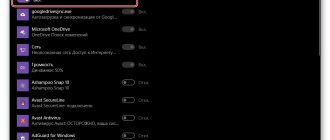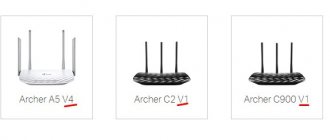Author of the article
Sergey Sakadynsky
He worked in the field of IT consulting, was engaged in the creation and administration of Internet resources. 10 years of experience in designing and maintaining computer networks.
Ask a Question
Nowadays, any budget smartphone is equipped with a Wi-Fi module and can connect to the Internet. Actually, without this function the meaning of its use is completely lost. After all, most programs require an Internet connection. Connecting to a wireless network from a mobile phone is not difficult. But novice users sometimes have difficulties. In this article we will tell you how to connect Wi-Fi on your phone. Let's look at the most common examples: Android smartphone, iPhone and Windows phone.
What you need to connect
To connect to Wi-Fi, you need two things: to be within range of the network signal, and also to know its name and password. When you connect your mobile phone to your home Internet, all the necessary information can be viewed on the router. To connect to the network in a cafe, you need to find out the password from the administrator. For a passwordless WPS connection, you need access to the router. In some cases, you will need additional information: IP address or proxy server address to manually configure Wi-Fi on your phone.
Connecting iPhone to modem
We figured out the process of connecting Android phones and tablets to the Internet via Wi-Fi. But what to do if you have an iPhone? And although navigation in iOS is not so difficult, some users experience difficulties, especially if they have just “switched” to an unfamiliar system.
You can connect your iPhone to Wi-Fi as follows:
- Go to the Home screen.
- Find the Settings icon and click on it.
- Open the "Wi-Fi" section and activate the feature by moving the slider so that it turns green.
- Select any network you need and click on the line with its name.
Please note that under certain iOS settings, Wi-Fi on the iPhone turns off by itself, for example, when it is locked or goes into sleep mode.
Turning on Wi-Fi and connecting
The interface is different in different operating systems, but the algorithm is the same: you need to turn on Wi-Fi on your phone, find the desired Wi-Fi network and enter the password. Let's look at these steps in step-by-step instructions.
Android
To connect Wi-Fi on an Android smartphone via a router, first check if Wi-Fi is turned on. Open the panel at the top of the screen. Just pull it down with your finger. There you will see a Wi-Fi icon. If it is not active, click on it.
The icon will be highlighted.
If you do not have such an icon in the panel, Wi-Fi will have to be turned on through the smartphone settings. This is usually an image of a gear in a menu or on the main screen.
In the settings, you need to find the “Network and Internet” section and activate the wireless connection there by moving the Wi-Fi switch to the “On” position.
Now let's move directly to connecting to the network.
In the “Network and Internet” section, tap your finger on Wi-Fi. A list of available networks will appear. Select the one you are going to connect to. In the next window you will need to enter a password and click “Connect”.
When the connection is established, the Wi-Fi icon will appear at the top of the screen.
If the router you are connecting to has WPS enabled, you can log into the network without a password. To do this, in the Wi-Fi section on your phone, select “Additional features” and click “WPS button”.
After doing this, press the WPS button on the router. It is usually located on the side of the case.
This is a convenient and fast way to connect to Wi-Fi. However, this option is not available on all phones. If you do not find it, then you will have to enter a password.
iOS
Everything works just as simply here. Open “Settings” and find the “Wi-Fi” section. Move the checkbox to the “Enabled” position.
The search for available Wi-Fi networks will start automatically. Select the one you need and click on it. In the next window, enter the password.
For some reason, iOS developers forgot about WPS, so this connection method is not available.
Windows phone
You can set up Wi-Fi from a phone running Windows using this scheme. Open the list of programs and find the “Settings” item there. Go to the Wi-Fi section. Here, just as in the two previous cases, you need to move the switch to the “On” position. The phone will then display nearby wireless networks. Select the one you need, click on it and enter the access key.
Set up Wi-Fi via phone
Login page
You need to understand the configuration on the router not only if there are any problems.
For many users, only this method of setting up a router is suitable due to the lack of a laptop or regular computer. To do this, just launch the browser on your smartphone.
It doesn't matter what brand your phone is. You can set up Wi-Fi from both an iPhone and an Android device.
As a rule, in addition, you should open the instructions for your router. If you don’t have it in stock, you should download it via the mobile Internet.
Also, before setting up, make sure that you have connected the wire correctly and also turned on the router to the power supply.
After activating the Wi-fi network on your device, go to the list of available connections.
Connecting to a hidden network
Some networks may not be visible because the administrator has disabled SSID (network name) broadcasting on the router for security purposes. You can also connect to such a network, but to do this you need, in addition to the password, to know its name.
The connection algorithm is as follows. On Android, in the Wi-Fi section, click the “Add network” button.
A window will appear in which you need to enter the network SSID, specify the encryption type (usually WPA/WPA2-PSK) and enter the password.
This procedure must be done once. In the future, the smartphone will connect to the hidden network automatically.
On the iPhone, the exact same steps are performed. In the Wi-Fi settings, click “Other network”, enter its name, indicate the type of protection and password.
If iOS doesn't want to connect to the network, you may need to set up the connection manually.
The most common problems
Despite the apparent simplicity of setting up Wi-Fi, problems may arise with the connection. Let's look at the most common examples:
- Can't connect. Check that the password is correct, as well as the fact that you have selected the network with which you plan to set up a connection.
- Network without Internet access. If you have connected, but Internet access is still blocked, then you need to make sure that there are sufficient funds in the provider’s personal account. The problem may also be caused by technical work on the server.
- A connection to a public network is configured, but the Internet does not open. This means that you have not been authorized. The authorization window appears the first time you try to open the browser after connecting to a public router.
If you encounter a problem that is not illustrated in the list, please contact your provider's support team. It also makes sense to double-check the instructions given earlier in the material.
DHCP is disabled on the router
Typically, a router automatically distributes IP addresses to all devices that connect to it. The built-in DHCP server is responsible for this. By default it is always enabled. But on some networks, administrators disable this option. Then to connect you need to specify the IP address manually.
Open the Wi-Fi settings in Android and select the network we need. Click on it and enter the password. Below, click the “Advanced Settings” link. And we get to a window where you need to manually specify the connection parameters.
The gateway is the IP address of the router you are connecting to. This needs to be confirmed with the administrator. Your IP is the first three digits of the router’s address and the last one, arbitrary from 2 to 254. The administrator must also report it. But you can enter any one. If suddenly such an IP address is already on the network, the phone will not connect. I'll have to try another one. DNS servers can also be specified by the administrator. But here you can safely enter Google DNS 8.8.8.8 and 8.8.4.4.
Similarly, a static IP address is configured on any operating system.
How to connect to a router without entering a password
Connecting to the router from a phone without specifying a security code is a complicated procedure, however, it is still possible. There are a number of methods that can synchronize a mobile device with a router. Each method is unique in its own way and involves performing certain actions. What options exist:
- independent or automatic password selection;
- hacking and interception using specialized programs;
- phishing or password forgery.
Selection
In this case, the operation is quite easy, but it will take a lot of time. The user will need to independently select passwords by entering random values. Of course, to begin with, you can enter the simplest options: from 0 to 8 or vice versa, qwerty, default and password. Considering the statistics, this method, despite its banality, is considered one of the most effective.
Users connect to the router by entering simple values as a password. If the self-selection method does not work, you can resort to using automatic detection programs. There are many similar utilities, but Wi-FiCrack is worth paying attention to. The main advantage of the application is its accessibility, since there are free versions on the Internet. What you need to do:
- Download and install Wi-FiCrack.
- Turn on the program and activate the search for networks.
- In the field of the network that needs to be hacked, check the box.
- Click on the “Next” button.
- The installation file folder contains a dictionary with words, which must be specified in the field that appears.
- Click on the “Start” button.
If the operation is successful, a text file will appear in the program's working window, which will contain available networks and passwords for them. You can download Wi-FiCrack from this link wi-ficrack.exe.
Breaking
Another effective method of connecting without a password is hacking or interception. This procedure takes quite a long time and this will require a professional level of knowledge from the PC user. The operation is performed as follows:
- A gadget with a special program requests permission to connect to the router.
- After which the wireless module automatically fails.
- However, thanks to the software, data exchange between the router and the device still occurs.
- At the end of the process, the program’s working window will contain a package of data, including the network name and password.
- To successfully complete the procedure, you must use a specialized operating network, which is designed to intercept data from routers with WPA protection. To do this you need to download Airslax.
What actions need to be performed after downloading:
- Unpack the archive onto a removable drive.
- Open the bootinst.bat file.
- Wait until the bootable flash drive is formed.
- Press the key combination “Alt F1”.
- In the window that opens, select “Airo Script”.
- In the list of available networks, indicate the required one.
- Select automatic mode in the working window.
The application will eventually hack into the specified WPA network.
Phishing
This method can be called the most cunning, since its principle involves the use of various deceptive tricks to obtain the password for a wireless network. As a rule, this type of deception is used in many social networks, forums and emails. Of course, even the most inexperienced user will not share data from his network with unknown people on social networks, so it is necessary to use a certain trick.
The hacker must create an artificial network with the name of the one that needs to be hacked. The process is very painstaking, since first you need to upgrade your PC, configure HTTPS and HTTP, and in addition find certain wireless interfaces. To do this, you need to install the special Wi-Fiphisher program and perform the following manipulations:
- Disconnect users from the current access point.
- The next step will be the automatic adjustment of the router, which will become an access point.
- The network address and name will be copied.
- Next, the DHCP server will be configured automatically.
Upon completion, the software will send a special page to the hacked user, which will request the entry of personal data to update the software version.
Internet distribution
Your cell phone can not only connect to the Internet, but also distribute it to other devices, working as an access point. For example, you can connect to a 4G network and enable Wi-Fi distribution. Then people near you will be able to use your Internet.
On Android, go to settings and open “Network and Internet”. There is a section called “Access point and modem”.
Click on it. There are several options available in this section. For example, you can allow access to the Internet on your phone from other devices via Bluetooth or distribute the Internet to your computer via a USB cable. But we are interested in the “Wi-Fi access point” item.
By default, the access point is disabled. Go to this item, set the wireless network name and password. Move the switch at the top of the window to the “On” position.
Now your phone has turned into a mobile router and can distribute the Internet to other smartphones.
To do the same on an iPhone, go into your phone's settings and go to Cellular or Mobile Data. There is a “Modem Mode” item here.
Activate it. After that, set a password for connecting via Wi-Fi.
On Windows phone, in the settings, find the “Internet Sharing” section. Activate this option and then click the Install button at the bottom.
Set your phone's wireless network SSID (Broadcast Name) and password. Share this information with your friends and they will be able to use your Wi-Fi within the network range.
Preliminary preparation
Before you think directly about how to connect Wi-Fi to your phone, you should:
- make sure that the router supports the function of distributing the network to several devices simultaneously;
- configure the router if this has not been done in advance by the service company. To do this, you need to go to the administrative panel from your browser (at 192.168.1.1, or 192.168.0.1.), using the digital code specified in the instructions. Then enter your username, password and turn on “Always On”, also activate the “Wireless” button;
- You should check whether your smartphone supports this data transfer technology. However, the vast majority allow you to install Wi-Fi on your phone.
Solving problems with date and time changes
Very often, difficulties in working with Wi-Fi arise if the system does not correctly recognize the time and date settings. The solution to the problem is simple - replace them with current ones.
This is done according to the following instructions:
- Go to “Settings”.
- Find the item “Date and time” there. This menu is usually located in the general settings of the phone.
- Once there, you need to turn off auto-tuning in order to enter the data manually.
- Set up-to-date data.
- Try turning on Wi-Fi again.
If the problem arose because of this, the connection will occur without failure.
Incorrect router settings
Difficulties with accessing the network may not depend at all on the phone and its settings. Perhaps the issue is with the router. In this case, you need to check it according to the instructions:
- Reboot the router. Possible several times.
- Make sure that the Internet is paid for and the problems do not come from the provider by calling your operator. You can also check the router by connecting the Internet directly to the computer - if it connects to the network, then the problem is definitely in Wi-Fi.
- Check that the wires on the device are connected correctly.
- Make sure that the settings are not lost. Instructions are on the website. It is useless to describe the process here, since each model has its own nuances.
These steps will help resolve the issue. If the router still does not distribute Wi-Fi, you need to take it for diagnostics.
It is advisable to install the router as high as possible in the room to avoid interference
Problems due to incorrect firmware
Often problems with Wi-Fi begin due to third-party firmware. But there are also difficulties with official ones (less often), when the next update contains problematic code. In these two cases, flashing the device will help.
This is a potentially dangerous operation and it is advisable not to do the flashing yourself if you have no experience.
Below is an example of working with a Xiaomi phone through the MiFlash program. The operation is generally the same for all devices of the brand.
Experts do not recommend flashing the firmware yourself - there is a risk of damaging the device
Procedure:
- Download the program.
- Install MiFlash.
- Download drivers for Xiaomi.
To install the software on your phone you will need special fastboot firmware. Files can be found on the Internet by name.
Once the download is complete, the data must be unpacked. Regular WinRar will do.
Next, you need to switch the phone to a special mode - “Download”:
- Turn off your smartphone. When the screen goes dark, it is advisable to wait 15-30 seconds.
- Press and hold the Volume Up button and then hold down the Power button.
- Release the power button when the “MI” sign appears, and hold “Volume+” until the menu opens.
- Click “download”. The screen will go dark.
The preparatory procedures are completed. Now you need to perform the following procedure:
- Launch MiFlash.
- Select "Select".
- Select the folder with the firmware.
- Connect your smartphone to USB and click “refresh” in the program.
- The “device” line should display “COM” with two numbers.
- Select “clean all” if the user data is not needed and can be deleted. Or “save user data” to install the firmware while saving user data.
- Click "flash".
- Wait until the progress bar is completely filled. You cannot disconnect your phone from the USB port, or press any buttons.
- The firmware is installed if the message “success” appears.
All that remains is to disconnect the smartphone from USB and turn it on. The download will take time.
Do not forget that the Internet cable can be damaged by hooligans at the entrance. In this case, the Internet will not reach the router, and it will not be able to distribute Wi-Fi to devices.