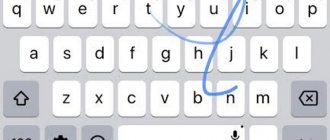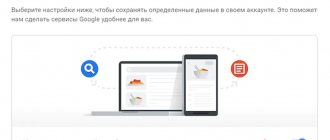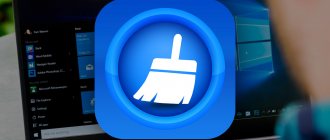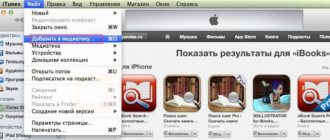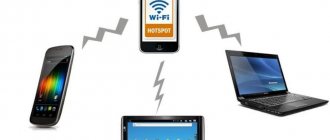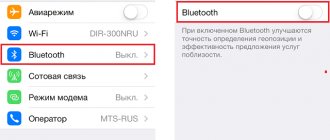Bluetooth technology - one of the most important in a smartphone in 2022. With its help you can connect to other devices, accessories, control your TV or CarPlay. Unfortunately, none of the smartphones is free from the problem when Bluetooth turns off or does not work at all: you should not rush to the service center - try to fix the problem yourself. We tell you everything you need to know about it.
Let's figure out how to solve the problem with Bluetooth on iPhone
Make your phone forget the BlueTooth device
When your phone forgets a BlueTooth device, it feels like it was never connected to that device. The next time you connect, the process will occur as if these devices were connected for the first time. To make your phone forget the BlueTooth device:
Step 1: Open Settings.
Step 2. Click “BlueTooth”.
Step 3. Click the blue “i” next to the BlueTooth device you want to connect.
Step 4: Click “Forget this device”.
Step 5: When asked again, click “Forget device”.
Step 6. You will know that the device has been forgotten when it stops appearing under the “My Devices” tab in “Settings” -> Bluetooth.
Once your phone has forgotten the BlueTooth device, connect it to your iPhone. If you were able to connect the device, then the problem is solved. If you still have connection problems, we will move on to reinstalling the software.
Reboot your network settings
When you reset your network settings, your iPhone's data on all BlueTooth devices, WiFi and VPN (Virtual Private Network) networks will be erased. Resetting the settings may solve some BlueTooth connection problems.
Before resetting your network settings, make sure you know your WiFi password as you will have to reconnect to WFi networks.
1. Open “Settings”.
2. Click “Basic”.
3. Click “Reset”. (Reset is the last option in Settings->General).
4. Click “ Reset Network Settings ” .
5. When prompted, enter your password on the screen.
6. Your phone will reset its network settings and reboot automatically.
7. When your iPhone turns on again, the network settings will be reset.
Fitness bracelet does not connect to iPhone
Perhaps Xiaomi Mi Band owners have encountered a similar problem: the Mi Fit application cannot connect to the bracelet. What to do in this case, if Bluetooth is turned on, the fitness bracelet is charged and working?
Give permission to connect devices through privacy settings
- Go to Settings.
- Select "Privacy".
- Click "Bluetooth".
- You will see a list of programs that have requested permission to use Bluetooth. Turn on the slider next to “Mi Fit”.
How to set up a Bluetooth connection
Let us immediately note that you can connect devices made not only by Apple to the iPhone via Bluetooth. For example, headsets from the well-known company Jabra work well with iPhones.
You need to ask a consultant when purchasing whether the device is compatible with Apple gadgets. If you buy online, you should first make sure that the device supports profiles corresponding to a specific iPhone model yourself. Information about the required profiles is available on this page.
Connect your iPhone to your device via Bluetooth like this:
Step 1: Make sure both devices are charged and place them within 10 meters of each other.
Step 2. Activate the Bluetooth module on the additional device - how to do this is described in the instructions from the manufacturer.
Step 3. In the iPhone's Settings menu, find the Bluetooth section and go to it.
Step 4. Move the slider next to “Bluetooth” to the active position.
There is another way to activate Bluetooth: call “Control Center” by swiping up and down and click on the icon with the corresponding symbol.
You can know that Bluetooth is turned on by the following signs:
- The icon in the Control Center turned white.
Step 5 . Wait for the iPhone to complete the search and click on the name of the required device in the “Devices” section.
Image: analogindex.com
Step 6 . Enter the PIN code - you can find it in the documentation included with the connected device. If you can’t find the password (which is quite possible, since the documentation is compiled in the manufacturer’s language), try simple combinations like 0000 or 1234 .
After the device is connected, the status opposite its name will change to “Connected”. In the future, you won’t have to enter the password again - the iPhone will remember the pairing.
It is recommended to turn off Bluetooth immediately after the end of the session, otherwise the iPhone's battery power will be consumed very quickly.
How to set up a Bluetooth connection
Let us immediately note that you can connect devices made not only by Apple to the iPhone via Bluetooth. For example, headsets from the famous company Jabra
Works great with iPhones.
You need to ask a consultant when purchasing whether the device is compatible with Apple gadgets. If you buy online, you should first make sure that the device supports profiles corresponding to a specific iPhone model on its own. Information about the required profiles is available on this page.
Connect your iPhone to your device via Bluetooth like this:
Step 1.
Make sure both devices are charged and place them within 10 meters of each other.
Step 2.
Activate the Bluetooth module on an additional device - how to do this is described in the instructions from the manufacturer.
Step 3.
In the “
Settings
” menu of your iPhone, find the “
Bluetooth
” section and go into it.
Step 4.
Move the slider next to “
Bluetooth
” to the active position.
There is another way to activate Bluetooth: call “Control Center” by swiping up and down and click on the icon with the corresponding symbol.
You can know that Bluetooth is turned on by the following signs:
- The icon in the Control Center
turned white.
Step 5
.
Wait for the iPhone to complete the search and click on the name of the required device in the “
Devices
”
section .
Step 6
.
Enter the PIN code - you can find it in the documentation included with the connected device. If you can’t find the password (which is quite possible, since the documentation is written in the manufacturer’s language), try simple combinations like 0000
or
1234
.
After the device is connected, the status opposite its name will change to “ Connected”
" In the future, you won’t have to enter the password again - the iPhone will remember the pairing.
What should I do if my iPhone doesn’t see another iPhone via Bluetooth after updating the OS?
We've talked many times about the importance of updating your phone to the latest version. The new version helps you fix many bugs and improves the security of your iPhone or iPad. But sometimes a new version can cause new problems. Users often report problems that appeared after updating to a new version of software, and problems with BlueTooth are among them.
Wait 24-48 hours after the update and during this time try the solutions presented in this article. Turn on BlueTooth, WiFi, Airplane mode, restart your iPhone, or reset your phone settings. If all else fails, the only thing you can do is to completely reset the device.
If you are unable to connect your iPhone or other Apple device, for example to wireless headphones for your phone or to a car audio system, keyboard, etc., the first thing you need to make sure is the compatibility of the devices. If everything is fine with this parameter, but Bluetooth does not connect or works with major problems, try several options to solve the problem.
First, let's clarify that problems with Bluetooth often arise in outdated versions of the OS. There were especially many such problems in iOS 8. If your gadget needs an update, install it. If the problem persists, you have 5 options what to do.
Option #1. Reboot
Option #2. Reconnecting a pair
If it didn't work, then...
Option #3. Resetting network settings
Nothing changed? Use heavy measures.
Option number 4. System Restore
But if that didn't help either.
Option No. 5 (extreme case)
You will have to contact Apple service or technical support. The Bluetooth module itself is probably broken. In this case, professional diagnostics and repair are necessary.
Apple products are a model of reliability, but sometimes users still have to deal with problems. Bluetooth isn't a core feature of the iPhone, so some people feel like they can get by without it. But such problems may indicate other hidden failures in the phone systems, so such a sign cannot be ignored.
If you can't pair a Bluetooth accessory
Find out what to do if you still can't pair your Bluetooth accessory with your device.
Information about non-Apple products or independent websites not under the control or testing of Apple is not intended to be a recommendation or endorsed by Apple. Apple is not responsible for the selection, functionality, or use of third party websites or products. Apple is also not responsible for the accuracy or reliability of data contained on third party websites. Please be aware that there is a risk in using any information or products found on the Internet. Please contact your supplier for more information. Other company or product names may be trademarks of their respective owners.
Transferring files
File transfers are a lot more complicated because Apple has a copyright policy. And presumably, when transferring files via Bluetooth, you can transfer pirated content (movies, songs, documents, etc.). And since Apple can't control it, it's impossible to transfer files directly via Bluetooth without workarounds.
But there are so-called alternative solutions. On an Apple smartphone you need to get the so-called Jailbreak. Jailbreak - allows you to access files of the iOS operating system. To get it, you will have to hack the smartphone itself. Things work differently on different operating systems, so we look for this information on the Internet.
After hacking, you will have access to the Cydia store - this is an alternative platform to the App Store, where there are interesting programs that can already transfer any file to
- iBluetooth is a paid program that costs $4. It has all the functions to transfer any files via bluetooth.
- AirBlue Sharing is a convenient utility that allows you to run any file not only on Apple smartphones, but also on gadgets with Android and Windows operating systems.
- Celeste 2 is the most expensive application, but one of the most effective and affordable. During the transfer, you can select any file from your smartphone.
Ask a question:
The service center is not responsible for your actions. The articles are for informational purposes only and do not constitute instructions for action.
Pay by card
Connect to WiFi
Convenient to park
reading time: 2 minutes
Bluetooth is a technology for connecting devices that began to develop in 1994. Interface standards have changed; modern gadgets support communication at a distance of up to 400 meters. This wireless connection method shows good results, but there are times when the iPhone does not see the Bluetooth device.
Reboot Bluetooth
One of the easiest ways to get rid of Bluetooth problems is to restart Bluetooth in your iPhone and the connected device.
Most often, rebooting the module helps. The main thing is to do this through the settings
- Go to Settings.
- Select "Bluetooth" and turn off the slider.
Now do the same with the connected device. If it is a Bluetooth speaker, press the Bluetooth visibility button. If this is a stationary device powered from the Internet, for example, Yandex.Station, then it is better to unplug it. After that, try connecting again.
Also, sometimes the iPhone may not connect to the Bluetooth speaker. Why is this happening? Check the indication on the device: for example, on JBL speakers, the Bluetooth button glows blue if a device is connected to it. It is quite possible that another smartphone is already connected to it. The same thing happens with smart speakers: for example, if one smartphone is connected to Yandex.Station, then music will be broadcast only from it until it is disconnected.
Troubleshooting
If the device is not detected by the iPhone, although you are sure that you turned on Bluetooth correctly, then try the following troubleshooting methods:
- Turn Bluetooth off and on again. First on the accessory, then on the iPhone.
- If the device was connected correctly before, you can first forget it and then re-establish the connection. Go to your iPhone settings and go to the "Bluetooth" section. In the list of connected devices, find the accessory and click on the “i” button next to its name. Select Forget.
- Try resetting the network settings on your iPhone (Settings – General – Reset – Reset network settings). The content will remain untouched, but it is better to create a backup copy before resetting.
If the problem persists after resetting the network settings, try resetting the system to its factory state. Go to the “Reset” section and select the mode to reset settings or settings and content. In the second case, all information will be deleted from the phone, including contacts and messages, so be sure to back up your data.
Free consultation! Free diagnostics! Work guarantee!
Choose a section:
| Repair iPhone | iPad repair | iPod repair | MacBook repair | iMac repair |
We can repair all Apple equipment ☎
If no software troubleshooting methods help, and no Bluetooth device connects to the iPhone, then contact a service center for diagnostics. There may be physical damage to the Bluetooth module, which can be eliminated by replacing the damaged components with functional parts.
Hope
Hello, first try connecting the headphones to another device, see if it connects or not. So let's say that the problem could be in the headphones or in the phone, you need to look at it by elimination. So bring it in, we’ll have a look and check everything. Diagnostics is free in any case))
Hello, try connecting the speaker to another device
Alexandra
Good afternoon, try rebooting the device itself
Elena
Hello, try connecting them again, or try with another device.
Lilia
Good afternoon, the bracelet may be faulty, try contacting the seller
Good afternoon, the microcircuit needs to be replaced, price 2500 RUR
Kirill
Hello, there you need to install a special application for iPhone so that the headphones can connect and see each other.
Diana
Good afternoon, in the settings there should be a control on how to disable
Hello, what are you connecting to? does wi-fi work?
Ksenia
Hello, I need some diagnostics. Bring us and take a look at the original headphones?
Igor
Good afternoon Try to find a solution on the Internet, or come to our office. Thank you!
Timofey
Good afternoon, there may be a problem with the phone board, bring it in for diagnostics (free of charge) and we will identify the problem
Eugene
Good afternoon, it’s difficult to answer exactly, you need diagnostics (free), after diagnostics we will identify the fault
Vladimir
Good afternoon, there may be a problem with the headset itself, or in the settings, it’s hard to say so.
Sergey
Good afternoon, most likely the problem is with the auto scanner, perhaps you need to understand the settings in more detail.
Alexander
Good afternoon You need to diagnose it; if the device is new, contact the warranty service. Because The problem may be with the board itself.
Bluetooth does not work on iPhone: what to do?
Bluetooth is a fairly simple technology, so the reasons why a Bluetooth headset does not connect to an iPhone are usually prosaic:
- The user forgot to turn on the device or simply did not understand how to do it.
- The battery on the device or the iPhone itself is low.
- The user has placed the devices too far apart from each other.
- There is an obstacle between the devices through which the signal cannot penetrate (for example, a wall).
- The gadget has an outdated version of iOS installed, or the device is simply not compatible with the iPhone of this modification.
An iPhone user who encounters problems connecting via Bluetooth is advised to restart both devices and update their gadget to the latest version of the operating system (if necessary). If such measures do not help, you need to delete the created pair and establish a new pairing.