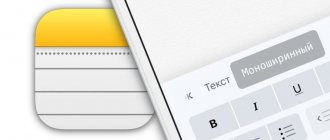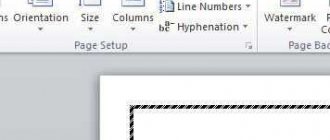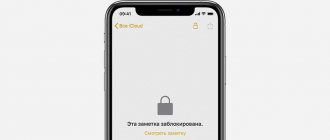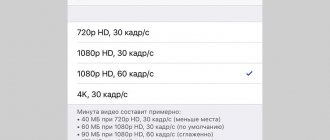Hi all! Today we have a topic for iPhone and iPad owners. Or rather, about one interesting and very necessary gadget that has become available for iOS 11 (and older).
Version 11 of the operating system was introduced in the fall of 2017. To date, several OS updates have been released, the latest of which is 11.4.1. Among some changes, there is an interesting option that allows you to share your Wi-Fi password between two iPhones or iPads. Agree, sometimes this can really come in handy.
List of compatible gadgets:
- Smartphones iPhone 5s, 6/6 Plus, 6s/6s Plus, 7/7 Plus, 8/8 Plus, SE, X;
- Internet tablets iPad Air/Air 2, 2022, 2022, mini 2/3/4, Pro;
- iPod touch portable media players
The updated iOS to version 11 negatively affected the operation of the iPhone 5s and 6!
Between which devices can you automatically share a Wi-Fi password on iOS?
Apple developers strive to simplify user interaction with iPad, iPhone and other devices released by the corporation. This also applies to remembering keys, passwords, and access codes on different pages of third-party sites. For this reason, the software includes a simplified function on how to share Wi-Fi on an iPhone. It helps the user transfer a combination from one device to another; the process does not require additional configuration.
How to transfer Wi-Fi password from iPhone to iPhone
The sequence of how to share Wi-Fi from an iPhone is not difficult to remember. To begin with, two interacting gadgets are prepared:
- On both devices between which the exchange will take place, Wi-Fi and Bluetooth modes are enabled.
- Modem mode is disabled if it is activated.
- Checks whether device IDs are added to each other's contact list.
- Find out which update is installed on each iPhone. It is important that these versions are newer than 11.
Important! The software versions of the MacBook and tablet when paired with the phone must also be up to date.
After this, you can start exchanging passwords. To distribute data you will need:
- First, connect your phone to a network that is already familiar to the device. A password is not required, since after entering it once it is automatically recorded.
- On the second device, open the “Settings” window, after which you need to go to the list of available networks, selecting the Wi-Fi with which you plan to interact.
- Try to connect a device that does not have a saved code. A window will appear on an already paired gadget asking you to share your password. It will be shared and automatically saved. After a one-time connection, a repeat request will not be required.
Note! The procedure for a tablet or laptop is no different.
Problems that may arise and ways to solve them
Several problems may arise depending on the different ways to solve them.
Standard steps to take if you have any problems with the Modem Mode feature
You can try to resolve the issue yourself when you try to enable this feature using the following steps:
- Make sure that the “Modem Mode” function is working by going to the corresponding tab in the settings. The switch should be illuminated green - this means that the function is active.
- As a rule, most problems with technology are solved by restarting, so you need to restart both the Wi-Fi distributing device and the receiving gadget.
- Also, if you are having problems with this feature, make sure your smartphone is running the latest firmware.
- If all the previous steps did not help, then on the device in modem mode you need to perform the following manipulations: “Settings”> “General”> “Reset” and click “Reset network settings”.
Difficulties connecting to a device via Wi-Fi
On an iPhone in tethering mode, select “Settings” > “Tethering Mode” and perform the necessary manipulations:
- Check carefully whether the function works.
- Remember the password you entered using Wi-Fi and your device username.
- Leave your phone as is.
Follow these steps on the receiving device:
- Turn off the Wi-Fi feature, then turn it back on.
- Make sure the Wi-Fi name you are connecting to is correct.
- If, after trying to enter a password, a message appears about the incorrect password, you need to double-check the correctness in the “Modem mode” section
Problems connecting using USB
Solution:
- The most important thing is to use the latest version of iTunes, so it's worth updating that first.
- Using a USB cable, connect the device in modem mode to the MacBook. If necessary, mark the device as trusted.
- You need to check if iTunes recognizes your device. In case of failure, it is worth replacing the USB cable with another one, preferably an original one.
- Go to System Preferences > Network and set the iPhone USB marker. If suddenly the marker is not drawn, click on the cross and fold it.
- Click, select "Deactivate Service", then "Apply".
- Click the gear icon, then click Activate.
Important! There is another reason why modem mode is unavailable - another network is activated. You need to disable the beacon for this network - “Disable if not required”, and then “Apply”.
Problems encountered when using Bluetooth
Activating bluetooth mode on a gadget can also be accompanied by a number of small difficulties:
- Restart the bluetooth function on the devices.
- Refresh the session by breaking the pair by removing the paired device from the list. Using the "Forget this device" option in Bluetooth settings. This must be done both on the smartphone and on the connected device, be it a MacBook, laptop or PC. After this, you should reboot your iPhones and pair them again.
The article reveals the concepts of all possible solutions to problems, and highlights the question of how to share Wi-Fi from an iPhone without the help of repair services. If none of the above solutions help, then contact certified equipment repair centers. When problems arise, a reboot is first required - a very large percentage of errors are corrected by a regular reboot. It makes sense to double check the source of the problem and then fix the problem after the fact.
Sources
- https://WiFiGid.ru/apple-iphone-i-ipad/podelitsya-parolem-ot-wi-fi-na-iphone
- https://support.apple.com/ru-ru/guide/iphone/iph45447ca6/ios
- https://besporovod.ru/kak-podelitsya-parolem-cherez-airdrop-na-iphone-ipad-ili-mac
- https://mirinfo.ru/ios/podelitsya-parolem-wifi-iphone.html
- https://vpautine.ru/planshet_smartfon/ios/kak-razdat-internet-s-ajfona
- https://ichip.ru/sovety/ekspluataciya/kak-razdat-vaj-faj-s-ajfona-na-noutbuk-ili-drugoj-smartfon-729772
- https://support.apple.com/ru-ru/HT209368
- https://Vpautinu.com/planshet_smartfon/ios/kak-podelitsa-parolem-wi-fi-s-pomosu-iphone
- https://AndroidInsider.ru/obzory-prilozhenij/kak-podelitsya-parolem-wi-fi-cherez-qr-code.html
Which iOS versions support the password transfer feature?
How to send geolocation from iPhone - share geolocation
When considering the sequence of actions regarding how to share a Wi-Fi password on an iPhone, it is worth understanding that this function is built-in and starts automatically. Unlike other platforms, there is no need to configure additional settings or download third-party applications. However, there is such a convenient way to transfer data with an insignificant limitation for most users, namely, the iOS version should not be lower than 11. Before this, the developers did not bother to add functionality to this exchange tool, so current firmware is a prerequisite.
For your information! In iOS 12, the Parental Controls feature, which is already familiar to most, appeared for the first time, allowing you to purchase separate Apple IDs for children under 12 years old. This made it possible to exchange passwords between gadgets linked to accounts.
What should you pay attention to?
Before connecting your laptop to your smartphone, you should remember the following points:
- What tariff plan are you using? As a rule, mobile Internet has traffic limitations. Using it to work on your computer, you risk using up all your traffic much before the payment deadline. Therefore, it is better to forget about operations such as downloading music and watching videos online - use the mobile Internet only for reading, checking email, and chatting on social networks.
- How good is the coverage where you are? In the LTE (4G) coverage area, using mobile Internet on a computer is quite comfortable; in the 3G area, problems with heavy downloads already arise. If the letter E (Edge) is displayed on the phone, there is nothing to count on normal work with the computer.
- How charged is the battery? When Wi-Fi is distributed, the iPhone battery will drain literally before the user’s eyes. Therefore, by carelessly activating an access point, the owner of the gadget risks being left not only without the Internet, but also without a means of communication.
How to quickly share Wi-Fi password on iPhone
How to sync iPhone with iPhone - instructions
Views and preferences regarding the manufacturer of the equipment do not always coincide, so you have to look for methods for exchanging passwords between devices running on different operating systems. For this purpose, Android lovers have a unique program built into the system. However, the firmware must be at least Android Q (platform version 10).
QR code for Android
How to set everything up:
- First you need to create a QR code, when read, the exchange will occur. To do this, in the “Settings” section you need to find the “Network and Internet” item.
- In the item with a list of all available Wi-Fi networks, you need to select the current one to which the device is connected.
- In a new window that opens, name information and other technical characteristics appear. There are also two functional buttons “Forget” and “Share” at the top of the screen. The second provides the ability to create a unique barcode containing information about the network password. She needs to be chosen.
- To confirm the action, you will need to enter a PIN code or fingerprint.
- An icon will appear on the screen that you need to scan using the Camera application. The iPhone has a built-in recognition function, so no additional steps are required.
Note! This exchange method is the fastest, as it does not require any action from the user with the iPhone. However, for a number of other devices, you need to consider the availability of the necessary programs for reading or generating QR codes.
Advantages and disadvantages of the method
The main goal of distributing the Internet to other people is to give them the opportunity to go online to receive important information, make money transactions on websites, communicate in instant messengers, etc.
There are situations when the owner of a cell phone is not currently connected to the Internet, but it is extremely necessary, and another iPhone with a modem function will help here. This simplifies the process to a certain extent, since the Internet package will only be needed on 1 device.
When providing connections to others, it is worth remembering that such distribution can:
- Quickly use up all traffic with limited internet.
- Expect additional payment in accordance with the tariff plan.
- Place the battery in a short time.
- Interfere with other phone operation or slow down network activities. In particular, when using modem mode, iCloud copying and sending photos to the library are not available.
Enabling the access point drains the battery quickly
How to send a password from a MacBook to an iPhone
How to Transfer WhatsApp Chats from iPhone to iPhone
The functionality of the MacBook allows you to share passwords from various sites and networks with other devices of the corporation. To do this, you first need to add the contact to the list of known ones. After this, in the password and account settings you will need to find the “Site and software passwords” item. All records with saved data available for the laptop will appear in the list that opens. After this, you should highlight the line corresponding to the desired Wi-Fi network and select “Password” or “Password”. Among the proposed transfer methods, you need to focus on AirDrop. The last step of the transfer is to select the contact to whom you want to send the information.
Note! Sometimes problems arise when transferring passwords from different devices. As a rule, the error lies in improper preparation of the phone. To be able to obtain the necessary data, you will need to perform a simple setup of the AirDrop function through the control center.
The user must determine from whom the gadget can receive data. You can cancel filtering, allowing files to be received from everyone, or limit access to a list of your contacts. Now, when exchanging each password, you will need to agree to accept it.
Enabling modem mode
In order to enable Internet distribution on iPhone 6 and other models, you first need to activate the modem mode. To do this, follow the instructions.
- Go to "Settings".
- Open the “Modem Mode” section.
- Activate the “Modem mode” toggle switch.
Next, we’ll look at how to enable Wi-Fi distribution on an iPhone in different ways.
Why can't I share my Wi-Fi password on my iPhone?
The inability to transfer the Wi-Fi password may be due to one of the following parameters not being met:
No connection
- A prerequisite for transferring a Wi-Fi password from an iPhone to an iPhone is the installed version 11 update or higher. Later versions of the software do not have the function of transmitting passwords in the firmware. Firmware version 13, current as of January 2022, will also help the user send a code to connect to an active network;
- The Bluetooth function is turned on - the second prerequisite when transmitting the Wi-Fi access code. In this case, it is important that both devices are turned on: both the transmitting and the receiving;
- between contacting iPhones, Macbooks or iPads, the distance should not exceed 10 m, which corresponds to the Bluetooth operating radius. At a greater distance they will not be able to contact;
- An iPad, iPhone or computer should not be tied to one account, since in this case it is not necessary to share a password, this is done automatically. If Macbook, iPhone, iPad support different Apple IDs, it is possible to share the password even if family access has been created between the interacting devices;
- both devices must be unlocked;
- a gadget for which the network is not yet available must be in the process of connecting. The ability to copy the code will appear only at the moment when a connection attempt is made, and an inscription about the need to enter a password will appear on the screen.
Failure to comply with any point will result in the transfer process not starting.
Various manufacturers are striving to simplify the process of exchanging passwords on gadgets to speed up the user experience. To make this convenient, Apple has made significant adjustments to the firmware. As a result, the time to transfer the code with preliminary preparation of both devices will not be more than a minute.
For MIUI
Now let's talk about Xiaomi users. It’s not for nothing that they love their manufacturer’s proprietary shell: it has many interesting settings that are not available on a “naked” Android. Yes, yes, this is exactly the case that we talked about in the article “5 minuses and one plus of shells on Android”. The process itself is simple and repeats the one described above, that is, the “guest” device scans the QR code in which the password is encrypted. In order for the “host” device to generate this code, we perform the following steps:
- go to Settings - Wi-Fi;
- touch the name of your home network and see a pop-up window with a QR code, we suggest you scan it.
- if the reading device is also a Xiaomi smartphone, you can use the built-in Scanner application.
That's all. Finally, we note that such methods of transferring data from your home network are even better than simply dictating a password, because in this case the connected user does not recognize the key itself, in which important data is often encrypted or which can be used in other accounts (not in this place). It would be superfluous to remind you that good passwords are unique, long and absurd).
If it didn't work out
Let's look at common connection problems. If possible, you can solve the problem by using a different connection method.
Modem mode is not in the menu
- First of all, you need to make sure that your iPhone model is 5 or higher.
- Go to “Settings” “Cellular”, “Cellular Data” should be turned on. Select the “Cellular Data Network” section. Scroll down and look at the Modem Mode settings. "APN" must be entered. If it is not there, you need to check with your provider for this information. The TELE2 operator must have internet.tele2.ru registered.
- If after these steps nothing has changed, try rebooting your device.
The computer does not see the phone
- Make sure you have the original wire.
- Check if iTunes is installed on your computer.
- Restart your phone and be sure to click “Trust.”
How to set up a network name
The name of the iPhone is set in the settings of the smartphone, not the modem - and we advise you to immediately make it original, since when distributing the network in a public place, you may get confused and not immediately find your device among the mass of iPhones with the same names.
To change your iPhone and Wi-Fi network name (SSID):
- Open Settings and select General.
- Go to the “About this device” line and tap on the “Name” section.
- Enter a memorable name for the network, for example, “iPhone_yourlastname.”