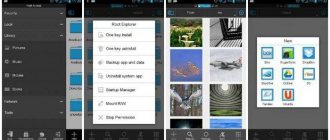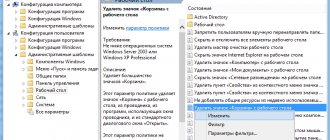Probably everyone who has worked with a computer knows that it has a “Recycle Bin” function. This is a kind of storage where unnecessary folders, files and other unclaimed garbage from the Internet are sent. But it’s worth saying that a computer and a phone are different devices, and they were originally created for different needs. Accordingly, the question arises whether there is a recycle bin in Android, where it is located, and what name it means. It is also necessary to consider the question of what to do if there is no “recycle bin” on your mobile gadget, and whether it is possible to install it.
Availability of a shopping cart in a smartphone
Finding the trash can on your phone
First of all, it must be said that there is no direct option called “Trash” in most modern mobile phones. But such a function still exists. It can be located in those sections where information is stored in the phone, for example in the “Gallery” (in its special segment).
This section contains deleted videos and photos. But they can be stored for no more than 30 days.
Where is the trash can on Android, and how to find it? This question is of interest to users who have phones on the designated platform. To find out if the trash bin is on your device, you need to:
- Find the “Gallery” option in the gadget, and open the “Albums” section in it.
- Next, you should scroll through the section and find the “Recently Deleted” item in it and click on it.
- If any interesting or important files are found, they can be restored using the button with the same name.
Section location - Recently deleted
In the case when no information is of interest, you don’t have to wait 30 days for previously deleted files to be automatically cleared from the so-called “recycle bin”. You can simply click the “Delete” button.
As for searching for the trash can in a Samsung phone with One UI firmware, it has a similar function, but it is intended only for photos.
This option is located in the main menu item in the “Gallery”. To see how this function works, follow these steps:
- You should open the “Gallery” section, and then you need to click on the ellipsis in the upper corner on the right side of the phone screen.
- In the pop-up menu that appears, click on the “Cart” option.
- The window that opens will display images that have been deleted by the user within the last 15 days.
Location of partitions
If you need to restore something, then it’s easy to do, just click on the required photo, and then click on the “Restore” item.
When the phone's memory becomes clogged, it begins to work more slowly, and sometimes crashes may occur. If your gadget has a basket, it needs to be cleaned periodically. It is also recommended to sometimes clear the cache, which gets littered very often.
Method 4: Gallery
All images and photos that have been deleted are also temporarily stored in the Trash. They are in the "Gallery":
- Launch the built-in Gallery app and click on the three horizontal bars in the lower right corner.
- Click on the “Cart” button. A new window will appear with all the deleted images, as well as information about how many days later they will be permanently uninstalled. To clean, click on the corresponding button at the top.
You can selectively delete images by selecting them with a long tap. An additional panel will appear where two functions are available: permanent deletion and recovery.
We are glad that we were able to help you solve the problem. In addition to this article, there are 12,719 more instructions on the site. Add the Lumpics.ru website to your bookmarks (CTRL+D) and we will definitely be useful to you. Thank the author and share the article on social networks.
Describe what didn't work for you. Our specialists will try to answer as quickly as possible.
Dumpster mobile application
Dumpster is an application that performs one single function: it creates a temporary storage of deleted files on your mobile phone.
The designated program can be found on the Play Market and downloaded for free. The interface of the snail is quite simple, so everyone will be able to understand how the application works after launching it.
For the concept of how to empty the trash on your phone using the Dumpster program, it should be said that the principle of its operation is that when files are deleted from the “Gallery” section, they are moved to a specially created archive for temporary storage. All this can be done for free.
Dumpster program menu
It is worth saying that the paid version of the program adds several more functions, and one of them is the ability to recover deleted files. Moreover, you can “resurrect” not only photos and videos, but also software that was accidentally deleted.
In the Dumpster application, you cannot store received messages on your phone or contacts from your phone book.
To ensure that deleted files can be detected by the Dumpster application, it is prohibited to turn it off or delete it from the “Startup” section
How to Clean Up Junk Storage on Google Photos
To delete data from the Google Photos application, enter the program on your Samsung Android, select a photo or video, and then move it to the trash bin. Next, at the top right, click on the basket. If a request appears to delete an object without restoring it, this indicates that the deleted file storage is full (up to 1.5 GB). To clean it, follow these steps:
- log into the Google Photos application on Android;
- go to your Google account;
- click on the sign with three stripes;
- go to the Cart section, and then More;
- Click Clear... and Delete.
After completing the work, the question may arise of how to return deleted files from the recycle bin on an Android Samsung phone. To do this, take the following steps:
- log into the Google Photos program on Android on your Samsung phone;
- Click on the three horizontal bars at the top left;
- enter the cart;
- select the object you plan to restore;
- At the bottom of the screen, click Restore.
The recovered data appears in the Android Gallery on Samsung, in the application library or in the albums where it was located before cleaning. If there is no object in the deleted file storage, recovery is impossible.
Sources
- https://www.orgtech.info/ochistit-korzinu-samsung/
- https://sdelaicomp.ru/mobile/gde-v-telefone-samsung-naxoditsya-korzina.html
- https://androidnik.ru/kak-najti-korzinu-v-smartfone-samsung/
- https://tarifkin.ru/mobilnye-sovety/gde-v-telefone-samsung-nahoditsya-korzina
- https://proshivku.ru/novosti/kak-ochistit-korzinu-na-androide
- https://besprovodnik.ru/kak-ochistit-korzinu-samsung/
Selecting files to store
To be able to view and restore files that are deleted from your mobile phone, you can not only download the application presented above. Other similar programs are freely available.
For example, you can install the following utilities on your smartphone:
- Cloud storage Yandex.Disk or Google Drive. In addition to various functions, they provide the opportunity to install a “recycle bin” on modern phones. For the indicated programs to work fully, the mobile device must be synchronized.
- ES Explorer. EStrongs File Explorer is a full-fledged file manager that provides features such as deleting, moving, and recovering deleted files. In addition, such a snail allows you to clean up residual traces that may remain after deleting any data.
- Recycle Bin. This application, which can be said to be an analogue of the shopping cart, like on a PC. The designated snail can be downloaded from the Play Market completely free of charge. After installation, you are given the opportunity to recover all types of files, including documents deleted by accident.
- Recycle Master is considered a universal application that allows you to save deleted content. In addition to recovery, the designated snail provides the ability to backup data. In addition, Recycle Master allows you to combine carts of mobile phones with different operating systems.
It is worth saying that in some cases, synchronization on the device with cloud storage is mandatory. Thus, all the photos that are on the work phone are interconnected and can be stored normally.
If synchronization is available, files will be deleted correctly.
I still don't have enough space
In this case, I advise you to use the CCleaner program, it will help remove duplicates of some documents and photos, as well as clear the browser and operating system cache. You can freely download the program itself from Google Play - go there, enter the name of the application, download, install and click on the “Clean” button.
The second option, if you have a Samsung smartphone, you can install the Photos application from Google and upload some of the photos stored on the smartphone to the cloud. If you have any other ideas or questions, you can contact me in the comments.
Where can I download the shopping cart to my phone?
To install a recycle bin or special temporary storage on your mobile phone, you need to visit the Play Market online store. Next, you need to enter the word “cart” in the search bar and several suggestions will appear on the screen.
Of all the options presented, you need to choose the application that is considered the most effective.
Options for utilities similar to the recycle bin
You can also download a special program directly from the Internet, but in this case you need to find only official sites. This is due to the fact that there are now quite a lot of scammers who offer Internet products at low prices and with low quality.
And most importantly, when visiting fraudulent sites, you can simply lose money for a purchase or acquire all kinds of viruses.
Video instruction
Another option is to remove it using third-party applications like ES Explorer. Download the application. If you have it installed, update to the latest version. We launch the application and see this main page, there is a basket icon on it.
Now in ES Explorer we look for the file to delete. We found an image and will delete it. Click on the file and hold until a check mark appears. At the bottom of the page, click "Delete".
You need to confirm the action. As you can see, by default the “Move to cart” checkbox is checked. Leave it on and click OK.
The file was moved to the Recycle Bin but was not permanently deleted. We return to the main page of the application, go to the trash can and see our file. To restore it or delete it permanently, press and hold it. A check mark will appear on the file, and an additional menu will appear below. In it, select the action that you want to perform with the file.
As you can see, everything is very simple.
Friends! If our site helped you or just liked it, you can help us develop and move on. To do this you can:
- Leave a comment on the article.
- Subscribe to our YouTube channel .
- Subscribe to our VKontakte group .
Application and software developers have implemented the ability to add functionality to smartphones and tablets, and now you don’t have to worry about valuable information.
Rules for setting up and emptying the recycle bin
If your mobile phone has a “trash” option or it was installed specifically, you must go into it and make the necessary settings. You can do this using the instructions below:
- You should open the “Gallery” section, and then click on the vertical ellipsis located in the upper right corner.
- Next, a window will appear in which you need to select the “Settings” line (“Galleries” options).
- Then you need to click on the “Advanced” item and find the names “cart” in it.
To activate it, just move the slider to the “On” position.
If you ignore the recycle bin settings, the deleted files will not be moved anywhere, but will immediately disappear from the device without the ability to restore them.
In this case, the phone will not display the question “Delete” or not, that is, the device will not allow you to cancel a hasty decision.
Emptying the recycle bin manually also needs to follow certain rules. Before completely deleting it, you definitely need to weigh the pros and cons, and not empty the recycle bin right away. You should first check to see if there are any important data among the files.
Method 3: Hidden folders
All deleted data is stored in a hidden system folder as separate files. If the previous method did not help, you can empty the Trash through a third-party application, for example RS File Manager:
- First you need to activate showing hidden files. To do this, click on the “Internal memory” section. Then tap on the three dots at the top and select “View”.
- Check the box next to the “Show hidden files” function. New folders will appear in the data list and will be highlighted in gray. Open the "Android" directory.
- In the new window, select “data”, then “com.sec.android.app.myfiles”.
- Files from the “Trash” are located in the “trash” folder from the “files” directory. You can delete the “trash” folder directly or open it and select data to clean. To do this, long press to select the one you want and tap on the “Delete” button, which will appear in the bottom panel.
What is a shopping cart
Outdated or unnecessary files are moved to the trash to free up space on the device. But the user has the opportunity to restore them at will. However, all the data stored in the trash takes up space on the phone. Free up extra MB or GB.
Previously, smartphones did not have this option. If the user deleted files, it was impossible to restore them. The developers listened to the opinions of users and made adjustments to the interface.
But not every phone with Android OS has a basket: it all depends on the manufacturers. Some add a trash can by default, others offer to install an application.