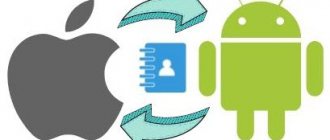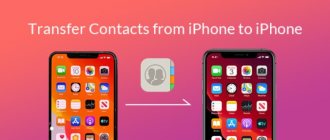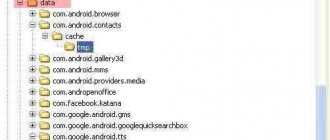The first task posed by the new iPhone is to transfer the number book. After all, it’s not pleasant to record hundreds of titles in the phone’s memory again. Between the iPhones themselves, data transfer occurs via icloud. The problem with importing contacts from a SIM more often occurs among users who previously used devices running Android. Fortunately, there are no problems with how to restore contacts in a smartphone. The operation will take you a few minutes, after which you can begin further setting up your phone!
Little nuances
Do not rush to pull the SIM card out of the old device, but do some simple preparation before transferring contacts with the SIM. To begin, edit the names to shorten them enough so that you can recognize the people. How to copy data from an Android is a separate topic, but make sure that the chip contains all the information from the device. And even after you transfer the data from the SIM to your smartphone, do not rush to erase the information from the old device. In the future, unforeseen situations may arise and foresight will save you; there will be a place to restore the backup copy of the directory.
MyContactsBackup contact transfer program
This third-party software has been in demand for a long time (since 2011), because, obviously, the need to port numbers arose several years ago, since Apple has not provided this function in its devices until now. In this regard, such a relevant program will be available in the AppStore for a long time.
We are talking about MyContactsBackup. It's safe to say that this is the easiest way to transfer contacts. The application is free and intuitive, although in English. There is no need to create an account or log in. It is enough to have your own active email account, to which the information will be sent. But first things first:
Did you like the article? Subscribe to our telegram channel. News comes out faster there!
- First, give permission to access your contacts. If you accidentally disabled it, this can be corrected in the settings of the application itself.
- When you enter the application, the total amount of available contacts is displayed. The next step is to click on the green “Backup” button.
Photo: Backup - A window will pop up warning you not to forget to send the backup file to yourself.
- Next, click on the blue “Email” button under the number of contacts.
Email button - In the window that appears, in the form of a letter, enter your email in the “To” column and send the message to yourself.
- After sending, the application will notify you that the contacts have been successfully copied and will prompt you to check your inbox.
- And indeed, if you entered the address correctly, then at the end of the message you sent there will be an attachment in vcf format.
Photo: Attachment in vcf format - The final step is to open the file on a new Android device. Phone numbers will immediately appear in the Contacts app.
Transfer data from SIM to iPhone
To transfer data to iPhone, just do the following:
- Remove the lock if you have already set it on your iPhone, and go to the device settings.
- Scroll down the tabs until you come across “mail and addresses”, go to the subsection.
- Scroll again until you reach the phone numbers and the menu should have a button such as “import information from a SIM card to an iPhone.”
- Immediately after, the numbers will be transferred en masse to the new phone. If this does not happen, check the integrity of the data on another device and try transferring contacts from the SIM card to the iPhone again.
The data that will be saved on the phone after the transfer depends primarily on how the information was stored on the previous device. If you have problems with how the copied contacts from the SIM card were saved on the iPhone, you should contact Apple support. You will be asked to dictate your imei. If the phone is not from a defective batch, then the only option is to use third-party cloud storage to transfer data.
Now you managed to transfer contacts from a SIM card to an iPhone, but what to do when the situation is the opposite? On the contrary, do you need to transfer data from your old Apple smartphone to a SIM card before buying a new Android phone? Transferring information from a phone to a SIM card is more difficult than transferring from a SIM card to an iPhone!
Transferring from a jailbroken iPhone Jailbreak
Since the Apple OS itself does not provide for directly copying all contacts, this process can be carried out using the device and JailBreak. In this case, a utility such as SIManager will help. If your phone is jailbroken, you can download the tweak and carry out the entire transfer process. If not, then you should download the above-mentioned application, which is free to download.
The process of transferring all contacts will look like this:
- At the bottom of the screen, click on the “Write to SIM” button;
- A menu will open, the next step is to click on the line “Copy iPhone to SIM”;
The program will do the rest for the user. A very convenient option to use, the tweak’s interface is quite simple and understandable, even those who do not understand the iPhone system or a process such as Jailbreak can handle it.
Transferring numbers to a SIM card
Were you able to copy contacts from a SIM card to an iPhone, but what if it was necessary, vice versa? Difficulties may arise here, because other than restoring contacts on an iPhone from a SIM card, iOS can’t do anything else. Apple bypassed this feature, believing that cloud storage would be sufficient on their smartphone.
At first, the approach is disappointing, but there are tricks that allow you not to lose out here either. The iTunes service will help you not only learn how data is imported from a SIM to an iPhone, but also save information on Windows Contacts and Outook. Cloud storage makes it possible to save data on any convenient device.
If there were no problems with the reverse action, then here you can fool your head. First, launch iTunes and connect the service to your smartphone, and then simply follow the instructions:
- Select the phone icon, so you will go to the data tab stored on the smartphone.
- Find the information on the left and go to the subsection.
- Next, select “synchronize with”, just check the box.
- Select the service where it will be more convenient to store data and confirm the operation.
- Then, from your new smartphone, go to these services or download their mobile version from the app store.
To transfer contacts from SIM to iPhone back, follow the steps described above, and in the future you can simply copy them to new versions of smartphones directly from icloud.
How to copy contacts from iPhone to SIM card
reading time: 2 minutes
Despite the fact that synchronization of phone numbers in iOS is implemented through the iCloud cloud using the user’s Apple ID, there are still people who want to copy contacts from their iPhone to a SIM card just in case.
The reverse function (transfer from SIM to iPhone) is available on iOS, but recording to SIM is not implemented. But this is not a problem - there are several ways to transfer contacts from an iPhone to a SIM card, although they are not so convenient.
Systematization
If you didn’t take care of systematization earlier, then you should start organizing the information. A cleaned and easy-to-use phone book on a smartphone will save a lot of time in the future, will take up less space and will therefore be easier to transfer. Using the edit menu you can change your photo, name and add new phone numbers. It’s so convenient to store a person’s home and mobile numbers in one place. In the number information you can save your email, birthday and other important information.
Transfer contacts from iPhone to SIM card
What should you do if you need to perform the exact opposite action and import data from the iPhone to the card?! Above, we described several methods for “moving” contacts from a SIM card to an iPhone, among which we talked about how to do this using a couple of simple steps. Unfortunately, the reverse option, which is just as easy to implement, has not yet been provided.
There are two ways to do reverse import. In the first case, you will definitely need a gadget on the Android axis, and in the second, you need to download and install a third-party program from the App Store or Google Play (Android is not required). Choose what suits you best.
Synchronizing contacts
In the late 90s and early 2000s, as long as contacts were stored on SIM cards, transferring them was not a big deal. It was enough to move the card from one phone to another - and the matter of transferring contacts was over. That is, there were no problems with saving records. There were other problems though:
- Limited number of stored records;
- Limit on the number of letters in a name;
- Inability to save additional data;
- Possible breakdowns of SIM cards.
Indeed, for a business person who communicates a lot with clients and partners, 250 memory cells are very few. And any limits make storing contact data on a SIM card inconvenient. Therefore, later contacts began to be stored in the memory of phones. But this was not so convenient, since the problem with data transfer became even more acute - the incompatibility of mobile phones and the lack of normal tools for transfer affected it.
The problem was solved when smartphones with support for cloud services appeared. One such smartphone is the Apple iPhone. Here, a special iCloud service was created to store contacts . After saving a new contact to iPhone, the saved data is immediately sent over the Internet to iCloud servers so that you can work with it remotely or transfer it to another device.
Features of SIM cards
Please note, to transfer numbers from a SIM to an iPhone, make sure that the card size fits the device slot. The latest models require nano SIM cards, older ones require micro SIM cards, and for completely outdated devices, a regular SIM card.
- A regular full-size card was inserted into the first three gadgets: iPhone, iPhone 3G; iPhone 3GS.
- Micro SIM card was used only in iPhone 4 and iPhone 4S;
- Starting with the iPhone 5 and iPhone 5S, developers began to introduce nano SIM cards. Today, both the iPhone 7 and the iPhone X, and the devices in between, have just such cards.
If the card from which you want to transfer data does not fit into the slot of the new smartphone, it needs to be cut off. We recommend doing this at your nearest communication store. If you study the material well, you can try pruning at home, but be careful. If you damage the plastic, the contacts will be irretrievably lost.
Can a user independently move information from a card to an iPhone?
If a client bought an Apple gadget, he should immediately transfer data from SIM to iPhone memory. To save parameters, a special service is provided to the user. It is provided by the smartphone interface. To use it, the client only needs to have access to the gadget’s settings. When this section is inaccessible or the program crashes, you will have to use additional methods. It’s worth talking in more detail about the options for copying parameters.
Using the Google service is the easiest way to transfer data from your phone, even if it’s an iPhone. The algorithm of actions is as follows:
- The user goes to the mail account settings.
- Selects the “Add account” item.
- After entering your gmail address and password, you must save the information you entered.
- To synchronize, you need to replace the default iTunes account with a newly created account, which you need to make standard.
- Opening the Contacts menu will automatically sync.
- In a new device, you need to carry out similar actions and receive a completed address book.
The lack of a function for directly copying numbers via a SIM card for an iPhone is not an obstacle to transferring data without problems.
Using the software
One of the best applications that the AppStore offers completely free is My Contacts Backup. The procedure is as follows:
- Downloading the program.
- Launch with granting permission to access the list of subscribers.
- Clicking the Backup button.
- After processing the telephone directory, the user is prompted to send the card by email.
- The email will contain a .vcf file that will need to be opened in the new machine to import.
Saving iPhone Address Book
If for users of Android devices the problem of transferring contacts to a SIM card is not acute, then for lovers of products from Cupertino such an event requires some preparation. There are several ways to copy contacts to your phone on an iPhone:
- Using the iCloud service.
- Using AppStore software.
- Using iTunes.
iCloud
- To export a list of subscribers from iPhone you need:
- synchronize data between iPhone and service,
- after completing the procedure, visit the “cloud” website by selecting the “Contacts” menu,
- the screen that opens contains an icon depicting a “gear” that must be pressed,
- Inside the drop-down list, select “Export vCard”,
- The generated card must be saved.
To reverse the procedure, the easiest way is to send the .vcf file via email, where the recipient will be the user himself. Reading a letter through any Apple device will automatically update the list of subscribers.