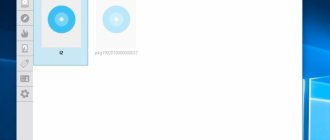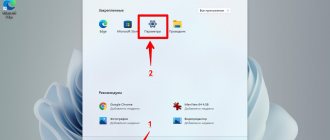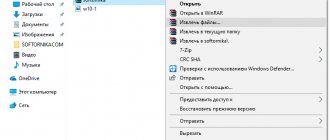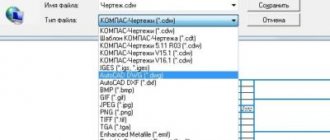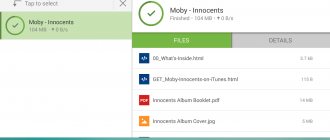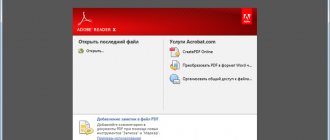In this family of file formats, which we are accustomed to denoting by three letters after the dot in the file name, there are very strange ones that, in fact, do not represent any format.
What file extensions “teach us” is that each of them hides a certain internal byte-by-byte structure of the file, and the file can only be opened using a special program that knows this structure.
Here is the jpg format extension - everything is clear, this is a compressed representation of a raster image.
Here is psd - this is also raster, but it can already store information about layers. To open this format, you already need its native Photoshop.
Exe is a well-known executable file, in other words, a program. Here the first two bytes are required - the codes of two English letters MZ. But, by and large, there is nothing to open such a file with. These are hexadecimal command codes for the computer's microprocessor. No, there are such hexadecimal editors, but they are only for “professionals,” as they say, but even this “cohort of untouchables” is afraid like hell to look at an exe file.
And here is another whole group of extensions - pas, cpp, c, htm, css, js. Including ours - cfg!
This strange family of extensions is “all in one”
So, these are very strange format extensions that do not exist! Yes, in fact, the pas format or the css format or, closer, the cfg format simply does not exist. Each extension hides a simple text file in ASCII encoding - for Notepad.
The fact is that any program is a mass of auxiliary files; these are, after all, source codes from which executable exe files are obtained. All these extensions hide these same settings and source text codes. The ASCII format is a simple encoding of characters on the keyboard and on the screen, an encoding known to everyone from time immemorial, accepted by default on all platforms. You don't need any special program to open such files; these programs are included by default on any system. Moreover, all more advanced text editors, both Word and WordPerfect, know this format, so you can read pas, css, js, cfg files in any program.
And then everything is at the level of “gentleman’s” agreements. It is customary that pas is the text of the source module in the Pascal programming language, cpp is the same text, but in C++, css is a style sheet file for a web page, and cfg is a system-program configuration file.
CFG - what is this format?
This is a configuration file that stores general information required by the software. Typically, each line contains a parameter-value pair. Typically these files are several kilobytes in size.
Let's say you install a Python IDE on your computer, such as Pycharm, which creates a sysconfig.cfg. It will now be accessed by PyCharm when opened. It contains parameter-value pairs on each line that will be used by the environment when it starts.
What to do with them
To a direct question - what is the procedure for editing cfg files, a direct answer is required - none, period! Strictly speaking, you shouldn’t touch these files at all, they are purely for service purposes; distortion of the information in them (and this doesn’t cost anything - Notepad, here it is!) can lead to the breakdown of not only one application program, but and the system as a whole. Fixing it often requires reinstalling the entire system (or program). On the other hand, if you are confident in your actions, then be bold; such intervention can sometimes save a lot of time (and money, by the way!)
By the way, it’s no secret that there are a lot of such simple editors “to replace Notepad”. Therefore, you can open cfg files any way you like.
Opening a CFG file in Notepad
How to open CFG files on Windows 10
As mentioned, CFG files can be opened by default in Windows 10 with software and standalone text file editors. Meanwhile, some of the most common include:
- Microsoft Notepad
- Word Pad
- Notepad++
- NoteTab
- PSPad
- Apache OpenOffice
Microsoft Notepad
Microsoft Notepad is a popular text editor used by hundreds of millions of people around the world.
Although it is primarily used for basic coding by developers, Notepad consists of a simple text editor that is available for all Windows operating systems. The tool allows you to wrap text when choosing a font, size style and text. Additionally, Notepad supports CFG file formats and over fifteen different text encoding formats. Although Notepad is limited to basic formatting functions, you can still view, edit, and modify CFG source code files. This makes Notepad a simple yet powerful text editor for opening CFG files on Windows 10.
Meanwhile, Notepad is already built into Windows 10; hence, you can use it to open CFG files by default.
- RELATED: 5 Best Cross-Platform Code Editors for Programmers
Microsoft WordPad
Another Microsoft tool for opening CFG files on Windows 10 is WordPad.
Microsoft WordPad is a word processing tool that combines the features of Microsoft Word and Microsoft Notepad. It's more of a hybrid text editor with more features than Notepad, but with fewer features than Microsoft Word. WordPad allows you to use various formatting options where you customize the fonts, line spacing, and text format in your word processing document. You can also insert links and objects, such as shapes and images, into your text documents.
The tool also offers advanced options for sending your documents via email via Outlook. WordPad supports CFG files and more file formats than Notepad, such as the .docx format.
If you are going to open CFG files on Windows 10, WordPad is a handy tool to use. Additionally, WordPad doesn't require much graphical detail and is convenient to use as an advanced option for the popular Microsoft Notepad.
Meanwhile, WordPad is already built into Windows 10; hence, you can use it to open CFG files by default.
- RELATED : Here's How to View Raw Files on Windows 10
Notepad++
Notepad++ is a text editor that has many features similar to Microsoft Notepad.
This tool is very popular among web developers as it provides additional code editing features than Notepad. The editing tool uses drag-and-drop functionality, providing a tabbed document interface. Since the program is mainly used for editing source code, it supports many popular programming languages such as Java, HTML and C++.
If you are going to modify and edit CFG program files. Notepad++ provides additional functionality and flexibility. Additionally, it supports plugins that can be added to CFG files for additional functionality. Moreover, being a powerful text editor that excels in coding and supports multiple file formats, Notepad++ is an excellent tool for opening CFG files on Windows 10 PC.
Download Notepad++
- RELATED: 7 Best Software to Generate QR Code on PC [2022 List]
NoteTab
NoteTab is a text editor developed by the Swiss technology company Fookes Software.
The award-winning app is known for its unique HTML editor and versatile text editor. NoteTab can also be used to open CFG files. This tool has unique features such as the Search and replace feature, which allows you to change the selection of text, an entire document, or even unopened files on your drive. The text editor comes with a unique clipboard that contains snippets that you can paste into your document location.
Additionally, NoteTab supports CFG file formats so you can modify your files and edit content. It also supports other formats such as HTML and CSS and is a great coding tool.
NoteTab is not free to download and costs $39 for the full package.
Buy NoteTab
- RELATED : How to Open PNG Files on Windows 10 Computers
PSPad
PSPad is a handy, user-friendly text editor tool available on Windows OS, especially Windows 10. This editor allows you to perform simple editing of source files using a simple drag-and-drop interface.
PSPad provides a variety of text formatting options with a built-in code editor, making it ideal for programming. PSPad supports CFG files and allows you to view and edit CFG files. Hence, you can use PSPad to open CFG files. Moreover, this tool also supports formats such as HTML and CSS and has a converter that converts file formats.
Download PSPad
How to return the standard config
Valve allows you to quickly get rid of unnecessary game settings without even launching it. You just need to delete the changed config - and then it will be pristine after the next login to CS GO. Before doing this, it is better to save old files in order to be able to restore them later or drag some lines from them.
To restore the original config for CS GO, you need to:
- Find the Steam folder on your computer;
- Open the userdata section;
- Select a folder with a name from numbers - this is a unique code assigned to each player;
- Open directory 730 (it is important not to mix up the code, otherwise you can dump files of completely different games!);
- Then go to the local section, and from there to cfg;
- Inside the cfg folder, delete the config.cfg file (if you delete other files at the same time, the graphics settings will also be reset).
After this, the settings are restored. You can safely go in and play – there won’t be a single extra team in CS GO.
The configuration of the pirated version of CS GO is stored at
But the matter will not be limited to simple removal. You need to download a clean configuration and then replace the old one in this folder with a new one.
If the old config is still needed
Since many players value their unique (or not so, but already familiar) settings, it is not necessary to completely get rid of your favorite cfg. You can even use both at the same time if having a unique configuration is not prohibited.
To do this, simply save your file in the same folder where the regular cfg is stored, but under a different name. For example, leave the standard one under the name
and call yours
After this, you can easily switch between the two versions of parameters during the game. How to install a standard or custom file without leaving the game:
- Open the console in CS GO;
- We write the command exec mycfg.cfg or exec config.cfg (depending on what config is currently needed);
- Close the console and play with the new file.
The command allows you to switch between configurations in a few seconds. This will allow you to return to normal settings any time you need them.
Where is the config?
When you launch CS:GO for the first time, a default config is automatically created. But it is not located in the folder with the game itself, but in one of the root folders of Steam - in the UserData
.
If you logged into a particular Steam client from many different accounts, then finding the right one can be a serious problem. However, there is one feature that greatly simplifies working with configs on different accounts.
It works as follows: In the Steam client of the account we need, go to Inventory
, further in
Exchange offers
:
On the menu that appears on the right, click on Who can send me exchange offers?
, after which a link to the trade offer appears in the block below.
We are not interested in the link itself, but in the number in it. You don’t need to remember it completely; the last three or four digits are enough.
We open the userdata folder, and voila, there will be a folder with the same number, in which the config and those associated with this account are actually stored:
We go into it, we see a bunch of different folders responsible for the profiles of your games. We need the config and CS:GO, they are in the folder 730
, just remember this number.
Then everything is simple - the Local
, and behind it the long-awaited
CFG
, which contains the default config and:
If you just installed the game, for example after reinstalling Windows, then just go to CS:GO and the config once and it will be created automatically.
Fix .CFG file association errors
To quickly and automatically fix the problem, follow these steps:
- Step 1: Click on to download the automatic error resolution utility
- Step 2: Click Start Scan to identify any potential problems
- Step 3: Review the search results and click the Fix button
4,365,534 horse races
File size: 2.8 MB, Download time:
This tool is compatible with: Windows XP, Windows Vista, Windows 7, Windows 8/8.1, Windows 11, Windows 10
Why do you need a config in CS:GO?
A lot of people every day ask to explain why the bomb search bind doesn’t work for them, from the video about “Mandatory binds”.
I try to answer everyone as much as possible, but in the correspondence format it can be quite difficult to explain even such trivial things. Therefore, it was decided to devote a separate guide to this topic. Installing and working with the config is especially important after reinstalling Windows, Steam, or purchasing a new computer. Many complex binds and commands do not work if entered into the console. They only work through a .cfg file.
Warning
We do not recommend trying to fix the problem manually unless you have sufficient computer knowledge. It is recommended to use automatic tools or contact experts
This page is available in other languages: English | Deutsch | Español | Italiano | Français | Indonesia | Nederlands | Nynorsk | Português | Ukrainian | Türkçe | Malay | Dansk | Polski | Romana | Suomi | Svenska | Tiếng việt | Čeština | العربية | ไทย | 日本語 | 简体中文 | 한국어
Can I edit?
Again, it all depends on the program and the format in which it is written. Most files are written in text format. In addition, there are configuration files that are written in XML, WML, JSON and other formats. They are easy to read in the code and if the user knows what needs to be changed, he can do it.
Sometimes you may encounter configuration files written in a custom style. In this case, the developer used a style such that the content was not editable.
Note: It is recommended to save a backup copy of the file before modifying it.
Saving the config
- To enable the console go to
- Go to the developer console by default this is the “ key
”
- We come up with a name for the config and write the command: