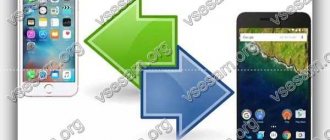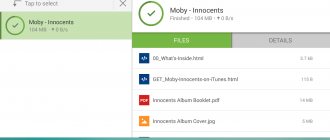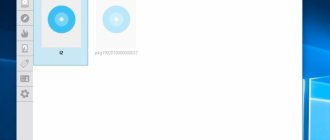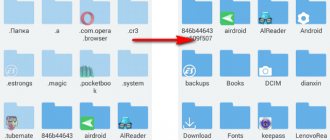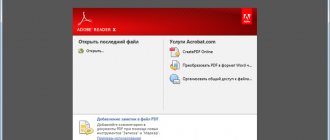The Android operating system is one of the popular platforms for mobile devices. It boasts an abundance of different apps and games for your leisure time. But some users wondered: how to open an exe file on a phone running Android OS. Android OS does not support the exe file extension, so there is no way to directly use files of this type. However, this does not mean that there is no way to open exe files. There are several developments that make it possible for Android phones to support exe files.
What is an exe file?
exe file is a popular executable file extension used in DOS, Windows, Symbian OS, OS/2 operating systems. When you click on the exe file, the code runs, thanks to which you can install several functions.
Android OS has its own exe-like extension called APK. It has the same functionality, but it differs in structure and commands. This is due to the fact that Android and Windows OS use different architectures.
File Commander is a free file manager and converter for Android
The main function of File Commander is to organize files on your phone. All data is divided into several types, sections are available on the main screen of the file manager. All standard file operations are supported - copying, archiving, data transfer.
The program works with many file protocols. Thanks to this, you can transfer files to your computer and back via Bluetooth; use network access via SMB; transfer files to the server via FTP; synchronize data with the cloud Dropbox, Google, Amazon, etc.
Other features of File Commander:
- Work with images, video and audio files is conveniently organized; built-in viewing tools are quite suitable for this.
- Creating an account to work on several phones, while the application settings will always be synchronized.
- The manager has built-in encryption, so if necessary, you can reliably protect data from unauthorized access.
- File Commander is also convenient as a Storage analyzer: if you run out of space in your phone memory or SD card, you can open statistics and analyze which files to delete first.
- Converter: With File Commander, you can convert files from one file format to another. More than 1 thousand data formats are supported.
How to open an EXE file on your phone
Currently, two methods have been developed that allow you to use files in the exe extension on your Android phone.
- Installing the emulator. It works on the principle of creating an image of Windows OS on a mobile device and exercises all control within the installed application.
- Opening via remote access. To do this, in addition to a phone, you will also need a computer with Internet access and installation of the TeamViewer application. You connect your gadget remotely to your computer and open the desired file through the PC.
The first method is more reliable and popular. There are a couple of applications that have proven themselves in this area.
Is it possible to watch movies from a gadget on a TV screen based on Wi-Fi Direct
4 most popular ways to install Android on your computer
To implement this method, we will need a smartphone and TV that support Wi-Fi Direct technology (you can look in the device settings). In this case, both devices do not use a router, but connect to each other directly.
To demonstrate TV series or clips from a mobile device on a TV, do the following:
- Turn on your TV, go to its settings, find the network settings there, and activate the “Wi-Fi Direct” function there;
Select Wi-Fi Direct mode
- Then go to the gadget settings, select “Wireless Networks” there, then tap on “Wi-Fi”, and select “Wi-Fi Direct”;
Select the Wi FI Direct option in the gadget settings
- The phone will scan for available devices to connect to. From the list of devices found, select your TV;
- Using the Send menu on your smartphone, send the desired video to your TV for viewing.
Working with exe files in BOCHS
This application is one of the best in its segment. The development team has created a robust working platform that provides choice of processor, amount of memory used and other virtual accessories. The application code is developed in C++ and supports 32-bit operating systems.
This product is available on Google Market. To install it, type “Bochs” in the search engine. The first line in the list is a necessary utility. Select it and click the "Install" button.
The application will request access to your phone files when you first launch it. Only if this condition is met, the emulator will be able to find the files with which the application will start. In the basic version, only OSes based on the Linux kernel are available for installation:
- muLinux;
- FreeDOS;
- Tiny Core Linux;
- Puppy Linux.
This list does not include Windows-based developments. The reason for this is the paid method of distributing the product. But this does not mean that you yourself cannot install images of different versions of Windows or any other OS.
The application has specific controls. The side volume control buttons act as a computer mouse. Up is the volume up button, down is the volume down button, respectively. The “Home” button performs the function of launching the program that you have previously selected, the function of the “Esc” key lies on the back button. This project does not stand out for its ease of use. However, it can be useful if other methods of launching exe files for some reason did not work.
Programs for opening and editing text documents
DOC is rightfully considered the most popular text file extension. Its introduction into many areas of life gave impetus to the development of software that can open and edit the specified format on Android. And to date, many effective programs have been created that successfully cope with the task.
The most popular mobile applications that allow you to work with DOC and DOCX documents are:
- Quickoffice;
- MS Word;
- Office Suite.
Manage text documents via Quickoffice
This program for opening DOC on Android is one of the developments of Google Corporation. It is freely available, that is, if necessary, it can be downloaded for free from the Play Market, and is pre-installed on many mobile devices.
Quickoffice has extensive editing capabilities. Among its many tools, the following should be highlighted:
- creating, reading and editing files in DOC, DOCX, XLS, TXT, etc. formats;
- viewing information with PDF extension;
- working with data recorded on Google virtual storage;
- sending files by email.
A significant advantage of Quickoffice is its full compatibility with the Google cloud service. This allows you to record documents on a virtual disk and work with them remotely on any device, be it a PC, Android or iPhone. At the same time, each user is provided with 15 GB of free space, which is more than enough to perform everyday tasks.
Let's look at how to open a DOC file on Android via Quickoffice:
After creating a new or opening an old text file, a numeric keyboard for typing will appear on the screen of your mobile device. Using the toolbar, you can set the size and change the style of symbols.
To save the text you have typed, click on the floppy disk, and then specify the name and extension of the created file. You can also open an existing document using Quickoffice. To do this, call up the program settings, click Open and specify the path to the required file.
Opening and editing DOC documents through Microsoft Word
Another popular text editor for Android devices is the well-known Microsoft Word utility. Its mobile version has an interface similar to the PC program and all the functionality required for convenient work with DOC and DOCX files.
The main advantages of MS Word for Android are:
- intuitive controls that even a novice user can understand;
- the ability to add tables, charts, shapes, SmartArt, etc. to documents;
- writing a file to a virtual disk, which can be DropBox, Share Point, OneDrive or Google;
- synchronization of the program on several devices, which allows you to work with one document from different places;
- automatic adaptation of the page to any screen diagonal.
It should be noted that for stable operation of Microsoft Word, the characteristics of a smartphone or tablet must meet the following requirements:
- RAM – more than 1000 MB;
- 150 MB of free space on the internal memory card;
- Operating system version no lower than Android 4.4.
Office Suite for Android
Considering what DOCX is and how to open this format on Android, you should also highlight the Office Suite program, which also takes pride of place among mobile text file editors.
Reading time: 3 minutes.
Working with electronic documents in the .
That’s why you have to turn to unique documents on Android.
Opening exe files using DosBox
What other applications can be used to open an exe file on Android? DosBox is a simpler and more understandable emulator, specialized for working with one operating system, namely MS DOS. This is an old OS that does not have a familiar graphical interface; it runs as a command line.
You can download this product from the Google Market app store for a fee. But you can easily find a free installation apk file on special forums. This program allows you to run old applications and games on Android.
Bottom line
For full-fledged office and business work, it is recommended to use adapted versions of the software or use TeamViewer. Despite the abundance of emulators, they are not optimized for touch screens and will not provide the required performance.
30.06.2019
Big fans of Windows, having spent many years on the operating system, are trying to teach modern smartphones to run programs and games written for the desktop OS. Some last for several days, while others make every effort to see the cherished greeting on the screen of their smartphone.
- Which Android emulator on PC is better: review of 7 popular programs
But is Windows and its software even needed on an Android device? Isn’t it easier to find an analogue of the required program, developed specifically for the “green robot”? Be that as it may, we will tell you about ways to run Windows on Android, but decide for yourself whether it is necessary.
The last method is the QEMU emulator
The QEMU platform continues to be actively updated and developed. However, there is one thing. Since 2012, the development team has devoted all its efforts to developing versions for more current versions of the OS, so at present there is no support from developers and all questions and problems that arise will have to be solved by ourselves or searched for answers on the Internet. The program allows the user to create a full-fledged virtual computer. In the amount of memory, CPU, availability of a disk drive, etc.
If all else fails
Don’t despair if none of the methods help, you should always try another one first, since it’s easy to make a mistake, and a specific program may not be suitable for your phone model. If, despite all your efforts, you were unable to open the exe on Android, then there may be several reasons:
- Your version of Android may not be suitable for any of the programs - it is recommended to update it or return to the previous version if you have recently updated it;
- your phone may not have enough free memory for emulators to work correctly;
- the downloaded file is damaged - this option is the most common and it is easy to fix; you just need to re-download the source code from another source.
In any case, do not despair and do not rush to take drastic measures until you try all the options and make sure that the program does not work.
Android-x86
If you are looking for something feature-rich, Android-x86 is the right choice. Android-x86 is an open source program that allows you to run Android applications on your computer.
There are several options for running Android-x86. If you want to run Android on its own as a desktop operating system for your PC, you can download it as an ISO image and burn it to a USB drive using a program like Rufus. You will then need to insert this USB drive into your computer, reboot and enter the boot menu (for example, by pressing the F12 key during the boot process).
Once Android-x86 is running, using a USB drive, you can either explore the Android OS in a "live environment" (without any interaction with your computer's hard drive) or install it on your hard drive for permanent use (and improved performance).
Additionally, if you want to run Android-x86 on top of your existing operating system, you can download the program image and open it inside VirtualBox. This, again, will be a little more difficult if you are not already familiar with VirtualBox.
The official website has some tips for running Android-x86 in a virtual machine.
Based on materials from PCMag.
Subscribe to Exploit on Telegram so you don’t miss new computer tricks, smartphone tricks and Internet security secrets.