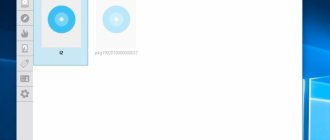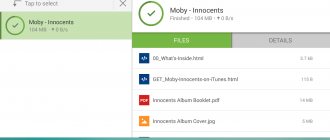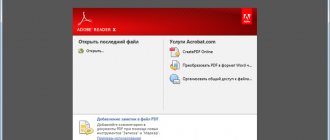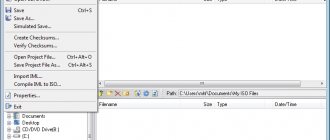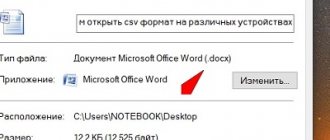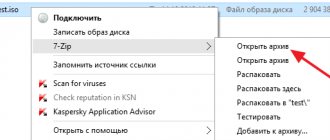05/30/2018 Category: Programs and applicationsAuthor: Ekaterina Vasilyeva
Not many PC users, especially beginners, know what files with the mdf and mds extensions are needed for, and when they come across them, they don’t know what to do with them. Today we will look at what these files are, and also describe in detail how to open them using various utilities.
- What programs are used to open mdf and mds files on Windows 10
Daemon Tools LiteVideo: Installing Daemon Tools Lite on PC
- Video: how to install Alcohol 120%
- Video: how to install UltraISO on PC
- Video: How to install Magic ISO Maker
- Video: How to Install Power ISO on Windows 10 PC
- Video: how to install Cyberlink PowerDVD and start using it
What is an mdf file
Distributing computer information without physical storage media would be difficult to achieve.
From the point of view of safety, commercial suitability (primarily, profitability), and reliability, optical laser discs are in the lead. They are losing ground to new information repositories, but are still in use. Companies are developing their own tools for working with optical storage media. They install “keys” to protect against copying and piracy.
The only physical protection option for optical media is (besides electronic encryption systems) the special use of bad sectors.
Corporations have their own software for creating such “bad” identification keys and specialized utilities for reading such disks (standard computer reading programs will generate an error when a “damaged” cluster is detected).
In addition, optical storage systems were created as multilayer ones. Those. Laser reading technologies made it possible to place several information layers on one source.
A disk image is an exact electronic bit copy of the physical media. And in the case of the format under consideration, it includes precise positioning of bad bits and multi-layering. The format was developed by Alcohol Soft for a product of the same name.
To store the complete information set, two files with the extensions mdf and mds are used. The first stores information from the physical media, the second stores data about the media itself: headers, boot sectors, layer layout, track information, location of specially incorrect bits, etc.
Initially it was used for duplicating disks, making electronic copies and storing them in electronic form. Later it began to be used for exchanging and distributing software in electronic form without physical media.
What format is this
There are two cases in which the "mdx" format can be used:
- used as a disk image containing information (audio, video, games, etc.);
- in rare cases, it is an index for the database.
Let's move on to consider the first case.
MDX is a combination of the previously used “mdf” and “mds. The first contained files, and the second contained information about the disk. These archives were used to distribute information on disks, USB drives, or on the Internet.
The scope of application of MDX is different, but the main direction is storing information from CDs or DVDs.
Problems with opening may arise due to incorrect creation or incomplete downloading from the Internet.
General description of the mdf and mds format
MDF and MDS are file types that are practically inseparable from each other. These are virtual images of CDs in CD/DVD formats. An image is a digital copy of a physical medium. The same disk that exists, only in digital space in the form of a file on a hard drive or other storage medium.
Optical disc images perform the following functions:
- Backup – if it is necessary to create a copy, an image is created from an existing disk and placed on the computer. If the physical media is lost, the information still remains on the digital copy. When starting, the computer will perceive such a file as a full-fledged CD. The image is created not only from CDs, but also from any media, even from a computer hard drive.
- Transfer of information - it is often difficult to personally transfer a disk to another person, while a digital copy can be sent over the Internet or posted in the public domain.
- Working with several disks at the same time - imagine that your computer has one disk drive, but you need to work with several. Creating images will allow you to use them simultaneously. New computers and all-in-one computers often do not have disk drives. However, if you need to extract information from a disk for work, a digital image will help you do this.
- Content replication – disk images are needed to reproduce content while maintaining functionality. For example, if you copy files from an OS installer disk to another, the second disk will not perform the functions of the first - the information will be copied, but not the file system. Emulators also copy the file system of the media.
The MDF and MDS formats were developed for the Alcohol program. MDF – the content itself, MDS – additional information about the media.
Files with the extension MDF and MDS are files that come in pairs. MDF and MDS files are a disk image that was captured using the Alcohol program. Below we will look at how and with what programs these files are launched on the computer.
MDF and MDS are two paired files. If any of these files are missing on the computer, the image will not work. To run the existing image on the computer, we need to run the MDF file.
There are many programs on the Internet to launch an MDF file, but they still do not, but create a virtual drive on the computer and mount a disk image from the MDF.
Other ways to open an MDF image
In this guide, we looked at several ways to open an MDF file in programs using a virtual disk.
If the structure of the image is not important, the file with the “.MDF” extension must be renamed to a file with the “.ISO” extension, and then open the disk image in a virtual drive using a system tool in Windows 10 or in Windows 8 (Windows 8.1), or in a program designed to open ISO files.
After changing the file extension to “.ISO”, the disk image can be opened using an archiver. The disk image file will be unpacked into a folder. Thanks to this, the user will be able to launch the installation of an application, game, etc. from the folder.
How to open mdf file using ultraiso
I see the main difference from the programs discussed above in the ability to create boot disks and flash drives (having a boot sector) for installing DOS, Windows NT and Linux systems. Such drives are needed to reinstall the operating system or, for example, when treating viruses when the main system is infected and you have to boot from disk.
And so we launch the ultraiso program in the menu, look for the Tools tab and in the drop-down menu click on Mount to virtual drive or simply press the F6 hotkey. After which you should see the Virtual Drive window. In it you need to specify the path to the image file and click Mount.
After this, the image should appear in the virtual drive. You can also find it by going to my computer.
Pros:
- Supports more than 30 file formats;
- Creating images of optical, hard drives, as well as flash drives and floppy disks;
- Ability to edit the emulation file;
- Optimizing the image structure.
Minuses:
- Compatible with Windows OS only;
- Limitation of the free version when working with images larger than 300MB;
- Supports CD, DVD only.
MDS file extension
Updated:
11/29/2019
How to open an MDS file?
There could be several reasons why you have problems with opening MDS files on given system. Fortunately, the most common problems with MDS files can be resolved without extensive IT knowledge, and most importantly, in a matter of minutes. The list below will guide you through the process of resolving your issue.
Step 1. Download and install Alcohol 120%
Problems opening and working with MDS files are most likely due to the lack of proper software that is compatible with MDS files on your computer. This one is lightweight. Select Alcohol 120% or one of the recommended programs (such as PowerDVD, IsoBuster, WinMount) and download it from the appropriate source and install it on your system. A complete list of programs grouped by operating system can be found above. The safest way to download Alcohol 120% is installed - to do this, go to the developer's website (Alcohol Soft) and download the software using the links provided.
Step 2. Update Alcohol 120% to the latest version
If you still have problems opening MDS files even after installing Alcohol 120% , you may have an outdated version of the software. Check the developer's website to see if a newer version of Alcohol 120% is available. Software developers can implement support for more modern file formats in updated versions of their products. This may be one of the reasons why MDS files are not compatible with Alcohol 120%. All file formats that were perfectly processed by previous versions of this program should also be opened using Alcohol 120%.
Step 3. Set the default application to open MDS files to Alcohol 120%
After installing Alcohol 120% (the most recent version), make sure that it is set as the default application to open MDS files. The method is quite simple and varies little across different operating systems.
Procedure for changing the default program in Windows
- Clicking the MDS with right mouse button will bring a menu from which you should select the Open with option
- Select Choose another app → More apps
- The last step is to select the option Find another application on this... specify the path to the folder where Alcohol 120% is installed. Now all that remains is to confirm your choice by selecting Always use this app to open MDS files
and clicking OK.
Procedure for changing the default program in Mac OS
- Right click on the MDS file and select Information.
- Open the Open with section by clicking its name
- Select the appropriate software and save the settings by clicking Change all
- Finally,
a message will appear change has been applied to all files with MDS extension Click the Forward button to confirm your selection.
Step 4: Check MDS for errors
If you have followed the instructions from the previous steps and the problem is still not resolved, you should check the MDS file in question. The file is likely corrupted and therefore inaccessible.
Check the MDS file for viruses or malware.
If the file is infected, the malware found in the MDS file interferes with attempts to open it. Scan the MDS file and your computer for malware or viruses. Is your MDS file infected with malware? Follow your antivirus software's instructions.
Make sure the MDS file structure is intact
If you received a problematic MDS file from a third party, ask them to provide you with another copy. While copying a file, errors may occur that make the file incomplete or corrupt. This could be the source of problems with the file. If the MDS file was only partially downloaded from the Internet, try downloading it again.
Check if your account has administrative rights
Sometimes a user needs administrator rights to access files. Sign out of your current account and sign in to an account with sufficient access rights. Then open the Media Descriptor Format file.
Make sure the system has enough resources to run Alcohol 120%
If the system is under havy load, it may not be able to handle the program that you use to open files with MDS extension. In this case, close other applications.
Check if you have the latest operating system and driver updates
Regularly updated system, drivers and programs ensure the security of your computer. This may also prevent problems with Media Descriptor Format files . It is possible that one of the available system or driver updates may resolve problems with MDS files affecting older versions of this software.
Alcohol 120%
The utility is a multifunctional assistant for working with images of external media. The user can independently generate files with the specified formats and work with internal elements on other personal devices of various types. Stages of work:
- in the left part of the working window, select the “Search for images” item;
- in the explorer that opens, find the folder in which the blocks you are looking for are located;
- Select the required documents with the mouse button;
- click “Add selected to Alcohol”;
- in the application window, select a document, call the context menu (right-click on the name);
- select “Mount to device”;
- at the bottom of the window the drive letter will be displayed on which the unlocked files will be saved;
- After completing the procedure, you need to activate “Explorer” and open the desired drive (under the designation from the previous paragraph of the instructions).
Attention! Along with the installation data package, additional software will be installed on the PC, which can then be removed. There is no way to avoid installing unnecessary utilities.
Alcohol 52%
Like DAEMON Tools Lite, this application has a full set of all the necessary functions for creating and connecting CD-DVD images. Alcohol 52% supports a large number of languages, including Russian. This allows even a less experienced user to work comfortably with the program.
Other features of the Alcohol 52% program:
- Supports all popular disc formats. Among them: CD-DA, CD-ROM, CD-XA, CD G, Photo CD, Video CD, Mixed Mode, Multi-session, DVD-ROM, DVD-Audio, DVD-Video;
- Supports all ATAPI SCSI drives. Among them: CD-R, CD-RW, DVD-R, DVD-RAM, DVD RW, DVD-RW;
- Supports IEEE-1394 (Firewire) and USB interfaces;
:/> The Windows 10 language bar has disappeared: how to restore the icon, 8 methods
Daemon tools
Another excellent, and most importantly free program for opening mdf is Daemon Tools. Actually, for this reason it is very popular among users. Link to Daemon Tools website.
Daemon Tools is constantly changing in appearance, which confuses some users.
Firstly, after you install this program on your computer or laptop, all mdf files will be opened through it. Just double-click on them and they will be automatically mounted. After this, the autorun window will immediately appear: as if you had inserted a disk or connected a flash drive.
If suddenly this method does not work (anything can happen), there is another. To open a file, simply drag it into the program window, then select it and press Enter.
After finishing the work, right-click and select the “Unmount” line. After this you can close the program.
Daemon is also universal and works on all operating systems - Windows 7, 8, 10 and XP. It also reads many other formats, including ISO. With its help, you can unpack any image, regardless of what exactly is written there.
MDS File Analysis Tool™
Not sure what type your MDS file is? Do you want to get precise information about a file, its creator and how it can be opened?
Now you can instantly get all the necessary information about the MDS file!
The revolutionary MDS File Analysis Tool™ scans, analyzes and reports detailed information about the MDS file. Our patent-pending algorithm quickly analyzes the file and provides detailed information within seconds in a clear, easy-to-read format.†
In just a few seconds, you'll know exactly what type of MDS file you have, the application associated with the file, the name of the user who created the file, the file's protection status, and other useful information.
To begin your free file analysis, simply drag-and-drop your MDS file inside the dotted line below, or click "Browse My Computer" and select your file. The MDS file analysis report will be shown below, right in the browser window.
Magicdisc virtual cd/dvd-rom
A fast and easy program for creating and connecting disks. In addition to mdf files, it also supports a huge number of other formats. It also allows you to use up to 15 virtual disks simultaneously.
Other features of the Virtual CD/DVD-ROM program:
- Mounting disk images. Supported formats: BIN (CDRWin), CIF (Easy CD Creator), IMA/IMG (Generic disk images), NRG (Nero - Burning ROM), MDF/MDS (Fantom CD), IMG/CCD (CloneCD), VCD (Farstone Virtual Drive), P01/MD1/XA (Gear), VaporCD (Noum Vapor CDROM), VC4/000 (Virtual CD), C2D (WinOnCD), VDI (Virtuo CD Manager), CDI (DiscJuggler), BWI/BWT (BlinkWrite ), TAO/DAO (Duplicator) and PDI (Instant Copy);
- Compressing disk images. Works for formats: NRG, ISO, MDS, CUE and CCD in UIF;
- Creating disk images. The following formats are supported for creation: BIN/CUE, ISO, NRG and UIF.
:/> How to clear computer RAM on Windows 7
Magiciso
Another powerful tool that allows you to work with images:
- Creation;
- editing;
- data extraction.
The main purpose is to create an ISO file by emulating any type of media, as well as data from the hard drive.
With its help, you can easily make bootable “blanks” with games, programs and even the OS.
Support for ready-made images has been implemented.
With MagicISO you can easily edit the contents of any ISO file:
- renaming folders;
- adding/removing files;
- editing;
- creating folders.
MagicISO can be integrated into standard Windows Explorer for more comfortable work.
As for the recording. The program is capable of burning any ISO file, as well as similar types of images onto any type of CD, DVD and BD discs. There is support for recording on the fly.
In other words, if you have 2 optical drives, you can rewrite data without saving the information to the HDD.
As for the requirements. They are extremely modest. You will need a Pentium 133, 64 MB of RAM and 10 MB of disk space. Of course, a write drive and a mouse
There are other, no less interesting applications for reading and recognizing MDF content.
All you have to do is choose the most suitable solution and mount the image.
Why is the format used?
The main and most common use case is considered to be a format for creating disk images. One could also argue that .mdx is an alternative to using the "mds" and "mdf" set of formats.
That is, “mdx” combines information about the disk image and its structure, as well as about the disk files themselves. It turns out that this data type is by its nature as close as possible to “iso”, which contains a similar specification.
Main purpose
The basic idea was to create a document that combines an archive of information files written from disk with a log containing information about access to this archive. After separating the use of files for these two purposes, this approach turned out to be a step forward.
Note:
Although a breakthrough, this approach was used in competitive programs before the advent of MDX. Rather, the emergence of a data type should be seen as recognition of the effectiveness of such a solution.
Additional purpose
Another meaning of the word MDX in the world of computer technology is the definition of a multidimensional expression, a language similar in appearance and structure to working with databases.
A key role in this is played by the lack of files of a given format. Disc language and images are not related to each other, so we will not return to the MDX language issue.
Purpose of images
About 10 years ago, image creation was more of a pirate nature. Versions with remote protection were released based on the image, sold at a reduced cost
Over time, the developers paid attention to the format
If a game or program is distributed via the Internet (via online purchase), the user does not need to wait for the disc, but download it directly through the global network. On the other hand, some developers have abandoned the image system and offer the use of online installers.
Using the “mdx” file, i.e. creating a disk image, you can get the following results:
- save the disk itself using its key in the image (this is not piracy, since the key and disk were purchased by the user);
- Save multiple images in one for future use.
- ensure the transfer of a large number of copies of the installation disk with savings on registration;
- simplify the transfer of information on the Internet;
For the reasons stated above, image distribution plays an important role in computer communications.
We use ultraiso
Those who often work with disk images prefer UltraISO. The installation of this program is standard and does not have any complications. The only trouble is that it is paid, but for isolated cases we have a trial period available.
Actually, this is what the UltraISO workspace looks like, but don’t be alarmed - in our case, you just need to drag and drop the MDF file into a special field. After this, double-click on the icon in the utility window. A prompt will appear indicating that your changes will be lost – click “Yes”.
Now, instead of an MDF file, we have all its contents in front of us. In our case, this is an image in JPG format. To extract it, simply drag it to another window. This is perhaps the fastest way to open MDF using UltraISO.
How to open an mdf file in windows - 5 ways
Good day... Many novice users often have the question of how to open an MDF file in Windows. And do you need any special programs for this...
In order to be able to copy data from CDs or DVDs to a PC while preserving the file structure, special image formats were created at one time. Among which ISO is the most widely used.
A file of this format can be easily mounted and viewed directly in Explorer. The same cannot be said about other formats. In particular, about MDF and MDS.
Yes, you will need third-party applications to mount this type of file on Windows. Some of which will be discussed below. But before that, a little more detail about what MDF and MDS are.
An MDF file is an image or otherwise a copy of a CD with a preserved structure. Similar to the more common ISO. Essentially a container. The file can contain a variety of data. Most often this is multimedia content.
Its creator is Alcohol Software.
MDS is a description file. Including information about the structure of the “blank” and serving as an addition to the main image. MDS files come with MDF containers. Although this is not necessary.
And when you open the first one, the second one opens automatically. Now both formats are considered obsolete. Being gradually replaced by the more flexible MDX format.
Supports storing content and metadata in one container.
What are we talking about?
This is a very convenient and necessary feature, especially in cases where you need to create a working copy of a boot disk with an operating system and other special CDs, or make an exact copy of the media on which the contents are stored in a special cataloged form (we are talking about drives that store individual files, or collections that have a multi-level menu that allows you to select various functions).
Electronic copies of discs in MDF format can be stored for a long time completely intact on your hard drive. At the same time, files copied in the traditional way from a CD to HDD media may become “broken” over time. If we talk about how to open an MDF file, it is worth noting that special applications are used for this. Essentially, they are emulators of a real physical drive (virtual DVD-ROM).
In addition, you can interact with this type of material using many players. A similar approach is possible when it is intended to play image files that contain audio as well as video material. Next, we'll talk about some applications that will make opening an MDF file simple and straightforward.
About mdf and mds extensions
Essentially, a file with a dot at the end of its name followed by letters such as mdf or mds is a digital copy of a CD. It contains the same information as physical media, but it exists as an image on the hard drive.
There are many reasons for creating such an image. The most popular, perhaps, include:
- Create a backup copy. The owner does not have to worry that something will happen to his disk and he will lose the information irretrievably.
- Transfer of information. Most often, sending a file is easier than transferring a disk to another person.
- Simultaneous work with several disks. Many computers have only one disk drive. And modern devices sometimes do not have it at all.
- Replication of content. For some types of disks, simply copying all the files will not be enough. To create a working copy, the disk file system must also be copied.
:/> How to Rename User and User Folder in Windows 7, 8, 8.1 or 10 OS. • Repair Windows™
It is for the reason described in point 4 that mdf and mds files usually work together. The first is the content carrier, and the second stores additional information. If the mds file is missing, you may have problems “running” the image, but not opening it.
LOW RED CELL COUNT (ANEMIA)
The majority of individuals are anemic when they are initially diagnosed with MDS. Anemia is characterized by a persistently low hematocrit (a measure of the body's red blood cells) or persistently low levels of hemoglobin (the blood protein that carries oxygen to the body's tissues). Anemic patients generally experience fatigue and report that they are tired much of the time and have no energy. Anemia varies in its severity. In mild anemia, patients may feel well or just slightly fatigued. In moderate anemia, almost all patients experience some fatigue, which may be accompanied by heart palpitations, shortness of breath, and pale skin. In severe anemia, almost all patients appear pale and report chronic overwhelming fatigue and shortness of breath. Because severe anemia reduces blood flow to the heart, older patients may be more likely to experience cardiovascular symptoms, including chest pain. Although chronic anemia is rarely life threatening, it can drastically reduce a patient's quality of life.
Paid programs
If you have plans for something more than just opening mdf and mds files on Windows, then you should pay attention to:
- Alcohol 120%. An ideal program for working with files of this format. It has many options and settings that allow you to perform various manipulations with images of various extensions.
- PowerISO. A distinctive feature of this utility is the ability to work with images of very rare formats, including disk images of XBOX and PlayStation consoles.
- UltraISO. A powerful combine that allows you not only to open, but also to check the integrity of the image.
Programs that open mdf files
As it became clear from the description, the standard way to open an mdf file is through alcohol 120 or another version of alcohol. Similar programs allow you to do this in the same way:
- Nero;
- UltraISO;
- MagicISO;
- etc.
In addition to reading the contents, extracting data, mounting a virtual disk, they allow you to write an mdf image to disk. Let's look at how this is done in a native application.
Mount the image in alcohol 120:
The application must be configured first. Those. it requires creating virtual drives in order to work with them in the future. The program can create up to 31 virtual drives. It is advisable to associate extensions with the application.
To mount the image, find the necessary file. Menu “File” - “Open”. The image will be added to the window. Right-click on it and “Mount to device” - select the device with which the image will be associated.
In the alcohol 120 program you can mount an image
Second installation method. We find the image in the explorer. Right-click on it and “Mount image” - select the device with which the image will be associated.
Find the image in Explorer, right-click on it and “Mount image”
To burn an image to a blank, click in the main program “Burn DVD/CD from images.” Choose the one you need. And click “Next”.
To burn an image to a blank, click in the main program “Burn DVD/CD from images”
We install the blank. Select the recording recorder and click “Start”. In a few minutes the image will be transferred to disk.
Burning a disc with Alcohol 120 is very simple
How to open mds file on windows 7. ways to open mdf and mds files. how to open mds file
How to open mdf image? To deal with this issue, you first need to understand what a file is.
All information about the game or application is hidden on them.
The software is a powerful multimedia processor that can “read” almost any audio and video format, including MDF.
The main thing is that the disk image stores the relevant data.
The program will not open the content for you if the game or application is encrypted in the image.
If you don’t know how to open mdf and mds on windows 8, then use PowerDVD.
By the way, you need to open the MDS file, since all the data regarding tracks, playlist and other nuances necessary for viewing are encrypted on it.
In this case, the MDF will be the data container that the player accesses.
To comfortably view the contents of the image, your PC must be configured as follows:
- CPU: Pentium D (3 GHz) or higher;
- : Radeon 2400/GeForce 7600 or higher.
But if you want to enjoy the picture in 3D, then the configuration will be as follows:
- CPU: Intel i3 or better (similar to AMD);
- : Built-in GTX 400 or HD 6000 series adapter. UVD support for AMD required.
UVD is a decoder that supports MPEG-4 encoding and blu-ray 3D data stream.
The program's operating algorithm allows you to approach the drive bypassing the OS. If you don’t know how to open mdf and mds files, we recommend using this utility.
In addition, the software allows you to find lost files and folders, supports CDtext and other functions.
Peculiarities:
- Searching for information based on signatures, including editing them, removing the properties of an individual file from a specified location.
- Search extensions according to file content.
- Supports Mount Rainier CDs and DVDs when inserted into the appropriate drive.
- Checking the readability of disc contents without first copying their contents to a PC.
- Creation of images of any media.
By the way, in the free version of the software the functionality is somewhat limited, but the basic components work great.
How to open mdf and mds files
You can get to the contents of a digital copy using various programs or Explorer in Windows 8/8.1/10. But, depending on your plans for further use of the image, you should choose the most suitable paid or free software.
It is not necessary to use powerful and expensive programs in order to familiarize yourself with the contents of digital media. Among the free utilities:
- DaemonToolsLite. An excellent program with an intuitive interface. To launch the image, just click “Quick mount” and select the required file. Next, the contents can be viewed in a regular explorer.
- ISOBuster. Despite the fact that the primary task of this utility is to recover data from various storage media, it does an excellent job of opening virtual images.
- Alcohol 52%. A stripped-down version of the popular and well-known program Alcohol 120%. It is noticeably behind its “big brother” in terms of functionality. However, this does not prevent her from accessing the contents of the mdf and mds files.
- MagicDisk. A very modest program that does not have a full-fledged interface. Having “settled” in the notification area, it is still able to provide access to the virtual image. It is worth noting that after removing the program, the virtual drive will remain “hanging” until the OS is removed.
The use of free programs limits the user's capabilities. But in cases where simply viewing or mounting an image is sufficient, they are irreplaceable.
Classes for web services
MDS also implements a software interface that allows you to manage all solution objects. Below are some methods of IService interface:
- AnnotationsDelete/Update
- BusinessRulesClone/Create/Delete/Get/PaletteSet/Publish/Update
- EntityMembersCopy/Create/Delete/Get/Merge/Update
- ExportViewCreate/Delete/ListGet/Update
- HierarchyMembersGet
- MetadataClone/Create/Delete/Get/Update
- ModelMembersBulkDelete/BulkMerge/BulkUpdate/Get
- SecurityPrivilegesClone/Create/Delete/Get
- StagingClear/Get/Process
- ValidationGet/Process
- VersionCopy
It can be seen that the interface allows you to manage all system objects, such as post comments, business rules, entities, subscriptions, hierarchies, models, model elements, access rights, staging area and versions. In this way, MDS functionality can be integrated into any system in an organization without being noticed by users.
An example of an application using MDS program interfaces can be viewed on the website https://mdsmanager.codeplex.com.