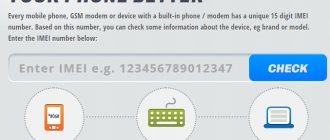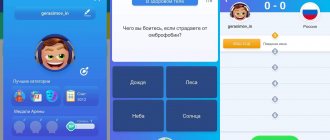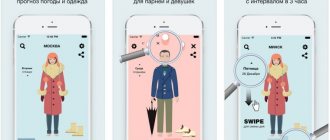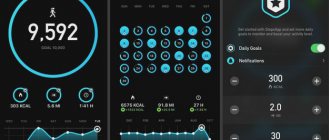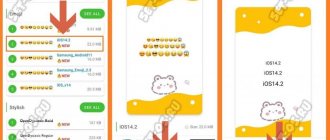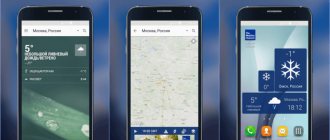It is impossible to examine the technical condition of an iPhone, iPad or iPod Touch without special tools downloaded from the App Store - the iOS operating system solely involves checking the space remaining on the internal memory, the software version and the period of technical support using the serial number or IMEI.
Therefore, it’s time to look for those applications that will help you check the performance of the equipment and immediately tell you about problem areas and problems:
How to Test iPhone and iPad Performance
Many users, when studying in detail the characteristics of the gadget they like, first of all look at its technical component.
But even detailed information about the device’s internals will not give a clear understanding of how the device will behave in practice. That is why, as Svyaznoy notes, synthetic performance tests have become so popular, during which the real power of a particular device is determined. This is a very revealing process, because if a model scores a large number of points in a popular benchmark, then its value increases in the eyes of the average user, who may not understand anything about hardware at all.
How it works?
Synthetic performance tests have migrated to the mobile platform from personal computers. Since smartphones began to be massively equipped with a powerful computing component, there has been a need to compare different models.
The models are different, but they need to create the same testing conditions for the sake of the purity and reliability of the experiments. A certain test time, a clearly defined load on each component: video accelerator, system memory, processor. By analogy with PC software (CPU-Z, GPU-Z, 3DMark), mobile devices have their own applications that provide the required hardware load under specific conditions. Well, in essence, a benchmark is any process occurring under the same conditions on different hardware platforms.
The load on the processor, RAM or graphics chip does not have to be extreme, but to reliably estimate the hardware capacity, a rather heavy and resource-intensive process is launched within the acceptable norm. There is no need to worry: the filling will not burn, the back cover will not fry. All that is required from the user is to download the appropriate application and launch it on the device. For the purity of the experiment, it is better to close other applications.
Based on the results of tens and hundreds of smartphone tests, each benchmark application has its own database, where the results of synthetic tests passed by each device are stored. Based on them, unique performance ratings are compiled. Getting to the top position in such a ranking from a reputable benchmark for any modern device is very prestigious.
AnTuTu
AnTuTu Benchmark is perhaps the most popular and authoritative application for testing the performance of iOS and Android devices. More than 100 million people use the utility worldwide.
The program tests the operation of the chipset, RAM, 2D and 3D graphics, the write and read speed of the drive, and the performance of database operations. Bonus features - battery test and OS stability test. As a result, you can see the performance of each component of your device separately, as well as see the overall performance rating.
By comparing the received data with its own extensive database of results, AnTuTu will place the device in its rating among other devices. Of course, the more virtual points a gadget scores based on the test results, the better.
TestM
An indispensable multifunctional tool for iPhone, focused on step-by-step testing of key components of the device: screen, 3D Touch and Touch ID technologies, internal memory and camera, microphones and speakers, display and even RAM.
Each listed element is checked by the application in a semi-automatic mode - sometimes the system conducts “closed” tests with the output of results, sometimes it invites owners of Apple equipment to take a direct part in the verification: and therefore you will have to either move your finger across the screen, or listen to spoken phrases, or take pictures and describe the resulting quality.
After testing, the developers offer to look at the results of other community members, and at the same time share their opinions on the work done on social networks.
3DMark
The 3DMark utility is known, perhaps, to all avid gamers. The program can simulate real gameplay on a PC, thereby allowing you to intelligently load the entire hardware of your computer and determine its real performance.
Having caught the trend in time, the software creators released a mobile version of their development. Depending on the component being tested and the class to which your device belongs, 3DMark will offer to download and install the appropriate test; there are seven available in total. The utility initiates loading of the central and graphic processors as close as possible to the real situation, and as a result makes its own verdict and offers to compare the results with other devices that have been tested.
Source
Check network status
Many apps on your device require an Internet connection to view content and use other features. If the network you're connected to is congested (for example, there are a lot of people using it at the same time), apps may take a while to open or display content. When you're commuting, your device may also feel slow as it connects to new cell towers every time.
Even if your device has a good network connection, you may need to wait a little and then try connecting again in a different location or using an available Wi-Fi network. If you continue to experience problems with cellular data speed, availability, or performance in different locations, contact your carrier.
iNetTools
A tiny tool for iPhone that can quickly determine network connection speed, closed ports, and inaccessible IP addresses and DNS servers.
Developers from ComcSoft Corporation allow working with iNetTools both manually, when the addresses of servers or sites are indicated for checking, and automatically - when suitable information is taken from open and frequently used sources and applied directly to Apple technology (Ping to Google, tracing, closed ports of social networks or some entertainment servers).
One of the disadvantages of the application is advertising. Sometimes you can’t even see the results - so you have to constantly watch promotional videos and thematic images.
Close apps that aren't responding
If an app stops responding or freezes, you may need to force quit it and then reopen it*.
- On the Home screen of iPhone X or later, or iPad with iOS 12: Swipe up from the bottom of the screen and briefly hold your finger in the center of the screen. On iPhone 8 or earlier: Double-click the Home button to display recently opened apps.
- Swipe right or left until you find the app you want to close.
- To close an app, swipe up on its preview screen.
* Under normal circumstances, there is no need to force close applications. This will not make your device work faster. In fact, after a force close, apps take longer to open because they need to reload all their data.
Checking battery capacity
Using a USB tester
You can buy such a tester for one and a half to two hundred rubles on AliExpress and other similar sites. Drain the battery to zero, connect your smartphone to the charger through it and leave it to charge to 100%. The tester screen will show the amount of energy accumulated by the battery in milliamp-hours. Compare this value with what it should be and draw conclusions: if there is at least 20% less left, the battery needs to be changed.
Using Mac and coconutBattery app
Connect your iPhone to your Mac using a Lightning cable. Download the coconutBattery application to your computer, install it and launch it. Click on the iOS Device tab - you will see system information about the smartphone, including the nominal and actual battery capacity. Keep in mind that if you reset your smartphone to factory settings and restored it, the battery information might be lost, and the application will misrepresent the actual capacity as the nominal one.
Using the Battery Life app
Download the free Battery Life app on your iPhone and launch it. It will show the degree of battery wear as a percentage.
In system settings
Open the battery section in your smartphone's system settings. If the battery has less than 80% of its rated capacity, you will see a warning that you need to contact a service center.
Make sure there is enough free space in your storage
If your device is low on free space, iOS automatically frees up space when you install apps, update iOS, download music, record videos, etc. iOS only deletes items that are no longer needed or can be downloaded again.
You can check the amount of free space on your device in Settings > General > [Device] Storage. For optimal performance, at least 1 GB of free space is required. If your device always has less than 1 GB of free space, it may become slower as iOS regularly makes room for new content.
If you need to free up space, follow the instructions to turn on iOS's built-in space-saving tips for your device.
- Go to Settings > General > [Device] Storage and review possible iOS recommendations.
- Click On to turn on the recommendation, or its title to view the content that can be removed.
If you don't see recommendations or need to free up more space, you can view the apps on your device. They are listed in the same "Storage [device]" section, which also lists the amount of memory they occupy.
Select an application and then select the option you want.
- Unload an application, which will free up the space it occupies, but will retain the documents and data of the application.
- Delete the application and its associated data.
- Depending on the application, you may also need to delete some associated documents and data.
Battery Care
A program that scans the battery capacity and, in percentage terms and with text prompts, tells you at what point the maximum performance of a smartphone, tablet or player will be impaired.
The Battery Care application works in the same way as the battery scanner built into iOS, but it also provides interesting tips that help you “kill” the battery less and work longer at its maximum “configuration”.
Alexander Kuznetsov | December 29, 2022 — 15:10
On December 21, Apple reported that the performance of some iPhone models decreases depending on the wear and tear of the battery. Users have found that the processor clock speed can drop several times, and all in order to maintain autonomy at the same level and prevent emergency reboots or shutdowns. A week later, Apple had to apologize and tell what measures would be taken: it is useless to fight the natural chemical processes due to which the ability of batteries to store energy after each recharge cycle drops slightly, but in 2022 the cost of out-of-warranty battery replacement in iPhones will be reduced, and in iOS will have a utility that will let you know if it’s time to take your device in for repair.
Critical to iPhone performance is reducing the nominal battery capacity by more than 20%. This happens after about 500 recharge cycles, that is, a year or two after purchasing the smartphone, depending on how often you use it and under what conditions.
It is still possible to obtain information about the health of the battery and the speed of the processor, but this requires third-party solutions. First you need to compare the actual battery capacity with what it was originally. Apple usually does not disclose what batteries are installed in its smartphones, but such information can be found online (for example, on our website).
If you are not using Power Saving Mode, turn it off
Low Power Mode is an iPhone feature that extends battery life by reducing the amount of power your device uses. In this mode, some features are disabled and some tasks may take longer to complete. If a yellow battery icon is displayed, it means the power saving mode is enabled.
If you don't need power saving restrictions for your iPhone, we recommend turning this mode off. You can turn power saving mode on or off in Settings > Battery.
What processor is in the iPhone 6 S?
iPhone 6s and iPhone 6s Plus are based on the Apple A9 processor with an M9 coprocessor responsible for geolocation and gyroscope.
Interesting materials:
What to do if Nvidia GeForce Experience does not see the game? What to do if there is a very high ping in games? What to do if the taskbar is on top of the game? What should I do if I get a msvcr120 DLL error when starting the game? What to do if there is a high ping in the game? What does playing table tennis develop? What does the white color of the Olympic flag symbolize? What is a game bot? What is Chsv in the game? What is DirectX in games?
Additional Help
- If the touchscreen doesn't respond properly to your touch, you may feel like your device is running slowly. If you think your touch screen isn't responding properly, try restarting your iPhone, iPad, or iPod touch. If this doesn't help and the problem occurs in the same area of the screen in multiple apps, you may need to contact Apple Support.
- If, after following these steps, your iPhone, iPad, or iPod touch is still slow or freezes, contact Apple Support.
Information contained in non-Apple products or on independent websites not under the control or testing of Apple is not intended to constitute a recommendation or endorsement. Apple is not responsible for the selection, functionality, or use of third party websites or products. Apple is also not responsible for the accuracy or reliability of data contained on third party websites. Contact your supplier for more information.
Source