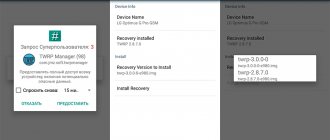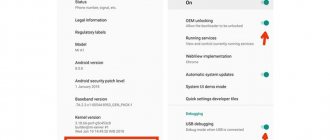For some time now, the convenience of the iOS interface has ceased to be a decisive advantage. MIUI and ColorOS are also stable, convenient and effectively copy the best of the Apple system, adding their own features in the form of fine-tuning and a user-friendly operating process.
And if you want it like in your favorite iPhone? Nothing could be simpler: every Android user can turn their smartphone into an iPhone.
It is enough to install several programs, and even an avid fan will not be able to distinguish the Google system from their favorite platform.
What iPhone will we turn into?
Considering the ability of Android systems to be modified and the dream of users to get a cool smartphone for minimal money (let’s not take into account scammers), it is not surprising that the transformation of “green robots” into “iPhones” has been going on for a very long time.
Thanks to this, you can turn a conventional “Xiaomi” into a device running Android 9 Oreo with the iOS 6 interface. There is also something fresh: today all major versions of the interface from version 6 to version 13 are available for Android smartphones.
However, the means to achieve the goal differ depending on the chosen goal.
To simulate earlier versions of iOS, you will need iLauncher, Espier Launcher, JOYLauncher. The seventh and eighth ones are also simulated using Go Launcher and Hi Launcher.
For older people, it is better to choose Launcher iOS 12/13.
Conversion algorithm: 1. Install the launcher from Google Play or an alternative store. 2. In the system settings (Settings -> Default applications -> Graphical interface) specify the launcher used. 3. We use it.
ATTENTION: the editors are not responsible for the use of third-party software.
Option 3 - flash your Android to iPhone
This option, if the process is completed successfully, will make the device very similar to an iPhone. Special software created by firmware enthusiasts can be obtained on separate sites, watch the video below and there are links to all files in the description of the video. Here's the procedure:
- Find and download the firmware files.
- Place these files on a memory card from which you need to delete all other programs and files.
- Check your smartphone for viruses, get rid of them, reset to factory settings.
- Make a backup copy of system files.
- Connect the device to the system unit and activate debugging via the USB cable.
- Copy the system files on the expansion card and create another copy on the PC’s hard drive.
- After turning off the device, insert a microcard with firmware files into it.
- Perform a factory reset again.
- Start the installation process by specifying the path to the archive with the necessary files.
- Once everything is complete, do the final reset to the values set on the phone when it was manufactured.
You can turn on the device and not be surprised if there is a long (up to 15 minutes) download - this is in the order of things. The appearance of a menu on the screen will indicate good luck.
The old way is not for everyone
First of all, you need to flash your phone to AndroidGingerbread 2.3. If your device has a newer version, then you need to carefully study the possibility of rolling back the system to an earlier version.
Once you have completed the first stage, you can proceed directly to installing iOS on Android:
- Place the device on charge to avoid discharging the device during manipulations.
- download the file with firmware for ios for your model.
- Make a backup of your personal data and enable USB debugging mode in the settings of your device.
- Move the downloaded files with the operating system to the device’s memory card
- Remove the battery from the device for a few seconds.
- Insert a memory card with a zip archive containing the iOS operating system into the device.
- Insert the battery and boot the phone into recovery mode by pressing a specific key combination (the combinations are different for each smartphone).
- Perform a wipe of all device data using Wipe data/factory reset.
- Command the device to start the firmware process from the flash card by simply selecting the Install zip from SD card item in the service menu and pointing directly to the required file.
- At the end of the process, you also need to reset using Wipe data/factory reset and reboot the system.
- The first boot from the new operating system will take longer than usual.
Important! I would like to remind you that this instruction is not a guide to action, but just an informational article. Before carrying out these actions with your device, we strongly recommend that you read online reviews about the operation of iOS, and also become familiar with the possible consequences.
If the loading of the device was successful, the Android device is turned on and working, then we can congratulate you. If the download does not occur and the device hangs or shows no signs of life at all, then you are on your way to a service center.
Be prepared to describe all the actions you performed, experts will give you a verdict on the possibility of resuscitating your smartphone and how much it will cost you. It is worth noting that the price tag for such work is not at all small.
System simulation
The selected program completely changes the interface from the desktop to the settings menu.
The latest version of Launcher iOS 13 supports a dark theme, simulates the operation of 3D Touch with a long press, has a built-in dock bar and works a little more stable than its analogues.
The developers of Launcher iOS 13 make it possible to use a set of icons from your favorite system without installing a launcher. An ersatz imitation, but some will like it.
The result of the installation will be a familiar environment, but based on stock Android applications.
Also, the Android shell leaves the basic set of functions and does not change notifications, curtains, or lock screens. In addition, a number of questions remain regarding minor tweaks.
However, the external similarity is very large - sufficient for a “soft” transition between platforms.
What to do before installing iOS
First, you need to clean your gadget from viruses and remove all unnecessary applications. After that, reset the gadget to factory settings (installations - restore and reset - reset settings).
It is important to make a backup copy of the firmware so that in case of unforeseen circumstances, you can roll back. The shell must be updated to version no lower than 2.3. All this will allow you to install iOS on Android without complications. It is important to remind you that in case of unsuccessful actions, you can turn your gadget into trash.
Simulate Alerts
None of the current launchers can display iOS alerts correctly. Therefore, for the simulation you will need a separate program, for example, iNotifier X or Floatify. With its help, all work with application signals will be exactly the same as on iOS 11 and higher. But there is a nuance.
On Android versions above 8.1, for custom notifications to work correctly, you will need to disable all stock notification displays.
To do this, you need to go to Settings -> Applications and notifications and disable all the corresponding checkboxes here. Those that do not turn off can be turned off by long pressing when they appear in the curtain.
WARNING: The method does not work when using Floatify.
Option 2 - install an emulator
After installing a program with emulation capabilities, you can easily simulate the desired system on your device.
The most common of these programs is Cycada (formerly called Cider). Using the binary compatibility method, this application magically makes your Android device not notice code changes.
Thanks to this option, virtualization is not required - everything happens as naturally and realistically as possible. However, this “naturalness” will have to be paid for by a slight decrease in the speed of programs. According to the creators of the application, their brainchild is still at the development stage; improvements in functioning are expected in the future.
All the methods discussed do not make it possible to install applications on iOS; they only change the display and interface. But the method below solves this problem too.
Simulate loading and lock screens
Perhaps the most difficult element of “transforming” an Android smartphone into an iPhone will be replacing the boot animation (loading screen animation).
In order to use this picture you will need to obtain root rights and/or install a custom bootloader ( TWRP ). With it, you just need to drop the archive into the media folder of the boot partition.
Please note: Does not work on Android 8.0 and above as those versions will still have the native loading screen.
Latest versions of Android require the use of the Lock Screen XS app. Its performance is not guaranteed
How to make an iPhone from Android without firmware
The safest and most accessible method of turning an Android device into an iPhone is to create a protected environment for running a third-party application or running another operating system, in this case, iOS. This method is often used by specialists when there is a need to debug cross-platform programs.
Today, the most popular emulator is Cycada from Cider.
The utility modifies the code of iOS applications. As a result, the smartphone perceives them as programs based on the XNU Kernel - the Android architecture, and gives them access to work with the Android kernel and libraries. “Cider” provides access to the desktop, a collection of various sections, notes, and even the App Store. The program is in beta testing, so there may be some glitches during operation. But even at this stage she demonstrates good results.
Keyboard
There is no exact copy of the iOS keyboard. It is most similar to the native Keyboard for Os13, but its performance is not guaranteed on all smartphones.
Another option would be a paid SwiftKey with a Huawei theme. But it doesn't have a dark theme.
Which GBoard has, which at the moment best imitates the same swipe typing for which the iOS keyboard is loved.
And among all the options, it’s the only one that has the correct dark theme, which, wait a minute, on Android really allows you to save a lot of battery.
Installing ported firmware
You may be lucky to find ported firmware from an iPhone for your smartphone, but only for popular flagship models. More often there are deceptions, which can only be identified after installation. Such pseudo-ported systems use the Android kernel, but with a redesigned graphical shell. There is no talk of launching applications for iOS, although outwardly it will look like a full-fledged system.
Such firmware is created for those who want to use the interface of the Apple operating system, but with Android functionality. They are surprisingly stable and perform better than any launcher.
Due to the complexity of installation and rarity, launchers are more popular.
Applications
ATTENTION. Applications that imitate stock iOS programs are privately developed and are not available on Google Play. Installation is carried out by the user at his own risk. The editors are not responsible for their use.
On thematic forums you can find almost any application that imitates analogues from iOS. Thus, 4pda have created a number of applications that are similar in detail to those used in iOS.
IMPORTANT: To download the following materials, registration on the appropriate resource is required.
A partial list of them looks like this:
- Photo - simulates the interface, access to offline tracks
- Messages - simulates the interface
- Reminders - mimics the interface
- Dialer - imitates the interface
- Calendar - imitates the interface
- Volume bar iOS 13 - simulates the interface
- Music - simulates the interface, access to offline tracks
- Podcasts - simulates the interface
- AppStore - Applies a familiar interface to Google Play
- iTunes Store - a full-fledged application for accessing the resource
- Game Center - Applies a familiar interface to Google Games
- Promotions - imitates the interface using other sources
- Voice recorder - simulates the interface
- Health - imitates the interface
- Compass - simulates the interface
- Video – simulates the interface, access to offline video
- iBooks - imitates the interface, access to offline books
- Mail - imitates the interface, uses any mail
- Notes - simulates the interface, access to offline tracks
- Calculator - simulates the interface
- Contacts - simulates the interface
- Weather - simulates the interface, uses other sources
- Settings - simulates the interface
- Clock - simulates the interface
The installation is carried out as follows: 1. You must allow installation of applications from unknown sources (Security -> Unknown sources). 2. Download the apk file from the above or other link and install it. 3. Assign the program to perform a basic function (Default Applications).
Using other applications, you can also change the smartphone model in the settings and completely hide mentions of Android. However, their use is fraudulent, so we will not even provide explicit references to the source.
Differences between iOS and Android
Since in recent years a real war for the sales market has broken out between IT giants Apple and Google, and the number of iOS and Android supporters is rapidly growing, there is increasingly a desire to understand how both platforms differ, and which one is better suited for managing mobile devices.
The key feature of iOS is its closed nature. It was developed specifically for Apple devices and has its own kernel and unique program code. During the work, the user may come across some minor flaws, which are quickly eliminated during the update.
Gadgets created by Apple are reliably protected from external influences and effectively repel virus attacks. This shell does not allow you to independently change the structure of the operating system, so removing “extra” files and customizing the interface “for yourself” will not work.
Android OS, unlike iOS, is based on a modified Linux kernel and is therefore open to change. The manufacturer offers a bunch of opportunities for personalization, releases tools for free development and encourages the creation of software by third-party companies. Thanks to this approach, users do not experience a shortage of programs - any of them can be found in the Google Play brand store. The system is open source, suitable for creating Java applications, supports more than 100 languages, and can be installed on almost any device. This reduces her security and makes her vulnerable.
Notification panel
Not all launchers can competently replace the notification panel. Therefore, you should definitely install iNoty Style OS 9 (link removed from Play Store due to complaints about malicious content). As you might guess, it brings to the system the traditional status bar present in iOS 9. After installing the utility, you will be taken to a relatively small menu. Here you need to enable iNoty, after which you can enjoy a full-fledged status bar.
This is not to say that the solution turned out to be functional. But it makes you think you're using an Apple product. There are differences from the original status bar, but they are minimal.
If you don’t like this implementation of the control point, you can try installing the Control Panel - Smart Toggle application separately.
Unfortunately, the icons used are not particularly similar to the originals and the clock app does not display the actual time and the calendar app does not display the correct date as an icon.
Error correction
Many users encounter the errors unable to send iBEC (error -8) and unable to place device into restore mode (error -10) while installing iOS 13 on Windows. There is a solution:
1. Put your smartphone into recovery mode and do not disconnect it from your computer.
2. Open Device Manager in Control Panel.
3. Look for Apple Recovery (iBoot) USB Composite Device in the list. Delete it by right-clicking.
4. Reconnect your iPhone to your computer again.
5. Reinstall the firmware again.
6. If an error occurs again during installation, repeat step 3. But this time do not disconnect the iPhone from the PC.
7. Install iOS 13.
If you suddenly change your mind about updating. Here is a useful utility for getting your iPhone out of recovery mode.
Thanks to Valdemar.ST for the tip!
(
43 votes, overall rating: 4.58 out of 5)