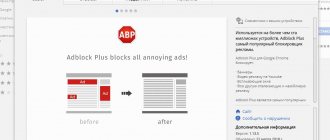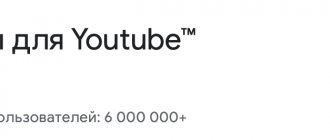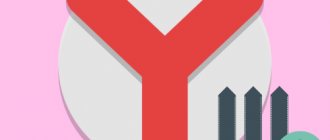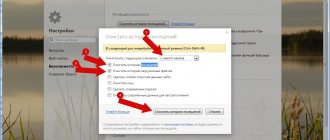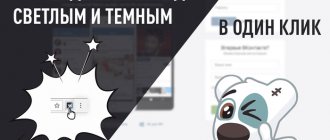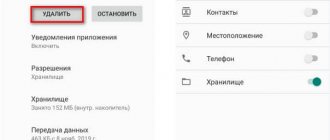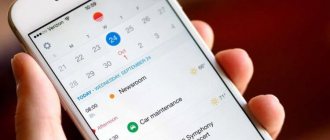There are a huge number of viruses spread on the Internet that in every possible way interfere with the comfortable work of users with the computer. Some of them use a browser for their activities. Next, we will tell you how to detect that a browser virus is running on your computer and how to remove it. Many methods will be shown, including using several programs.
Why does the browser open by itself?
An adware virus is an independent program that installs itself into the operating system. Once installed, the browser opens on its own, showing marketing information or an error page.
The browser may open when you turn on your computer or log into Windows. If a website browser is running, new windows open without the user's knowledge. The reason for the browser not working spontaneously is a failure of the built-in Windows component, which allows you to schedule in advance or schedule the periodic execution of various tasks on your PC. In addition, the malware changes entries in the startup registry.
How to remove a virus program from your computer
To remove a virus that opens a browser with advertising, check the list of installed programs on your computer. To do this, go to the Program Files section. The name of the folder in this section is the name of the program located inside.
You can fix the problem in the control panel. For this:
- select “Search”;
- enter “Control Panel” in the search bar;
- Click on “Enter” or left-click on the short text;
- After opening, find the “Delete” item, put the unnecessary program in the trash.
Uninstaller programs
It is believed that the most effective in terms of removing adware applets are automated uninstaller programs, the brightest representatives of which are the most powerful software packages Revo Uninstaller and iObit Uninstaller. How to remove a virus from the Yandex browser entirely using these applications? Very simple!
In the selected program, you first need to find the desired virus applet, using either the list of installed applications, or the section of panels and browser extensions, or both, check the box for automatic cleaning of leftovers, click the uninstall button and wait until the process is complete. All necessary operations will be completed in full and without your participation.
Resetting your browser settings
You can remove a virus that opens a browser with marketing information by going to “Tools” and resetting all browser settings. After clicking the “Reset browser settings” button in the window that appears, confirm the action by clicking on the “Reset” item.
After the action is completed, the start page settings will be set to the factory settings preset by the developer. Malicious files will be erased, tabs will be unpinned.
Downloading a free set of updates, improvements to PC 1 (SP1) for Windows 7 and Windows Server 2008 maintains a high level of PC support. Improves device performance and prevents malware from entering the system.
Reasons why we catch viruses
- Going to the so-called deceiver site (Phishing)
- A site that collects user data.
- Visiting erotic sites, advertising, banners.
Oh yes, I almost forgot, a new “search engine” has recently appeared, which is persistently installed in users’ browsers and replaces the start pages.
I, too, came across this infection, so I suggest you read the article on how to get rid of webalt.
How to remove adware virus on Windows 10
Sometimes malware cannot be found in the registry because the malicious product uses a special algorithm to hide its work. To check for malware on Windows 10, you need to check for suspicious files. For this:
- press the key combination “Ctrl+Shift+Esc”. After this, a utility will open to display a list of running processes and the resources they consume. In the “Dispatcher” select the “Details” item;
- find running suspicious programs that may be hiding malicious software. Viruses often have an unclear name;
- after detecting a computer virus, right-click and select “Open file location”;
- after opening a directory with suspicious programs, write down their location in a file containing text data, copying from Windows Explorer;
- perform similar actions with all suspicious programs.
Often, the Windows 10 operating system launches data processing processes that can be confused with viruses. Therefore, you need to remove malicious adware carefully so as not to erase important data.
Extensions for removing ads
It was mentioned above that some browser extensions can create advertising that is unnecessary for the user. But much more often plugins fight it.
Specialized browser extensions are the most common way to limit intrusive advertising in them.
The most popular of them will be briefly discussed below. They can be found and installed from the Google and Opera stores.
Adblock Plus
- The plugin is free.
- Works with Windows, macOS and Linux operating systems.
- Compatible with Google Chrome, Mozilla Firefox, Opera, Yandex Browser, Maxthon, Microsoft Edge, Internet Explorer, Safari browsers.
- Has Russian language support.
This plugin is the most popular ad blocker. It effectively neutralizes banners, pop-ups, Youtube advertising videos and social media tracking. Protects the user from visiting infected sites.
AdBlock
The main characteristics of this extension do not differ from those listed in the bulleted list for the previous plugin (see above).
This blocker from another developer is not an earlier version of the previous one, as it might seem.
AdBlock effectively blocks Youtube advertisements, but cannot always remove pop-up advertisements asking you to subscribe to the newsletter.
uBlock Origin
The main characteristics of this extension lack compatibility with Maxthon and Yandex Browser browsers, as well as support for the Russian language.
This English-language blocker is very economical in consuming system resources. Unlike most other plugins, it does not have discreet advertising. Using the Eyedropper tool, you can hide any advertising section of the page (similar to Yandex Browser, which is incompatible with this plugin)
Ghostery
The main characteristics of the plugin are the same as the previous extension, but the Russian language is supported.
Anti-advertising is not the main function of this plugin. It is a blocker for collecting information about user behavior on the Internet. Ghostery's blocking speeds up page loading times.
AdGuard Anti-banner
The main characteristics of this extension are the same as the Adblock Plus and Adblock Plus plugins.
This extension effectively blocks banners, pop-ups, phishing sites, trackers and spyware. It distinguishes between “legitimate” and advertising videos well.
Extension I don't care about cookies
According to EU rules, sites that use cookies are required to obtain permission from the user to use them. People who work at a computer have to do this every now and then.
The utility in question saves them from this.
In most cases, it simply blocks or hides cookie-related pop-ups. But, when necessary for the correct operation of the site, the plugin automatically accepts the cookie policy for the user.
Additional information about the utility is available on the website. You can install it there too.
After installation in the browser (Google Chrome), an extension icon appears in a red frame to the right of the address bar. In its context menu, you can click “Settings” to create a “white list of files”.
Hello, Goodbye extension
This extension blocks pop-up windows that interfere with chats. The before and after view of the window is shown in the screenshot.
A short review of the plugin is available on the website.
How to remove 1xBET advertising: clearing shortcuts
1XBET.MD is a redirector that bombards the user with a lot of advertising windows when working in browsers. In addition, malicious software attacks browser icons, changes the home page address, and turns on the computer according to its schedule.
Any browser detected by a virus on the system can be infected. You can get rid of the intrusion of the “advertising campaign”:
- find 1xBet in the list of installed files and delete;
- open the “Task Manager” utility, stop programs that have “1xBet” in their descriptions, and check which file the program is launched from. Delete all suspicious folders;
- stop malicious advertising using the Microsoft System Console graphical utility;
- Erase all tasks assigned by the virus using the Microsoft Management Console utility module.
Cleaning proxy settings from virus changes
If, in addition to viral advertising, the notification “Unable to connect to the proxy server” appears when the browser is running, check the software settings. For this:
- press the Win key, then R;
- load the Inetcpl.cpl file by pressing the “Enter” key;
- select “Connection settings”, then “Network settings”;
- disable the option “Use automatic configuration script”;
- enable the “Apply proxy server” function by pressing “Enter”.
Before resetting proxy settings, close all programs that require a network connection. After completing the steps, restart the computer.
How to remove a Chinese program from your computer
Chinese malware Baidu and TENCENT PC Manager consume traffic, slow down your computer, and load fraudulent and advertising sites. Working on a PC becomes more complicated due to the fact that all the information is presented in Chinese, which is impossible to understand even intuitively.
You can eliminate the “Chinese” using the control panel. Press the key combination “Ctrl + shift + Esc” to launch the “Task Manager”. Further:
- select “Processes” to view running Chinese viruses;
- Left-click on the name of the malicious program and click on the “End process” item in the lower right corner of the window.
To make sure that all Chinese viruses have been removed, download the free CCleaner utility. The program will help eliminate elements invisible to the eye that themselves download the virus from the Internet.
Deleting cache and browsing history
It is recommended to perform this operation regularly. A cache is a data store in the browser's memory that contains various information about visited sites. Thanks to the cache, you can quickly load data from any page. Over time, the folder in which the cache is stored increases in size and data is not loaded as quickly, which affects the performance of the browser.
You can clear the cache and history both through Yandex Browser itself and using third-party programs.
The first method consists of the following steps:
1. Select the “History” section in the settings.
2. Click the “Clear history” button.
3. In the window that opens, specify the parameters for deletion and confirm the action.
There are a huge number of programs for cleaning cookies, cache and browser history. The most popular are CCleaner and Reg Organizer.
CCleaner is easy to use and has an interface that everyone can understand. Just launch the program and click the “Cleaning” button in the lower right corner of the screen.
Reg Organizer works on the same principle. To get started, click “Disk Cleanup”.
How to Remove Google Redirect Virus
Browser hijacker added to settings. The malware intrusion is carried out hidden from the user. The virus slows down the Internet speed and displays suspicious commercial advertisements.
Removing a virus manually is a difficult task, since the rootkit invader is located deep in the system and remains hidden there. Regular antivirus programs do not detect Google Redirect Virus, since they perceive its actions as legitimate processes. You can stop the malicious effect of a rootkit using the following utilities: MalwareBytes, SpyHunter, STOPzilla.
After removing ad viruses, you need to try to find the vulnerability through which malicious software entered the files. To prevent intrusions from happening again, download antivirus programs and virus removal utilities only from trusted sites.
How to remove a virus that opens a browser with advertisements: 1 comment
And the best thing is, use Linux, at least when you travel on the Internet, this is the most reliable way so far. Linux gets along perfectly on the same computer with Windows, they don’t interfere with each other, and Windows simply doesn’t see Linux. I have been successfully using this method for more than 15 years.
Hello friends If you have noticed an advertising infection that can be in Google Chrome, Opera, Mozilla, then today we will figure out how to remove it and get everything back. I’ll say right away that there are many such advertising viruses today, some are more similar in behavior to a virus, some less so, but they all have one task - advertising.
For example, Searchtds, Firstsputnik, Smartsputnik, Workno.ru, QQPCMgr and others are all virus programs, if you notice something like this on your computer, then it is quite possible that you have an adware virus. There are two news here, good and bad. The good thing is that this is an advertising virus, just an adware, and it is not as dangerous as ordinary viruses, that is, Trojans, worms. For example, the Vault virus is much more dangerous than ad viruses, since it simply encrypts files and often they cannot be returned
Checking the task scheduler
If all of the above methods did not work, then you need to go to the Windows task scheduler and see what is there. Go to Start >> Control Panel >> Task Scheduler.
It is necessary to find tasks associated with the browser in which tabs with advertising appear. Most often, “Vulcan” advertisements are hidden here. Typically they will be named as "InternetA" or some other letter at the end.
First, enable the display of hidden tasks.
Then delete suspicious tasks and tabs with advertisements will no longer appear. Below is a demonstration of how everything should roughly look like for you.
I recommend watching the video. It demonstrates a real example of removing browser ads in just a minute.
How can I tell if I have an adware virus?
Basically, these are small or significant changes in the way the browser works, you may just notice strange additional advertisements, for example, even on the start page of the search engine (which was never there). Or it may come to the point that all links on sites will change to others, and in fact you will be using a different Internet altogether
- when you open the browser, other sites can open at the same time, and the home page can also be changed; in order to change everything automatically or to prevent you from changing it, the virus installs a special extension;
- Slightly strange advertisements appear on different sites that were not there before; at the same time, the browser may load the processor more;
- some settings cannot be changed (rarely) or the effect of the change is zero, since they will still return to those set by the virus (often);
- at the same time, your antivirus, no matter what it is, does not report any threats; some antiviruses begin to detect such a threat after a while;
- passwords for mail, social network accounts and more, all of this is untouched and not hacked, which makes the user think that after all it is not a virus and, as a result, no removal measures are taken; many viruses are capable of installing code into the system, which will download new adware from time to time; in theory, this can only be helped by reinstalling the system;
- appearance of left folders in C:Program Files; the appearance of left-handed processes, some may conduct strange activity - sometimes load the processor, sometimes not; Also, when the computer is idle, the virus often starts its work, this is noticeable by the CPU load;
Why block advertising on the Internet?
1) Slow page loading. If there were no advertising, many pages would load almost 2 times faster. 2) Unnecessary pages open. You've probably noticed that you can click on a link and not only the desired page will open, but also a page with advertising or some strange site. 3) Advertising of an erotic nature (porn banners). No comments here. I don’t want her to appear on the screen either at work or at home. 4) Fraud. Advertising can often be used to obtain your data or to spread viruses. 5) Amount of advertising. Due to its large quantity, it is often very difficult to perceive the content of the page.
Despite all this, there is no need to panic. Advertising is a piece of bread for the person who makes the website. It is thanks to her that new articles and new opportunities appear on the site, because there are few altruists on the Internet. You must understand and respect this. The site also has advertising, for example. It is not present only on those resources that earn their existence and development in other ways. The Internet has even developed a unique way to say thank you to the author of an article: click on the advertisement. However, it’s another matter if advertising on the site comes from all sides, or even worse: it contradicts moral and ethical standards - not everyone can find the line between creating a site for money and for people.
You can remove spam ads from your screen:
- In browser settings.
- Using browser extensions (plugins).
- System software.
- Specialized programs from third-party manufacturers.
The listed methods will be discussed sequentially below.
How to remove it correctly?
To remove this evil spirit, as well as to destroy other malicious programs, you need to approach the matter comprehensively. Namely, first carry out a series of manual checks and, if possible, remove virus components, and then use the utilities. But, nevertheless, if you don’t have the desire or don’t have time to spend fiddling with browsers, you can safely move on to the point of removing evil spirits using special utilities (at the end of the article).
Checking the Chrome browser
I'll start with Google Chrome, as the most popular browser. What do we do? First, check the shortcut with which you launch the browser. It should only look like this, especially pay attention to the place indicated by the arrow:
You see, at the end of the Object field the executable file of the program is indicated, that is, chrome.exe, what else could there be? After the closing quotation mark there may be an advertising site, usually starting with https://, in any case, everything after the closing quotation mark must be removed, if any.
A more dangerous option is when instead of chrome.exe there is another file, for example chrome.bat, what can you do? In general, it is better not to do anything if you are not sure. If you are an experienced user, you need to find where chrome.exe itself is located and copy it, and then do not paste it onto the desktop, but select insert a shortcut. This way you will create an original Chrome shortcut. In the folder where the original chrome.exe was found, delete all virus files, they may have names like chrome.bat, chrome.cmd, chrome.exe.exe or something similar.
The second step is checking extensions. In the Chrome browser, select Additional tools from the menu, and then Extensions:
Now look at what extensions you have and any suspicious ones - first disable them and then delete them. If you completely remove all extensions, there will be no tragedy, then you can install the necessary ones again if necessary. For example, here one extension is already suspicious - this is KMPlayer for Chrome, you can remove it:
Now check whether the virus has changed the home page in the browser; to do this, in the Settings section, look to see if the opening of a virus site is indicated when the browser starts. It’s better to either set the pages yourself (for example, the same search engine) or select the option to restore those tabs that were open before closing the browser:
On the same tab below, pay attention to the search settings - there may be a different search engine there:
If there is a left search engine there, then click on Configure search engines, select the search engine that suits you and then delete the left one (click the cross):
Don't forget to click Finish. This completes the preliminary manual methods for removing adware from Chrome.
Checking the Opera browser
In the Opera browser everything is almost the same, only here initially there is a slightly different file, not opera.exe, but launcher.exe, what is it? This is a special Opera launcher, it’s just that some have regular Opera, while others have portable Opera. But that's not the point. Check carefully, you should also have exactly the same value as in the Object field in the picture below. If there is opera.exe, opera.bat, opera.cmd or something similar there, then something is wrong. Find the location of the launcher.exe file from Opera and create a shortcut from it on the desktop. And delete the file that is indicated in the Object field, that is, the dummy file.
I think that you understand, everything that comes after the closing quotation mark must be deleted, it all has nothing to do with launching the browser. If, for example, at the end there is https://google.com separated by a space (even if there is no https://), this means that no matter how you change the browser settings, the Google page will always open at startup.
Properties of the original shortcut:
Next, launch the browser and go to the extensions section through the menu:
In my case there are no extensions at all:
Why am I saying this? The same thing with Chrome - even if you remove all extensions, nothing bad will happen. Installing an extension takes a couple of seconds, just write the name of the extension and your browser in the search bar, then go to the official add-on store and install.
Manual way to remove ads
Did the other methods not help you? Then try to get rid of advertising in your browser by deleting the process responsible for its appearance. Use the free Process Explorer program. To do this, download it, unpack the archive and run (no installation required). You need to find suspicious processes and remove them. The program contains a detailed description of each of them.
If you doubt any process, you can check it for viruses. To do this, select it and open the context menu. In it, select “Check VirusTotal” as in the image below. The results will be shown in the column on the right. You can also simply search for information about it in any search engine.
As soon as you have found the process responsible for displaying advertising, try stopping it and check (by restarting your computer) whether the advertising has disappeared. If it appears again, find the location of the files that launch it and delete them. To do this, select “Properties” in the context menu.
The path to the files will be displayed here (using a random process as an example). Go there and delete them.
If you can’t delete for some reason, try doing it through safe mode. To do this, you need to turn it on.
Go to the Windows run prompt (Win+R) and enter the msconfig as shown in the image below.
In the “Boot” tab, enable safe mode, save the settings and restart the computer.
Go to the path that was specified in the parameters and delete the files. Now the advertising should disappear.
Removing malicious objects using special utilities
This is an option that may be better for you than manually checking browsers. But I think it will be useful for you to become familiar with this process.
Special utilities check your computer for viruses, modifications, check the boot region (MBR) and changes in it, browser extensions, services. In general, they check everything, but I must emphasize that I mean using a whole complex of utilities one by one. I was just convinced from my own experience that there are two good utilities, one found what the other didn’t find. Moreover, they are truly the best today.
List of utilities that I strongly recommend checking your computer:
- AdwCleaner - has proven itself to be an excellent tool for checking services, extensions and all areas where viruses may exist; free, you need an Internet connection to check, as signature databases will be downloaded first; requires a reboot, after which a report will be provided;
- HitmanPro is also a super utility. Here is the first tool and this one - these, it seems to me, are the best utilities for combating ad viruses; HitmanPro will also check cookies, this is the data that sites leave on your computer; To remove viruses you need to register, but you can also enter a non-existent email address; detection and removal efficiency is excellent, verified by personal experience;
- Zemana AntiMalware is also a good utility, and I also consider it one of the best; it can check browser extensions; I found a malicious Anti-obscene extension in Chrome; I recommend checking it out too;
- Malwarebytes Anti-Malware - also targets ad viruses; daily updating of signature databases; intelligent heuristic analysis of files for suspicious changes; knows how to find even hidden threats that do not even affect system performance; Malwarebytes Chameleon technology is present to counter the behavior when the virus tries to block the work of Malwarebytes Anti-Malware;
- in the last paragraph, I would like to recommend you two more utilities, but they already specialize in ordinary viruses, that is, Trojans, worms, rootkits and the like; This is Dr.Web CureIt! and Kaspersky Virus Removal Tool, both already contain anti-virus databases, find all dangerous viruses, Trojans, file-gluing programs (this is mainly used for hacker purposes), potential software that may contain viruses, such as game trainers , program activators (crackers);
If you familiarize yourself with all these programs, then I am sure that even if there are viruses on your computer, it will not be difficult for you to get rid of them now. A comprehensive scan for suspected viruses will help clean your computer as much as possible from malicious objects.
In general, I hope that I completed my mission and introduced you well to the plan of action when you suspect that a virus has settled on your computer, or even more than one. Good luck
Is there a virus in the browser?
How can you tell if your browser has been infected? This can be seen by the following symptoms:
- There are too many advertising banners. Even on sites where there was no advertising before. And even if you have Adblock or Adguard installed.
- From time to time there are requests to send SMS messages to short numbers. Moreover, they pop up on trusted sites like Vkontakte. A virus in a browser completely copies the appearance of a website (for example, VK), but in fact it is a completely different web resource. Although outwardly they cannot be distinguished at all.
- Messages appear that in a couple of days the laptop or computer will be blocked. Or that you need to update Adobe Flash Player (of course, you shouldn’t do this).
- The appearance of videos and pictures of erotic content.
- Opening new browser tabs without your permission.
Browser infection prevention
- Install a modern antivirus program on your device and update it regularly.
- Update your OS.
- Do not download programs or files from suspicious sites.
- If the program you download weighs less than 1 MB, it means that you are not downloading the program itself, but a downloader that will bring you a lot of additional “garbage”. Download programs and utilities only from official websites.
- Check your computer regularly with the programs mentioned above.
- Ignore offers to look at photos, send SMS, and do not follow links received from strangers.
Where do viruses come from in the browser?
Modern users very often install games, programs, extensions and do not even look at what they are installing. Just click “Next, next, done” - and now another adware virus has quietly crept into your Windows system. As a result, pop-up windows appear, advertising pages open, etc.
And in 99% of cases the user himself is to blame. Why? Yes, because usually browser virus treatment is required after:
- Installing software through special “installers”. This is perhaps the most common reason. Installers are exe files about 1 MB in size. It is clear that no program, film, or music will fit in them. But viruses are easy. Therefore, if you want to download a movie, and they offer you an exe file of 1-2 MB in size, close this site and find another one. You will be healthier.
- Downloading a file from file hosting services. Depositfiles and its other analogues are nonsense. Not only is the speed 30 Kb/s, but they are also trying to install a bunch of unnecessary programs on you and infect you with viruses. Therefore, it is better not to download anything from them. But if you really need it, then check the checkboxes and disable them.
- Installation of unlicensed programs downloaded from unknown sites. Again: until you check all the boxes, do not click the “Next” button. After all, along with the Amigo browser, a couple more advertising viruses can be installed.
- Visiting phishing and adult sites. It is not recommended to open dubious links on social networks or from spam emails that come to your mail. There is nothing to say about adult sites - it’s already clear here.
You can also add the lack of antivirus on your PC or laptop. Of course, it won’t protect you from all viruses, but it will still detect and remove some. And if you think with your head and manually check suspicious files with an antivirus, this will help you avoid many problems. You can be sure of this.
If your PC or laptop is not yet protected, then be sure to read this article: The best free antiviruses for your computer.
Routes of infection
- Typically, infection occurs when downloading programs using installer files with the .exe extension. Having launched the installer, you see a proposal to install the program itself or download it, and at the same time you receive several modules and add-ons.
- Some programs have an adware module built into them and offer add-ons - this is how an adware virus can get to you.
- Viruses are acquired when visiting dubious sites, usually erotic or phishing. Sometimes links come through mailing lists, on social networks from complete strangers.
Antivirus programs do not guarantee 100% protection; however, without them, the risk increases many times over. By constantly updating them and the OS itself, you increase protection against all kinds of virus attacks.
How to clean your browser from viruses and advertising
We’ve sorted out the causes and symptoms of viruses, now let’s move on to the main thing. So, how to get rid of adware in your browser? It all depends on what kind of infection you caught. However, below are step-by-step instructions, following which you can cure your browser from various ad viruses.
So, to get rid of viruses in your browser, follow these steps:
Run a full antivirus scan of your PC or laptop
If advertising appears in the browser, this must be done first. The antivirus will not help with advertising banners, but it will find viruses on the PC (and they may be in the Windows system itself).
Check your browser add-ons
Some extensions install themselves. Therefore, go to your browser and check if there are add-ons that you did not install. It is also recommended to delete those that you do not use.
Check installed applications
To open them, go to Start - Control Panel - Programs and Features.
Sometimes malicious modules are installed as regular software (for example, Webalta). To remove a virus that runs ads in your browser, you just need to find it and remove it from this list.
Check your browser shortcut
If, after launching it, the page of Vulcan or another advertising site immediately opens, then most likely the problem lies in the shortcut. Sometimes viruses write in the shortcut properties (in the “Object” field) the address of the site, which opens when the browser starts. To resolve this issue, delete the shortcut and create a new one.
Check the hosts file
Also, many viruses edit this file. As a result, when you open a popular website, another one opens (outwardly it looks the same, and you won’t notice the difference). And then messages appear asking you to send SMS, pop-ups, aggressive advertising, etc. There are two ways to remove this adware virus. The first is using the AVZ antivirus utility. And the second one is done manually. For this:
- Go to C:WindowsSystem32driversetc.
- Open the hosts file using notepad.
- Remove extra lines. A normal hosts file should look like this:
Prevention
As we know, prevention is better than cure. Therefore, it is much easier to prevent malicious content from reaching your device than to try to remove it later. To avoid having to clean the Yandex browser from viruses and advertising in the future, it is recommended to perform the following steps:
- Install an antivirus on your PC or laptop.
- Pre-install ad removal software AdwCleaner and Malwarebytes.
- Use extensions to block advertising banners.
- Do not download files from unverified Internet resources.
The steps listed in the article will help make the Yandex browser fast again and get rid of annoying advertising and viruses.
Got a virus in your browser and now ads keep popping up? It's terribly annoying. Yes, and curing a browser from viruses is not so easy. They still need to be found, and many modern antiviruses simply do not see this infection. Actually, that’s why you see pop-up windows, and also advertising pages that constantly open (for example, Vulcan or other casinos).
So what should you do if your browser is infected with a virus? Find and get rid of it