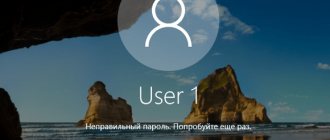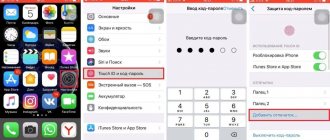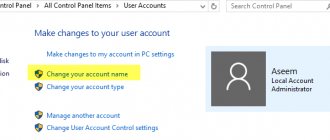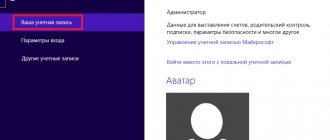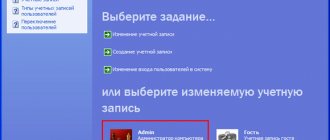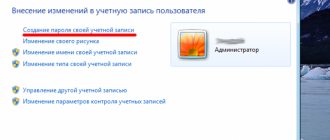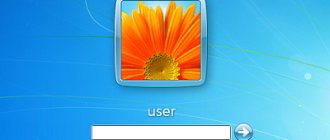The Windows 10 password is the user account password that is entered when logging into Windows 10, and is a preventive measure to protect confidential information or user work. There are many situations in which several people can work on one computer (laptop). Windows 10 allows you not only to create additional accounts, but also to assign passwords to them.
to set, change, or remove/reset an account password in Windows 10 : using the user interface or the command line with administrator rights.
First, let's look at creating, changing and deleting a user password using standard Windows 10 interface tools. An advanced option for working with passwords via the command line is described at the end of the article.
How to manage passwords in Windows 10
To work with passwords in Windows 10, you need to use the “Login Options” in the “Accounts” , which is located in the main “Windows Settings” . There are two ways to get there:
1. Follow the chain: “Start” - “Settings” - “Accounts” - “Login options” - “Password” .
2. Use search in Windows 10 : enter “Login options” , then click on the corresponding entry in the search results and select “Password” on the right side of the window.
To a Microsoft account
A Microsoft account allows you to log into your Microsoft account from any device with an Internet connection. In this case, all basic settings and services are automatically synchronized.
To log into your computer using a Microsoft account, it must be initially registered. Let's look at how to get it and install the code.
1. Open Start – Settings – Accounts.
2. Go to the “Family and other users” section, click on the “Add a user for this computer” button.
3. Select “I don’t have access to sign in for this person.”
4. Click on “Get a new email address”.
Come up with a name for the new account.
The next step is to install the code.
Fill in your information and your new Microsoft account will appear in the list of accounts.
How to set a password on Windows 10
To set a password on Windows 10, click on “Password” and click “Add” .
In the “Create Password” , fill in three fields: “New Password” , “Password Confirmation” and “Password Hint” . The password must be entered twice to ensure that the code is entered correctly. Create a hint; it will be displayed if you enter the password incorrectly.
If you are in doubt about the correctness of the password, you can use the special button located on the right side of the input field.
After you click “Next” , in a new window the system will warn you that the next time you log into Windows 10, you will need to enter a password. To save your password and complete the process of creating it, click “Finish” . That's it, the Windows 10 account password is set.
Don't forget to update your Windows 10 local account security questions that you may need to reset your password in case you forget it.
Interesting about smartphone locking
1. Specify/come up with only a code word that you can remember; if possible, write it down somewhere so as not to forget.
2. Fill in complete information: phone number, email, and a backup email in your Google and Apple accounts, just in case. So that if you suddenly forget your login details, you can restore access to your phone.
3. It is better to use several security methods, for example, a code and a fingerprint. This will make it much more convenient to use the device.
4. If you want the device to be locked under certain circumstances, for example, if you are at home, then use the Smart Lock function on Android. The function is located there, in the “Security” section.
5. If you want to password protect certain programs or games in Android, we will look at how to do this in detail and with explanatory pictures in the material - how to set a password for an application on Android.
6. You can also use third-party applications to block the Android system. But remember that it is still better to use the methods built into the system to block a smartphone/tablet.
Finally
These were all the ways to protect your device. Choose only high-quality codes and it is advisable to always set up synchronization with the cloud so that the data is always safe.
tell friends
Similar posts How to change the password on iPhone: instructions
How to remove the lock screen on an Android phone
How to set a password for an application on an Android phone
How to set a password for an application on iPhone - solution
Comments - 0:
Windows 10 Security Questions
The process of updating questions will not take much time. To do this, click “Password” and “Update security questions” . Windows 10 will ask for the user's current password. Next, select security questions and answers to them. Save the result - click Finish .
Problems that we may encounter during our work
Any sequence of actions may be accompanied by failures and problems. Setting a password on your phone is no exception. And this can confuse an incompetent person.
The most difficult and common problem. It is impossible to unlock the phone after entering the password. The phone blocks our actions, despite the correct password being entered.
To solve this unexpected problem, there are several solutions.
To get started, try:
- Turn off or temporarily completely remove the installed VPN;
- Disable developer rights. Or on some devices they are called administrator rights.
- Remove all previously installed certificates.
- We return the settings to factory settings.
If none of the above actions lead to a successful result. This is to avoid permanent breakdown of the phone.
I advise you to contact a repair service.
How to change Windows 10 password
Changing the password for a Windows 10 user account is very simple; to do this, click on “Password” and click “Change” .
To begin, Windows 10 will ask you to confirm your current password, after which it will redirect you to the “Change Password” . Here, just as when creating a password, you will need to enter a new password, confirm it, and come up with a new hint. To save the changes, click “Next” , and in the next window “Done” . Windows 10 account password has been changed.
System Security Settings
To ensure the security of an Android OS smartphone, three protection methods are provided - password, pattern key and digital code. The user chooses any of them at his own discretion. In addition, there are additional options to prevent unwanted intrusion on the device. You can customize your security using one of the basic phone security methods, or combine it with several additional privacy tools, thereby increasing the level of Android security. To do this you need:
- Go to settings.
- Open the blocking section.
- Click on the “Device Protection” panel.
- Choose one of three security methods.
- Create a defensive combination.
The password must contain from 4 to 16 characters - letters, numbers and special characters (sharp, dash, quotes, etc.). For example, you can create a combination from a memorable phrase by taking from it the first letters of each word and adding special characters to them.
The PIN code is composed exclusively of numbers. The combination consists of 4 to 9 numbers.
A graphic key is a pattern created from interconnected dots in a specially specified sequence. The beginning and end of the drawing should not be connected. Also, all points cannot intersect.
The created combination should be repeated twice. Now, to log into the device you will need to enter a password, code or key, depending on which security method was selected and configured.
We recommend: Removing KingRoot from Android
Remove password when logging into Windows 10
To disable the password in Windows 10, just follow these steps:
- click the “Change” ,
- indicate the current password,
- in the “Change Password” leave the fields empty,
- Click “Next” and “Finish” .
That's it, the Windows 10 user account password is disabled.
Mobile devices
Windows 10 was also designed for installation on tablets and mobile devices. Its settings are no different from stationary devices. Only the mobile version is more lightweight.
On tablets there is a choice to enter a password. In the first case, this is a classic window with an avatar and an input line. In the second case, it is a graphical interface. Which input method to choose to log into Windows depends on the user’s preferences. And the methods for setting a password for the mobile version are no different from the methods for a desktop computer.
Originally posted 2018-04-07 11:54:25.
Reset Windows 10 password
You can reset your password when you sign in to Windows 10. If you don’t remember or have lost access to your Windows 10 account, click Reset Password .
The system will ask you to answer a series of security questions. If you answer correctly, Windows 10 will display fields for you to enter a new password and confirm it. Enter a new password and press the right arrow, a successful login will occur.
Method 4: Setting a standard password through Computer Management
Let's look at two methods for setting a standard access key, bypassing “Parameters,” which are used less frequently, but are worthy of mention. The first is to add it through the Computer Management menu.
- To do this, find the “Computer Management” application through a search in “Start” and launch it.
- Open the "Local Users" section and select the "Users" folder.
- Right-click on the required account and select “Set Password”.
- Confirm the changes.
- Set a new password and re-enter it to verify.
- You will be notified that the settings have been successfully applied.
Windows 10 Command Line: How to set, change or reset password
To create, change or delete a Windows 10 account password, just use the command line with administrator rights. To do this, right-click “Start” and select “Command Prompt (Administrator)” .
In Windows 10, there is a special command for working with a user account, which allows you to set, change or reset a password:
- net user name password net - operating system utility,
- user - subcommand for working with user settings,
- name — user name (you can use Cyrillic, ideally without spaces),
- password — password for the account.
List of commands:
- net user User 12345 - sets the password 12345 for the User user,
- net user User 54321 - changes the password 54321 for User,
- net user User "" - deletes the User account password,
- exit — exits command line mode.
These commands can be used not only from your account, but also when restoring access to Windows 10 if you have forgotten your password.
How to set a code on your phone using additional applications
You can protect your smartphone not only with built-in tools, but also with applications from other developers. Among the well-proven programs are the following:
- CM AppLock;
- Norton App Lock;
- Perfect App Lock;
- Smart AppLock;
- Vault.
All presented programs work on a similar principle. The user needs to open the downloaded software, set a password, and then mark the applications for which access should be blocked. The passcode can also be used simply for the lock screen.
Forgotten Windows 10 password
You can reset a user account password in Windows 10 using an installation flash drive and the command line.
Windows 10 password reset steps:
- Start the installation process from a USB drive (read how to do this here).
- Select your installation language and click Next .
- In the new window, click “System Restore” .
- Follow the chain “Troubleshooting” - “Command Line” .
- Launch the Registry Editor the regedit command .
- In the Windows 10 Registry Editor, select “HKEY_LOCAL_MACHINE” and follow these steps: “File” - “Load hive...” ;
- find the disk with your operating system (can be any: D, E ...);
- open the file along the path D:\Windows\System32\config\SYSTEM and specify any section name (for example, ResetPass);
- go to the branch “HKEY_LOCAL_MACHINE\ResetPass\Setup” and specify the following values in the parameters: CmdLine: cmd.exe
- SetupType: 2
That's it, the Windows 10 user account password has been reset.
How to set up Smart Lock
This phone feature allows you to use your phone more conveniently. It allows you to specify scenarios in which the screen will not be locked.
These include:
- Recognizing your owner using your phone camera. Although this function is much more modest than that of Apple. But if yours is not assigned the highest degree of secrecy. That function is not even bad.
- Devices that will be given a special trusted relationship when connected via Bluetooth. In this case, the screen will remain unlocked. For example, this can be applied when using a Hands free headset. We won't have to constantly unlock the phone.
- Voice recognition of the owner. The idea is that by saying the phrase “OK Google.” The phone will come out of hibernation and enter working state. Of course, there are some minor flaws in this feature. She often responds to someone else's voice.
- Choosing a safe place. For me this is the most interesting feature. We enable geolocation and indicate the places where the phone should be unlocked. They are the ones who will be safe for us.
What is a display lock on Android and what is it used for?
Locking the touchscreen on a smartphone limits access to the device by unauthorized persons. This function has several features, each of which deserves special attention:
- preventing accidental taps on the screen while carrying the phone in your pocket. At the same time, a person will protect himself from numerous clicks on the display, which can cause the device to break down;
- inability to save information when resetting settings. If a smartphone falls into the hands of criminals, they will be able to unlock it only by completely formatting the data;
- prevents unauthorized access by close friends or relatives.
Smartphone display in locked state
Note! The screen lock feature is also useful for people who have small children.