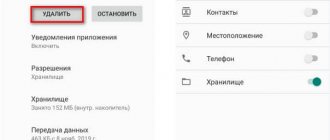Surely you already know that viruses can infect not only computers, but also equipment. Android-based mobile devices often become victims of viruses. And in today’s article we will try to tell you how to detect viruses on a smartphone, and also tell you how you can get rid of them.
As is the case with computers, phone viruses also come in several categories, which act accordingly. That is why we will first introduce you to the types of viruses on Android, and then we will teach you how to remove them.
Types of viruses on Android smartphones
Fakes
Counterfeits are viruses that disguise themselves as famous games and smartphone applications. Most often, such viruses are disguised as social networks. In fact, everything works the same as on a PC. You yourself download and install a virus on your phone, thinking that this is the application you need. The program is effective immediately. This can be expressed in the work of any other type of virus. The malicious program code begins to collect data, can block the phone and extort money from you, etc.
Therefore, the first rule of smartphone applications is to always use official sources when installing games or applications. They are all verified in the Play Market, so you don’t need to go through third-party sites to download something to your phone.
Trojans
Trojans are not exactly viruses, but they are also part of malware. But without exaggeration, we can say that this is the most dangerous program that can appear on your smartphone. Trojans are very difficult to detect even on PCs, with their powerful antivirus programs. But doing this on a phone is almost impossible. But the actions of the Trojan are the same as on a PC – i.e. collecting information and transferring it to attackers. And problems can arise, ranging from issuing a Wi-Fi password to an online banking password, not to mention social network data.
Advertising viruses
Perhaps, in terms of action, these viruses can be called the most harmless. But they are also the most “annoying”. Such viruses constantly spam you with advertisements in games and applications. This leads to the fact that the smartphone starts to work slower, slows down and overheats, which negatively affects its performance.
Ransomware
The actions of these programs are the same as on a PC. That is, the virus blocks your access to the operating system, not Windows, but Android. As in the case of a PC, you simply cannot do anything, because... A message is displayed on the entire screen, accusing you of all mortal sins and demanding that you pay a certain amount in one way or another, after which the device will be automatically unlocked.
SMS Manager
These are newer and more modern types of viruses. They hack your SMS system and then send some messages to an unknown number. And it’s okay if this is all a joke and your friends received some kind of stupid newsletter. Of course, it’s a pity to spend money for SMS, but that’s half the problem. But when such SMS are sent to paid numbers, it’s not fun at all, because in a matter of minutes a couple of thousand rubles can fly off your balance.
Do you need an antivirus for Android devices?
Virus programs are divided into four groups:
- depleting the user's balance;
- stealing access to electronic wallets and bank cards;
- storing personal data - logins, passwords, documents;
- blocking device.
Every year, new blocking components appear in antivirus software, and unique protective mechanisms are developed to block malicious programs. However, viruses continue to attack smartphones and tablets. This happens largely due to the fault of users who ignore pop-up system windows with danger warnings. The desire to install the game is sometimes stronger than the thought of a possible charge of money or blocking of the gadget.
Antivirus is necessary to protect Android devices, provided that the user responds to warnings and follows the instructions of the program.
How to find out if there is a virus on your smartphone
As with PCs, there are a number of reasons that will allow you to determine if your smartphone has a virus. Below we will give you a list to help you do this.
- The rapid discharge of the phone, its constant shutdown or reboot clearly indicate that a virus has settled on it.
- In the list of dialed numbers or in the “sent” SMS numbers appeared that you never knew about.
- If money quickly disappeared from your balance and you don’t know where exactly, then most likely there is some kind of SMS manager at work.
- From time to time, your smartphone turns on features that you have not activated, such as Bluetooth, Wi-Fi, etc.
- You find unknown applications on your phone that you did not install.
- While the smartphone is operating, advertisements constantly pop up or promotional videos are launched.
- In the case of ransomware, when you turn on your smartphone, you see a strange message on the screen demanding money from you.
- Your antivirus has uninstalled on its own or simply refuses to work.
There are other reasons, but these are the most basic.
Removing suspicious or unknown programs
First, let's look at how to remove a virus from your phone manually. The problem may be resolved after removing the malware from the device.
Start by checking the apps installed on your phone. Some applications are pre-installed and are part of the Android operating system. Other applications you installed yourself, or they were installed secretly from you.
If you have a problem with debiting funds, turn on Airplane Mode on your smartphone to block applications from accessing the Internet. Then go through the list of programs and remove unknown or unnecessary applications. It is quite possible that after this, the problems with the phone will disappear.
Using the example of “pure” Android 9 Pie, the settings will look like this:
- Go to your phone's settings, select "Apps & notifications" and then "Show all apps."
- Open the application. On the "About App" page, you can immediately remove a suspicious or unnecessary application. To do this, click on the “Delete” button.
- If you need the program on your phone, click on the “Permissions” option to view the permissions of this application. Here you can control the app's access to phone functions. Disable settings that you do not think should be allowed to work with this application.
When checking programs, follow these tips:
- If the application is unfamiliar to you, find information about the program on the Internet. Look what they write about this program.
- Pay attention to app permissions, especially non-specific features. It’s strange when, for example, the conditionally “Flashlight” program requires access to contacts or a microphone. This is very suspicious.
- Check application traffic. See which programs consume the most traffic.
You can view the traffic consumed by applications in this way:
- In settings, open “Network and Internet”, open the “Data transfer” option.
- Click on the "Application Traffic" option. Here you can select a time period and see how much traffic specific applications consumed.
If among the programs there are unknown applications or programs that should not go online, there is a reason to carefully check suspicious activity on the network.
In the smartphone settings, in the “Special access” parameter, the user can disable various options for specific programs: installing unknown applications, changing system settings, access to notifications, access to usage history, etc.
If the problem is only an ad virus, you can use the help of mobile ad blockers. For example, the AdGuard program (paid) protects your device from annoying ads, saves traffic, and increases the overall level of phone security.
In some cases, viruses can block the removal of malicious applications from your phone. In this case, you need to enter Safe Mode in the Android operating system. Go to your device's settings, and then uninstall the problematic application.
You may also be interested in:
- Android Safe Mode: How to Enable or Disable
- How to clear cache on Android
How to remove viruses from a smartphone
Let's start with the fact that many eminent developers of antivirus systems have long expanded their client base and created antivirus software not only for PCs, but also for smartphones. Among the most famous are:
- Avast Mobile.
- AVG AntiVirus Security.
- Mobile Security and Antivirus (ESET).
- Trust&Go Antivirus and Mobile Security.
- Kaspersky Internet Security: Antivirus and Protection.
There are other antiviruses, but these are among the simplest and most effective.
In addition, there are several more ways to remove viruses. However, they are not always simple and it is better to entrust the actions to professionals. Such actions may include:
- Starting the smartphone in safe mode and removing the virus with administrator rights.
- Flashing a smartphone or updating it
- Using powerful software from a PC.
- Reset settings to factory settings.
Also, do not forget that each virus or malware is treated in its own way, so we will now briefly try to tell you about it.
Method 1: Install a good antivirus 360 Security (without root)
If the phone is not rooted, that is, there are administration rights, then our capabilities are limited. Of course, in the Play Store you can find quite a lot of antiviruses that can remove some “light” viruses. A good antivirus should do its job, detect the virus and, even if it cannot be removed, completely block its operation and freeze its activity.
One of the effective antiviruses that we can recommend based on our own experience is 360 Security. It is a package of useful tools for cleaning Android, removing unnecessary applications, and treating viruses. With its help, you can easily remove an ad virus or Trojan from your phone or tablet. You can directly download it from the Play Store.
After installation, launch 360 Security and then go to the Antivirus tab by selecting it from the top toolbar. Here you can run an Android scan. When the antivirus detects threats, it will try to remove them. If a virus is detected, the program will mark it as malicious software that may pose a threat to the phone.
In the case of more dangerous viruses that cannot be removed due to the fact that they are hidden in the device under the guise of system applications, 360 Security will offer an alternative solution - provide a series of actions to neutralize it and block its activity.
If 360 Security can't handle the problem, you can use alternative antiviruses such as Avast Mobile Security, AVG Antivirus Free, ESET Mobile Security & Antivirus, or Malwarebytes Anti-Malware.
How to remove a Trojan from Android
If you have rooted your smartphone, then simply go to the file manager (data|app) and then remove the malware from your phone. If you do not have these rights, then turn off the phone, and then restart it by holding down the power button and the volume down (or up) button at the same time. In this mode, find the application with the Trojan, disable its administrator rights, and then quietly remove it.
How to remove a virus that installs applications
In this case, you should scan your smartphone with an antivirus and remove everything that you do not need. Additionally, go to the application manager and remove everything that you did not install. If you can’t delete something, then get root access or revoke the administrator rights of this application (see the point above), and then delete it. Be sure to use cleaner programs that will allow you to remove all residual files from junk applications.
Removing threats from Android
Android, like any other operating system, is susceptible to infection from the outside. Sometimes it may happen that a virus enters the system along with the downloaded application. It can manifest itself in different ways - display advertising above other applications, make attempts to independently install additional programs on Android, and also hack personal data.
We offer several recommendations on how to remove viruses from Android that display intrusive advertising or try to install software of unknown origin. You can see an example below - a smartphone is infected with a virus that displays ads on top of other applications and also tries to install games of unknown origin.
How to remove ransomware virus
In this case, you can get rid of the virus in several ways:
- Reflash your smartphone.
- Remove the virus in safe mode.
- Reset your smartphone to factory settings.
Ideally, choose item 2, because... in the rest you lose some important data. In this case, start the phone in safe mode (volume and lock button). Go to the applications section, find and stop the virus, then clear its cache and delete it.
How to prevent a virus on Android
As with PCs, you must follow several preventative requirements. Below we list the main ones.
- Install applications only from legal sources or official developer sites.
- Pay for good software if necessary.
- In your smartphone settings, disable the “allow installation from unknown sources” feature.
- Try to avoid apps that require access to SMS and calls.
- Remember, applications are updated only in the Play Market, and if you see something similar on a third-party site, ignore it.
With this we say goodbye to you. If you have any special questions, write in the comments, we will definitely answer them for you. Until then, good luck to everyone and less viruses on your phones.
How viruses get into the system. How functions are blocked
Viruses penetrate smartphones and tablets due to user inexperience.
| Path of penetration | Solution |
| Having opened the browser, the user sees an advertising banner with a message about the need to update one of the programs installed on the device | To avoid downloading a virus, the user only needs to close the advertising page, but the message directly states the consequences of inaction: “the application will not work correctly without updating; you will not be able to watch movies; there is a possibility of infection with a virus” and others. The user gets scared and reluctantly clicks the “Update” button. A virus application is installed on the system. |
| Application Attackers play on the user's desire to get a game or application for free, so they create analogues of paid programs from the Market, adding malicious code to them. | Install applications only from the Play Market and official developer sites. Install applications only from the Play Market and official developer sites |
Common manifestations of viral activity:
- increased battery consumption;
- increase in mobile communications costs, regular debits of small amounts from the balance;
- appearance of unfamiliar files and applications;
- slow operation of the gadget;
- the appearance of pop-ups and banners.
Most viruses do not manifest themselves, and the user understands that his gadget is infected only at the moment of debiting funds from the card or e-wallet.