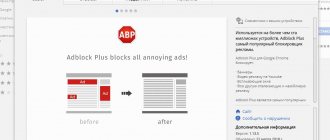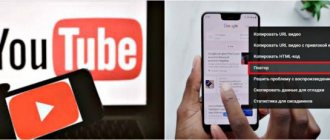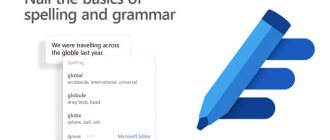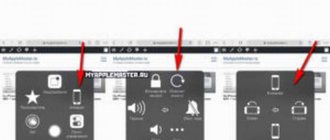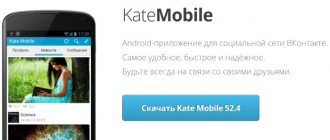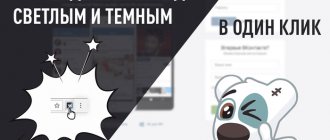YouTube is good for everyone - a large selection of content, an individual approach to each viewer, many settings. Perhaps the only frustrating thing is the abundance of advertising, it distracts and wastes our precious time.
Fortunately, you can fight this: how to remove ads on YouTube on a PC and on a mobile phone when watching a video - all the methods and little secrets that are relevant in 2022.
Do you need such a blocker?
We'll show you how:
- Disable advertising on your computer
- On Android and iPhone phones
All methods - Paid and Free
Option 1 - universal
Before diving into the study of blockers, browser settings, APIs and VPNs, you should focus your attention on a completely legal and very convenient method - YouTube Premium.
The only argument against such a subscription is the need to pay money. But its cost is fully justified by all the advantages:
- no commercial ads (except for those that bloggers themselves film as part of their videos);
- additional services youtube music and google music;
- access to paid films and TV series;
- saving playlists and viewing offline;
- play music when the screen is off.
You can try all these goodies for the first free month, then a subscription costs 199 rubles monthly. The cost fully justifies the results obtained.
If you are fed up with advertising on YouTube, but you are determined not to spend money on subscriptions and don’t know how to remove them, read this review.
Get rid of them on your computer
How we get rid of annoying banners and videos depends on the browser used.
Important: before trying to remove YouTube ads on your computer, scan it with an antivirus. This must be done if excess advertising appeared relatively recently, and you noticed a sharp increase in its number.
—Opera—
allows you to disable it through settings in 1 minute
Perhaps the functions provided in Opera are the simplest answer to the question of how to remove pop-up ads on YouTube quickly, and most importantly, for free.
- Install the browser https://www.opera.com/ru
- Run the installation, open Opera.
- Click on the settings icon in the top right.
- Open the advanced settings section.
- Turn on the "Block Ads" switch.
- Optionally: in the exception management item, you can delete some sites that cannot be cleaned by default.
Besides the simplicity of Opera, another important advantage is the presence of a VPN enable button next to the address bar. When visiting torrents, you may encounter the problem of limited access due to an ad blocker. In this case, you just need to turn on the VPN and access will be restored.
—Yandex Browser, Google Chrome and Mozilla
For them -
Need to install additional plugins
The three most popular browsers will not be able to independently answer the question of how to remove advertising on YouTube: neither the Yandex browser, nor Chrome, nor Mozilla have such capabilities. Among the custom settings of Chrome there is a command to block intrusive ads, but this function does not work for YouTube. To do this efficiently, additional plugins are needed. Let's talk about this in more detail below.
In any browser, installing plugins goes like this:
- Open settings (icon in the upper right corner).
- Select Add-ons.
- A list of compatible plugins that work with this browser will open.
That is, you need to install a plugin that will block advertising
Browser extensions can solve many additional tasks. When choosing such a program, be sure to keep in mind that the more functions are enabled, the more RAM will be occupied on the computer. Another small disadvantage: most blockers take part of the cashback from purchases in online stores.
1. UBlockOrigin is a completely free extension for the browser. After installation, a button will appear on the panel with which you need to enable the block on each site, there are advanced adjustments.
2. AdRemover – can remove advertising in YouTube videos both on the main video hosting site and on other sites with embedded videos. Improves performance by disabling external URLs.
3. ADBlock – the creators of the extension took care of a separate product YouTubeAdBlock. It works absolutely free, invisible to the user, and removes all commercial advertisements.
—Other browsers
If you are not satisfied with Chrome, Yandex or Opera, there are good alternative browsers that provide everything you need by default, including how to get rid of ads on YouTube:
- Vivaldi is an excellent version of the browser from the creators of the opera. It’s both convenient and good at getting rid of unnecessary things without additional programs.
- Pale Moon is a very adaptive interface, fully customizable to individual preferences, many themes, supports firefox extensions, works without failures, protects your safety and peace, eliminating intrusive offers.
- Avast Browser has a number of advantages. It consumes little memory, hides everything unnecessary, and has a built-in function for downloading videos from YouTube.
On smartphones
The answer to the question of how to block ads on YouTube depends on the operating system of your mobile device.
Now let's look at how to remove ads on YouTube on iPhone and iPad. There are not many methods for Apple devices, but they still exist.
1. FreeAdBlockerBrowser - available in the AppStore, allows you to watch YouTube through a browser, disabling all unnecessary ads.
2. Safari - Apple's standard browser also supports plugins that disable advertising. First install AdBlockPlus through the app store. Then you need to open the device settings, find Safari in the list of applications, and activate “Content Blocker”.
On Android
Before you remove advertising on YouTube on Android, you should make a choice: watch videos through a browser or through a mobile application. In the first case, everything is somewhat simpler, but the official application is much more convenient for small screens.
So it is impossible to get rid of advertisements in the YouTube mobile application; you will have to use third-party applications.
1. FreeAdBlockerBrowser - an alternative to mobile Chrome. Removes all ads on viewed sites, but does not affect mobile applications. He knows how to make YouTube without advertising, but you will only have to watch through this browser.
2. VLC is a video player that allows you to watch videos from yotube. Available for installation via Play Market. The method is not entirely convenient; it is more suitable for viewing large stories, which often contain advertising screensavers. In the youtube application, click "Share" and select VLC, playback will start through the player without advertising.
3. New Pipe - a substitute for the official application. It can play without unnecessary screensavers and banners, download, but does not support authorization on the site. But you can export your playlists and upload them to newpipe.
Addon installation
First of all, you will need to decide on the product you want to use. You should not use several blocking programs at once; very often they conflict with each other programmatically, so that page loading slows down, banners are removed incorrectly, incorrect errors occur, and much more.
After that, copy the name of the program and go to the application store:
- in Google Chrome: “Menu”, then “Settings”, select “Extensions” and “More extensions”;
- for Firefox: you need to go to the resource - addons.mozilla.org/ru/firefox;
- on Opera: in the “Menu” select “Extensions” and “Load extensions”.
Paste a copy of the addon name (AdBlock) into the search bar of the application store and click “Enter”. On the extensions page, find the “Install...” link (it may be “Add...”, it all depends on the resource used). If you use the official website of the add-on developer to download, when you open the page, it will detect your browser, I have already mentioned this.
How to disable YouTube ads on TV: SmartTube Next
The Youtube app has actually turned into a regular TV due to the display of advertisements. We understand that Google wants to make money. But doing this at the expense of the viewer’s comfort is overkill. Literally every 10 minutes there are advertisements that cannot even be turned off immediately. Previously, for a viewer, when asked: how to disable advertising on YouTube on a TV, one could find blockages. But now all this doesn’t work and I have to watch everything. The no-return mode has passed - the Youtube application can be thrown into the trash. There is an excellent, albeit radical, solution.
How to disable advertising on YouTube on TV
To make it clear that everything is fair and transparent, we will immediately determine the legality and operability of the innovation. We have a Smart Youtube TV application in which we are bombarded with advertisements. And there is a new program called Smart Tube Next that will solve our problem. The author of both applications is the same. That is, the developer himself, seeing how Google was littering his brainchild, decided on such a transformation.
The SmartTubeNext program is not yet available in the Google and Apple markets, as it is at the testing stage. But, the application can be downloaded from the developer’s website. So that you don’t waste time, you can download from our Google drive here (or here). In general, it turns out funny - we use the Google resource to solve the problem with it and prevent them from making money on advertising. It's your own fault - your appetite needs to be restrained somehow.
How to install SmartTube Next
There are 2 options: the program is installed on a TV or on a set-top box. In both cases, Root is not needed as it is a regular Android application. We have TV-BOX Beelink GT-King - no problems. The only point is that you need to allow installation from other sources in the system settings. When launched, the installer will take the user to the desired menu.
When you first launch the program, we recommend that you immediately go to the “Subscriptions” menu. Here the Smart Tube Next program will offer account activation by entering a code on the website. This is done simply - on any device where you use a Youtube account, you need to follow this link (https://www.youtube.com/activate) and enter the code indicated on the TV screen. If there are gaps, they must be taken into account. That's all.
To make it easier, we offer an algorithm of actions: How to disable advertising on YouTube on TV
- Download the SmartTubeNext program from link 1 or 2
- Write the file to a USB flash drive and insert it into your TV or TV box.
- Start installing the SmartTubeNext program. If it says that there are no permissions, then click “go to settings” and allow installation from other sources.
- Return to SmartTube Next installation and complete the operation.
- Launch SmartTube Next.
- On the left, find the “Subscriptions” menu and click on it. A code should appear.
- Open this link on your PC or smartphone https://www.youtube.com/activate
- In the field that appears, enter the code that is displayed on TV in the “Subscriptions” menu.
- Return to the TV screen and enjoy watching.
- If you have questions about picture resolution, there is fine tuning in the video settings (in the running video menu). Auto frame rate, resolution, sound quality, backlight and so on.
SmartTube Next in Action: Review
No advertising. Gorgeous interface, excellent controllability. Unless, the program sets the average display resolution. We had to indicate with our hands that we have 4K. But, compared to annoying advertising, this is such an inconspicuous trifle. Although no, there is no problem. We didn’t immediately see that the application had an autoframe rate in the settings. Everything works perfectly. No questions. Now, having heard the question - how to disable advertising on YouTube on your TV, you only need to say 3 words: Smart Tube Next.
In general, use it, enjoy it, test it and share your joy with the people around you. We don't know exactly how long this joy will last. Google will certainly get its tentacles into this application. But let's hope this doesn't happen soon.
How to remove advertising on YouTube: paid and free methods | [Instructions]
YouTube is the most popular video hosting site in the world, which is visited by about 2 billion people every month. Anyone can post a video on the site, but viewers are not always satisfied with the service.
The main complaint is the presence of a large number of advertisements, some of which are impossible to skip. In this regard, you should figure out how to remove annoying advertising on YouTube and what needs to be done to do this.
Content:
Disabling using hosts
By manually changing the hosts file, you can get rid of the ads that appear on YouTube. Although the above method is more complex, you do not have to install add-ons and third-party utilities.
To change the file, you need to open the Windows system folder on your computer, located on the local drive C. Here find the system32 directory, then drivers, then etc.
In this folder, open the hosts document using a text editor. Next, insert the following lines into the file:
255.255.255.255 pagead2.googlesyndication.com
255.255.255.255 googleads.g.doubleclick.net
255.255.255.255 ad.adriver.ru
255.255.255.255 pink .habralab .ru
255.255.255.255 www.google –analytics.com
255.255.255.255 ssl.google –analytics.com
After editing, you need to save the changes so that you can watch video content without advertising using a browser. In addition, in this case, site owners will not be able to collect statistics on the number of views of advertising videos from this device.
Why is advertising needed?
Given the large number of visitors to video hosting, advertising on YouTube is a powerful way of promotion. Therefore, advertising your product or service gives good results, especially considering the video format, which is perceived by the viewer better than text or audio advertising.
Given the scale of YouTube, it is the largest advertising platform in the world
For video hosting, advertising is also a means of earning money, because the advertiser pays certain funds for its placement. Creators whose videos feature promotional content receive compensation for views, and the display of advertising becomes mutually beneficial.
Viewers can learn about new brands or favorable conditions through such promotion, but in most cases, extraneous content irritates users.
We turn off advertising for free
Free shutdown is not always effective, but it can save money
Despite the fact that YouTube is a free service and relies largely on advertising, viewers do not receive benefits for watching it. Therefore, there is a need to disable promotional content, and not everyone is willing to pay for this.
There are just a few ways to do this:
- Adblock Plus
- Browser console
- Editing the hosts file
Adblock Plus
This is the easiest way to get rid of ads
The easiest way is to use the first solution, which downloads the AdBlock Plus extension. This can be done in the extension store of a specific browser, since the plugin is available for Google Chrome, Opera, Mozilla, Safari, and there is also a separate application for smartphones based on the Android and iOS operating systems.
Let's look at installing the extension in more detail using the Chrome browser from Google as an example:
The settings menu opens in the browser by clicking on the icon in the form of three vertical dots
Select the “Additional tools”
You should click on the “Extensions”
On the page that opens, a list of all installed plugins will appear; to find the one you need, click the link to the online store
As a result, a site will open where the name AdBlock Plus
To download, you need to click on the plugin and go to the product page, select the install button and wait for the process to complete
As a result, the AdBlock Plus , which will indicate the presence of a blocking
Browser console
How ad blocker extensions for Yandex browser work
Anti-banners for Yandex browser work on a fairly simple principle. It is better to consider it with an example:
- We open the page of absolutely any website.
- Our ad protector filters the entire HTML code of a page and looks for various links or specific blocks in it. By default, the search is carried out using links, but we can also set a block using the HTML code of the block. This means, for example, we can set a manual lock on the display of UL and LI blocks (lists) nested in a DIV container.
- After detecting links, the extension compares them with the database. Each plugin has a specific database of advertising links. Developers empirically find sites from which advertisements come and add them to the blocking list.
- If a match is found, the extension cuts the entire block from the page code. It is replaced by the next block or the space remains empty.
In fact, all anti-banners for blocking ads in the Yandex browser work according to this algorithm. There is also a slightly different blocking method, used by VPN extensions with an ad blocking function. It involves pre-loading content onto the plugin server, where it is filtered. The finished page is sent to the end user.
Paid disabling of advertising
Despite the need to pay, turning off advertising this way will be as comfortable as possible
YouTube video hosting has a completely legal way to disable advertising - a YouTube Premium subscription. It combines access to a music video hosting service, as well as the absence of advertising content.
To connect to paid services, you need to go to the video hosting website and follow the following procedure:
Click on the account button, which is usually indicated by the first letter of the username
Select the “Paid subscriptions”
In the list of all offers, select a Premium subscription by clicking on the “More details”
On the page that opens, select the “Try for free”
Bank card details are entered and payment is made
It should be noted that the first month of using the subscription will be free so that the viewer can appreciate the benefits. In the future, the monthly cost of the individual version will be 199 rubles, and the family version, which allows you to combine up to six users, will require payment of 299 rubles every month.
When you connect a paid subscription, it will also work on mobile devices, thereby you can use a licensed music service and watch videos without advertising.
Viewing advertisements on YouTube provides an opportunity to earn money not only for the site, but also for the authors of the videos, while the viewer is forced to watch unnecessary content. There are semi-legal ways to disable advertising, but it is better to turn to the official subscription, which removes advertising but requires a monthly payment.
Video: How to disable and remove advertising in the Google Chrome browser
How to disable and remove advertising in the Google Chrome browser
How to remove advertising on YouTube: paid and free methods | [Instructions]
Additional features
Safe browsing is another option. Adblock warns you if malicious adware appears on a page. By blocking ads, the risk of viruses is minimized. The plugin detects malicious domains and disables access to them.
In addition to blocking advertising content, the extension has the following functions:
- Confidentiality. Adblock has the ability to perform anonymous searches and prevents companies from tracking online activity. Watched videos are not saved in history.
- The pause function allows you to temporarily disable AdBlock.
- Additionally blocks advertising on Facebook and other selected sites.
How to disable advertising on YouTube
Today we will look at the easiest way to remove advertising on YouTube, using the popular Adguard program. This program is not only an effective ad blocker for any browser, but also an excellent tool for ensuring Internet security thanks to the most extensive database of dubious sites, the opening of which will be prevented.
uBlock Origin
This is a free ad blocker in the browser that uses little RAM and does not overload the computer's processor. It operates on the basis of lists of additional filters that are updated regularly. There are fine-tuning settings and the ability to add sites that will be prohibited from being visited from the device.
To add a plugin, click on the “Install” button. After installing the extension, a red corporate icon will appear on the top panel. Using the pop-up window, you can enable blocking on the site you are visiting. The add-on is available for download from the Chrome Web Store and third-party resources.
How to disable advertising on YouTube?
If not so long ago advertising on YouTube was a rarity, today almost no video can do without it, being displayed both at the beginning and during viewing. There are at least two ways to get rid of such intrusive and obviously unnecessary content, and we’ll tell you about them.
Method 1: Ad blocker
There are not many truly effective browser ad blockers, and AdGuard is one of them. You can get rid of advertising on YouTube using it as follows:
- If you do not have Adguard installed yet, then download and install this program on your computer.
- After launching the program window, the status “Protection is enabled” will be displayed on the screen. If you see the message “Protection is disabled,” then hover over this status and click on the “Enable protection” item that appears.
The program is already actively doing its job, which means you can watch the success of the operation by going to the YouTube website. No matter what video you launch, advertising will no longer bother you at all.
Adguard provides users with the most effective way to block ads. Please note that advertising is blocked not only in the browser on any site, but also in many programs installed on the computer, for example, Skype and uTorrent.
Method 2: Subscribe to YouTube Premium
AdGuard, discussed in the previous method, is paid, although inexpensive. In addition, it has a free alternative - AdBlock - and it copes with the task assigned to us just as well. But what about not only watching YouTube without ads, but also being able to play videos in the background and download them for offline viewing (in the official app for Android and iOS)? All this can be done by subscribing to YouTube Premium, which recently became available to residents of most CIS countries.
We'll tell you how to subscribe to the premium segment of Google video hosting in order to enjoy all its capabilities to the fullest, while forgetting about annoying advertising.
- Open any of the YouTube pages in your browser and left-click (LMB) on your own profile icon located in the upper right corner.
In the menu that opens, select “Paid subscriptions”.
On the “Paid Subscriptions” page, click on the “More details” link located in the “YouTube Premium” block. Here you can see the cost of a monthly subscription.
On the next page, click on the “Subscribe to YouTube Premium” button.
However, before doing this, we recommend that you familiarize yourself with all the features provided by the service.
To do this, simply scroll down the page. So this is what we get:
- Ad-free content;
Going directly to the subscription, enter your payment information - select a card already attached to Google Play or link a new one. Having specified the information required to pay for the service, click the “Buy” button. If prompted, enter your Google account password to confirm.
Note: The first month of a Premium subscription is free, but the card used for payment must still have funds on it. They are necessary for writing off and subsequently returning a trial payment.
From now on, you can watch YouTube without ads on any device, be it a computer, smartphone, tablet or TV, and also take advantage of all the additional features of a premium account that we outlined above.
Only YouTube?
Not really. Blockers protect users from advertising content on all pages they visit on the Internet. With them you can not only scroll through videos on YouTube without advertising. You'll be surprised at how clean websites can be. True, there are some side effects.
As a rule, site owners receive a certain percentage of the ads shown to users, as well as from clicks on banners. And some website owners don’t like blockers so much that they simply hide the contents of their pages from users who have the blocker installed.
In this case, the following message is displayed on the screen: “Please disable your ad blocker.” And then the user decides for himself: whether to stay on the page and turn off the program or look for answers to his questions in other places. Interestingly, some sites have completely learned to bypass the work of blockers, and joyfully greet visitors with large and bright full-page banners, which cannot be disabled.
By the way, specifically for blocking YouTube, the SponsorBlock extension from Google has been released, which allows you to remove ALL advertising on this site, even integrations inside videos shot by the bloggers themselves! True, you will have to tinker with the extension settings.
How to disable advertising on YouTube on TV
As of 10/17/2020 there is the best ready-made solution: SmartTube Next - more details!
Everyone loves money, and YouTube channel creators are no exception. Why not make money with embedded video advertising? For computer and mobile device users, the developers have created a wonderful AdBlock application. But there are no free programs for the YouTube service on Android. After all, decisions that disable advertising on YouTube, but advertise something themselves, cannot be called correct. How to disable advertising on YouTube on a TV is a pressing question for all owners of TVs with built-in Smart TV.
Desire, ability to use a remote control and patience are a set of requirements for a user who has decided to stop advertising on YouTube. The fact is that the settings made to the TV are not applied instantly. Using “memory”, the TV can pull up old data and show blocked ads for 1-4 hours while watching videos on YouTube.
How to disable advertising on YouTube on TV
On the remote control, in any TV operating mode, press the “Settings” button. In the control panel that opens, perform the following algorithm of actions:
- Find the “General Settings” tab and go to it.
- Find the “network” menu and go to it.
- Select "network status".
- Wait until the Internet connection check is completed and select the “IP Settings” menu.
- Place the cursor on the “DNS Settings” tab and change the checkbox from “Obtain automatically” to “Enter manually”.
- Click on the “DNS Server” field that appears below and enter the IP address in the window that opens: 176.103.130.130.
- Click the “Ok” button and leave the control panel using the “Return” button.
The downside of this setting is compromising the user. Authorization on a YouTube channel transmits the password in encrypted form through someone else’s server. Adguard company sees the interests of the user and keeps its own statistics. Here it is up to the user to decide what is more important – security or comfortable viewing of videos on YouTube.
On the site manually (via page code)
To remove advertising content on YouTube, you can make some changes to the site page code. In this case, you won’t have to wait for a button to appear to skip annoying ads. The procedure is as follows:
- Open the video hosting and hold down the key combination “Shift+Ctrl+J” to open a window to display the code. If you are logging in from the Mozilla browser, you must replace the letter with “K.”
- Enter the following lines here: document .cookie =”VISITOR_INFO1_LIVE=oKckVSqvaGw ; path =/; domain =.youtube .com “;window .location .reload.
- Next, click “Enter” and restart the computer.
If this manipulation helps, annoying advertising will no longer interfere with your use of the video service. If you have recently noticed an increase in the number of pop-up banners, you should use an antivirus. Running a scan will help get rid of existing malware.
Useful article - Learn everything about dislikes in 5 minutes.
Disable and block advertising on Youtube - Instructions
YouTube is good for everyone - a large selection of content, an individual approach to each viewer, many settings. Perhaps the only frustrating thing is the abundance of advertising, it distracts and wastes our precious time.
Fortunately, you can fight this: how to remove ads on YouTube on a PC and on a mobile phone when watching a video - all the methods and little secrets that are relevant in 2022.
Do you need such a blocker?
We'll show you how:
- Disable advertising on your computer
- On Android and iPhone phones
All methods - Paid and Free
Option 1 - universal
Before diving into the study of blockers, browser settings, APIs and VPNs, you should focus your attention on a completely legal and very convenient method - YouTube Premium.
The only argument against such a subscription is the need to pay money. But its cost is fully justified by all the advantages:
- no commercial ads (except for those that bloggers themselves film as part of their videos);
- additional services youtube music and google music;
- access to paid films and TV series;
- saving playlists and viewing offline;
- play music when the screen is off.
You can try all these goodies for the first free month, then a subscription costs 199 rubles monthly. The cost fully justifies the results obtained.
If you are fed up with advertising on YouTube, but you are determined not to spend money on subscriptions and don’t know how to remove them, read this review.
Get rid of them on your computer
How we get rid of annoying banners and videos depends on the browser used.
Important: before trying to remove YouTube ads on your computer, scan it with an antivirus. This must be done if excess advertising appeared relatively recently, and you noticed a sharp increase in its number.
—Opera—
allows you to disable it through settings in 1 minute
Perhaps the functions provided in Opera are the simplest answer to the question of how to remove pop-up ads on YouTube quickly, and most importantly, for free.
- Install the browser https://www.opera.com/ru
- Run the installation, open Opera.
- Click on the settings icon in the top right.
- Open the advanced settings section.
- Turn on the "Block Ads" switch.
- Optionally: in the exception management item, you can delete some sites that cannot be cleaned by default.
Besides the simplicity of Opera, another important advantage is the presence of a VPN enable button next to the address bar. When visiting torrents, you may encounter the problem of limited access due to an ad blocker. In this case, you just need to turn on the VPN and access will be restored.
—Yandex Browser, Google Chrome and Mozilla
For them -
Need to install additional plugins
The three most popular browsers will not be able to independently answer the question of how to remove advertising on YouTube: neither the Yandex browser, nor Chrome, nor Mozilla have such capabilities. Among the custom settings of Chrome there is a command to block intrusive ads, but this function does not work for YouTube. To do this efficiently, additional plugins are needed. Let's talk about this in more detail below.
In any browser, installing plugins goes like this:
- Open settings (icon in the upper right corner).
- Select Add-ons.
- A list of compatible plugins that work with this browser will open.
That is, you need to install a plugin that will block advertising
Browser extensions can solve many additional tasks. When choosing such a program, be sure to keep in mind that the more functions are enabled, the more RAM will be occupied on the computer. Another small disadvantage: most blockers take part of the cashback from purchases in online stores.
1. UBlockOrigin is a completely free extension for the browser. After installation, a button will appear on the panel with which you need to enable the block on each site, there are advanced adjustments.
2. AdRemover – can remove advertising in YouTube videos both on the main video hosting site and on other sites with embedded videos. Improves performance by disabling external URLs.
3. ADBlock – the creators of the extension took care of a separate product YouTubeAdBlock. It works absolutely free, invisible to the user, and removes all commercial advertisements.
—Other browsers
If you are not satisfied with Chrome, Yandex or Opera, there are good alternative browsers that provide everything you need by default, including how to get rid of ads on YouTube:
- Vivaldi is an excellent version of the browser from the creators of the opera. It’s both convenient and good at getting rid of unnecessary things without additional programs.
- Pale Moon is a very adaptive interface, fully customizable to individual preferences, many themes, supports firefox extensions, works without failures, protects your safety and peace, eliminating intrusive offers.
- Avast Browser has a number of advantages. It consumes little memory, hides everything unnecessary, and has a built-in function for downloading videos from YouTube.
On smartphones
The answer to the question of how to block ads on YouTube depends on the operating system of your mobile device.
Now let's look at how to remove ads on YouTube on iPhone and iPad. There are not many methods for Apple devices, but they still exist.
1. FreeAdBlockerBrowser - available in the AppStore, allows you to watch YouTube through a browser, disabling all unnecessary ads.
2. Safari - Apple's standard browser also supports plugins that disable advertising. First install AdBlockPlus through the app store. Then you need to open the device settings, find Safari in the list of applications, and activate “Content Blocker”.
On Android
Before you remove advertising on YouTube on Android, you should make a choice: watch videos through a browser or through a mobile application. In the first case, everything is somewhat simpler, but the official application is much more convenient for small screens.
So it is impossible to get rid of advertisements in the YouTube mobile application; you will have to use third-party applications.
1. FreeAdBlockerBrowser - an alternative to mobile Chrome. Removes all ads on viewed sites, but does not affect mobile applications. He knows how to make YouTube without advertising, but you will only have to watch through this browser.
2. VLC is a video player that allows you to watch videos from yotube. Available for installation via Play Market. The method is not entirely convenient; it is more suitable for viewing large stories, which often contain advertising screensavers. In the youtube application, click "Share" and select VLC, playback will start through the player without advertising.
3. New Pipe - a substitute for the official application. It can play without unnecessary screensavers and banners, download, but does not support authorization on the site. But you can export your playlists and upload them to newpipe.
Adblock functionality
Thanks to Adblock, the video plays completely without advertising. The free app blocks pop-ups and embedded YouTube advertisements. Adblock does not change anything on the site itself. Video annotations remain unchanged.
Adblock blocks:
- advertising;
- banners;
- popup windows;
- commercials on external sites that are uploaded to YouTube;
- ads.
Adblock is considered the most effective among its analogues. Unlike competitors, it does not use any external lists to block ads. Instead, it blocks all external requests to display ads. This provides high speed with simultaneous simplicity of functionality.
The technology is based on ad blocking lists that restrict external URLs when displaying videos. This approach increases the speed of loading videos when opening a site.