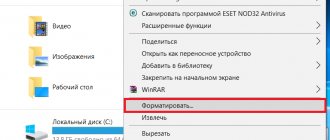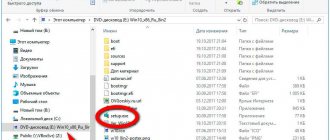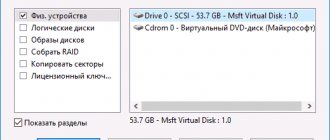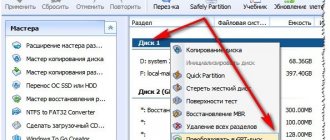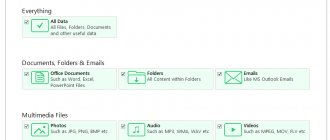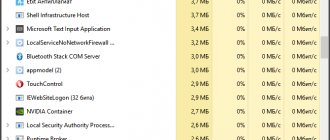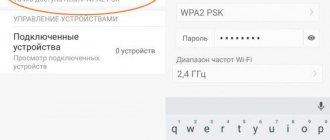A flash drive is an integral part of everyday life; many of us even have several of them for different occasions. We use these devices at work to transfer data from computer to computer, at home to record music in the car, watch movies from it on the TV or connect it to the stereo system. In any case, we initially work with the media on a computer or laptop, so we need to know how to use the device so that it lasts a long time and the information stored on it is not lost. To do this, you need to learn how to safely remove a flash drive from a computer or laptop.
Consequences of incorrect extraction
The consequences are not many, but they can be quite serious. In some cases (when the caching function is enabled), information is written not immediately, but in deferred mode . In this case, the data goes first to the cache and then to the device, which allows you to unload the RAM. At the same time, it seems to the user that copying has already finished, but the system does not allow the drive to be removed. If you pull it out at this moment, there is a risk that the data will not be recorded or will be damaged.
The best online and offline navigators for planning a route
Also, do not forget about the supplied power, there is a chance of damaging the flash drive or USB port if the user is completely unlucky.
How to properly shut down a memory card
There are several ways to safely remove a flash drive from a computer. In essence, there are no differences between them, it’s just more convenient for someone.
First option
- Go to Explorer (you can use the Start menu).
- Find the removable media you finished working with.
- Right click and click “Extract”.
IMPORTANT. Be sure to wait for the message allowing you to remove the device. Otherwise, all previous efforts will lose meaning. - The media can now be removed.
Second option
- On the screen, at the bottom right, we look for an icon that looks like a USB plug.
- If you don’t see it, then look for a small arrow pointing up, click it, a window with different icons will appear, and look for the one you need in it.
- We usually click on it with any mouse button and select “Extract”.
- We are waiting for a message from the system that the device can be disconnected.
If there are several devices, the system will prompt you to disable them all at once, or select specific ones.
Third way
There is special software here. Why is this necessary? To simplify and automate the process. After all, before you properly remove the flash drive from your computer, you need to end all processes that use it, close folders and files.
Often, after using the first two instructions, the system suddenly displays a message stating that the device is in use and cannot be turned off. Busy with another process. It is difficult for the user to figure out what kind of process this is, since all the windows on the desktop are closed and there are no open programs either. And if you do this using a special program, then it first searches for and closes all applications, ends processes, and only then turns off the device.
One popular application is USB Safely Remove. Here are its main advantages:
- a convenient menu from which you can not only stop the device, but also rename, install, edit the icon;
- the presence of hot keys for certain commands;
- the ability to configure autostart applications, for example, backup before removing the disk, scanning for viruses before connecting, etc.;
- the presence of a command line that allows you to automate the operation of the application, configure the shutdown of devices in a certain order using a timer;
- can work with any hot-plug devices, not just USB;
- When working with card readers, it hides empty slots, which helps avoid confusion.
- function of returning the device back: if you disconnected the disk and suddenly remembered that you forgot to write down another file, then you do not need to pull out and reinsert the flash drive.
These are not all the features offered by the application.
It's up to you to decide which way to safely remove the flash drive from your computer. Some people love versatility and precise customization. Then the third method will do. If you are too lazy to download something additional and figure it out, then it is better to choose one of the first two options. If you encountered any problems when disconnecting external devices, found a way to avoid errors, or how to recover from an incorrect extraction, share with us in the comments.
Another way
There is another method that is extremely easy to use. You should go into Explorer or just select a computer and start it, then all you have to do is right-click on the desired drive and select “Eject” from the drop-down menu.
All you have to do is wait until the task is completed, after which you can remove the device.
You can open properties , go to equipment, open the desired storage medium there, go to policy, and here you will be able to safely remove the device.
What happens if you remove the flash drive incorrectly?
Surely, after reading this article, some people will still incorrectly remove the flash drive directly. To prevent this from happening, we will tell you what will happen if you remove the flash drive incorrectly.
- Data loss. — The most common consequence of unsafe removal of a flash drive is immediate data loss. Many people have important and not so important information on flash drives, which in any case you don’t want to lose. That is why everyone should remove the flash drive only in safe ways, which we described a little higher.
- Flash drive failure. - In addition to the loss of direct data, the flash drive can simply break down. And this is even worse, because in this case you will not only lose your important data, but also lose the flash drive itself. This is why you should always remove the device correctly and safely.
The device cannot be stopped
In some cases, you can't use Safe Eject and it doesn't work. Typically, this means that the drive is currently in use, even if the user does not see it. Perhaps the document you are currently working with is open, and it is opened from a flash drive. Or it is being written to or read from , perhaps some utility is running. It is worth closing all documents, pictures and video files that could theoretically be launched from the flash drive, and it is also worth checking that no programs are working with it at the moment. After this, you just have to wait a little and you can remove it again.
How to safely remove a flash drive from your computer
These days, using a flash drive is no longer unusual. Gone are the days when only people working on computers had their own flash card. Meanwhile, the habitual use of an external memory card also entailed negative consequences in the form of insufficient care for this fragile thing.
What are the rules for using a memory card? What does violating the basic rules of using a flash card lead to? In the text you will find answers to these questions.
Working with the device is simple and accessible to everyone. Unlike its predecessors - disks and floppy disks, it does not require a special program for writing data to external media. But at the same time, it requires compliance with some simple rules.
If there is an indicator on a storage device, you need to monitor its operation by a flashing light. This makes it possible to timely track the overload of the flash drive. It can usually be used to understand whether the flash drive is frozen or is in the process of processing data.
How to safely remove a flash drive from a computer or laptop
When using a new flash drive, it is recommended to scan for viruses to avoid infecting your computer. To complete the activity correctly, you should save all open files, and then safely remove the media.
While many agree with the first points and follow them, most do not take safe extraction seriously enough.
Previously, when flash drives were just beginning to become familiar in our lives, everyone was taught how to work with them correctly, but now many people use them as conveniently as possible, without observing basic requirements. This leads to unexpected, but quite reasonable breakdowns and malfunctions in the functioning of the drive. What exactly could this mean:
- Loss of valuable information stored on external storage media.
- Failure to save data on the media and in the system.
- Damage to files, making them unable to be opened later.
- The device may malfunction in the future.
- Destruction of stored data.
These consequences usually result from neglecting to safely remove the device. Why do these problems appear?
the flash card itself is limited in its speed. There is often a moment when a message is displayed indicating that copying files from the drive to the laptop has stopped and vice versa, but the process itself has not yet been completed.
How to minimize the risk of damage to a flash drive
Thus, unsafe removal of the flash drive at this moment makes it impossible to complete the copying and save its results, which means the data will be lost. The same thing happens with files that were not completed properly by the computer system.
When you make the slightest changes to the files located on the drive, changes are automatically made to the data on the flash drive itself; if you do not save them and simply remove the media, the data will be damaged.
Such files will be damaged and cannot be opened as the system will not be able to read them. In addition, if the media is abruptly removed, the operation of the storage device may be disrupted, which will prevent recognition of the flash drive as a whole. Typically, the only solution to such a problem is to completely format the drive, but this does not help in all cases.
Proper, safe removal of the drive can be accomplished in several ways. Each of them is simple and understandable for ordinary users.
The first option is to use “My Computer”. To do this, select the required removable disk with the right button and press “eject”, after which you can safely remove the flash drive from the computer.
The second option is to select the “safely remove devices and drives” icon in the notifications at the bottom right of the screen. This icon appears only when the computer recognizes the removable drive. If it is missing, and the external media is in the connector, then you should check the contacts.
Rules for removing a drive
It may also appear in hidden icons; to do this, in the lower right corner of the screen you need to expand the “show hidden icons” arrow. When you left-click on the flash card icon, a list of all devices connected to the computer will appear. All that remains is to choose the appropriate option.
After this procedure, the message “Equipment can be removed” is displayed, which means that the drive is safely stopped and is ready to be removed from the slot.
There are more complex ways to safely remove a flash drive. This requires special installation of programs such as USB Safely Remove . The programs are very easy to use, provide more options and allow you to see even hidden devices, but for simple user work the first two described options are quite enough.
Neglecting to safely remove the flash drive saves a little time, but at the same time creates a high risk of losing the necessary files. In many ways, this risk is unjustified, because prices for memory cards remain decent, and the time spent on creating stored files cannot be returned. A flash drive operated according to all rules can serve its owner for many years.
PS I am attaching screenshots of my earnings in affiliate programs. And I remind you that anyone can earn money this way, even a beginner! The main thing is to do it correctly, which means learning from those who are already making money, that is, from Internet business professionals.
Do you want to know what mistakes beginners make?
99% of beginners make these mistakes and fail in business and making money on the Internet! Look to avoid repeating these mistakes - “3 + 1 ROOKIE MISTAKES THAT KILL RESULTS.”
Do you urgently need money?
Download for free: “TOP - 5 ways to make money on the Internet.” 5 best ways to make money on the Internet, which are guaranteed to bring you results of 1,000 rubles per day or more.
Here is a ready-made solution for your business!
And for those who are used to taking ready-made solutions, there is a “Project of ready-made solutions for starting to make money on the Internet.” Find out how to start your own business online, even for the greenest beginner, without technical knowledge, and even without expertise.
Source: https://ingenerhvostov.ru/kompyuter-i-internet/kak-bezopasno-izvlech-fleshku-iz-kompyutera.html
Removing a flash drive without safe removal
To avoid situations where the user has to look for a solution to the problem: they pulled out a flash drive without safely removing it, you can change the deletion policy in the properties of the flash drive.
- Quick delete - This option disables recording caching on the device and in Windows. In the current situation, when disconnecting a device, it is not necessary to use the Safely Remove Hardware icon in the notification area.
- Best performance —This setting enables record caching in Windows. When you disconnect your device, we strongly recommend that you use the Safely Remove Hardware icon in the notification area.
By default, the Windows 10 operating system has the Quick Uninstall option installed on most devices. Thanks to the current removal policy, users can easily remove flash drives from their computer that are not being used by the system.
- Right-click on the connected device in Explorer and in the context menu click on Properties .
- In the new properties window, go to the Hardware and highlight your flash drive and click the Properties .
- Next, click the Change settings in the General of the window that opens.
- Now you can actually select the required device removal policy in the section Policy.
Adding an extraction item to the context menu
You can also add the ability to safely remove to the context menu that appears when you right-click. To begin with, the user will need to get into the registry, for this it is best to click on win+r and write regedit . In the utility that opens to edit the registry, follow the path HKEY_CLASSES_ROOT\DesktopBackground\Shell\ .
Next, you need to right-click on the last directory and select Create, then click on the section, specify Safely Remove Hardware .
It’s worth going to a new section, right-clicking on the empty part and creating a new string parameter named Icon. hotplug.dll,-100 as the value .
Next, you again need to right-click on the newly created section and create another one with the name command .
Now you should double-click with the left mouse button on the parameter that is present in the new section by default. Its value must be set to C:\\Windows\\System32\\control.exe hotplug.dll .
All that remains is to save the changes and restart the computer. Now the desired service can be found in the regular context menu.
How to use the function
The first and easiest way to use this option is to call it through the tray or taskbar. Each time the corresponding drive is inserted into the computer, an icon appears on the drive.
All that remains for the user to do is click on it and select safe removal for the desired device, if there are several of them. Then you will have to wait a while until the service completes its work, after which you can safely remove the drive .