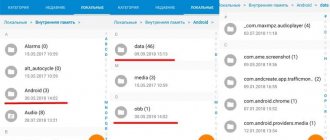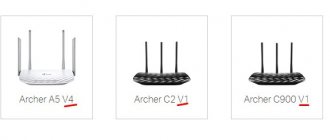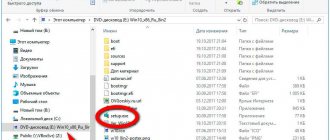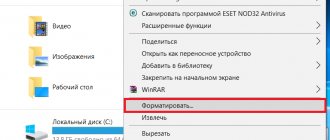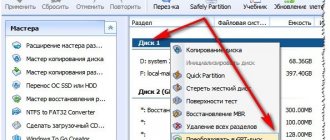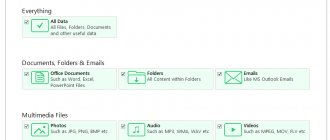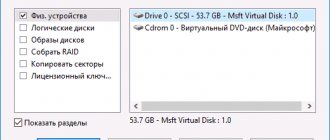Author of the article
Sergey Sakadynsky
He worked in the field of IT consulting, was engaged in the creation and administration of Internet resources. 10 years of experience in designing and maintaining computer networks.
Family Link is one of the popular parental control applications. The program is free, has many functions, and is easy to use. However, difficulties arise from time to time when working with FL. And when the user decides to delete Family Link, the phone is sometimes blocked altogether. Let's figure out how to painlessly solve this problem.
How the Family Link app works
Family Link consists of two parts - a children's part, which is installed on the child's gadget, and a parent part (Family Link Manager) for managing parental control functions. In this case, the parent creates a child's Google account. It will be used on the child’s smartphone.
You can use an existing account created earlier.
Family Link can be used in a family group that includes parents, grandparents and several children. You can control it from any Android device, iPhone or computer via a web browser.
The application allows you to set up parental controls with selected options:
- track what applications your child uses;
- disable or prevent the installation of unwanted applications;
- control online purchases;
- limit time for games and entertainment;
- block certain smartphone functions.
In this case, the parent will not be able to view the history of website visits and will not gain access to the child’s passwords.
Family Link allows you to track your child’s location if his phone is connected to the Internet. The gadget can be blocked remotely at any time so that the child is not distracted while doing homework or in class.
To prevent children from hanging out on the Internet at night, the program allows you to set up scheduled blocking. The established restrictions will not prevent you from making calls or sending SMS.
But it’s precisely the problem with calls that users are complaining about. And, in addition, synchronization failures with the parent device, failure of some functions and the inability in some cases to disable parental controls. On devices from some manufacturers, the program generally refuses to work correctly.
After playing for a day or two, parents decide that Family Link is not suitable for them and decide to get rid of it.
This is where the difficulties begin. You cannot delete an application by simply pressing a button. The developers specifically complicated this procedure so that the child would not be able to bypass the established restrictions. As a result, users were faced with the fact that when they tried to uninstall Family Link, some phone functions stopped working or the device was completely blocked.
To remove the program without unpleasant consequences, use the algorithm outlined below.
Me and my bro, when they announced that whoever wins the dance gets an unlimited bar for the whole night
She worked for three years in one of the schools in a city with a population of one million. In the fourth year, right in September, I find out that for some reason the director hired another teacher of Russian language and literature and generously shared half of my hours. I have 14 of them left. The teacher’s rate is 18 hours, and in monetary terms about 15,000 thousand. It doesn’t reach the rate, but we have several hours of art and English! Come on, take it, don't refuse! How can you refuse when the only salary left is for travel.
Article on the topic: How to find out the second account in VK
The surprises didn't end there. I couldn’t put up this circus for long, and then in the last week of detention, the director decides to make a knight’s move. Personnel are leaving in droves, and for them to stay, you just need to take all the incentives for the complexity of the subject and check the notebook, throwing them into one category (drum roll) - continuous work experience. Bingo, you are amazing! There is no motivation to prepare for lessons, now what difference does it make what subject you teach, check stacks of notebooks - especially since they won’t pay for it and won’t even say thank you. The guards, offended that no one gave them extra credit for their length of service or simply sensing an oppressive atmosphere, also began to quit, and as a result, there was no one left to sit on watch. But our ambitions for an effective manager have awakened, let's remove teachers from classes and put them in place of security guards. Recent events have taught us nothing. The education system in our country already leaves much to be desired, but now there’s a knock from the bottom.
Preparing for removal
Since disabling parental controls completely will require deleting your child's account, please copy and save all important information. To do this, you need to log into his personal Google account. Go to the Google Account page and enter your username and password.
Go to Data & Privacy in the menu on the right. Scroll down the page. In the main window on the right you will see the “Download and delete data” menu block. Click on the “Download your data” item.
The Google Archive page opens.
On it you will see a list of all data saved in the child’s account. Review it and uncheck those items that do not need to be archived. Click the "Next" button at the bottom of the page.
In the second step, select download options and click the “Create Export” button.
Save the files to your computer.
Also review the information stored on your child’s phone. If there are files there that are not uploaded to your Google account (for example, photos and videos), download them to your phone via Bluetooth or via cable to your computer. After this, you can begin deleting Family Link.
Do not delete your child’s Google account until you deactivate the program! In this case, the smartphone will be blocked.
The standard way to deactivate a program on Android
You cannot immediately uninstall the program on Android. First you need to delete your child's account from the phone. There are two ways to do this. The main condition is that the phone should not be locked.
Delete a child's account from a child's phone
The standard method is to delete the account via Family Link on the child’s mobile phone.
Launch the program. The phone must be connected to the Internet. Open the main menu (the icon with three lines in the corner) and click on “Delete account”.
In the next window, confirm the action by clicking “Delete account” again. Then you will need to enter your username and password as the person responsible for the child’s account.
If your phone is not connected to the Internet, confirm the action using your parental passcode. You can get it in the application on your phone. Open Family Link, go to the menu and click on “Parental Access Code”.
If your child's account was created before you installed the application, you need to delete it through the Android settings. To do this, go to “Users and Accounts”, select the one you need and delete it.
Delete an account in the application on the parent's phone
To delete an account using your phone, in the Family Link Manager app, go to the Account Management section of your child's account. In the window that appears, click the “Disable Parental Controls” button.
The child should receive confirmation by email that parental controls are disabled.
In order to delete a child’s account completely, go to “Settings” – “Account Information” and click “Delete Account”.
Entry control and activity management
The parent sees in his application the last time the child used Google services on other gadgets (for example, in the Windows browser).
In the Login Control menu, you can decide whether you need to verify your Google account login on your computer with a password.
What to do if your child uses multiple devices?
The authors of Family Link foresaw this situation - both devices have a common wait time, the daily limit is set once, but is applied to each device separately (so the total limit is multiplied).
Completely remove the program
After the account is disabled, you can get rid of the application completely. To do this, uninstall the program in the standard way.
On your child’s smartphone, open the list of applications and find Family Link there. Depending on the Android version and device model, the menu may look different, but in any case there will be a “Delete” button. Click it and wait for the process to complete.
You can also remove the Family Link app from your child's phone through the Google Play market.
Baby device parts
Controlling your child's device
Three options are disabled by default on this screen:
- Adding new users to a gadget - Family Link can only be activated on a device with one user, another will be a way to bypass the restrictions; utilities from unknown sources;
- Developer options - enable/disable features that make it easier to create applications, including a message about the false location of the gadget.
- Approval/blocking of programs.
How to disable FL if parent's phone is lost or unreachable
Users are wondering what to do if they don’t have access to the Family Link parent app. This is not a problem if you know the password for the Google account from which the application is controlled. To remove Family Link from your child’s phone, just enter your credentials for confirmation.
In case the device cannot connect to the Internet, use the parental access code. But since you have lost your phone with the program, you will have to get it on the website.
Open families.google.com and sign in to your account. Click on the menu icon (three lines) and click “Parental access code”.
If you want to disable Family Link lock without your parents' phone, open the app and tap Parental Access. Enter the password for your account that is used for parental controls and click “Next”.
In the worst case scenario, when there is no parental smartphone and the access password is lost, there is only one way to hack Family Link protection - reset the child’s phone to factory settings.
But in this case, all programs and settings will be deleted.
Functions
Let's start with those that are most visible - they are shown on the main panel.
Dream
Bedtime
The parent specifies the sleep hours during which the child's phone will be turned off.
These hours may vary for each day of the week. While sleeping, the baby will be able to receive and make telephone (voice) calls.
In my opinion, this is one of the most useful features of Family Link.
Daily limit
The parent determines the device's daily usage limit, where "usage" is the time spent working with the screen on.
Hours can be defined separately for each day of the week; after reaching the limit, the device is blocked (with the function of receiving and making calls).
This feature is optional, you don't need to use it, but it is important.
Setting the gadget use time
Manual lock
Regardless of the number of hours of sleep and the daily limit, the parent can manually lock or unlock the device.
Extra time (with daily limit and sleep time)
The parent can give the child extra time to use the device.
The overtime counter starts immediately, so you cannot set a value lower than the remaining time to be used.
Device location
Child tracking
If enabled, the parent can download and display the location of the child's device upon request.
The parent can also specify by what methods the location should be determined (GPS / GSM network / nearby Wi-Fi networks), which will affect accuracy and battery consumption.
About child tracking
You do not need to know where your minor child is.
If you start tracking him, he will turn off the phone or "accidentally" leave it in a place you know and approve of and go off into the unknown.
However, if you live in a house outside the city and your child walks from the bus station, you need to know where he is. Make an appointment so that your baby automatically activates sending the geolocation in Whatsapp, Telegram or another messenger.
You don't need to spy on him.
Installed programs
Installed programs
This function is always active - the parent has access to the list of applications installed on the child's smartphone.
Application activity
App usage time
This feature helps you check which apps your child used today, yesterday, last week and last month, as well as usage statistics by minute.
You can also specify daily and minute limits for each application separately - after the limit has expired, the program icon will be unavailable and the application will be inactive.
Disabling Family Link when a child turns 13
The Family Link app is designed to restrict smartphone or tablet use for children under 13 years of age. Upon reaching this age, the blocking functions in the program will be disabled. Parental control settings will no longer be in effect. It will be possible to track the location of a child only if he himself approves this function.
The child will remain in the family group, but can leave it at any time if desired. He will also have the opportunity to independently remove the Family Link application from his phone or tablet.
A child may refuse to independently manage their account. On the day he turns 13, a notification letter will be sent to his email. If you select the "Remind me later" option, parental controls will remain in effect.
Life hack for parents: if you change the child’s age down in the account settings in advance, the application will continue to work.
What is a family group
Family Group is a feature that allows you to link up to six Google accounts.
Group members can use family music and movie subscriptions, share paid apps, or use the same account to pay for purchases in the Play Store.
What can parents do?
What parents can and cannot do
You can
Specify hours of device use, daily time limit, individual time limits for using applications.
You can check the location of the controlled device.
You will control the applications installed on the device.
You'll apply filters to game and app search results.
You will apply filters to search results in the Chrome browser
You can approve or pay for purchases initiated by your child.
You will manage your Google account information.
You can not
You will not be shown the children's phone screen.
You won't know your browsing history in Chrome.
You won't know or reset children's passwords.
You will not be able to read emails or messages.