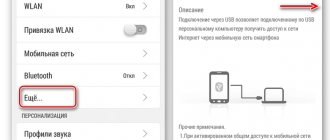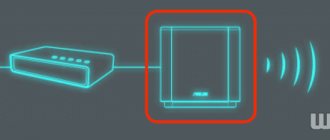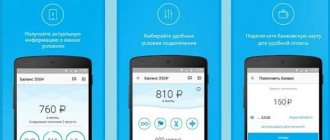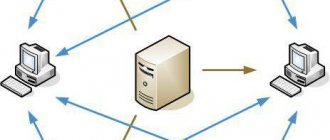Once again I decided to address the issue of setting up an Android smartphone as a mobile WiFi hotspot. There are now a huge number of Android-based firmware versions. But it doesn’t matter what model you have - Samsung, Huawei, Honor or any other - in each of them you can enable a function such as a wireless mobile hotspot. However, not every phone user knows how to set up mobile Internet distribution via WiFi with a laptop or computer. Although you can share your 4G-LTE signal via Wi-Fi network from any operator - MTS, Megafon, Beeline, Tele 2, etc. Today we’ll see how to enable and configure a name and password for a WiFi access point if you have a Xiaomi phone running the MIUI shell for Android.
What is a mobile hotspot on an Android smartphone?
Mobile hotspot on Android is a mode in which the smartphone distributes mobile Internet to other devices via WiFi
Today, a mobile hotspot can be made from any modern smartphone that runs the Android operating system. In order to distribute the Internet via wifi from a smartphone to other devices, including a computer or laptop on Windows, there is no need to install any additional applications. You can share the Internet using the built-in tools of the Android operating system, which has a function such as “Access Point”.
Using your phone as a WiFi access point for mobile Internet is especially convenient when you are on your laptop somewhere outside the home. And there was a need to access the Internet from it. For example, I like to sit and work in some cafe or park. If there is no free WiFi connection in this place, then it is very easy to turn your phone into a router and distribute the Internet from it wirelessly to your laptop.
Wi-Fi sharing applications
Distributing Internet traffic from a mobile device is, without a doubt, a useful function that a large number of users need. The settings of the gadget itself, as well as a number of third-party applications, allow you to perform this procedure. Based on the number of downloads, the following are the most popular.
Portable Wi-Fi Hotspot
The program simplifies working with mobile devices, perfectly performs the task and allows you to manage the access point in just one click. In addition, its functions include changing the name of the Wi-Fi network and protecting the portable access point. You can download the application from the Google Play store
Wi-Fi Hotspot
This utility works similarly to the previous one. It turns into a smartphone, tablet. A laptop or PC into an access point allows you to distribute the Internet and exchange files. The only difference is the presence of a light indicator. In active mode, it acquires a blue glow, in disabled mode it lights up in red. The program is available for download on many resources, for example here
Wi-Fi Key Recovery
This program is designed to solve the same problems as the previous ones, but unlike them, it requires Root rights. Works on devices running Android OS version 1.6 and higher. Downloading is available both from the official website of the developer and from the Google Play store
How to enable a mobile Internet hotspot via WiFi on an Android smartphone?
In order to enable a mobile hotspot on your smartphone, go to the Android OS in the “Settings” section and open the “WiFi hotspot” item.
Here you need to activate a switch that will enable mobile Internet relay via WiFi network
However, these steps are not enough to connect a laptop (or computer) to the Internet via a phone. You also need to do a little network setup - come up with your name and password to connect to the WiFi signal.
Internet distribution on iOS devices
In smartphones and tablets running iOS, setting up a mobile hotspot is done according to the same principles as in Android. To do this, turn on data transfer: open the “Settings” menu, then “Modem Mode”, turn on the switch (the “On” button). Select the sharing method via Wi-Fi.
If everything was done correctly, the option is activated. We recommend protecting your network with a password so that third parties cannot connect to it.
Modem mode may not be available in the settings. In this case, make sure that data transfer is activated - that is, mobile Internet. If everything works, but the Internet does not turn on, follow the instructions below:
- Open “Settings”, find the items “Cellular”, “Cellular data network”. The exact names of the menu items will depend on the device version.
- Fill in the fields in the “Modem Mode” section. Information that must be entered is password, username, APN. The mobile operator sends it automatically when you install the SIM card. You can always clarify the data by calling the operator’s hotline (be prepared to name your tariff plan).
If the mode does not work after entering data, reboot the device. Then turn on modem mode, select “Enable Wi-Fi”, set a password.
A successful connection is indicated by a blue bar at the top of the screen with the caption “Modem mode”. The number of connected devices is also indicated there.
And finally, a video for those who still don’t understand anything. The following video clearly explains what an access point is on Android:
Setting up a WiFi network name and password for an Android hotspot on a smartphone
Therefore, in Android connections, go to the “Wi-Fi access point settings” section. By default, the network will have some name, in my case “Redmi”. But we can set our own name (SSID), which will be seen by other smartphones, laptops and computers in the list of wireless networks to connect to.
For security, we leave the default value - “WPA2 PSK”. This is one of the most reliable connection encryption protocols available today. For secure WiFi relay, you will need to set an eight-digit password to connect to the point, that is, our Xiaomi smartphone on Android.
What is your opinion: is WiFi harmful?
Yes
22.91%
No
77.09%
Voted: 36554
Interesting observation! By default, the WiFi access point from a Xiaomi smartphone has an IP address of 192.168.43.1. Because of this, many users mistakenly try to access the network settings using it, and naturally, they fail.
Additionally, you can select a frequency range (2.4 or 5 GHz) for operating a mobile phone hotspot on Android
After saving the access point settings, your mobile Internet from MTS, Beeline, Megafon or Tele 2 will become available for connection on a laptop, computer or other smartphone.
How it works
Well, the trick is quite simple, all you need is an application and a basic network configuration and that's it. But first, let's understand the problem and how this app works to solve it.
The reason Android doesn't have a default setting to activate a Wi-Fi repeater is because of the limitation of the Android network adapter, it doesn't allow you to create two connections at the same time, i.e. If you try to create a hotspot while WiFi is on, the Android system will automatically turn off WiFi.
And an app called NetShare no root tethering effectively bypasses this limitation. First, a workgroup is created that accepts other devices on the same network. Please note that the other device does not have internet access at this time. Now, to share the internet, the app creates a VPN on Android, which you will need to connect to from another device. Once you enter the proxy settings on the second device, it will redirect all Internet traffic through your device, thereby gaining access to the Internet.
Let's see how to set it up and make it work.
Related: Top 3 Android Apps with VPN Based Host File Editor (No Root)
How to connect a Windows computer or laptop to the Internet via an Android phone via WiFi?
After this, all that remains is to launch Windows on your computer or laptop and connect to the WiFi network from the access point on your Android phone. After which you can use wireless mobile Internet in the same way as if you were accessing it through a regular router
You just need to take into account that with this method of connecting to the Internet, the funds in your mobile phone account or the gigabytes included in the tariff of your mobile operator will be spent. To limit traffic, you can use the Android access point settings on your phone.
If you have an Android smartphone, but not a Xiaomi one, then read our other article about using a smartphone as a modem.
The point turns off by itself
Solutions:
- Try the power saving settings - there may be options to turn off Wi-Fi when not in use to save battery.
- Check if the option is enabled: Wi-Fi > menu button > Advanced > Save connection in sleep mode, set to always on.
- As a last resort, you can perform a complete data reset (hard reset). But this is a last resort.
Be sure to check your Wi-Fi network settings. Another tip - if you wish, you can contact the 4PDA forum - the largest CIS forum on gadgets. Best. There, by creating a topic, with a 90% chance they will be able to help you, or at least understand the situation.
How to disable hotspot on Android smartphone?
If you stop using the Internet on your laptop or computer, you must immediately disable the mobile hotspot on your Android. And this is not a matter of concern about the security of the connection, although that does exist. A constantly running WiFi access point function will idle retransmit the mobile Internet signal, and this greatly drains the smartphone’s battery. Therefore, if there are no active clients, you need to turn it off. This is all done in the same “Access Point” section in the network settings on Android.
Wrap Up: Using Your Android as a WiFi Repeater
I tried the Netshare app on my Google Pixel and Redmi 4 as a regular internet source for my workstation and it works flawlessly. Battery drain was also minimal. If you ever see a connection issue, simply restart the app and it should start working normally again. However, if you look at the comments on the play store, it looks like the apps are not working on some budget Android smartphones.
And the biggest bomb is that after the trial period, the app will stop working with https traffic, and since Google only works with https, this effectively means that your internet will stop working after using some data. And the only way to fix this is to upgrade to the Pro plan, which can cost around $6. And that's a lot, keep in mind that for $20 you can buy a physical Wi-Fi repeater.
Update: A Netshare developer has contacted us and they are considering offering 10 free HTTPS connection minutes per session. See screenshot below.
Related: 9 Tips to Fix - Wi-Fi is Connected, but There is No Internet Access