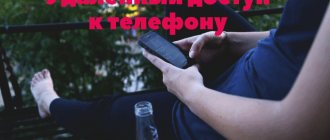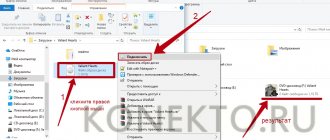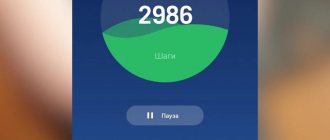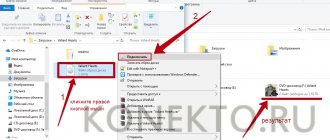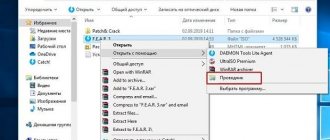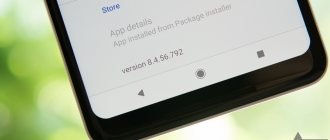The Internet provides all users of Android phones and tablets with enormous opportunities to download a variety of games. However, unfortunately, installation on Android does not always happen automatically, which is why you should master a couple of skills that will quickly help you install almost any game on your smartphone without much effort.
There are two simplest ways to install applications on this operating system.
How to install games from Google Play Market
Games and other programs are downloaded to your smartphone in the APK extension. This is a so-called archive, which contains several folders. The same applications are downloaded from the Play Market. This is the official software store from Google, which hosts only proven and safe software for the device. To download games from the Play Market, you need to follow a number of steps according to the algorithm:
- Launch the pre-installed Google Play Market application on your mobile phone.
- Enter the name of the desired game into the search bar using the on-screen keyboard.
- After the game program appears, click on the “Install” button located next to the software icon.
- After completing the previous manipulations, the process of downloading the game will begin. This may take some time depending on the technical characteristics of the gadget and the size of the program.
- When the game is downloaded, it will be automatically installed, and the corresponding application icon will appear on the desktop of the device.
- Check the result. The user will only have to launch the game and check if it works.
Free applications downloaded from the Google Play Market usually contain advertising inserts. Games are no exception.
Installation procedure
Since we are talking about installing third-party APKs, you need to allow installation of applications from unknown sources. Some smartphones ask for permission when you try to open a file, but on others you need to enable this option manually. You can do it like this:
- Go to your device settings.
- Open the settings section responsible for security settings.
- Find the item “Unknown sources” and check the box next to it.
Now you can proceed to install the game. Open the file manager and tap once to launch the APK. If everything is done correctly, then after a few seconds an icon to launch the game will appear on your Android desktop.
Expert opinion
Daria Stupnikova
WEB programming and computer systems specialist. Editor of PHP/HTML/CSS site os-helper.ru .
Ask Daria
For games that additionally download data and updates from the Internet, you will need not only an APK, but also a cache of game files.
Manual installation of apk files using PC
This type of application installation is relevant when Google Play Market does not work on the mobile phone. Android games can be downloaded using a computer in several ways. The most common of them will be discussed below.
Using AirDroid
This program automatically installs and updates the software, and the user does not have to further understand the functionality of the software.
With AirDroid you can quickly download and install almost any game. The algorithm for completing the task is divided into the following steps:
- Download the software and install it on your smartphone.
- Log in to the application. This can be done directly from your phone.
- Download the same program to your computer and synchronize the devices with each other.
- Transfer the file with the desired game to the highlighted area of the AirDroid window on your PC.
- Wait for the software installation process to complete and check the result. A game icon should appear on the desktop of your mobile phone if the above steps are completed correctly.
USB cable usage
This method is simpler to implement than the one discussed above and requires following simple instructions:
- Download the desired game for Android through the browser installed on your computer. Usually an archive with files is downloaded.
- In the downloaded archive, find the file with the APK extension.
- Connect your smartphone to your computer using the USB cable that should come with your mobile phone.
- Go to the internal storage of your phone by clicking on the icon in the “My Computer” application.
- Copy the file with the APK extension from the archive and paste it into any directory on the phone’s internal storage.
- Disconnect your mobile phone from your computer, find the APK file on your gadget and click on it.
- Install the game on your mobile device.
- Check the result.
If the smartphone does not meet the system requirements of this game, then it most likely will not launch on it or will be unstable.
Installing a game with cache via PC
To reduce the size of the game installation file with the APK extension, software developers separate it from other elements. In such situations, to install the game, you will first need to download the APK file, then the main CACHE elements. This method involves the use of a computer and is implemented according to the following scheme:
- Download the archive with the game to your computer. It must contain cache elements and an APK extension file.
- According to the scheme discussed in the previous subsection, install the key file with the game.
- Install cache elements by specifying the path for their location on the smartphone.
- Open the game directory on your computer and find the APK file in it.
- Using a standard archiver, transfer all the files contained in the APK archive to the corresponding folder on your mobile phone.
- Check the installation result after disconnecting the smartphone from the PC.
When downloading applications to your phone using a computer, viruses often enter the system. They can later be removed by downloading an antivirus program to the gadget.
First option
- You should download the files to your phone's memory card (or phone memory)
- Then open the file. You can do this with the support of the following programs: ASTRO File Manage, or ES File Explorer. Next, everything is quite simple. The system will guide you through all the steps simply and quickly. Naturally, in this case you may need some minor skills.
You will spend a little more of your own time than a regular download from the Internet. However, in the end, such a method will fully justify the effort spent on it.
How to install apps on Android that were downloaded manually
If the user’s smartphone has a game installation file that appeared from another source, then to install it you will need to perform a number of simple manipulations according to the algorithm:
- Unblock the function of installing applications from unknown sources on your phone. To complete this task, you need to go to the “Settings” menu, and then click on the “Privacy” line. In the subsection that opens, the user will have to move the slider next to the “Unknown sources” item to the active position, thereby activating the ability to install software unknown to the phone.
- Download the installation file with the APK extension to your smartphone if it is not available on the device.
- Wait until the game with all the cache elements is installed on the device and begin installing the download file.
- Once the installation is complete, the Android operating system should notify you that the program is ready for use. After this, the user will need to unzip the cache of elements into the “Android\data\obb” directory.
If an additional memory card is installed in your smartphone, then when unzipping the cache you will need to select the option with the “SD” prefix, otherwise the installation process will not be completed. Also, there may not be enough space on the gadget’s internal storage to install this game.
What you need to do before recording a program on your smartphone
Before downloading games to your phone via a computer, it is important to configure your gadget correctly. First of all, to connect to a PC you need to use an original and working USB cable. A faulty or damaged cable is the first cause of connection problems.
After the cable has been checked, you need to make changes to the gadget settings - enable the “USB Debugging” option. To do this you need:
- Click on the “Settings” shortcut in the gadget menu.
- Select “Developer Options” (in some versions of Android this section may be called “Developer Options”).
- Enable the "USB Debugging" option.
After enabling debugging, you can connect the device to the PC via USB.
If the user has done everything correctly, a notification “Connected to a USB storage device” or “Connected to a PC” will appear at the top of the smartphone screen.
A new drive should appear in File Explorer on your laptop:
Safety Tips
By installing games on Android OS and other software, it is quite easy to harm the security of your mobile phone. To avoid such misunderstandings, you should adhere to the following recommendations:
- If possible, use only the official application store, Google Play Market, so as not to introduce viruses to your mobile phone. If you download games from pirated sites on the Internet, then only if you have special anti-virus software on your phone.
- If the game does not work after unzipping the cache, then the user most likely specified the wrong unzip path. In this situation, you will need to check the location of the archive with the game on your smartphone. If this is not the problem, then it is better to download the software from another resource and try to install it again.
- After installing the game, it doesn’t hurt to restart your mobile device to finally apply the changes.
Where can I get games if there is no internet?
Since the mobile device does not have an Internet connection, the standard method with the Play Market store is no longer necessary. Other smartphones that have access to Google services will also not help, since official versions of games are installed on the devices, but cannot be transferred.
The user needs to transfer the game installer from a personal computer or smartphone to a device without the Internet, and then install the application. Let's look at this procedure in more detail.
Installing games on Windows Phone
The installation mechanism is extremely simple and resembles the 2 previous instructions:
- open the Windows Phone Store application in the smartphone menu;
- Login or register a new user;
- go to the program catalog, look for what interests you;
- open the game page, click the install button;
- We are happy about the new application.
Attention! Modern games can be quite large in size. The volumes of transmitted traffic range from several tens of kilobytes to hundreds of megabytes. When using operator's mobile networks (instead of Wi-Fi) to access the Internet on tariff plans that are not focused on network use, large financial costs for downloading data are possible. In addition, downloading a game on 2G networks can take anywhere from a few minutes to several hours.
A few more useful secrets
Few people know that you can even install the application through a browser; you only need to have the necessary apk file already on your smartphone. Launch the browser downloaded or preinstalled on your phone and enter content://com.android.htmlfileprovider/sdcard/Software_Name.apk in the address bar. If the download does not start, you may need to enter the address in another way - file:///sdcard/Software_Name.apk
Another interesting way is through Gmail. All you need to do is open a letter from your phone that has the required apk file attached to it. Next to it there will be an “Install” button. There is only one “but”! Both methods require a good Internet connection.
We've looked at different ways to install applications on your gadget directly from your PC. Choose the one that is most convenient for you.
Using InstallAPK
InstallAPK is a program that allows you to install the desired application on your smartphone directly from your PC; to do this, you just need to connect the device to your computer.
Instructions for using InstallAPK to download an Android game or application on a PC are as follows:
- Install InstallAPK on PC.
- Download the desired Android application to your computer. It must have a *.apk extension.
- Connect the device to your computer using a USB cable.
- Double click on the downloaded apk file on your computer to begin installing the software on your smartphone.
- Follow the InstallAPK instructions and the application will be installed in a few minutes.
What to do if the game is not installed on your phone
Push-button smartphones were created at a time when mobile standards were still poorly developed. Therefore, it often happens that the game does not start, is displayed only on part of the screen, and the file is not recognized during installation. These installation problems can be circumvented by being more careful about which smartphone and screen you download the game from. Use the sources provided to search for other game files. If you have problems starting, then this file is most likely incompatible with the smartphone system.
What is APK and CACHE
Every owner of a tablet, smartphone or other device based on the Android operating system comes across the word “APK” every day. However, not everyone knows what it is. An APK file is a kind of data archive that stores the program’s executive code and additional resources that are essential for the application to function correctly. Please note that this data packet is not encrypted, but is part of a ZIP archive.
The cache for applications and games on Android is a unique set of files: sound, graphics, system, which ensure stable operation and quick launch of any program. Depending on the device parameters: display, video accelerator, processor - the Cache itself will change. While downloading, be careful and select only the data package that your device supports, otherwise the application or game will not play on your phone or tablet.