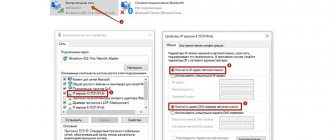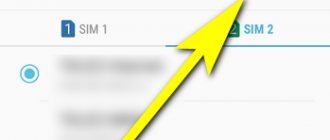How to connect 4g to MTS within one day? If you are faced with the problem of lack of 4g Internet, then use the brief connection instructions. In the 21st century, 4g is the fastest mobile access. Any device: tablet, mobile phone or smartphone can work with fast Internet. It is especially suitable for those who spend online 24 hours a day, 7 days a week. High-speed Internet will allow you to watch movies and TV series from your smartphone, send voice messages and video calls. Every user can get such Internet. The main thing is that there is access to the network in the region where you live.
APN Settings
How to set up 4g MTS? You can activate it yourself. To do this you need:
- Create a special profile for the connection. Enter your MTS INTERNET data here.
- Specify the exact details of the APN modem, namely internet.mts.ru.
- Enter the correct username and password. Enter the word mts in the fields.
Setup takes approximately 5 minutes. Even if you don't understand the installations, the steps are easy and accessible to everyone. If difficulties arise, you can call the number and contact the operator. He will answer any questions and quickly solve any problem.
Automatic Internet setup on MTS
Moving directly to the procedure for setting up the device, let’s first note the simplest configuration method. It consists of ordering a standard preset of settings in automatic mode, thanks to which subscribers do not need to go into the settings of the gadget they are using and change them themselves. You can order automatic settings in several ways:
- In your personal account on the operator’s website.
- When calling the number 0876.
- When sending an SMS message to 1234 , the text of which will indicate “Internet” without quotes.
The settings will be received on the device in a message, after launching which you will see a notification on the device’s display asking for permission to apply the new settings. Having answered it convincingly, the parameters will be saved in the gadget, and after the “reboot” the mobile internet should function correctly and uninterruptedly.
How to set up 4G on Android?
Do you use Android and don’t know how to set up ultra-fast 4G? First, purchase a new SIM card at any branch of the company. If nothing has changed, then pay attention to the specified parameters. This information is located in the smartphone settings. Brief activation instructions:
- Open the “Settings” section.
- Go to the “Mobile network” menu.
- Now open the “Network Type” section.
- In the list that opens, enable LTE or 4G.
Now rest assured that the Internet is automatically turned on. It is worth noting that when leaving the 4G coverage area, the phone itself reconfigures itself. When you return, fast internet will resume on your smartphone.
How to set up MTS Internet on your phone and tablet
We need to start our conversation with the fact that the setup procedure is no different whether you are configuring a tablet computer or a smartphone. Users are often interested in different configurations for different devices, but they all have an identical appearance, because, for example, Apple tablets have the same operating system on board as Apple iPhone smartphones. The same situation is observed with Android devices: the screen diagonal is different, but the operating system is the same - Android OS.
How to connect 4G on iPhone?
iPhone owners can change the settings on their phone. Just one keystroke will provide new access to the World Wide Web. Changing the old format to a new one is free in any case. The tariff cost remains the same. The speed of use changes. Follow the instructions below:
- Open the menu and select the “Cellular” size.
- Select the item called “Data Options”.
- Select the sub-item “Voice and data”.
- In the new window, click on the “LTE” button.
Thus, follow the recommendations and ensure quick access. Now you can freely read news, watch videos and share them with friends while commuting to work. Answer SMS messages and voice calls. The speed will impress even the most demanding users. It's easy to be connected 24 hours a day!
How to set up MTS Internet on a smartphone manually
It is worth noting that although automatic configuration is the simplest solution for configuring a phone, in reality such settings presets are not always accepted correctly by the phone or tablet system. Accordingly, the mobile Internet, even after installing them, may not work correctly, or may not work at all.
And in such a situation, you need to think about manually setting up the device. And if we talk about manual configuration, the steps here may differ depending on what device you are using. Therefore, below we propose to understand how to set up an Internet connection on the most popular devices and OS.
How to set up MTS Internet on iPhone
Users of premium Apple technology, regardless of whether it is an iPad or an iPhone, can set it up themselves if they strictly follow the instructions below:
- Open the device settings and go to the “Cellular” section.
- Find the "Data Options" option located at the top of the menu.
- Move to the Cellular Data subcategory.
- Next, proceed to enter the appropriate parameters into the fields available in the menu. In the “Cellular Data” subcategory, you must one by one enter the parameters internet.mts.ru , mts and mts for the “APN” , “Name” and “Password” , respectively.
- Move to the next item on the page and specify the correct parameters for the operation of LTE networks. The same parameters are entered there as in the “Cellular Data” menu.
- Save the changes and restart your Apple device.
After entering these settings, mobile Internet on your iPhone or iPad will work correctly. And if you decide to “distribute” it via Wi-Fi, you will also need to enter identical values that we have already discussed earlier in the “Modem Mode” section of the device.
Video instructions for setting up an MTS Internet access point on an iPhone
How to set up MTS Internet on Android
On smartphones and tablets running Android, you must enter the same settings, but you must go to other sections to do this. You can configure it manually as follows:
- Open your device settings.
- Go to the Wireless category.
- Place a marker in the “Mobile Internet” checkbox and move to the “Mobile networks” subcategory.
- Click on the “Create APN” button in order to create a new point with the correct settings, and then start entering data.
- You can specify any value as the setting name, but we recommend specifying “MTS internet” (without quotes, of course).
- For the APN point, user name and password, enter the same data as in the case of setup on iOS devices ( internet.mts.ru, mts and mts, respectively).
Video instructions for setting up an APN access point for MTS on Android devices
After saving the entered parameters, you need to reboot the device and start using the mobile Internet.
How to set up MTS Internet on a Windows Phone smartphone
Finally, we suggest you understand the procedure for correctly setting up an Internet connection on devices running Windows Phone. The number of their users, of course, is much smaller than that of iOS and Android devices, but their number is also very significant, so it is irrational to bypass them.
The procedure for setting up such devices is as follows:
- Go to the settings of the device you are using.
- Find "Data transfer" in the list of available settings.
- Add a new internet access point by clicking on the corresponding button.
- In the appropriate fields, enter all the same settings for the APN, user name and password that were used for both Android and iOS devices.
- Save your changes and reboot your device.
After completing the described steps, you can start using the mobile Internet.
Features of setting up LTE on Samsung
Owners of Samsung smartphones often face the problem of setting up 4G on their device. You can get high-speed Internet on phones from this manufacturer as follows:
- You need to open your phone's system settings.
- Find the item “Mobile networks” in the list.
- Then go to the “Other networks” section.
- Call up a dialog box and check the checkbox with the following information: “Use only LTE/WCDMA/GSM.”
- All that remains is to reboot the device and check the functionality of the Internet.
Enable LTE on Samsung
What do you need to connect?
In order for you to connect MTS 4G LTE, you must meet the following conditions:
- smartphone or tablet with fourth generation network support. If you need home Internet, then get a router or USB modem. They can also be purchased at the operator’s showrooms or ordered on the website;
- SIM card with 4G LTE support. At the moment, when 4G Internet has become widespread, all SIM cards are released with support for the new technology. However, if your SIM card was issued a long time ago, then it needs to be replaced. However, you do not have to change your phone number;
- Availability of network coverage in your region. On our portal you can see a detailed map with MTS 4G coverage area in Russia and decide whether it is worth using the services of this particular operator;
- connecting 4G from MTS according to our instructions.
Now let's take a closer look at the connection process.
Reasons for no connection
Civilization and the development of technology have taught people to enjoy all the benefits. Any disruption may cause concern and inconvenience. The same applies to the lack of a mobile connection to the Internet. Having gotten used to the ability to find out the required information at any time or communicate with friends through social networks, it becomes disappointing if the gadget stops catching the Network. But don’t panic, you can try to identify and fix the problem yourself.
What are the differences between 3G and 4G networks: features, advantages and disadvantages
The fact is that problems with a mobile Internet connection are easier to identify, unlike other connection methods. It is enough just to know the main indicators that indicate a malfunction:
- a situation where the mobile Internet functions intermittently or does not work at all, while the 3G or LTE indicators are active;
- there is no possibility to connect to a wireless network;
- It is impossible to enable modem mode on the device.
Note! The most common problem with mobile Internet is that there is no data transmission, but the connection icon is active. This can be the cause of either a minor glitch or more serious problems.
To solve this, it is usually enough to restart the gadget. In addition, you can try activating Airplane Mode and disabling it after a few seconds. If none of the options help, you need to look for the reason for the lack of connection in the network settings.
Often the phone may stop receiving and transmitting data due to problems with the operator. In this case, they are much more difficult to determine than technical problems with the phone.
If all the necessary settings have been checked, but there is no connection to the Internet, then you need to dig deeper.
Internet access service is not connected
This reason often forces users to endlessly change settings. But everything is much simpler. The fact is that by default, all telecom operators present on the domestic market have a connection to the Internet. The absence of an activated service can only occur due to the fact that the subscriber independently and accidentally disabled it in his personal account or through the hotline. You can reconnect the service as follows:
- call the operator and ask to return everything as it was;
- contact the operator’s service center;
- do this in your personal account on the official website of cellular communications.
The limit of the available data package has been reached
This is another fairly common reason why access to mobile Internet services may be limited. Each operator provides the opportunity to access the Internet at one or another tariff. If it is not unlimited, then it is limited to a certain number of megabytes received.
Note! If the user has exhausted the entire limit, the operator has the right to automatically disable the service or transfer it to a lower speed.
In such cases, you can extend the validity and get an additional package for a fee, or use the following tips:
- Call the hotline and ask to reconnect the Internet service from the current moment. If there are enough funds in the personal account, this can be done immediately; if not, the user will be asked to replenish it;
- There is a service for exchanging additional megabytes for collected bonuses. MTS, for example, can offer something similar. You can purchase a 100 MB package on the Internet for 150 bonus points. It is very easy to get points, for example, the operator gives 100 bonuses at once just for the fact that the subscriber has completed a social survey on the official website;
- If you don’t want to spend money on renewing your package, you can try temporarily switching from mobile Internet to Wi-Fi. The wireless network is available in many public places, so if the tariff package is soon updated after the monthly payment, then you can wait a few days.
Lack of funds in your personal account
Note! The simplest and most common problem among all users.
The fact is that if the subscriber does not have funds in the current account, the operator blocks the ability to make a call, use the Network and send messages. In such cases, the wireless network icon may be active, but there is no connection. There is only one solution - replenishing your account. You can do this without commission on the operator’s website. To do this, you need to enter your bank card details.
Note! It is widely believed that cellular connections to the Internet may be lost due to the recent update of the iOS operating system. It is erroneous, since the new version has no effect on data transfer.
If the lack of communication occurred due to a system failure, then in 50% of cases of loss of connection to wireless networks, a normal reboot helps resolve the problem. In all iPhones, it is performed the same way - by simultaneously pressing the two buttons “Home” and “Shutdown”.
You can also perform a full factory reset. In this case, you need to take the following steps:
- "Settings";
- "Basic";
- "Reset";
- "Reset network settings."
Important! The user's personal information such as photos, audio, videos and messages will remain as is. You will only need to re-configure the cellular network.
Mobile operators of Ukraine
Kyivstar
Cellular data
MTC subscribers who connected before July 25, 2007
Cellular data
MTC subscribers who connected after July 25, 2007
Cellular data
Cellular data
Make sure the Cellular Data . If the Internet does not work, restart your iPhone. If you need to make your iPhone an access point, read Lesson No. 1.
Thanks a lot! These freaks in the salon wanted to charge me 150 rubles to fill out 3 lines... thanks again.
I have an iPhone 6, after updating the software to iOS 9, mms stopped being sent and received, although I installed the MTS settings. After the settings have been entered, the phone overloads and mms are not sent. Please tell me what I need to do
Most likely this is another bug (malfunction) of iOS 9. In general, this update turned out to be buggy as hell. If possible, roll back to a previous version of iOS.
Source
LTE or 4G does not work on Tele2
Many users ask why the 4G network on Tele2 does not work and what to do. As a rule, your phone may show an error when connecting due to incorrect data entry when setting up the Internet yourself. It is best to use the automatic parameters request. The problem can also occur when the signal is not strong enough or due to software glitches.
Important! It is best to contact the operator to find out the coverage area, and then look for a breakdown in the device.
Errors when connecting to 4G
Thanks to the 4G network, users can get high-speed Internet. It is important to know that in order to ensure correct operation of LTE, you must enter the parameters of the access point correctly, otherwise access to the network will be limited.
Correct Internet settings (APN) MTS for smartphones and tablets
Date: November 6, 2022 | Updated: December 25, 2022 | Author: Moblie-man
The number of active subscribers of MTS suggests that this operator has the right to be on the list of the most popular cellular corporations in Russia. However, such a number of clients inevitably leads to an endless stream of questions and requests from users related to a variety of topics.
p, blockquote 2,0,0,0,0 –>
For example, subscribers are often interested in the question of how to set up mobile Internet on MTS. And today, in our article, we will try to give a comprehensive answer to this question, considering all the most common situations and configuration nuances.
p, blockquote 3,0,0,0,0 –>
Enable and configure LTE and 4G on your computer
To set 4G and LTE settings on your computer, you need to use a special modem. There are several operators that sell similar devices: Megafon, MTS and Yota.
4G modem from Megafon
Using a 4G modem for a computer
Instructions:
- Install the device into a USB port on a personal computer or laptop. The operating system will begin the process of automatically initializing the hardware. After this, you will be prompted to install the software: a utility for connecting to the Internet, where the network parameters and driver will be shown.
- The user must follow the instructions of the installation wizard. Once completed, a shortcut to the software will appear on your desktop and Start menu.
Options to configure:
| Operator name | Operating range (in MHz) | Bandwidth | Method of communication with the network card | Network number (BAND) |
| "Megaphone" | 2530-2660 | 10 | FDD | 7 |
| MTS | 2540-2670 | 10 | FDD | 7 |
| "Iota" | 2500-2650 | 30 | FDD | 7 |
4G coverage area from MTS
- GSM 900/1800 / WCDMA 900/2100;
- LTE FDD (LTE2600 – band 7, LTE 800 – band 20, LTE1800 – band3);
- in the Moscow region LTE TDD (band 38).
The LTE TDD standard is presented only in Moscow and the Moscow region. Such infrastructure is associated with a high load on Moscow’s 4G networks and the likelihood of a large number of users in the cell, who may notice a decrease in access speed. FDD is a dual-band network with access speeds up to 50 Mbit/s. For TDD the figure reaches 17 Mbit/s.
In fact, we are talking about installing backup networks in busy areas. At the same time, the speed of the MTS 4G mobile Internet while moving is at least 112 Mbit/s (stationary - 1 Gbit/s), this speed is guaranteed to be achieved through signal amplification technology throughout the entire coverage area.
Access via LTE MTS networks is available throughout Russia.
To select and connect a suitable tariff plan by price and number of gigabytes, use the full list of tariff plans on our website >>>>
Is it possible to access the Internet via MTS without settings?
Access to the network with the settings down or completely absent is quite accessible. For this purpose, the operator has developed. It is added to all MTS users who have .
You can either enable or disable this option yourself. To manage it:
- Dial the request *111*2156# and click “Call”;
- Go to your MTS subscriber account (personal account) and in the “Services” section, find and connect it by clicking on the “Connect” button on the right;
- It is also possible to connect it in the “My MTS” application. The principle is the same.
If you turn off Mobile Internet, it will also become unavailable. It is directly related to access to the MTS mobile Internet network.
For Beeline
How to set up Internet on iPhone 5S? Beeline proposes to act in exactly the same way as MTS. The only difference is that the data used will be completely different.
If the owner of an Apple phone has a Beeline SIM card inserted, he needs to enter the following data to connect to the World Wide Web:
- APN - almost completely reproduces the previously proposed inscription. But in this case it will look like internet.beeline.ru.
- The password is the name of the operator. It must be written in Latin. More precisely, the password for connection is beeline. Everything is written in small letters.
- Username - you need to copy the password.
You can see that in general the algorithm of actions remains the same. Setting up mobile Internet at Beeline is as simple as setting up MTS.
How does 4G from MTS work?
A large percentage of clients speak positively about this provider. A large selection of tariffs allows you to find a suitable option for each client. From simple and inexpensive with speed limits to unlimited, but higher in price. Also, reviews of 4g Internet from MTS often praise the operator for the opportunity to use services without restrictions and additional fees at night. For the most part, all dissatisfaction is related to the payment system and attitude towards debtors. If you pay for services regularly, then you will enjoy using MTS Internet. A large number of 4G towers provide coverage across most of central Russia, which puts the company in an advantageous position over Tele2 or Yota. Also on our website you will find instructions on how to connect 4G to Megafon.
General information about the operator
MTS (“Mobile TeleSystems”, PJSC “MTS”) is a Russian telecommunications company that provides services in Russia and the CIS countries under the MTS brand. The company provides cellular communication services (in GSM, UMTS (3G) and LTE standards), wired telephone services, broadband Internet access, mobile television, cable television, satellite television, digital television and related services, in particular content sales services[ 4]. As of March 2014, the company served more than 107 million subscribers in all countries of its presence
Read also: Fool with two jokers
Wikipedia
https:///wiki/MTS_(company)
MTS is (MTS, Beeline, Tele2, Megafon). The operator covers all constituent entities of the Russian Federation and operates in the main mobile communication standards. In addition, MTS provides other services: a provider of home Internet and digital TV, as well as satellite TV. In MTS stores you can purchase smartphones, tablets, accessories and much more. So the operator is a whole diverse corporation with a wide network of coverage throughout the country.
General principles
You can access the Internet on your device either through Wi-Fi or through the GPRS/3G/4G service of your mobile operator. Even first-graders know what Wi-Fi is and how to set it up.
But with the mobile Internet settings, things are a little more complicated, although everything is also quite simple. Usually, to set up the Internet on an iPhone, you need to register a proxy address, login, password, etc.
Question : “Where can I get Internet settings on iPhone for MTS, Kyivstar, Beeline, Megafon and other operators?”
Answer: “See the table below!”
We found Internet settings for the iPhone of most popular operators in Russia and Ukraine and posted them in an easily digestible form. To enter these settings into your iPhone, you need to follow this path:
Settings > General > Network > Cellular Data Network.
Benefits and Features
All of the company's tariffs include the ability to access the global network, but some of them have certain advantages. For example, in the MTS Hype tariff plan, a user can count on a full unlimited limit, which applies to all modern social networks and media portals, as well as online games and services: Vkontakte, Odnoklassniki, FaceBook, Telegram, WhatsApp, Viber, Skype, Tanki and many others (see TP characteristics for more details).
Therefore, before setting up the Internet from MTS, it is recommended that you familiarize yourself with the range of tariff plans and choose the one that best suits your goals. Firstly, it will save money, and secondly, it will open up additional services and opportunities.
Mobile Internet from MTS is one of the highest speeds due to the introduction of foreign technologies and the constant development of the service, since more than 70% of clients choose the company precisely because of this advantage. Quality, speed and price - perhaps this is how the service can be characterized.
For subscribers
But what if the user decides to insert a Megafon SIM card into the mobile device? There is no reason to panic. Using the example of the first two operators, one could be convinced that setting up a mobile network is an extremely simple task that does not depend on the service company. What to do in this case?
How to set up Internet on iPhone 5S? Megafon provides the following data for setting up a mobile network:
- Name - gdata.
- Password—repeat the network name.
- APN - in this case, the information looks primitive. It is enough to simply write internet in the appropriate line.
Important: to successfully set up a network when working with Megafon, you can leave the “Password” and “Name” fields empty. This scenario is perceived without errors or failures.
What is an access point and why is it needed?
An MTS access point is the path through which a mobile phone or other device connects to the global network. If entered correctly, you can not only access the Internet, but also use your smartphone as a wireless communication source for other equipment. If desired, you can connect several devices at once.
The main parameter when setting up an MTS access point is APN. This is a name that contains the name of the mobile operator. It is preceded by the word internet, by which the name can be recognized. Each provider company has its own name, so this indicator must be clarified individually.
For further use of the device, it is necessary to make the correct settings. The algorithm is like this:
- go to settings;
- log into wireless networks (Wi-Fi access point);
- enable the data transfer option;
- go to the security item and set the No protection section or create a password to connect.
Other users find the MTS APN access point, enter the password (if one has been set) and press the connect button.
In the future, you can distribute the network as a modem or via USB, indicating the appropriate settings. Correctly entered data allows you not only to transfer, but also to correctly connect to the network.