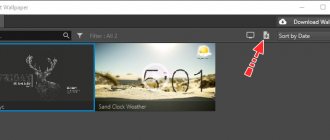Personalizing your smartphone wallpaper is an effective way to make your home screen unique and different from other users' home screens. Of course, there are very beautiful standard screensavers, billions of beautiful photos on the Internet and thousands of photos in the phone itself, but it is video wallpapers that produce an effect like no other. Live wallpapers that move like GIFs when you tap and hold make your Android or iPhone experience even more fun. And yes, you read correctly that installing such wallpapers is possible on any smartphone. Surprisingly, this is even easier to do on iOS. But I will talk about the process of creating them on both platforms.
You can put not only static but also animated wallpaper on the screensaver.
What is live wallpaper
Wallpapers are called “live” for a reason. We are all accustomed to the fact that the picture on the smartphone desktop and on the lock screen is static. This is the best option when a person wants to abstract as much as possible from the image and focus on application icons.
But still, sometimes there is a desire to make the desktop more vibrant and even interactive. All this can be done with moving wallpaper. This is an animated picture that is almost always in motion. This way, the smartphone owner gets the opportunity to see the whole palette of colors and get aesthetic pleasure from using the gadget.
Live wallpapers are different. Some of them don’t just move, but seem to respond to certain user actions (unlocking the screen, tilting the device, clicking on a certain area, and so on).
The most interesting is the moving background on the new Xiaomi smartphones. The Chinese manufacturer has prepared live pictures that take the user to a certain point on the planet (Earth, Mars or Saturn) when the screen is unlocked. This effect looks extremely unusual and even exciting. You can learn more about this feature from the video.
Now let's return to all smartphones that are based on the Android operating system. Even though moving wallpapers seem boring to many people, their variety is actually amazing. Background developers have come up with a lot of different tricks, including creating moving animation from a regular video.
What do you need to put Tik Tok live wallpaper on your phone screen?
The function of modern live wallpapers becomes available after downloading the official branded web application - Tik Tok Wall Picture - to your smartphone. It is a tool for creating an animated postcard and for customizing it. In addition, it ensures the functioning of animation, and if it is removed, all downloaded wallpapers will be deleted along with it.
Tik tok wall picture
Tik Tok Wall Picture is a photo and video editor that allows you to decode a video. After this, selected frames or video can be turned into background screensavers. The appearance of this add-on makes installing screenshots on the screensaver a thing of the past. Now you can easily and quickly make high-quality animated and static screensavers.
What devices does wall picture not work with?
The application is used without any difficulties by owners of fairly new gadgets with the Android or iOS operating system. But it does not function correctly with outdated devices.
Download tik tok wall picture for Android and iPhone
To find it, you need to go to Play Market or another mobile application store. Enter “TikTok Wall Picture” from the Latin layout, or Cyrillic “tik-tok wall pictur” into the search field. Based on the entered query, the application will be found. Next, click on the “install” button, after which the download and installation will begin. After complete installation of TikTok Wall Picture, you can open and check if the application is working correctly.
How to make live wallpaper on your phone from your video - the best applications
Not only prepared animation, but also a user video can act as moving wallpaper. True, you are unlikely to be able to install a video on your desktop or lock screen without third-party software. This is due to incompatibility between video and animation formats. Special applications that can be easily found on Google Play can help fix the problem.
Some smartphone models still allow you to convert a user video into animation or immediately make the video your desktop background. To make sure of this, it is recommended to carefully examine the device settings.
Third-party software developers have been making applications for converting video into live images for a long time. Once the animation is ready, it can be installed on the desktop or lock screen through the built-in tools of the smartphone. And in order not to stumble upon buggy software, we suggest that you familiarize yourself with the three most stable and interesting programs.
| Name | Description | Rating |
| Video Live Wallpaper FREE | A well-proven Indian-made program that offers not only to reformat your own videos, but also to download pre-prepared videos from the Internet. | ★★★★★ |
| VideoWall - Video Wallpaper | A popular application with a high rating on Google Play. The not-so-stable interface is fully compensated by the wide functionality that allows you to change the video at your discretion. | ★★★★ |
| Video Live Wallpaper (CCP [email protected] ) | Another program with the main difference in the form of support for older versions of Android. The design of the application raises questions, but support for most existing codecs allows you to adapt any video. | ★★★ |
Video Live Wallpaper FREE
It is no coincidence that this application takes first place in the ranking. This is due to the ideal balance between stability and functionality. To turn your video into wallpaper using Video Live Wallpaper FREE, you will need:
- Run the program.
- Click the “Gallery” button and select the video you are interested in.
- Edit the video if you need to trim it, or apply an effect.
- Click "Set as Wallpaper" to create wallpaper.
- Apply the settings.
Now the video will not only be stored in the “Gallery”, but will also become a wonderful desktop decoration. You can also download the resulting wallpapers so that you can install them using built-in tools at any time.
VideoWall - Video Wallpaper
A good program, not inferior in functionality to the leader of the rating. Here, to create wallpaper you will need to follow a few simple and clear steps:
- Launch the application.
- Click on “Video File” to select the source video.
- Trim the video as you wish or apply the effect through the “Settings” section.
- Click the “Set as Wallpaper” button.
Also in VideoWall - Video Wallpaper you can change the wallpaper from the start page. You can use the option that seems most convenient.
Video Live Wallpaper
This program has been available on Google Play for a long time, and was last updated back in 2016. However, it still remains in demand, thanks to support for older versions of Android and a clear interface.
To create live wallpaper you will need:
- Launch the application.
- Click the “Video file or directory” button to select a video.
- Save changes.
If not one video is selected, but an entire folder with videos, and the user presses the “Random” button, the live pictures will change in random order.
Wallpaper created through Video Live Wallpaper can be saved in any directory. Please note that after uninstalling the program, the background animations also disappear.
Create live wallpaper in Video Live Wallpaper.
You can get an animated GIF file that can later be used as a screen background image using the Video Live Wallpaper program. You can download it directly from the Play Store. Install VLV on your phone, then launch it from your desktop screen. At the next stage, in the work area you need to select the video sequence that you plan to use as a source. After confirmation, the program uses to create animation; the entire process takes no more than a couple of seconds. In the same menu, you can set the value to “random” so that the live wallpaper changes in a random order. You can also use pre-made videos optimized for the smartphone screen from the app's catalog.
How to install live wallpaper using built-in tools
If the user has already prepared live wallpapers, he can install them using the functionality of his smartphone. The use of special applications in this case is optional.
You can set an animated background directly from the desktop:
- Hold your finger on an empty area of space.
- Click the Wallpaper button.
- Open the "Live Wallpaper" section.
- Select the background you are interested in.
- See what the animated image will look like. If you're happy with everything, click "Set wallpaper."
- Now choose where the wallpaper will be placed (desktop, lock screen and all together).
Please note that depending on the device model and firmware version, the names of menu items may differ. In older smartphones, the ability to install live wallpaper requires the use of special applications.
Wallpaper can also be set through the phone settings. To perform the operation, you need to go to the “Screen” section, and then select the image of interest for the background.
If you have any difficulties installing an animated image on your desktop or lock screen, we recommend that you refer to the video instructions. It describes the process in detail from start to finish.
What format does live wallpaper have on Android?
If you are wondering how to make live wallpaper for Android, then you have come to the right place. Below in the text we will look at several ways to achieve a similar effect on an Android phone or tablet. To do this, we do not need any special programming skills or the use of expensive online services. You can implement your plans using one of several free applications:
Each of them has both its strengths and weaknesses, but in general, they all meet our requirements for creating a dynamic background image for your phone. Examples of live wallpapers that you can download for free to your phone or tablet can be found on the website androfon.ru
How to remove live wallpaper
Removing wallpaper should not be a problem for people who have figured out how to install an animated background. To get rid of it, just select any other image of interest as a background for your desktop or lock screen.
If you want to delete the wallpaper itself, you must proceed in the same way as with any other files. That is, the smartphone owner will need to find the animation and click on the icon in the form of a trash can.
But if the background was not set using the built-in means of the device, but through a special application, the operation must be performed through the program used. Moreover, to delete the wallpaper file you will need to get rid of the software.
0 0 Votes
Article rating
Live wallpaper using the VideoWall - Video Wallpaper program.
Another application that allows you to create live wallpapers directly on your smartphone. The program is also located in the Google directory. The functionality of the program is similar to Video Live Wallpaper, the only difference being that you can select a specific fragment of the video that will be used as the basis for creating wallpaper. If you purchase the paid version of the program, you will get additional editing features, such as changing the aspect ratio of the image or adding background sound to your composition.
Install on iPhone
When creating an animated screensaver for iPhone, you need to follow the same steps:
- find TikTok Wall Picture in the app store;
- download it to your gadget;
- open Tik Tok;
- find a beautiful video to suit your taste;
- click “share”;
- move the menu that pops up at the bottom to the left;
- find the “Live Photo” or “Live Photo” tab;
- activate “Set as live wallpaper”;
- if you have downloaded several videos, activate the one you want in TikTok Wall Picture.
How to Set Video Wallpaper on iPhone
iPhone 6S/6S+ and later can use video wallpapers. You can set any video clip you've taken using the Live Photo feature in the iPhone's camera app. Here's how to do it:
- Go to Settings > Wallpaper.
- Click "Choose New Wallpaper."
- You will be presented with the options: Dynamic, Stills, Live, or you can select an image from your photo folders. Select "Live".
- Select the wallpaper you would like to use by clicking on it. Adjust the preview image by adjusting the zoom. After that, set the wallpaper.
AnimGIF Live Wallpaper 2 Pro
Also, the owner of an Android phone can use the AnimGIF Live Wallpaper 2 Pro application. True, this program is paid, as it offers more advanced GIF editing capabilities. Another drawback is the lack of Russian localization. But the application does not have built-in advertising, so nothing will distract you from the process of installing animation on the main screen:
- Launch the program after pre-installation.
- Go to the "Settings" section.
- Click the "Set GIF Image" button.
- Select an animated picture.
- Return to the main application menu.
- Click the Set Wallpaper button.
After the sixth step, AnimGIF Live Wallpaper 2 Pro will offer to activate one of several effects. This can be Framerate Multiplier, which speeds up animation, Set Background Color for changing the background, and a bunch of other useful and not so useful parameters.
Setting wallpaper on the Android lock screen
By default, the lock screen displays the same wallpaper as the desktop. Owners of devices based on Android 6.0.1 Marshmallow can change them through “Settings” “Display” “Wallpaper” “Lock screen”, but many other versions of the OS do not provide this function. A special Lock Screen Wallpaper application comes to the rescue.
4. Connect the dots in the desired order and confirm the combination
5. Make sure that in the “Change screen lock type” tab, “Lock screen image” is selected
10. Click "Set lock background"
11. MAKE SURE YOU REMEMBER YOUR PASSWORD! 12. Check the box next to “Lock screen resolution”
Important! Most of these programs not only set the lock screen background, but also change the controls.
For example, in place of the usual slider there may be password entry windows, fingerprint scanners and other fancy “unlockers”. In addition, such applications heavily load the processor and RAM. They are strictly not recommended for inexperienced users.
GIFLive Wallpaper
Another good program for those who want to set an animated picture on the lock screen or desktop. GIFLive Wallpaper works on a similar principle to LoopWall (Live Wallpapers), but has a simpler interface. Therefore, when using this program, the instructions look a little different:
- Install the program in any convenient way.
- Launch the application.
- Click the "GIF" button.
- Select an animation file.
- Confirm the installation of live wallpaper.
Despite its apparent simplicity, GIFLive Wallpaper has a list of all the necessary tools for editing GIFs. This will allow you to adjust the animation to fit the screen size, and also speed it up or slow it down if necessary.