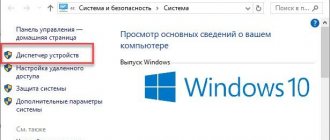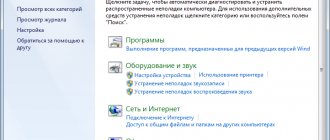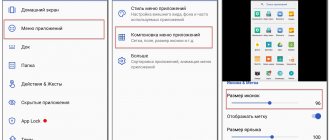The modern user has many application icons on his smartphone desktop. These include social networks, instant messengers, tools and system software. There are often situations when, for some unknown reason, one or more icons disappear. Getting them back on your own can sometimes be problematic, so people turn to the Internet for help. Let's figure out how to return disappeared icons to the main screen of your phone, and also look at why they might disappear.
Why do icons disappear on my phone screen?
This situation may occur in the following cases:
- When installing new applications or reinstalling old ones. Sometimes updating the operating system can lead to such consequences.
- As you know, applications are usually installed in internal memory. However, since users often install a large number of them, the internal memory sooner or later begins to run out. Modern versions of Android make it easy to solve this problem. They allow you to transfer to a card. This frees up the internal memory. However, not all programs save icons on the desktop.
- A situation is possible when a person accidentally deletes a program from his phone without meaning to. In this case, to restore the deleted icon, you will need to reinstall the application.
- When a large number of icons appear on the desktop, it is advisable to distribute them into folders in accordance with thematic principle. These can be not only individual directories, but also complex structures created in accordance with the needs of the user. Sometimes an icon ends up in one of the folders by accident, due to an awkward movement. Sometimes after this it is quite difficult to find it.
The Android operating system is very reliable. However, system failures cannot be ruled out. The likelihood of such problems increases with non-standard user actions. In such cases, the disappearance of icons may be a sign of more serious problems that need to be corrected by rooting the system or using non-standard firmware.
Methods for returning a missing icon to its original place are simple and accessible even to an inexperienced user. The following describes how to act in such cases.
Accidentally deleted icons.
The icon of any main program or third-party application can always be pulled out from the list of installed programs.
Expand the list of programs (circle button or square with dots), find the program you need, for example Contacts or Handset - calls. Press it for 2-3 seconds. The desktop will automatically open and the icon for this program will appear on it. Place the application icon in a location convenient for you.
This way you can quickly restore the missing icon and put it in its old place.
If the caller does not want to leave a message, then the participant in the “Be informed +” campaign will receive an SMS containing information that the call was missed. more details...
How to return an icon to your phone screen
If the icon disappears from the screen, it must be returned. If the link has become incorrect, then this will not be enough. Before installing a shortcut on your desktop, you must remove the damaged icon. To do this, you need to long press on it. As a result, a deletion message will appear on the display. It should be taken into account that sometimes a long tap may lead not to deleting the icon, but to uninstalling the application. Before using this method, you need to be sure that the result will be the removal of the faulty shortcut.
What to do if icons disappear from the desktop on Android is described in the video:
Find the icon in the general menu
The easiest way to move an icon to the main page is to restore it using the general menu. To do this, you need to go to the settings section where there are shortcuts to all installed applications. Next, you need to make a long press and then move the icon to the main menu.
On gadgets with Android 10, the procedure can be performed as follows:
- On a blank screen, you need to press and hold for a few seconds.
- After this, a sliding upward movement is made with the finger.
- After this, a section opens where there are icons of all applications available on the gadget.
On some phones, the icon for accessing the general menu is a circle with eight dots. To access applications, just tap on it. However, on some models there is no such section. This applies, for example, to Xiaomi. The method described here cannot be used on such devices.
Find icon in folders
It often happens that a shortcut randomly ends up in one of the folders used in the main menu. Typically, catalogs are used on a thematic basis. Grouping icons allows you to free up space in the main menu. Sometimes subfolders can be used additionally.
In order to find a lost icon, you need to tap on each of the folders you are using and carefully check whether the required one is among the icons. If necessary, you need to inspect all folders available here, including subfolders.
Using folders on the desktop.
Move the application to internal memory
Although transferring from internal memory is usually useful for the user, not all programs allow this to be done without problems. One of them may be the disappearance of the shortcut. In this case, you can try to correct the situation by doing the opposite. To do this, you need to take the following steps:
- You need to go to the settings of your smartphone.
- Select the section related to applications.
- We are looking for a program whose icon could not be found in the same place. This shows where the application is located.
- You need to go to “Storage”, then select the “Change” option.
- Next, a two-line menu will appear in which you can select from the options “Device memory” and “Memory card”. You must select the first option.
If everything was done correctly, you can expect the shortcut to appear in the same place. This action does not guarantee a solution to the problem, but is one of the options that may help.
The video talks about restoring icons:
Reboot your smartphone
Regardless of the reason for the shortcut disappearing. You can restore it in its place by rebooting. To do this, you need to long press the power button. After this, the phone will completely turn off. After this, you need to wait a little and press this again. This will launch the Android operating system and, possibly, the icons will reappear in their original place.
Recovering deleted applications on Android
If an app or game on your Android device has been deleted (either on purpose or unintentionally), you may want to get it back. You can restore a deleted application on Android using a few simple steps.
But let's first look at the possible reasons for deletion :
- Accidental deletion of a program or game.
- The application was deleted on purpose, and you eventually decided to restore it, but you don’t remember its name.
- The smartphone or tablet was restored to factory settings, which resulted in the removal of all installed programs.
- Virus exposure is one of the leading causes of application file corruption.
- Antivirus software, which has permission to modify other applications and their data, can remove any files or program components if it deems them suspicious.
How to customize your home screen
When working on a smartphone, the user constantly uses the main menu. To make it convenient, you need to carefully consider its settings.
The following methods can be used for this:
- One of the elements is wallpaper. They can be made movable using the Muzei app.
- Usually the main menu is static and does not depend on most user actions. However, Contextual App Folder allows you to do things differently. It will open a suitable set of icons depending on the user's actions. For example, if a headset is connected, a folder with icons related to streaming services or various players may be opened.
- There are applications. Which allow you to organize the main menu in a special way - launchers. Their use does not exclude standard capabilities, but provides the user with additional ones. Nova Launcher and Evie Launcher are popular. The first is suitable for those who like to use a large number of different options, the second - for lovers of minimalism.
- You can make the main menu more pleasant by installing a new set of icons. This opportunity is provided on Google Play. There is a large selection of such sets here.
- Zooper Widget is a program. Allows you to create a variety of widgets for use in the main menu. This opens up wide possibilities for its design. In some cases, the home page may change beyond recognition. When performing work, you can use existing templates or create your own.
- Sometimes you have to use the search bar on the home screen. It can be customized to suit your taste using the Custom Search Bar Widget application. At the same time, several additional themes are available for design.
- You can turn the background into a news feed. At the same time, new ones will appear there regularly. Thus, brief information will be shown, by tapping on which you can read the full news. This can be done using the WallMag program.
You can use the Tapet app to select wallpapers. It will generate random wallpapers according to a predefined algorithm.
Function to enable desktop display.
If your desktop shortcuts are missing and not displayed, but the taskbar is fully functional,
check for their presence in the system folder called your account name. To do this, call “My Computer” by pressing the keyboard shortcuts “Win + E”. Next, go to drive “C” / users / folder with your account name / desktop. And if there are at least some shortcuts there, then you have disabled the display of desktop shortcuts.
Now, in order to restore and pin icons to the desktop, you need to right-click your mouse on an empty space on the desktop, then move the mouse cursor over the “View” section, now you need to check the box next to “Display desktop icons”.
After the manipulations you have done, all your shortcuts should return.
Important: If you do not find any shortcuts in the system folder, then this method cannot return them.
Organize your home screens
The main screen of the application consists of several pages. It can be arranged. Using special applications. However, the main problem is the correct placement of icons on all its pages. To do this, you can use the following options:
- You can place shortcuts according to frequency of use. The more often they are needed, the closer to the beginning the icons should be located.
- You can organize programs into categories, placing each group on a separate page.
- As a principle for dividing into groups, you can use the actions for which the programs are intended, for example, reading or listening to content.
- You can divide it into thematic folders, which are located on the first screen.
- You can arrange applications alphabetically.
There are also other placement methods. It is important not only to place the labels correctly, but also to constantly maintain order. At the same time, rarely used ones can be deleted from the desktop. If any of them disturb the order, a suitable place must be found for them.
Vyacheslav
For several years he worked in mobile phone stores of two large operators. I understand tariffs well and see all the pitfalls. I love gadgets, especially Android ones.
Ask a Question
Question to the expert
What to do if the icon was accidentally deleted?
You need to find it in the main menu and put it in the main menu.
If there is no icon on the screen, what should you do first?
You need to restart your smartphone. In some cases, the icon may be found in its original place.
What to do if you want to make the main menu beautiful and original?
There are programs designed to configure it. Among them you can find those that will help you design this menu beautifully.
Is it enough to ensure that icons do not disappear?
This is necessary, but you also need to keep the main menu pages tidy.
If icons disappear, you need to use one of the methods described here to put them in their place. In addition, you need to ensure that the icons in the main menu are conveniently and clearly located.
4.7/5 — (22 votes)
Memory card problem
If missing applications are installed on the memory card, then the problem is most likely there. The process of eliminating it can be read in the article: What to do if files disappear. You can also do:
- Reboot and completely reset settings.
- Go to safe mode and check for missing applications. In this case, it is necessary to calculate an application that makes some programs (applications) invisible.
- Clear memory. How to do this is described in the article: Memory in HTC.
*Applications may also disappear if the phone is not removed correctly after connecting it to the computer. Try to remove it safely, and then do not immediately disconnect the USB cable, but wait until the “Preparing SD card” message disappears.