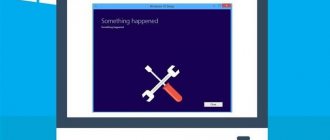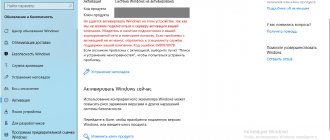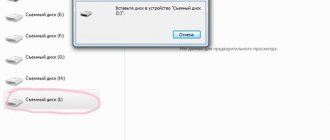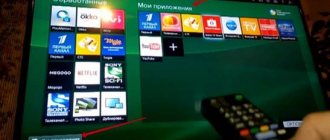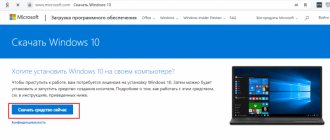Some time after installing Windows 7, the user may encounter such a nuisance as a slowdown in the operating system.
In order not to resort to drastic measures and help your PC cope with assigned tasks faster, you can optimize the OS. Often this procedure helps speed up the computer and thus increase its performance.
Figure 1. Windows 7 operating system logo
- Microsoft Fix it
- DLL-Files Fixer
Why is Windows 7 optimization needed?
{banner_banner_top}
For optimization, you can use a program to fix Windows 7 errors, or use the tools built into the system. You can carry out the optimization and cleaning procedure in this way:
- Go to the Start menu;
- Open “all programs”;
- "standard";
- "official";
- "disk cleanup";
- Select “C”;
- Select unnecessary elements (Figure 2);
- Click "OK".
Figure 2. Drive C cleanup window with selection of files to delete
System recovery (rollback)
Users can use a standard Windows feature - OS recovery. To do this, do the following:
- Open the Start menu using the corresponding flag icon on the Windows Quick Access Toolbar or the Win key.
- Launch Control Panel.
- Go to the section called "System and Security".
- Now you need to go to the “Backup and Restore” subsection.
- Click on the “Restore system parameters” hyperlink.
- Click on the “Start recovery” button.
- Select a rollback point from the list of suggested ones and click “Start”.
- Reboot your PC when the process is complete.
This procedure will eliminate errors in the registry, installed drivers and programs that are displayed at startup.
Fix errors using the built-in Troubleshooter
If your PC starts to run slower, you can try using the Windows diagnostic and error correction program that is included in your computer.
Using this function requires the following sequential actions:
- Open “My Computer”;
- "properties of the system";
- “control panel - home page”;
- "troubleshooting";
- When the menu appears, select the item that is relevant to us (Figure 3).
Figure 3. Computer troubleshooting window in Control Panel
Windows Explorer - solving problems with Explorer
The “Windows Explorer” tab contains various fixes related to Windows Explorer and related system components.
Check out the possible error correction options:
- Recycle Bin icons is missing from your desktop - The Recycle Bin icon is missing from your desktop.
- Resets or fixes folders view settings to default, when folders are showing different command bar and controls than content - Resets or fixes the default folder view settings when folders are showing different command bar and controls than content.
- Games Explorer is not working or unable to open Games Explorer folder - The Game Explorer is not working or the Game Explorer folder cannot be opened.
- Enable Folder Options. Fixes when Folder Options is missing from Tools menu and Control Panel - Enable folder options. Fix for missing folder options in Tools menu and Control Panel.
- Fixes Show hidden files, folders and drives. Some malware modify Windows settings to disable or prevent users from changing Show Hidden Files and Folders under Folder Options - Fix “Showing hidden files, folders and drives”. Some malware alters Windows settings to prevent users from changing the display options for hidden files and folders in Folder Options.
- Restore the Windows Sidebar. Fixes when you try to run the program to start it, Windows Sidebar does not appear on desktop - Restore the sidebar Fixes when you try to run the program to start it, the Windows Sidebar does not appear on the desktop.
- Fixes Recycle Bin icon, when it doesn't refresh automatically - Fixes the Recycle Bin icon when it doesn't refresh automatically.
- Explorer.exe won't start at boot in Windows - Explorer does not start when booting into Windows.
- CD drive or DVD drive is missing or is not recognized by Windows or other programs - The CD or DVD drive is missing or not recognized by Windows or other programs.
- Thumbnails not working in Windows Explorer - Thumbnails do not work in Explorer.
Checking the hard drive using CHKDSK
Another way to speed up your computer is to troubleshoot problems using the CHKDSK command.
You can do it this way:
- go to the “start” menu;
- select “all programs”;
- open “standard”;
- launch the “command line” console;
- Next, we select the drive that we want to check and fix, most often we start the check from drive “C”, to do this, enter the command “chkdsk /r” in the line;
- A notification should pop up in front of us stating that this manipulation is impossible, due to the fact that in this case we press the letter “Y” on the keyboard;
- we reboot the computer, at startup we see a blue screen with a running timer, wait, the system will start without failures (Figure 4).
Figure 4. Command line window showing the results of checking the hard drive via CHKDSK
Disk optimization and defragmentation
To achieve the highest results in speeding up the OS, you can additionally perform defragmentation after checking and optimization.
You can carry out this procedure using a Windows 7 error correction program downloaded from the Internet, or you can use a service that is already on your computer. We carry out the procedure in the following sequence:
- click “start”;
- "all programs";
- "standard";
- "official";
- "defragmentation".
Figure 5. Results of defragmenting the hard drive using the Piriform Defraggler program
Internet & Connectivity - solving Internet problems
In the “Internet & Connectivity” tab you will find tools that troubleshoot Internet and connection errors.
The following options are available here:
- Internet Explorer icon is missing from desktop. It creates an Internet Explorer icon on your desktop - The Internet Explorer icon is missing on the desktop. Create an Internet Explorer icon on your desktop.
- Complete or Skip the Run Once Wizard, when running Internet Explorer for first time - Complete or skip the Run Once Wizard when running Internet Explorer for the first time.
- Internet options are missing under Settings on the Advanced tab of the ”Internet Options” dialog box - Internet settings are missing in the “Options” section in the “Advanced” tab.
- Optimize Internet Explorer maximum connection per server to download more than two files at once - Optimize the maximum number of Internet Explorer connections per server to download more than two files at once.
- Unable to change home page, Internet Explorer launches every time MSN default home page - Unable to change home page, Internet Explorer launches every time, opening the MSN default home page.
- Fix Runtime Error Dialogs are appearing in Internet Explorer, while surfing - Fixes errors in the appearance of additional windows while surfing in Internet Explorer.
- Repair internet connection or Reset TCP/IP to default state - Restore your Internet connection or reset TCP/IP to default state.
- Fix Blurry Text or Font Style for Source Window of Internet Explorer 8 - Fix blurry text or font style for Source Window of Internet Explorer 8.
- Reset Internet Explorer settings to default configuration - Reset Internet Explorer settings to the default configuration.
- Right Click Context Menu In Internet Explorer disabled - The right-click context menu in Internet Explorer is disabled.
The best free programs to fix Windows 7 errors
Of course, Windows 7 is a fairly strong and well-equipped operating system, which is equipped with many tools that allow you to fix problems.
But for a novice user, carrying out complex optimization actions can be quite problematic; in this case, it will be much easier to use free software to fix Windows 7 errors.
Microsoft Fix it
In 2008, Microsoft created the Fix it program, which automatically monitors OS failures and corrects them. For its operation there is no longer any need to perform any manual actions.
You just need to register on the company’s website, download the program and install it, then it will work independently and no troubles, freezes or slowdowns will haunt your PC. This application is capable of recognizing and eliminating several hundred OS errors (Figure 6).
Figure 6. Appearance of the Microsoft Fix it program interface
Anvisoft PC PLUS
The program for fixing system errors in Windows 7 allows you to solve virtually any problem with the operating system, is extremely easy to manage and multifaceted.
Anvisoft PC PLUS can be downloaded on the Internet, installed and used to neutralize hundreds of problems, the presence of which you can find out from the information in the working window of the program.
Registry Repair
Since it is the registry that is often the cause of incorrect system operation, a program was created to fix Windows 7 registry errors to resolve problems.
It can independently scan the registry for problems, improper fragmentation, and much more. After scanning, the software neutralizes all faults, thus increasing PC performance (Figure 7).
Figure 7. Interface of the program for fixing registry errors Registry Repair
NetAdapter Repair All In One
A multi-faceted and easy-to-manage utility that automatically fixes problems of any complexity related to network connections.
It easily optimizes network applications and makes your Internet experience fast, convenient and hassle-free.
Kerish Doctor
Windows 7 hard drive error correction software Kerish Doctor is a real OS healer. Unlike many other utilities that can fix only a certain type of failure, Kerish Doctor completely controls the state of the computer, optimizes and speeds up its operation.
In addition, this software eliminates not only crashes and problems, but also viruses.
Figure 8. Interface of the program for optimizing the operation of the Kerish Doctor computer
Kaspersky Cleaner
The brainchild of the legendary Kaspersky antivirus, the Kaspersky Cleaner utility helps not only clean the system of faulty programs and irrelevant processes, but also performs optimizations to improve computer performance.
Glary Utilities
If you are looking for a program to fix Windows 7 errors , the multifunctional utility Glary Utilities can come to your aid. With its help, you can monitor and eliminate problems with individual elements of the system or “treat” the OS as a whole (Figure 9). The program is available on our website.
Note : But practice shows that despite the popularity of this optimizer, there are often cases of failures or removal of important Windows elements when using this utility.
Figure 9. Interface of the multifunctional utility Glary Utilities
Registry errors
After uninstalling programs, and especially games, “empty entries” remain in the computer’s system registry or erroneous settings are saved, which can later cause errors when other applications are running. The only option that will help you avoid errors related to the registry is to regularly clean its contents.
Let us remind you that users who have not previously worked with the registry must first become familiar with its functionality. Under no circumstances should you delete entries that you are not sure are “useless”. The Regedit system utility is a hierarchical database of all OS settings and parameters. Incorrect configuration of these data can cause a huge number of additional errors.
To work with the registry, it is better to use proven utilities. This is much faster than the manual cleaning method and is also much more effective.
Programs for fixing dll errors Windows 7
DLL files are special OS elements that are used by individual programs and the system to launch, install, and operate.
Damage or accidental deletion of these particles leads to problems such as the inability to start a program or Windows. To eliminate such troubles, there are special programs for fixing Windows 7 dll errors.
DLL-Files Fixer
The most effective and easy-to-manage utility that contains a software package that allows optimization and troubleshooting.
It is also capable of restoring DLL files, protecting the OS from crashes, defragmenting the registry automatically and speeding up the computer (Figure 10).
Figure 10. Interface of the program for fixing dll errors - DLL-Files Fixer
Additional Fixes - additional fixes
The “Additional Fixes” tab contains separate tools for troubleshooting various minor problems in the operating system.
Apply the following settings:
- Enable Hibernate and Hybrid Sleep feature. Fixes Hibernate is missing from Shutdown button - Enable hibernation and hybrid sleep mode. Fix for missing hibernation button.
- Restore the Windows Sidebar Gadgets. Sidebar Gadgets missing from Gadget panel - Restore Sidebar Gadgets Sidebar gadgets are missing from the Gadget panel.
- Restore the Sticky Notes delete warning dialog box - Restore the warning dialog box about deleting notes.
- When you open Windows Update website, you get a blank Windows Update page - When you open the Windows Update website, a blank Windows Update page opens.
- Unable to open Help files that require the Windows Help (WinHIpexe) program on Windows Vista and Windows 7 - Unable to open Help files that require the Windows Help program (WinHIp32.exe) for Windows Vista and Windows 7.
- Fix Corrupted Desktop Icons. Clear and rebuild corrupted icon cache and increase maximum icon cache limit upto 5000 - Fix corrupted icons on your desktop. Cleaning and repairing damaged icon cache, and increasing the maximum icon cache limit to 5000.
- Taskbar JumpList is missing or doesn't store MRU file list - The taskbar JumpList is missing or does not store a list of MRU files.
- Aero Snap is not working — Aero Snap is not working.
- Aero Shake is not working — Aero Shake does not work.
- Aero Peek is not working — Aero Peek is not working.
What to do if Windows does not start after fixing errors
Despite the high effectiveness of programs that correct Windows 7 errors , sometimes their actions can lead to not very good consequences in the form of Windows not starting.
In this case, you can try to restore the system; to do this, turn off the computer and press the F8 key at startup.
Note : In some cases, you have to click several times until the automatic recovery window appears.
Next, we set the “restore” command and the OS independently tries to update and start; for most cases, this method is the most effective. But if, nevertheless, the launch does not occur, you will have to reinstall Windows.
Fix errors with Registry Repair
This program was created by glarysoft. It is designed to fix errors in Windows 7, as well as in Windows 8 and XP. The functionality is based on checking the system registry for failures. The developers claim that the system is capable of recognizing up to eighteen types of faults, which ensures maximum efficiency of the utility.
Scanning is performed in a gentle mode and does not overload the PC. The following advantages of the program can be highlighted:
- A full scan of the entire registry or the ability to check individual areas.
- Recognition and removal of data that was made using adware or spyware.
- The ability to conduct a deep scan of the system partition and the current account.
- The entire history is preserved with the possibility of study.
- You can undo all changes made by Registry Repair.
- The program creates a list of exceptions.
It is worth noting that the licensed software is Russified and distributed free of charge, so every user can use it.
The Blue Screen of Death that occurs on Windows systems is also called A Blue Screen of Death, or BSOD in short. In this article we will look at the most common errors, and there are quite a few of them, as well as what malfunctions may cause this or that blue screen error in Windows.
The codes are given in hexadecimal form + the name of the error followed by a description of the error.
To quickly find your error, use the browser search (works on any browser) using the hotkeys Ctrl + F
0x00000001 - APC_INDEX_MISMATCH: Typically, this error means problems with the driver that does not correctly call asynchronous procedure calls. The solution to the problem may be to boot from safe mode and remove the driver that was installed before the problem occurred. And also, the problem can sometimes arise due to a dead battery in the motherboard, no matter how strange it may sound, so the solution to the problem is to replace it.
0x00000002 - DEVICE_QUEUE_NOT_BUSY: This error means that a previously installed device is not working correctly. That is, it could be a driver failure (usually a printer), or a device connected to your PC that interferes with loading. The solution to the problem is usually to reinstall the device driver or update it.
0x00000003 - INVALID_AFFINITY_SET: The recommended solution to the problem is to replace the hardware (driver) that was installed before the error occurred, usually this is printer incompatibility.
0x00000004 - INVALID_DATA_ACCESS_TRAP: Lack of RAM or power supply power. It is also recommended to update the operating system.
0x00000005 - INVALID_PROCESS_ATTACH_ATTEMP: Indicates that the Http.sys file is not working correctly. The solution to the problem is to install the latest OS updates, or if TDI filter drivers (antivirus programs) are installed, you can try removing the antivirus as a test and then check for this error.
0x00000006 - INVALID_PROCESS_DETACH_ATTEMPT: Rare error, occurs due to an incorrect queue of the APC procedure call. To resolve this, you can try installing the latest Windows updates, or reinstalling the system.
0x00000007 - INVALID_SOFTWARE_INTERRUPT: 1) May occur due to incorrectly written software, try uninstalling the software that was installed before the error appeared. 2) Or try updating your OS.
0x00000008 - IRQL_NOT_DISPATCH_LEVEL: May occur due to incompatible software or a hard disk read failure.
0x00000009 - IRQL_NOT_GREATER_OR_EQUAL: May occur due to some software causing illegal interrupts. Check the installed software. It is also recommended to update the OS.
0x0000000A - IRQL_NOT_LESS_OR_EQUAL: Indicates that some installed program or driver has gained access with higher privileges and the OS interrupts the system. Consider recently installed software, or a driver that you installed before the problem occurred. It is recommended to remove or reinstall.
0x0000000B - NO_EXCEPTION_HANDLING_SUPPORT: Rare error, means that there are no descriptions for this error.
0x0000000C - MAXIMUM_WAIT_OBJECTS_EXCEEDED: The number of objects that are in wait mode has been exceeded. There may be problems with recently installed software or with RAM.
0x0000000D - MUTEX_LEVEL_NUMBER_VIOLATION: An attempt was made to obtain a mutex at the lowest level. Sometimes it can occur due to some incorrect system update on Windows 7, a system rollback may help.
0x0000000E - NO_USER_MODE_CONTEXT: May indicate corruption of system files. Rolling back the system to a time when there were no errors, or reinstalling the system may help.
0x00000010 - SPIN_LOCK_NOT_OWNED: Rare error, indicates an attempt to release its own spinlock.
0x00000011 - THREAD_NOT_MUTEX_OWNER: Rare error. Indicates an attempt to release a thread using a mutex other than its own.
0x00000012 - TRAP_CAUSE_UNKNOWN: An unexpected interruption or an unknown floating-point exception occurs in some application. Try reinstalling a recently installed application.
0x00000013 - EMPTY_THREAD_REAPER_LIST: The thread list is corrupted. (for programmers)
0x00000015 - LAST_CHANCE_CALLED_FROM_KMODE: Rare error. Indicates that the exception service started in kernel mode. (for programmers)
0x00000016 - CID_HANDLE_CREATION: Rare error. A failure occurred while creating the handle to represent the client ID. (for programmers)
0x00000017 - CID_HANDLE_DELETION: Rare error. A failure occurred while deleting the handle to represent the client ID. (for programmers)
0x00000018 — REFERENCE_BY_POINTER: The driver is not working correctly. Reinstall or uninstall the previously installed driver.
0x00000019 - BAD_POOL_HEADER: There may be several causes and solutions. 1) This error indicates that there is a problem with your NTFS file system. You need to update or reinstall the system. 2) The problem is due to the antivirus, try removing the antivirus. 3) Excessive overclocking of RAM, or your RAM is damaged. Replace the memory module. 3) If you have Windows Server, disable SMB2.
0x0000001A - MEMORY_MANAGEMENT: Error in RAM operation. Usually solved by replacing the RAM module. Or there may also be an error in memory management at the operating system level, try updating your OS.
0x0000001B - PFN_SHARE_COUNT: Database item memory management is corrupted. (for programmers)
0x0000001C — PFN_REFERENCE_COUNT: Database element memory management is corrupted, the reference counter is corrupted. (for programmers)
0x0000001E - KMODE_EXCEPTION_NOT_HANDLED: Quite a "generic error". There may be hardware incompatibility of the connected device. Faulty driver or running service. There may also be a RAM conflict.
0x0000001F - SHARED_RESOURCE_CONV_ERROR: An error occurred while allocating shared system resources. (for programmers)
0x00000020 - KERNEL_APC_PENDING_DURING_EXIT: You should pay attention to the installed system drivers. To resolve the error, install the latest Symevent.sys driver.
0x00000021 - QUOTA_UNDERFLOW: Incorrect allocation of process resources. (for programmers)
0x00000022 - FILE_SYSTEM: This error occurs due to problems in the file system. Try reinstalling the system, or updating it, if possible.
0x00000023 - FAT_FILE_SYSTEM: Problem with the FAT file system. 1) Try removing your antivirus. 2) Check and fix system errors: Chkdsk/f/r. 3) Add new physical memory to increase the amount of non-paged memory pool.
0x00000024 - NTFS_FILE_SYSTEM: Similar to the previous error, but on an NTFS system.
0x00000025 - NPFS_FILE_SYSTEM: Similar to the previous error, but on an NPFS system.
0x00000026 - CDFS_FILE_SYSTEM: A problem related to the use of a CD drive, which led to a system crash.
0x00000027 - RDR_FILE_SYSTEM: Similar to the previous error, but related to the SMB subsystem on the disks.
0x00000028 - CORRUPT_ACCESS_TOKEN: The access token is invalid. (for programmers)
0x00000029 - SECURITY_SYSTEM: Internal security system problem.
0x0000002B - PANIC_STACK_SWITCH: The kernel stack is full. This error may be caused by using a driver that takes up too much space in the kernel or corrupts it.
0x0000002C - PORT_DRIVER_INTERNAL: System error in the Port driver. That is, this is a system input/output error without any specific description.
0x0000002D - SCSI_DISK_DRIVER_INTERNAL: There is a problem with the drive that is connected via the SCSI interface.
0x0000002E - DATA_BUS_ERROR: 1) Error in the RAM modules. 2) Or an error in the driver that accesses memory at an address that does not exist.
0x0000002F - SET_OF_INVALID_CONTEXT: The stack bus pointer has an invalid value. (for programmers)
0x00000031 - PHASE0_INITIALIZATION_FAILED: A failure occurred during system initialization. This is usually due to incorrect device drivers.
0x00000034 - CACHE_MANAGER: Error in the file system cache manager. For example, a driver that requires unswapped memory initiates an error due to the fact that there is very little of it.
0x00000035 - NO_MORE_IRP_STACK_LOCATIONS: This error may indicate faulty RAM.
0x00000036 - DEVICE_REFERENCE_COUNT_NOT_ZERO: The driver tried to remove a device that has dependent devices. The solution to the problem may be to install more recent drivers, or replace the device that caused the failure.
0x00000038 - SERIAL_DRIVER_INTERNAL: Serial port driver error.
0x00000039 - SYSTEM_EXIT_OWNED_MUTEX: Some process ended its procedure and did not release the resources it owned.
0x0000003B - SYSTEM_SERVICE_EXCEPTION: An error occurs when excessive page memory consumption occurs. It is recommended to update the system.
0x0000003E - MULTIPROCESSOR_CONFIGURATION_NOT_SUPPORTED: The error occurs due to the presence of several processors of different types in the system. The solution to the problem is to install processors of the same type.
0x00000040 - MUST_SUCCEED_POOL_EMPTY: The driver is using the IoBuildPartialMdl() function incorrectly. Updating the system usually solves this problem.
0x00000042 - ATDISK_DRIVER_INTERNAL: Internal hard disk driver error. It can be solved by flashing the HDD or replacing it.
0x00000043 - NO_SUCH_PARTITION: The driver has determined that the hard disk partition was not found.
0x00000044 - MULTIPLE_IRP_COMPLETE_REQUESTS: Two different drivers "think" they own the same package and they are all trying to complete it. The solution to the problem is that you need to identify the same driver by removing it through safe mode.
0x00000045 - INSUFFICIENT_SYSTEM_MAP_REGS: Insufficient system registers.
0x00000046 - DEREF_UNKNOWN_LOGON_SESSION: Security error. Removing any token that is not part of the login session.
0x00000048 - CANCEL_STATE_IN_COMPLETED_IRP: An I/O request batch (IRP) was completed and then cancelled. To solve the problem, you need to identify the driver in which the problem occurs, or roll back the system to the moment when this error did not occur.
0x0000004D - NO_PAGES_AVAILABLE: Indicates that there is no longer enough memory to perform an operation. Usually the solution to the problem is to identify the culprit driver and remove it or reinstall it. It will also help to roll back the system to the moment when this error did not occur.
0x0000004E - PFN_LIST_CORRUPT: The memory management page file is corrupt. To solve this error, you need to identify a faulty driver, or this error may be a sign of faulty RAM.
0x0000004F - NDIS_INTERNAL_ERROR: There is a problem with the NDIS network driver. Reinstall or uninstall it.
0x00000050 - PAGE_FAULT_IN_NONPAGED_AREA: This error usually indicates a faulty RAM, video card, or hard drive. In addition, this error may occur due to an installed antivirus, or damage to the NTFS file system.
0x00000051 - REGISTRY_ERROR: This error appears due to errors in the system registry. Or due to bad sectors of the hard drive.
0x00000056 - INSTRUCTION_COHERENCY_EXCEPTION: Cache instruction failure. The problem may be in RAM or system files, try rolling back to a time when this error did not occur.
0x00000057 - XNS_INTERNAL_ERROR: Internal XNS error.
0x00000058 - FTDISK_INTERNAL_ERROR: Error loading mirrored device.
0x0000005A - CRITICAL_SERVICE_FAILED: Indicates that the LastKnownGood control set failed to initialize a critical service.
0x0000005B - SET_ENV_VAR_FAILED: Failed to initialize a critical service. Try to roll back the system to a time when this error did not exist.
0x0000005C - HAL_INITIALIZATION_FAILED: HAL initialization does not work. Solution: 1) Change the HPET parameter in the BIOS, 2) Disable ACPI in the BIOS, 3) Disable Integrated Peripherals/On-Chip ATA Devices/On-Chip IDE Conroller and Integrated Peripherals/On-Chip ATA Devices/PCI IDE BusMaster in the BIOS.
0x0000005D - UNSUPPORTED_PROCESSOR: Windows is running on an unsupported processor.
0x00000064 - SYMBOLIC_INITIALIZATION_FAILED: Symbolic link initialization has stopped responding. To solve the problem: 1) Update the BIOS, 2) Roll back the system to the moment when this error did not exist.
0x00000065 - MEMORY1_INITIALIZATION_FAILED: RAM initialization has stopped responding. To solve the problem: 1) Update the BIOS, 2) Roll back the system to the moment when this error did not exist.
0x00000067 - CONFIG_INITIALIZATION_FAILED: Unable to modify or read the registry file. To solve the problem, try rolling back the system to a time when this error did not exist.
0x00000069 - IO1_INITIALIZATION_FAILED: Work with I/O initialization stopped responding. To solve the problem, try rolling back the system to a time when this error did not exist.
0x0000006B - PROCESS1_INITIALIZATION_FAILED: Windows startup failed. A fairly common error, the problem may be a faulty hard drive or SATA/IDE cable.
0x0000006F - SESSION3_INITIALIZATION_FAILED: Windows startup failed. To solve the problem, try rolling back the system to a time when this error did not exist.
0x00000070 - SESSION4_INITIALIZATION_FAILED: Windows startup failed. To solve the problem, try rolling back the system to a time when this error did not exist.
0x00000073 - CONFIG_LIST_FAILED: Indicates an error in populating the registry. Make sure there is free space on the disk or partition where Windows is installed.
0x00000074 - BAD_SYSTEM_CONFIG_INFO: Registry error. To solve the problem, try rolling back the system to a point when this error did not exist, or reinstalling the system.
0x00000077 - KERNEL_STACK_INPAGE_ERROR: The error is most likely caused by a faulty RAM or hard drive. Also, the presence of viruses in Windows can cause such an error.
0x00000078 - PHASE0_EXCEPTION: Indicates a failure during HAL initialization. The solution is to update the system to a newer version.
0x0000007A - KERNEL_DATA_INPAGE_ERROR: The error is most likely caused by a faulty RAM or hard drive. The problem could also be in the motherboard itself.
0x0000007B - INACCESSIBLE_BOOT_DEVICE: During boot, Windows lost access to the system partition. Make sure that all HDD drivers, HDD controllers and SCSI adapters are compatible with the installed version of Windows. This error may also indicate a hard drive failure.
0x0000007D - INSTALL_MORE_MEMORY: There is not enough RAM to run Windows.
0x0000007E - SYSTEM_THREAD_EXCEPTION_NOT_HANDLED: An exception occurred that could not be resolved. There can be many reasons behind the solution to the problem. 1) Faulty driver, try rolling back the system to a point when this error did not exist, or reinstalling the system. 2) Make sure there is enough space on the system disk, try to free up space on the Windows partition. 3) Update BIOS. 4) Try replacing the video card or RAM. 5) Disable cache in BIOS. 6) Reset the BIOS and then try to start Windows without a battery on the mat. board
0x0000007F - UNEXPECTED_KERNEL_MODE_TRAP: The CPU generated an error that could not be interpreted. Solving the problem: 1) Make sure that all PC components are installed correctly. 2) Update BIOS. 3) Overclocking the processor can also cause this error. 4) Disable caching in BIOS. 5) Motherboard malfunction. 6) Malfunction of the connected device, for example via USB. 7) The problem is in the RAM, try cleaning the contacts with an eraser, or replacing it.
0x00000080 - NMI_HARDWARE_FAILURE: Hardware failure. Try disconnecting all recently connected devices, and also remove their drivers. The problem could also be in the RAM.
0x0000008E - KERNEL_MODE_EXCEPTION_NOT_HANDLED: The application threw an exception that could not be determined. This error is common and there can be many faults. 1) Faulty driver, try rolling back the system to a point when this error did not exist, or reinstalling the system. 2) Make sure there is enough space on the system disk, try to free up space on the Windows partition. 3) Update BIOS. 4) Try replacing the video card or RAM. 5) Disable cache in BIOS. 6) Reset the BIOS and then try to start Windows without a battery on the mat. board
0x00000098 - END_OF_NT_EVALUATION_PERIOD: Indicates that Windows requires you to enter a license activation key, i.e. the trial period of use has ended. You can purchase an activation key for your Windows in our online store in the catalog on the next page. Key delivery is instant and automatic.
0x0000009A - SYSTEM_LICENSE_VIOLATION: The Windows operating system has detected a license agreement violation. Try activating the system with a license key; you can purchase it on the next page.
0x0000009C - MACHINE_CHECK_EXCEPTION: The PC cannot be used in the existing configuration. 1) Try updating the BIOS. 2) Replacement of the processor.
0x0000009F - DRIVER_POWER_STATE_FAILURE: The driver is detected in a power consumption mode that does not correspond to the correct settings. As a rule, the cause of the error is incorrect drivers that were recently installed. To solve the problem, try rolling back the system to a time when this error did not exist.
0x000000A0 - INTERNAL_POWER_ERROR: The system that distributes power produces errors or does not work. Fatal error in the power management manager, try changing the power settings or replacing the power supply.
0x000000A1 - PCI_BUS_DRIVER_INTERNAL: Inconsistent operation of external peripheral devices. Disconnect the faulty peripherals and remove the drivers for them.
0x000000A5 - ACPI_BIOS_ERROR: The BIOS does not comply with ACPI standards. 1) Update BIOS. 2) Disable ACPI.
0x000000BE - ATTEMPTED_WRITE_TO_READONLY_MEMORY: The error occurs when the driver tries to write read-only data to a RAM cell. The problem may be due to an incorrect driver. This problem often occurs when installing Avast antivirus. There are also cases where, due to poor power supply from the power supply, there was a problem with writing to RAM.
0x000000C1 - SPECIAL_POOL_DETECTED_MEMORY_CORRUPTION: Invalid write to RAM. There may be a problem with the RAM or the PC power supply.
0x000000C2 - BAD_POOL_CALLER: Incorrect access to RAM. The problem may be either an incorrect driver or a faulty RAM.
0x000000C4 - DRIVER_VERIFIER_DETECTED_VIOLATION: The driver is faulty. Reinstall it, or roll back the system.
0x000000C5 - DRIVER_CORRUPTED_EXPOOL: The system attempted to access an invalid level of memory. The problem usually occurs due to an incorrect driver; identify it and remove it, or reinstall it, or roll back the system to the point when such an error did not occur.
0x000000CA - PNP_DETECTED_FATAL_ERROR: Plug and Play error in the peripheral or its driver. Replace the peripherals, or reinstall the driver.
0x000000CB - DRIVER_LEFT_LOCKED_PAGES_IN_PROCESS: Blocking the I/O operator. The problem usually occurs due to an incorrect driver; identify it and remove it, or reinstall it, or roll back the system to the point when such an error did not occur.
0x000000CE - DRIVER_UNLOADED_WITHOUT_CANCELLING_PENDING_OPERATIONS: The problem usually occurs due to an incorrect driver, identify it and remove it, or reinstall it, or roll back the system to the point when such an error did not occur.
0x000000D1 - DRIVER_IRQL_NOT_LESS_OR_EQUAL: The kernel driver accessed RAM while its privileges were high. Identify the driver and remove, or reinstall, or roll back the system to a time when this error did not occur.
0x000000D8 - DRIVER_USED_EXCESSIVE_PTES: There is no free space left in the RAM entry table, this occurs due to an incorrect driver. Identify the driver and remove, or reinstall, or roll back the system to a time when this error did not occur.
0x000000DA - SYSTEM_PTE_MISUSE: Memory in RAM was called incorrectly, this occurs due to an incorrect driver. Identify the driver and remove, or reinstall, or roll back the system to a time when this error did not occur.
0x000000DE - POOL_CORRUPTION_IN_FILE_AREA: The driver has corrupted the pool memory, which is used for pages destined for the hard disk. Identify the driver and remove, or reinstall, or roll back the system to a time when this error did not occur.
0x000000E9 - ACTIVE_EX_WORKER_THREAD_TERMINATION: A process that was supposed to be executed was removed from memory. This occurs due to an incorrect driver. Identify the driver and remove, or reinstall, or roll back the system to a time when this error did not occur.
0x000000EA - THREAD_STUCK_IN_DEVICE_DRIVER: The process in the device driver has been stopped or frozen. This error occurs when the video card is not working. If the video card is fixed, then update the display (video card) driver, preferably download it from the official website.
0x000000ED - UNMOUNTABLE_BOOT_VOLUME: The system attempted to mount to a boot device, but an error occurred or the boot device was not detected.
0x000000EF - CRITICAL_PROCESS_DIED: Critical stop of the system process.
0x000000F4 - CRITICAL_OBJECT_TERMINATION: The process that ensured the operation of the OS was stopped or deleted. If the system does not boot at all due to this error, roll back the system to a time when this error did not occur.
0x000000F7 - DRIVER_OVERRAN_STACK_BUFFER: The driver has overflowed the buffer. (for programmers)
0x000000FC - ATTEMPTED_EXECUTE_OF_NOEXECUTE_MEMORY: An attempt was made to use memory that should not be used.
0x000000FD - DIRTY_NOWRITE_PAGES_CONGESTION: Out of memory to perform operations. This occurs due to an incorrect driver. Identify the driver and remove, or reinstall, or roll back the system to a time when this error did not occur.
0x000000FE - BUGCODE_USB_DRIVER: USB driver error.
0x000000FF - RESERVE_QUEUE_OVERFLOW: Memory queue overflow. (for programmers)
0x00000100 - LOADER_BLOCK_MISMATCH: The system bootloader is corrupted. Try rolling back the system to a working state.
0x00000101 - CLOCK_WATCHDOG_TIMEOUT: The problem is a kernel failure or processor failure.
0x00000109 - CRITICAL_STRUCTURE_CORRUPTION: Error in the system kernel processes, reboot the PC to resolve the error.
0x0000010D - WDF_VIOLATION: Problem with the installed driver library. Identify the driver and remove, or reinstall, or roll back the system to a time when this error did not occur.
0x00000113 - VIDEO_DXGKRNL_FATAL_ERROR: The video system core is damaged. 1) Reinstall the video adapter driver. 2) The video adapter (video card) is faulty.
0x00000116 - VIDEO_TDR_ERROR: An attempt was made to reset the video adapter driver or restore it. 1) Reinstall the video adapter driver. 2) The video adapter (video card) is faulty.
0x00000117 - VIDEO_TDR_TIMEOUT_DETECTED: The video adapter driver is not responding. 1) Reinstall the video adapter driver. 2) The video adapter (video card) is faulty.
0x00000119 - VIDEO_SCHEDULER_INTERNAL_ERROR: The video adapter encountered a fatal error. 1) Reinstall the video adapter driver. 2) The video adapter (video card) is faulty.
0x00000124 - WHEA_UNCORRECTABLE_ERROR: Fatal hardware failure, but Windows could not determine what exactly the problem was. The problem may be due to unsuccessful overclocking of the processor, or its malfunction. The problem could also be faulty RAM.
0x0000012B - FAULTY_HARDWARE_CORRUPTED_PAGE: Hardware problems with RAM.
0x1000007E - SYSTEM_THREAD_EXCEPTION_NOT_HANDLED_M: An unrecognized error among system files or programs in the operating system. Roll back the system to a time when this error did not occur.
0x1000007F - UNEXPECTED_KERNEL_MODE_TRAP_M: Unknown processor error, the kernel was unable to recognize the cause.
0xC0000221 - STATUS_IMAGE_CHECKSUM_MISMATCH: System file corruption. Roll back the system to a time when this error did not occur.
0xC0000218 - STATUS_CANNOT_LOAD_REGISTRY_FILE: The registry file could not be loaded. Roll back the system to a time when this error did not occur.
0xDEADDEAD — Error caused manually by the user.
Running computer diagnostics
Restoring Windows 7 startup - step-by-step instructions
If you managed to turn on the computer, you need to run diagnostics to identify the problem. Do not neglect the check, otherwise you will have to endlessly launch safe mode and restore the system.
How to run computer diagnostics
It is worth disabling the antivirus so that it does not interfere with computer diagnostics. Next, press “Win + R” at the same time. Enter “msconfig” in the field that appears. A window with 5 sections will open. You need to go to “General”, and then “Diagnostic run”.
To avoid problems with running Windows in the future, you need to monitor your computer. Use an antivirus to access the Internet, check system files for errors, disable unnecessary startup programs. It is advisable to prepare a bootable USB flash drive in advance as a backup option for system recovery.