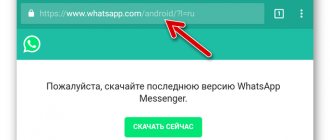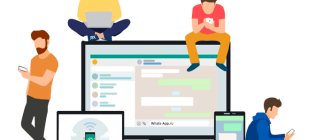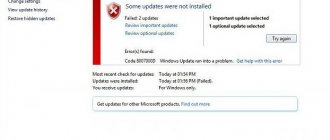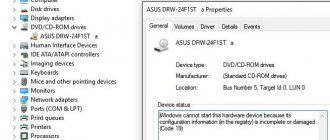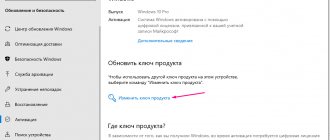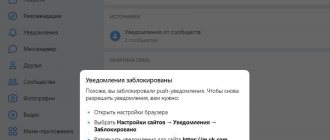Developers of any software strive to improve their product, so they regularly release updates that are aimed at correcting detected defects, bugs and errors. Whatsapp messenger is no exception and new versions are also being released for it, with which new options are added that expand the functionality of the application and its capabilities.
However, a certain category of users either does not know that the program needs to be updated periodically, or they simply cannot do it, so they have to be content with an outdated version.
We decided to help users understand the issue and not only explain why WhatsApp is not updated, but also give recommendations on how to fix this problem.
Causes of problems with updating on Android and iPhone phones
If WhatsApp is not updated on your Android phone or iPhone, you can suspect the following problems:
| Failure in smartphone settings | Your Android or iPhone phone has incorrect settings that interfere with the application update process. |
| Internet connection failure | There may be no network connection at all or the signal may be very weak. |
| Not enough memory | Updates are not downloaded because there is no space in the phone memory for them. |
The messenger constantly notifies users about the need to update it.
It should also be taken into account that there is an intermediary between the user’s device and the server of the messenger developer. For Android phones – Google Play, for iPhone – App Store. Updates for WhatsApp and other applications are downloaded from the specified application stores. Therefore, errors can also occur due to their incorrect operation.
Why WhatsApp is becoming obsolete and why an update is needed
At the beginning, we already mentioned that updates are a necessary tool for fixing all kinds of problems in the operation of the program. As for WhatsApp, it is important that the update version is installed for each interlocutor. Many people remember the period when it was not yet possible to make video calls in the messenger, because they appeared some time later as a result of an update to the next version.
The main feature of WhatsApp is that if you managed to update the application, but your interlocutor did not, then you will not be able to use the new functions that have become available in this version, for example, calling him via video call.
Unfortunately, some users have never updated the program at all, so their interlocutors have to adapt to this and limit their capabilities, and they, in turn, regularly encounter errors and bugs that have long been fixed in new versions.
Of course, this approach is fundamentally wrong and developers regularly remind us of the importance of installing new updates.
Timely installation of new versions provides the following benefits:
- Provides a higher level of security and safety of personal data.
- Fixes bugs in the messenger and improves stability.
- Provides access to new features that did not exist in older versions.
- Allows you to always stay in touch, because sometimes when using extremely outdated versions of WhatsApp, you may simply not receive messages from other users using the current version of the application.
Freeing up memory on your phone
If your smartphone does not have enough free memory, you will not be able to update the messenger. To fix this situation, you need to remove applications that you do not use. To perform this manipulation, follow the following instructions:
- Go to Settings on your mobile phone.
- Select the subsection called "Applications".
- Select the “All applications” section to display a list of all programs installed on your smartphone.
- In the list, find applications that you do not use at the moment. Open such a program and click “Delete”.
- You can also remove standard programs that were present on the phone when it was purchased (radio, calendar, navigator, browser). To do this, go to the application page and click “Stop”. In the indicated window, also click “Erase data”.
- To free up space, you can transfer some applications from your smartphone memory to an SD card. This can be done in the phone settings in the “Memory” section.
Note: Freeing up memory on your phone will also help speed up its operation.
Clearing cache
If clearing your smartphone's memory did not solve problems with downloading updates for the messenger, try deleting the cache. This can be done manually. Go to your phone settings, where select the “Applications” section. Click on each of them, and in the “Memory” subsection, click “Clear cache”.
If you want to speed up this process, download the Clean Master application or any other with similar functionality from the Play Market (https://play.google.com/store/apps/details?id=fast.phone.clean&hl=ru&gl=US) or App Store (https://apps.apple1504507547?l=ru). To clear the cache using the specified program, do the following:
- Download and install the Clean Master application on your mobile phone.
- Log in to the application and select the “Trash” section.
- Wait until the scan is completed.
- The system will display a list of found garbage. There will be various auxiliary files, cache, reports.
- Select all or some files and click Clear Junk.
WhatsApp has stopped
The last problem we can face you with is when the message appears, the WhatsApp application has stopped. In this case, we recommend that you check before you have the latest system version for our mobile phone, for this you need to go to Settings>System> Software Update and install the update if available. We should also log into the Google Play Store and check in My Apps to see if WhatsApp is being updated, as there may be a specific bug that has already been fixed.
Google account problems
If, when you try to update WhatsApp, it says that this is impossible and error codes 413, 481, 491, 492, 505, 907, 910, 921, 927, 941 appear, then there is a problem with your Google account. This can be resolved in the following way:
- Go to the settings of your smartphone, where select the “Users and Accounts” section.
- Find your Google account and click “Delete”.
- Restart your smartphone and go to the settings section again.
- Click "Add Account".
- Select Google and enter your account login information.
- Go back to your phone's settings and go to the Applications section.
- Select “Google Play Store” and click on “Memory”.
- In the window that opens, click “Clear cache”.
Note: After completing all the instructions, try restarting the messenger update or wait until the system does it on its own.
Why do you need a WhatsApp update?
WhatsApp updates are released several times a year, and they are necessary for the normal operation of the messenger.
Even if you are used to the old version and do not want to change anything, updates must be installed in a timely manner so as not to miss useful innovations. In addition, if you have an old version, and your interlocutors have a new one, glitches are inevitable. Many features will not work as intended and this will cause inconvenience for everyone.
The update occurs in the background, usually users don’t even notice it (if everything is configured automatically). In new versions, bugs are fixed, functions are added and expanded, the interface becomes more pleasant and modern.
3 reasons to update WhatsApp:
- Security is one of the most important issues for all messengers. With each update, there are fewer and fewer vulnerabilities, which has a positive effect on the safety of users’ personal information.
- New options – in each subsequent version something interesting appears, sometimes it’s just improved work of familiar tools, and sometimes it’s something completely new.
- Availability – If you have an old version, at some point you may find that the messenger works strangely. Messages and notifications do not arrive on time, problems appear with sending messages, making calls - all these are symptoms that the version is out of date, and you need to check for updates if this process is not automated.
Available update for WhatsApp
If you do not have auto-updates configured, you can do this manually through the Google Play Store.
Fixing "Invalid Upload File" Error
If the version of your messenger is outdated and the error “Invalid download file” appears (codes 403, 495, 504, 911, 920, 923, RPC), do the following:
- Make sure you have enough space on your phone to download updates.
- On your computer, go to the official website of the messenger developer - https://www.whatsapp.com/.
- Click on the “Download” tab. Select the appropriate version of your smartphone and download the messenger installation file to your PC.
- Once the file download is complete, connect your phone to your computer using a cable.
- Transfer the installation file downloaded from the WhatsApp website to your phone and disconnect the cable.
- Start installing the application and log in.
- Confirm logging into your account by entering the code received in the SMS message.
Note: After opening the APK file on your phone, click “Settings” and “Allow installation from this source.”
Disable background mode
If error 490 appears after updating WhatsApp, do the following:
- Turn off mobile data. Connect to the Internet via Wi-Fi. Try updating the application again.
- If after completing the previous step the problem does not disappear, go to the device settings. Go to the section with the list of applications and open Google Play Market.
- Open the "Mobile Data" section and activate the background mode.
- In the application settings, open the “Memory” subsection. Click Clear Cache.
- Try the update again. Everything should work.
WhatsApp doesn't allow you to send photos in EMUI 10
In case we are unable to send photos or videos, the first thing we have to look at is our connection. We have to check if the browser on our Huawei mobile is working when entering any website because although we are connected to the WiFi network, it may crash. If we are using a mobile data network, we can do the same check.
To solve this problem, we need to go to Settings > Wi-Fi or Mobile networks (depending on our connection) and check that all the settings are correct. In case of Wi-Fi, we can click on the Wi-Fi connection and click "Forget it" to re-enter it again. Regarding the mobile data network, we will have to check with our operator whether we have data available or whether we have exhausted them all.
User's device is not supported
How to add a second number on WhatsApp
WhatsApp may not be updated or open on the user’s device because it is not supported by the messenger. For the application to function without problems, the smartphone must meet the following requirements:
- Android version 2.3.3 and newer;
- the ability to receive calls and SMS messages;
- SIM card support.
Note: If the user's device does not meet the specified requirements, WhatsApp will not be able to work on it.
Problems and errors
The developers were able to identify several sources of errors accompanying the update.
These include:
- Lack of free space to install the messenger. Therefore, programmers advise regularly clearing your smartphone’s memory, deleting unnecessary files and unused programs.
- The application is incompatible with the device platform version. This problem is insoluble.
- Some reasons for download failures have special codes assigned to them. If the utility produces an error code, the solution depends on the decryption.
- WhatsApp is blocked in some countries. It cannot be installed or updated.
Application does not open after update
If you have a stable Internet connection, the cause of difficulties with launching WhatsApp is most often a system failure. In this case, the user receives an error notification in a separate pop-up window.
Downloading an incorrect file also prevents the program from opening after the update. The messenger will not be able to recognize what changes are required.
I can’t update WhatsApp on iPhone – what to do?
Let's figure out why WhatsApp is not updated on iPhone 5:
- The new version has already been installed. Perhaps in the AppStore settings on your iPhone it is set to automatically download all programs when connected to the Internet;
- no update available;
- Internet problems. In this case, check your mobile Internet connection and switch to Wi-Fi if necessary;
- Try deleting the messenger and installing it again from the store. A fresh WhatsApp will be installed on the device.
Now you can deal with the problem when WhatsApp is not updated on your iPhone, and also download the latest messenger yourself if your phone has not done so. In the next section of our portal, read about what to do if WhatsApp does not download on iPhone.
Latest version already installed
This may sound trivial, but as practice shows, this happens quite often. WhatsApp may not be updated because there are no updates and you already have the latest version of the messenger installed. To check this, go to the Play Market or App Store and see if there are new patches for the application.
Communication problems
The main reason why WhatsApp is not updated is, as a rule, that the user simply has problems connecting to the Internet. To rule out or confirm this version, you can try loading any web page. The solution in this case suggests itself: just wait until the provider restores the connection.
WhatsApp application: how to install on a tablet
Disable background mode
There is a problem with code 490 on the screen, are you unable to update WhatsApp? We suggest the following procedure:
- Switch from mobile network to wireless;
- If this does not help, open the device settings;
- Go to installed applications and find Google Play Store;
- Click on the "Mobile Data" icon and turn on background mode;
- Now go back to the memory in the Play Store settings and click on the “Clear cache” button.
Technical problems on the messenger side
This doesn’t happen often, but the possibility of technical problems with WhatsApp cannot be completely ruled out. Perhaps the problem is only on the server, and you just need to wait. Or it may be that the application itself crashes. In this case, the best solution would be to reinstall it. Make a backup copy of all correspondence and delete the application. You can download WhatsApp for free in Russian from our website. Install it again and start using it.
Not available in your country
Sometimes WhatsApp on the phone does not update with the accompanying message “The application is not available in your country.” We'll have to cheat a little - let's download the APK file:
- Open the official website of the developer;
- Find the “Download” tab;
- Click on the “Android” section and download the installation APK file to your computer;
- Connect your smartphone to your PC with a cable and transfer the document;
- Launch the installation on your phone;
- Go through authorization as described above.
The problem should now go away! Finally, let's discuss what we promised - what to do if WhatsApp is not updated due to lack of memory on the device.
Not enough free space
To install the update correctly, you may need up to a gigabyte of free space. If there is no necessary space in the phone’s memory, certain types of difficulties arise - it’s worth running a cleanup when WhatsApp is not updated!
- Go to settings and open “Memory”;
- Transfer data from your phone memory to a memory card;
- Go through your list of apps and delete the ones you don't use.
Google Play Settings
By default, Google Play settings automatically update all installed applications. However, in order to save traffic, the user can disable this option and forget about it. In this case , WhatsApp, of course, will not update itself. The solution is to bring back automatic WhatsApp updates.
Clearing the Play Market cache
An action that helps in a fairly large number of problematic situations is to clear the Play Market application cache. To do this, go to the settings of your smartphone, then find the “Applications” or “Application Manager” section.
Among the applications, find the Play Market, click on it.
On the application page, click “Clear data” and “Clear cache”. Just remember that you will have to enter your Google account login and password again when you launch the Play Market, so make sure you remember them.
Device not supported
Another reason why WhatsApp is not updated is the lack of support for the device by the messenger. The program works great on different types of devices, but only if certain requirements are met:
- Operating system version Android 2.3.3 or later;
- Technical ability to receive calls and SMS messages (including outside the Wi-Fi coverage area);
- SIM card support!
If your device does not meet the requirements above, do not be surprised that WhatsApp is not updated. All you have to do is bring your smartphone or tablet into compliance with the specified parameters.
Messenger is not available in your country
Sometimes when you try to update WhatsApp, the error “The application is not available in your country” appears. To continue using the messenger in this case, do the following:
- Go to the application developer's website (https://www.whatsapp.com/) and download the installation file to your computer that matches your device type.
- Connect your phone to the computer via a cord and transfer the downloaded file to it.
- Run the installation file and log in to your account.
Not installed after uninstallation: what to do?
Sometimes failures occur when reinstalling the messenger and WhatsApp cannot be installed. In this case, you must perform the following steps:
- Reboot your device and try installing it again;
- If none of the methods help, then you need to backup your device data to an external drive and reset your smartphone to factory settings. After that, install WhatsApp again.
- Check the amount of free memory, you need at least 100MB of free space, if necessary, remove unnecessary things, try reinstalling;
- The presence of some programs that may interfere with the installation of the application, for example Task Kill, disable or remove such a program, try installing the messenger again;
Useful tips
Tip #1
To free up additional space in your phone memory for downloading updates, use the file manager on your smartphone to navigate to the WhatsApp/Media/WhatsApp folder. It will contain the Video, Images, Voice Notes directories. They respectively contain videos, images and voice messages that were received in the messenger. Delete some or all of the files contained in the specified folders. This will help free up additional space in your phone's memory. Just remember that deleted information cannot be restored.
Tip #2
To update the messenger on your phone yourself, open the Play Store. In the main menu, click on the button with three stripes and go to the “My Applications” section. In the list that appears, find WhatsApp and click “Update”. On iPhone, go to the App Store. Click on the “Updates” button. Find WhatsApp in the list and click Update.
Instructions on how to update WhatsApp
The update method depends on the type of operating system on which the smartphone or tablet is running.
Android
Android is the most common OS with a clear interface. The update procedure lasts no more than 10 minutes.
You can update WhatsApp on Android in three steps.
To do this, perform the following actions:
- If WhatsApp is open, you need to deactivate it. This is done using the task manager.
- Check the quality of the Internet connection. If traffic is limited, make sure that there is enough of it to download add-ons. A minimum of 20 MB is required to download correctly.
- Go to the Play Store program catalog by clicking on the 3 horizontal bars at the top of the screen and enter the menu.
- In the list that opens, select “Installed applications and games.” A menu will open in which you need to find the “Updates” section. This contains a list of programs that require reinstallation.
- Find WhatsApp. Click on the “Update” button. Using the OK button, confirm the actions.
iPhone
The procedure for updating the messenger in this case is slightly different. It's easier to download the necessary add-ons to your iOS phone.
Updating WhatsApp on iPhone is not difficult.
To do this, follow these steps:
- Check that the smartphone is properly connected to the Internet. You need to find out if there are traffic restrictions.
- Close the previously used application. If you do not do this, some extensions may not install.
- Launch the AppStore program directory. At the bottom of the window is the “Updates” tab. In the list of applications that require installation of add-ons, WhatsApp is found. Click the “Update” button and wait for the procedure to complete. After this, the program can be used as usual.
On a tablet
You can install or update WhatsApp only on a tablet with a Sim card. This is due to the fact that the application asks you to confirm your phone number.
The update method depends on the type of operating system on which the mobile gadget operates. All actions can be performed using the official WhatsApp service. To do this, download the installation file, open and run it.
FAQ
I can't update WhatsApp because I don't have enough memory. I freed up space, but the problem did not go away. What to do?
To install and timely install updates for WhatsApp, your phone must have up to 1 GB of free space.
Why is WhatsApp not updated on a Meizu smartphone?
Most often, the problem with updating the messenger is due to its incompatibility with a Chinese smartphone. To resolve this issue, download the installation file from the application developer’s website and transfer it to your phone (https://www.whatsapp.com/). Reinstall WhatsApp, which will allow you to get an updated version of the messenger.