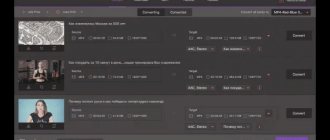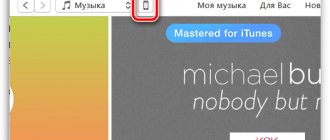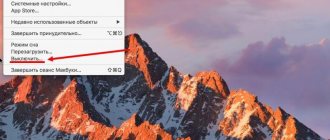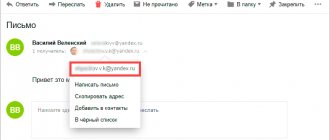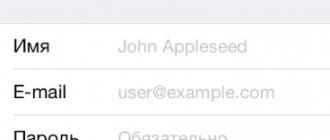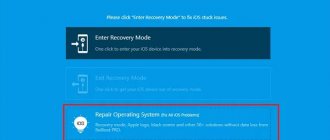We'll explain step by step how to copy videos from your laptop or PC to your iPad or iPhone so you can watch them anywhere.
So you have a video on your computer that you want to watch on your iPad. There are different ways to stream this video, and we'll explain everything you need to know to do it.
There are a few pitfalls to watch out for, but whatever video you have, by the time you've read it, you'll be able to watch it on your tablet screen wherever you are, with or without an Internet connection.
Copy Videos to iPad Using iTunes
The easiest way for most people is to use iTunes, Apple's music software available for Mac and PC. We'll focus on Windows computers here, but the process is very similar on a Mac.
ADVICE. This method is free and easy as long as your video is compatible with your iPad. It will play common formats including MP4, MOV and M4V, but if your video is not supported, you can convert it for free.
If you don't already have iTunes on your computer, you'll need to download it from the Microsoft Store, an app built into Windows 10, and sign into iTunes with your Apple ID.
Once that's done, connect your iPad to your computer's USB port using the cable you usually use to charge - a Lightning cable. (If your iPad is newer, it may use a USB-C cable.)
If this is your first time using iTunes or connecting your iPad to your computer for the first time, you'll see a prompt asking if you want to allow access. Confirm this, then on the iPad screen, click "Trust this computer" and enter your password.
Look for the icon shown by the arrow below, which represents the connected device - iPad or iPhone.
Click on it and you may be shown a prompt to download and update to the latest version of iPadOS, but you don't need to do that to transfer videos.
Instead, click Movies in the bottom menu on the left and, if you haven't copied any other videos to your iPad, you'll just see a blank panel.
I prefer to import videos by opening File Explorer in Windows (shortcut - holding down the Windows key on your keyboard and pressing E).
Go to the folder where your video is located - it could be This PC > Videos, but it could also be your Downloads folder if you downloaded it from the Internet.
Once you've found a video, click and drag it into the empty pane in iTunes, as shown below. Release the mouse button and the video will be transferred to your iPad: the blue circle shows the progress.
Here's the catch: If a video isn't compatible with your iPad, you'll see a message like the one below explaining that it won't be copied because it can't be played.
iTunes and videos
How to transfer a movie from computer to iPad? This can be done using a universal program for Apple users called iTunes. This technique allows you to synchronize devices and transfer not only video, but also music. The difference lies in the selection of different tabs in the program.
How to transfer a movie from a computer to an iPad via iTunes? The first step is to create a media library. Without it, during synchronization, the existing videos on the iPad will be completely deleted.
Creating a media library looks like this:
- Turn on the computer and install iTunes. It is necessary to ensure that you are working with the latest build of this software.
- Connect to the system using Apple ID.
- Go to the "File" tab located at the top of the application.
- Move the cursor to the line “Add to library”.
- Click on the corresponding line with LMB.
- In the window that appears, specify the videos you want to download.
- Click on the control called “Apply/Open”.
After a few minutes, the user will see the videos in the program. They will move to the "Movies" section. Some videos can be found in the “TV Shows” section.
How to Transfer Videos to iPad Without iTunes
If you don't want to use iTunes or your video is not in a format that iTunes can play, you may prefer to use a third-party application to rip the video from your computer.
There are many apps that can do this. Our favorite is WALTR 2.
WALTR 2
One of them is WALTR 2. It's not free at $39.95, but it's very, very good. The simple drag-and-drop interface belies many of the functions it performs when transferring files to your iPad or iPhone.
When you drag a video onto it, it parses it and tries to find metadata (including the cover image), then converts it to a playable format—if necessary—before sending it to your iOS device.
Videos are placed in the correct folder so they appear in the native Videos app: all without iTunes. There is also the option to use Wi-Fi to transfer files, but the fastest way is to use a Lightning cable.
VLC (iTunes)
If you don't want to pay for WALTR 2, there are free apps that can play video in almost any format, but they usually require you to copy the files through iTunes.
What video formats does iPad support?
First, the user must understand that not all video formats are supported by iPads, but only certain ones. If we consider specifically, this is MPEG4. This is the only standard format that is supported by the Apple player operating system iOS. Other formats will not play or will display an error when the user tries to activate the tablet.
Note! The MPEG4 format also supports videos with mp4 and m4v extensions.
These video formats are common because almost all audio recordings are made in them. However, these are most often small videos. If a user wants to download a movie, he will most likely find only the following formats:
- AVI;
- MPG;
- MPEG;
- WMN.
Before transferring any files, the user must be sure that this format is supported by the device, that it is possible to transfer it to an Apple tablet, but if this is not possible, it is worth transcoding the format. There are different programs for this, which are worth discussing in more detail below.
Use an app to download videos
If you don't want to connect your iPad to your computer with iTunes, there are other ways to download movies to your iPad. One of them is to install a video downloading app. Using the app's built-in web browser, you can go to YouTube or another video streaming site and find the video you want to watch.
When playback starts, a pop-up window should appear allowing you to download or save the video. You may have to enter a name for it, or it may automatically take the name from the web page.
These apps tend to disappear quickly from the App Store due to Apple's policies regarding potential copyright infringement, so we can't link to any specific ones.
How to download a movie to iPad
There are many ways in which a user can download a video to their iPad. They can be divided into two broad categories. These categories differ only in one way:
- Internet is used;
- Or the Internet is not needed in the method.
It is worth noting that it is worth considering only those methods when the user downloaded a video file from third-party resources for the iOS operating system. If the owner of an iPad purchased the video in the official Apple store or in a movie theater, then all you have to do is download this document to the tablet; as a rule, the form already corresponds to what you need.
It is worth examining each download method, because there are fundamental differences, which are worth discussing in more detail below.
Via iTunes
The first method is quite simple, but it may also seem difficult for some users - this is using a special program from Apple iTunes. In general, the phone's operating system is distinguished by the fact that it itself is extremely secure. Therefore, transfer via USB is not at all welcomed by the company. The cable transmission method may introduce additional viruses into the device; the Apple gadget may become infected to such an extent that additional repairs may be required.
iTunes software completely solves this problem, because with it you can transfer any files. This is a universal platform for controlling a smartphone or tablet. Many users complain that they cannot handle it properly, which is why some users decided to move away from it, replacing iTunes with other convenient programs.
This transfer method is only suitable for the MREG4 format. For other files, you will need to convert the file additionally. 4. For other files, you will need to convert the file additionally.
To transfer files using iTunes, the user must do the following:
- Launch the iTunes program itself on his computer, which must be downloaded in advance. At the same time, if there is no program on the device, you should download the file from the company’s official website;
- Now tap on the “File” button;
- Tap on “Add a file to the library;
- Select the desired movie;
- Connect the tablet to the computer using USB;
- Now you need to tap on the tablet icon, which is located in the upper right corner of the screen;
- Now the user needs to tap on the “settings” menu, open “Movies”;
- Tap on the synchronization checkbox, the process of transferring the film will begin;
- We agree with the changes;
- Tap the “Synchronize” button all the way.
In order to use this method, the Internet is not so important, however, if the program has not been downloaded in advance, then you should take care of it. The movie that the user really needs will be automatically added to the tablet’s library.
Using cloud storage
If the user does not want to understand how the software interface works, or the user simply does not have the opportunity to use a cable to connect the planet, then he can download a simple cloud storage from the company or use special Internet services for transmitting and storing information.
The user can download the file from any cloud convenient for him.
Important! This method requires the Internet, since the transfer will be carried out exclusively through it.
It is worth considering the algorithm for transferring conventional cloud storage. The more detailed process is:
- We register on any server convenient for the user, for example, it will be Yandex. Disk;
- After this, he must create a folder for the movie and transfer there the movie that the user needs to transfer to the tablet in the future;
- Now open the cloud storage on your portable device;
- Go to the folder as needed;
- Now, through this server, you can watch the recording online or download it through the official service to your tablet right away.
The user must take care of the video format in advance. It’s worth talking about encoding in more detail below.
In general, it is not so important which cloud storage the user uses. Each service has its own advantages and disadvantages; a person just has to choose the most convenient option for him.
Through file hosting services
Using file hosting services is similar to the method of uploading through cloud services. File sharing services are designed to transfer information from one device to another using the Internet. It’s worth looking at the list of the most popular services – file sharing applications:
- Letitbit;
- Tirbobit.ru;
- UPLOADING.
The process of transferring a film is quite simple:
- To begin with, you must register on the server that the user has chosen for data transfer;
- After that, we upload to our account the film that we would like to transfer;
- We receive a link to download the file;
- We use the received address for our own purposes to download the necessary films to the iPad.
After this, it is enough to download the file that he received via the link onto the tablet. This is not the most popular method of data transfer, because any file can be downloaded directly or transferred via the cloud, however, file sharing services have many pros and cons.
Among the main advantages of using this method, it is worth noting the following:
- The user can transfer even those files that weigh quite a lot;
- Save space on internal memory;
- All you need is a download link, no need to download additional applications;
- The user can download the video at any time.
But you can also note the disadvantages:
- There is often a lot of advertising on the Internet;
- It is possible that viruses can be transmitted;
- The download speed directly depends on the power of the site and the user’s Internet connection;
- After some time, the files will be deleted from the site.
Using torrents
Torrent trackers are another such additional transfer method that a person can use for his own purposes on the Internet. This is software that downloads files not from individual sites, but from a common server using file links. Speed depends directly on how fast other users of the application are.
The method of using tracker torrents is practically no different from a personal computer. The user needs to launch the torrent file using an application convenient for him, after which the download itself will begin. However, the user will not be able to download the software from the AppStore, because it is dangerous. This is why many iPad owners are faced with hacking of their own gadgets; there are no other options.
Using third party applications
As mentioned earlier, in general, Apple's policy is quite closed and confidential, which is why it is quite difficult to transfer files to mobile devices or tablets. The user will not be able to find applications in the AppStore that will somehow help transfer large files, for example, movies. Company policy prohibits this.
Despite this, many users have learned to bypass this using jailbreaking, its special server.
Via Apple Connection Kit
Mobile devices from Apple cannot support different types of drives, so the developers were able to come up with a special wire to connect portable gadgets with adapters and vice versa, with a personal computer. For some time it was not possible to transfer via a flash drive until they came up with the idea. Apple Connection Kit. This is a port replicator that replaces a flash drive. It allows Apple devices to transfer files such as movies from any removable drive. It is very comfortable.
The cost of such a device is not the most pleasant - from 3 to 5 thousand, however, it all depends on the configuration of the equipment. In this case, the user can purchase it and use it as he sees fit.
How to download videos from YouTube
Some films can be downloaded from YouTube. YouTube is a video hosting site that is full of different films, if you search correctly. If desired, knowing certain manipulations, the user can download videos from this Internet server.
There are special programs for this and manipulations using a personal computer.
Note! Most programs only work with a computer.
You don’t have to download programs, but use the following algorithm:
- Go to the link of the desired video;
- Now in the address bar the user must add two letters - ss. You need to do this right before the word “youtube” in the address bar;
- Follow the link;
- Choosing quality and format;
- Download the desired movie.
Don't forget about the special format, which is only available for Apple devices.
How to buy or rent a video
Don’t forget that there are special servers for watching different movies on them. These can be either online cinemas or movie stores. The most popular services are KinoPoisk, Google Play, Okko and others.
All services offer the user to download the movie he needs and buy it using his profile. In this case, the file extension will always be suitable for the user.
How to download videos to iPhone or iPad directly from the Internet
You can download videos to iPhone or iPad directly from the Internet using various applications. For example, we took the popular Documents by Readdle utility, which is quite easy to work with.
Copy the link to the video (for example from VKontakte, YouTube, etc.), then launch the Documents by Readdle application downloaded to your iPhone or iPad earlier, click on the browser icon in the lower right corner and go to the 9xbuddy.app website.
Paste the video link into the search field and click the Download button.
Select the required quality and click the Download Now button.
The uploaded video will appear in the Documents by Readdle app in the Downloads section of the Documents tab.
The downloaded video can be easily moved to the Photos application.
In addition, the application allows you to set a login password.
The operation of the application is described in more detail in this material.
Transfer photos to computer from iPhone and iPad: guide for Windows
Via Explorer
- We connect devices via cable.
- We go to “Computer” and find our phone.
Did you like the article? Subscribe to our telegram channel. News comes out faster there!
- Open the folders and find DCIM.
- A photo gallery will open in front of you.
- You just need to copy them.
Using Windows Tools
- We connect the phone to the PC via a cable.
- We go to “Computer” and find our device.
- Right-click on it and select “Import images and videos.”
- Follow the system prompts. All files will be saved in “Images”.
How to upload video via the cloud
On Apple devices themselves, memory access is very limited. Fortunately, this does not apply to cloud file storage. For example, by installing a client for the Google Drive service, you will have access to the files stored there from your tablet.
Is it possible to upload video files there? Even a free account allows this. Of course, Google (like other services) does not approve of sharing unlicensed content and blocks such files. But if you do not share the link, you have every right to store the downloaded video there.
- Open the App Store and find Google Drive there. Install the application.
The official Google Drive client looks like this
- Enter your Google details to access the storage.
- On your computer, upload the necessary video files to the cloud. We recommend creating a separate directory for sharing videos with your tablet.
- Wait while the video is processed. This usually takes up to half an hour. However, if you are not going to watch a movie right now, then this is not important.
- Open the storage on the iPad, and in it - the desired folder.
Your video - Select the desired file.
- Double tap on it to play
The advantage of this method is that you get additional memory for movies, since it is not necessary to load them into the memory of the tablet itself. The exact amount depends on your Google Drive plan.
The disadvantage is the same as in the previous method: the video must meet iTunes standards in order to open in the standard video player.
Note that the same algorithm is suitable for working with Yandex.Disk and other similar cloud services.
Ways to convert movies to a suitable format
All of the above is true for films packed in an MPEG4 container. But what to do if there aren’t any on popular resources? In this case, you will have to use recoding of the file into the desired format.
There are many services offering such a service. Among the most popular are Zamzar, FreeFileConvert, CloudConvert. All of them have a web interface and transcode files and save them on their servers. From where they will then need to be downloaded to the iPad.
We hope that the information provided will be enough to be able to download movies to your tablet if necessary. We would love to see your comments regarding this issue.
Cloud services
iCloud Music Library will also help you solve your problem. With its help, you can upload files to cloud storage, which will be available if the iCloud service is installed on your computer.
I would also like to mention cloud services that have gained quite a popularity these days: Dropbox, Yandex.Disk, GoogleDrive and others. They are very convenient, because in order to transfer videos or photos, you no longer need to use a wire. All you need to do is download the official program of the service you are comfortable with on your iPad or hard drive and register. The interface in all such programs is intuitive, so you can easily figure out how to use it.
Method 2 – transfer via USB connection
To do this, you must also use the aforementioned iTunes program, as well as the media player OPlayer, AVPlayer or Buzz Player. We connect the tablet to the computer, go to iTunes and find the “Applications” tab, where there is a list of all installed applications on the iPad. Find the “Shared Files” section, and when you go in, you will see your player application. Next, in the dialog box, mark the films that you want to transfer to the tablet. That's it, now that the files have been copied, you can view them through your media player.
Method 3 - transfer movies over Wi-Fi to iPad
To transfer the necessary files via Wi-Fi, we install one program that supports transferring movies in any format. Open it on the tablet, select Wi-Fi transfer parameters – HTTP/FTP Server.
On the computer, go to any Internet browser and enter the address of your gadget into the top line, like http: // 128.186.1.2, which can be seen in the application settings for downloading. After this, the “Documents” folder will be displayed on the computer, which you need to open and find the application you opened. Next - by analogy with the previous method: select the video and transfer it to the tablet.