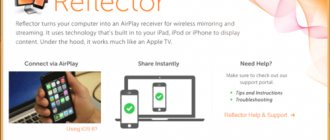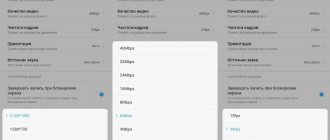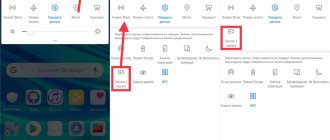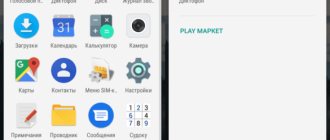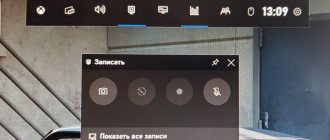Screen recording on iPhone is a very useful feature. With its help, you can record a live broadcast on Instagram (including stories), stream, and even save your favorite song (or voice) from YouTube in memory. The video screenshot will be useful for both experienced streamers and bloggers, and ordinary users. The instructions are universal and suitable for all models: 4, 4s, 5, 5c, 5s,6, 6 Plus, 6s, 6s Plus, SE, 7, 7 Plus, 8, 8 Plus, X, XS, XS Max, XR, 11 , 11 Pro, 11 Pro Max, 12, 12 mini, 12 Pro, 12 Pro Max.
Standard iOS tools from version 11
You can enable iPhone recording in a couple of steps:
- Swipe up to open the phone's control panel.
- Next, you need to find the “Screen Recording” icon, which is indicated in the screenshot below.
- Clicking this button will enable screen recording. At this moment it should change color to white.
You can stop the recording process by pressing again. The screen-recorded video file will be saved in the Photos app.
Take the test on the topic “Legends of the 90s”, remember which of these you had?
RECGO for screen recording
Using this utility, you can save game completions, video calls and training videos directly from the iPhone screen. Just like in the previous version, you can perform editing using the built-in functions of the application.
After the recording has ended, the video can be shared on popular social networks without closing RECGO.
However, it is worth noting that the video will contain a watermark, for which you will need to pay extra to remove it.
Record screen with sound
By default, audio from the microphone is not recorded when capturing from the screen. To activate it, you must follow the previously discussed steps:
- Swipe up and look for the desired icon;
- If your device supports Force Touch, press the button with a little force and you will be taken to the screen recording menu. Older iPhone models are not equipped with this function, so a long press on the icon is enough to go to the desired section.
In the menu that opens, click the “Start Recording” button. You must first enable or disable the microphone sound by pressing the red button.
To complete, you need to press the corresponding key again in the menu or on the control panel. The file will be saved in MP4 format in the Photos folder.
What instrument are you? Take the test and find out
How to add a screen recording button to Control Center on iPhone
Many users are faced with the fact that the required screen recording button is simply not in the quick access panel. This problem is solved in a few seconds.
- Go to settings and click on “Control Center”.
- Go to the “Customize Controls” section.
Here are all the controls available for use. You will need to find the “Screen Recording” item in the list, indicated by a green icon.
Now you need to click on the green + to the left of the icon. After this, the desired element will move to the top positions and will be in quick access. It should look like this:
Video instruction
Can you tell a cringe from a crash? Take this fun test and find out!
For older versions of iOS up to version 11
Screen recording on iPhone was not available in earlier versions of the operating system. Users made do with applications that compensated for this deficiency. Below are the most popular ones.
Display Recorder
The iPhone supports the utility with iOS version no lower than 6. Users can choose the resolution and quality of video recording themselves. The saved file format is MP4.
Installation and use algorithm:
- The first step is to install and launch Display Recorder.
- On the main page you will immediately see the “REC” button. Clicking on it will start recording. You can minimize the application and switch between tabs, the screen recording will not stop. To stop recording, go back to the program tab and click on the “STOP” button. The recorded video will be saved in the device storage.
Video instruction
Volga or Pobeda? Are you familiar with the Soviet automobile industry? Test yourself in a fun test!
iREC
The application is similar to the previously reviewed one, however, it requires a version of iOS no lower than 7. You can record the screen in all existing social networks and instant messengers: VKontakte, Odnoklassniki, Facebook, Instagram, Telegram, WhatsApp and others. Supported on both iPad and iPhone.
Installation and use algorithm:
- Install and launch iREC on your iPhone;
- Once on the main page of the application, enter the name of the future file;
Press the "REC" key to start screen recording. To finish recording, go to the utility, click on the appropriate button and select a folder to store the file.
You should know that the cost of this application is $2.99.
Video instruction
RecordMyScreen
Another application posted in the official 4-PDA forum thread.
The program works in conjunction with Cydia and supports screen recording on iPhones starting from the earliest models. The quality of saved files is 30 frames per second, format is MP4.
Installation and use algorithm:
- First you need to install and run RecordMyScreen on your iPhone. You can download the utility on the 4-pda.ru site.
- You can start recording immediately. To do this, press the “Record” key.
- You can stop recording with the “Stop” button. All recorded files can be viewed in the application by going to the “Recordings” section.
What is important is that this utility is open access and does not require a subscription.
Part 2: Best Alternative to Record iOS 15/14/13/12/11 Screen on PC/Mac
iOS Screen Recorder only provides basic recording functions when you want to mirror iPhone to PC, stream and record audio and video, or even edit recordings directly on your computer. Apeaksoft iOS Screen Recorder is an all-in-one iOS screen recorder that allows you to mirror and capture iOS content with high quality on your computer with ease.
iOS Screen Recorder
- Stream and record audio, video and other data from iPhone/iPad to PC.
- Adjust video quality, video size, frame rate and other parameters.
- Providing a professional screen mirroring tool to record iOS screen is easy.
- Add lossless external audio with the default Airplay receiver.
Step 1
Just download and install iOS screen recorder. You can run the program on your computer. Connect your iPhone and computer to the same network situation. Swipe up from the bottom edge of any screen to open Control Center. Hit Screen Mirroring and then select Apeaksoft iOS Screen Recorder option to enable the mirror function.
Step 2
After that, you can go to the Settings option and select the video quality you want, for example: 1920x1080 Full HD. Additionally, you can also optimize the Airplay display size, set a password to prevent other people from connecting your iPhone or iPad, and also add external sound without loss of quality with the default Airplay receiver.
Step 3
When streaming and mirroring iPhone, you can now record iOS screen to computer by using the right circle button to start recording iPhone screen on computer. While recording, you can adjust the volume, pause and resume recording, mute/unmute the microphone, and adjust the size of the recording window.
Step 4
Once you have recorded your desired iOS 11/12/13/14/15 screen recording, you will be taken to a folder where you can save the video file as long as you press the Stop button. You can then set the video recording size, destination, and more before clicking the Start Export button to save the iPhone recording to your computer as MP4.
People also ask:
Top 3 Ways to Take a Screenshot on Dell Laptop6 Best HD Screen Recording Apps on Windows, Mac, iPhone and Android5 Easy Ways to Fix Screenshot Not Working on Mac8 Best Screen Recording Apps Without Watermark for PC and MacVLC Screen Recorder - How to Record Screen with Audio in Windows with Ease
Via PC
An alternative way to record screen on iPhone is to connect it to a PC or laptop. To do this, you will need a device with Windows 7 or MacOS 3 software. First you need to synchronize your iPhone with your computer using USB or Wi-Fi.
Windows OS
Let's look at programs for the Windows operating system.
Camtasia Studio
This utility is released in versions for Windows and MacOS. First of all, let's look at the first option.
After downloading the mirror, you can start recording your screen:
- Go to the application and select "New Recording".
- Select the gadget you want to record video from;
- If you want to record microphone or internal sounds, make appropriate settings.
- The display preview will open. When ready, click “Start Recording”.
- To finish, click “Stop recording”.
It is important to note that you will be able to use the utility only after subscribing. Its cost is $249. Video instructions
LonelyScreen AirPlay Receiver
Unlike the previous one, this program is free and does not require downloading additional utilities for comfortable use.
The connection algorithm consists of the following points:
- Download and open LonelyScreen.
- You need to activate the “Screen repeat” option on your iPhone. To do this, swipe up and select the desired position.
- In the list that opens, look for the LonelyScreen application and click on it.
- A notification about connecting the iPhone screen will appear in the program on your computer.
Where to repair Macbook, iMac and iPhone
Checklist for choosing a reliable service center for repairing Apple equipment
Prices
Fair, not overpriced and not underestimated. There should be prices on the Service website. Necessarily! without asterisks, clear and detailed, where technically possible - as accurate and conclusive as possible.
Deadlines
If spare parts are available, up to 85% of complex repairs can be completed in 1-2 days. Modular repairs require much less time. The website shows the approximate duration of any repair.
Warranty and responsibility
A guarantee must be given for any repairs. Everything is described on the website and in the documents. The guarantee is self-confidence and respect for you. A 3-6 month warranty is good and sufficient. It is needed to check quality and hidden defects that cannot be detected immediately. You see honest and realistic terms (not 3 years), you can be sure that they will help you.
Stock
Half the success in Apple repair is the quality and reliability of spare parts, so a good service works with suppliers directly, there are always several reliable channels and your own warehouse with proven spare parts for current models, so you don’t have to waste extra time.
Free diagnostics
This is very important and has already become a rule of good manners for the service center. Diagnostics is the most difficult and important part of the repair, but you don't have to pay a penny for it, even if you don't repair the device based on its results.
Service repairs and delivery
A good service values your time, so it offers free delivery. And for the same reason, repairs are carried out only in the workshop of a service center: they can be done correctly and according to technology only in a prepared place.
Convenient schedule
If the Service works for you, and not for itself, then it is always open! absolutely. The schedule should be convenient to fit in before and after work. Good service works on weekends and holidays. We are waiting for you and working on your devices every day: 9:00 - 21:00
The reputation of professionals consists of several points
Company age and experience
Reliable and experienced service has been known for a long time. If a company has been on the market for many years and has managed to establish itself as an expert, people turn to it, write about it, and recommend it. We know what we are talking about, since 98% of incoming devices in the service center are restored. Other service centers trust us and refer complex cases to us.
How many masters in areas
If there are always several engineers waiting for you for each type of equipment, you can be sure: 1. there will be no queue (or it will be minimal) - your device will be taken care of right away. 2. you give your Macbook for repair to an expert in the field of Mac repairs. He knows all the secrets of these devices
Technical literacy
If you ask a question, a specialist should answer it as accurately as possible. So that you can imagine what exactly you need. They will try to solve the problem. In most cases, from the description you can understand what happened and how to fix the problem.
Openness of the service is the key to mutual trust and cooperation
Social media
If they are trying to organize a convenient service for you, you will definitely find the company on VK, Facebook, Instagram, and of course, on the Youtube channel. Here you can always, in an informal setting, look at the life of the service from the inside, evaluate examples of repairs, and communicate with specialists live. It’s convenient, and now you simply can’t live without social networks
Faces of the company
Apple's seasoned experts and engineers are superheroes, but they don't wear masks. On the website and on social networks you can always see who you are going to, see photos and learn a little about the engineers and service managers. You can write to each of them, suggest or clarify something with someone with whom you have already communicated.
Reviews
You can understand a lot from reviews if you treat them correctly. The overall assessment of the service should be positive and high. But the rating cannot be maximum. Reviews can be both positive and negative, the main thing is that they respond to them, communicate, make decisions, help, that is, treat them like a human being.
Ask a Question
Articles
- iOS function: backup, what, why, how?
- How to enable AirDrop on iPhone X
- How to close an app on iPhone X
- How to Reboot and Shut Down iPhone X
- iPhone X Screen Video Recording
- How to take a screenshot (screen photo) on iPhone X
- How to move the iPhone X screen
- Battery percentage on iPhone X
- How to turn on and set up iPhone X
- How to install iOS 12
- Setting up iOS parental controls
- iOS 11 screenshots. New features and capabilities
- How to free up space on your iOS device
- Round folders in iOS 9.3
- White iOS screen
- It will soon be possible to remove standard iOS apps
- Notes with a password in iOS 9.3
- iOS 9.3.1 - activation without freezing iPhone and iPad
- Night Shift doesn't work
- Night Shift in power saving mode
- How to Lower iPhone Brightness
- Jailbreak iOS 9.1 and tvOS
- iOS 9 bug will disable SpringBoard animations
- Query Youtube Safari on iOS
- Why error 53 may occur on iOS 7 - 9.2.1
- How to Add Any Web Page to the Home Screen
- Manage a keynote presentation using iPhone
- How to remove any icon from the Home window in iOS6 without jailbreak
- PassBook in Russia
- How to Extract Contacts from iPhone Backup
- DreamJB is a mockery of the jailbreak community.
- iOS6 - impressions
Question
Repair request
Press about us Reviews Vacancies Details Delivery and payment Cooperation Team
We repair:
- iPhone iPhone 4..5s
- iPhone 6
- iPhone 6s
- iPhone 6 Plus
- iPhone 6s Plus
- iPhone SE
- iPhone 7
- iPhone 7 Plus
- iPhone 8
- iPhone 8 Plus
- iPhone X
- iPhone XS
- iPhone XS Max
- iPhone XR
- iPhone 11
- iPhone 11 Pro
- iPhone 11 Pro Max
- iPhone 12
- iPhone 12 Pro
- iPhone 12 Pro Max
- iPhone 12 mini
- iPhone 13
- iPhone 13 Pro
- iPhone 13 Pro Max
- iPhone 13 Mini
- FAQ iPhone
- iPhone exchange
- iPad 6
- iMac
- MacBook
- Time Capsule
What to do if the function is not active
There are times when the iPhone gives an error and indicates that it is impossible to start recording. Often this is a simple glitch that goes away on its own after a little time. But still, reboot your device. Then try recording your screen without sound, or turn on the Camera app for a couple of seconds and then close it immediately.
If the problem is still not resolved, follow the instructions:
- Go to the iPhone settings and select “General”.
- We look for the “Restrictions” section and go there, enter the security code.
- Check for restrictions on the Screen Recording function.
- We remove all restrictions, if any.
Is it possible to change the recording quality
Apple devices do not have this functionality by default. You can add something, change quality or other parameters using special applications.
Why does the video stop when I rotate the screen? Stopping recording is associated with changing the screen orientation from portrait to panoramic mode. The device perceives this action as a new scene and completes the process.
This problem moves from one operating system version to another. The developers have not yet corrected this oversight. This unpleasant moment also occurs when recording the iPad screen.
RecPro: a convenient screen recording program
With RecPro you can record video clips in HD format. In addition, it is possible to make adjustments without leaving the program. For this purpose, a large number of functions are included there.
The program has the following features:
- attach comment;
- speeding up or slowing down recording playback;
- install one of the popular sizes;
- write text information;
- apply one of the presented filters;
- attaching stickers;
- rotate the video at a certain angle;
- use personal images as background.
The program is installed on mobile phones starting from version 11.