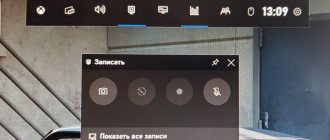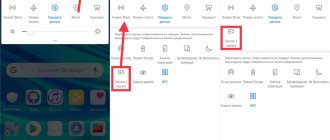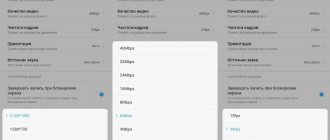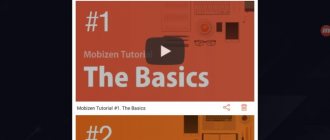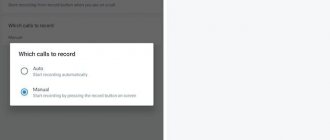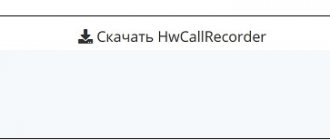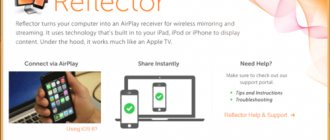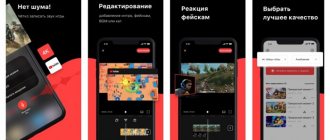Very often a situation arises when you need to quickly capture information from the screen. And if taking a screenshot is quite simple and many people know the algorithm for saving pictures, then problems arise with video recording of the screen.
You can install special programs on your PC that will allow you not only to record short-term video materials, but also to save long online broadcasts, edit them and combine several tracks at the same time. Mobile applications that can be downloaded from Google Play or the App Store work on the same principle.
Is it possible to record video from the screen of a Samsung phone?
For example, on the Galaxy Note10 and Galaxy S models this function is supported, but on the A10 or A50 models you can only record video from the screen in some applications.
What is this function for?
Screen recording allows you to show loved ones who are not nearby how to do certain complex operations, as well as record the progress of the game for a friend.
In addition, thanks to this function, the user can record the progress of the game for other viewers. Also, screen recording allows you to record various training videos.
Option 2: Record a game or program
If you need to record gameplay, it is best to use the built-in Game Launcher utility. This program not only allows you to record the game screen, but also has additional functions that allow you to additionally record voice from the same Discord.
- If you have gesture navigation enabled on your smartphone, then you need to enable the additional navigation menu - this is when three buttons are displayed at the bottom (“Back”, “Menu” and “Home”). To activate the menu, open the “Blind” and click on the “Navigation Bar” button. You can then turn it off at any time.
- By default, when you install a new game, it is automatically added to the Game Launcher library. Swipe up from the bottom and open the program library. If the game you want is not in it, then click on the three dots.
- From the drop-down menu, select the “Add applications” button. We find our game, select it and click on the add button, which is located at the very top.
- Launch the game and swipe from right to left.
- Next, click on the program button. After this, recording will begin immediately. You can stop game recording through the “Blind” menu in the notification panel.
- Or you can click on the "Stop" button. Next, a button will appear in the middle, clicking on which will open a player where you can watch the video. Again, all videos are saved there in the “Gallery”.
- You can add a separate video recording button to the same navigation menu - to do this, click on the three dots (the “Menu” button). Next, tap on the gear.
- Select “Shortcuts” and “Record”.
- Button added!
- Just like the screen capture program, it has its own settings - let's take a quick look at them. You can lower the resolution of the screenshot - this way the video will weigh significantly less. Go to the "Posts" section. Here you can change the format of the final video file.
- You can set up audio recording from the game or microphone. There is one drawback - the video recording cannot weigh more than 4 GB. Therefore, if you need to record a file with a longer duration, reduce the resolution and bitrate.
How to take video from the screen of a Samsung phone using built-in methods
Taking screenshots on phones is as easy as taking regular shots with gadget cameras. You can record video from your mobile device screen on Samsung phones using a built-in feature called “Game Launcher”.
Using this service, the user will be able to record video only from third-party applications, but will not be able to do the same from the desktop.
You can do this as follows:
- First, you need to fold down the quick access curtain and find the “Performance Mode” section there. You need to long press on this icon;
- After this, in the menu that opens, you will need to click on the “Game” item, and then you need to apply these changes;
- Next, you can launch the application in which you want to record the screen. New icons will appear at the bottom and in order to record a video, you need to click on the right one, and in the menu that opens you need to select the “Screen Recording” button.
You can end shooting by clicking on the same button.
If the first method does not work, then you can try the second:
- First you need to open the settings menu and go to the “Additional functions” section;
- In this section you need to open the “Games” tab, in which you also need to enable “Game Launcher”;
- After this, the function icon will appear on the phone’s desktop and will be displayed as three dots at the top;
- You need to click on these three dots, after which you need to click on the “Add application” button. A menu will open in which you will need to select applications for screen recording;
- After that, in the library inside Game Launcher you will need to click on this application;
- New icons will appear at the bottom of the screen. In order to record a screen, you will need to click on the one on the far left, and then on the “Screen Record” button.
You can stop screen recording by clicking on the button on the far right, also at the bottom of the screen.
The advantages of the built-in recording function include the following:
- You can record sound from a microphone;
- There are no watermarks;
- For free.
The disadvantages include the following:
- Only certain programs can be recorded;
- Quite difficult to turn on.
Method 2: Game Launcher
It’s more convenient to record game videos in Game Launcher, a service from Samsung for launching and installing games, watching themed videos, communicating with friends using Discord, and much more. The application is usually already installed on the Korean company's smartphones, but if necessary, it can be downloaded from the Galaxy Store.
- To access Game Launcher functions while playing, the navigation bar on your smartphone must be turned on. To do this, swipe across the screen from top to bottom to open the quick access panel and activate the option.
Now the scoreboard will always be fixed at the bottom of the screen.
- Not all games are automatically added to Game Launcher; sometimes you need to do this manually. Move the area with games up and click the “Menu” icon.
- Tap “Add application”, select the one you want and confirm your choice.
The game has now been added to the service.
- After launching the application, swipe to the center of the screen to bring up the navigation panel.
- Open the “Menu” of Game Launcher.
- Tap the “Record” icon. You can find out that it has started in the notification area. Tapping the notification will stop the video recording.
You can also stop the process by clicking the “Stop” icon.
- You can watch the video right away. To do this, click the “Watch recorded video” button, which will appear for a few seconds after the video recording stops.
Then it can be found in the “Gallery” of the device.
- To add the “REC” button to the navigation bar, tap “Menu” and open “Settings”.
Select “Shortcuts” and then “Record”.
The required icon will appear on the panel.
- To broadcast a picture from the front camera or a profile image during video recording, select “Record” in the settings and activate the appropriate option.
Below you can select the sound source - external or internal (from the game). It is possible to change the video quality.
Where is the screen recording saved?
Video after screen recording on Samsung mobile devices is usually saved in the phone's internal storage. You can view the recorded files either through the installed video recording program or through the device’s gallery.
In addition, in some applications the user can configure the location where the recorded video is saved. Thus, he, for example, can make it so that all videos are recorded on the memory card, and not on the internal storage.
Method 3: Third Party Application
There are many Samsung screen recording apps available on Google Play Store. As an example, let’s choose XRecorder with full-screen advertising, but it’s free, without a watermark and a time limit.
- When you first launch the software, you will be prompted to enable a floating button, which will always be on the screen on top of other applications.
It calls up a menu with the main functions of the program and will be visible on the video recording. In this case, we will refuse the offer and use the control panel in the notification area. - Lower the curtain, click “Record”, then perform all the necessary actions.
To pause or stop recording, click the corresponding icons.
- After stopping, a window will appear where you can watch the video by clicking “Play”, as well as delete, edit or share it.
- Saved videos can be found on the “Home Page” of the application or in the phone memory.
- Open “Settings” of XRecorder. In the “Video” block you can change the resolution, picture quality, select the frame rate, activate sound recording, etc.
And in the “Tools” block, turn on the front camera, activate the function of creating screenshots and drawing.
Possible problems
Unfortunately, the following problems can sometimes occur during shooting:
- Most older phones may not support this feature;
- Your phone's battery may drain much faster because the app consumes a huge amount of power;
- Your device or SD card may run out of video storage capacity;
- When shooting on very powerful phones, certain applications may crash.
4.5/5 — (31 votes)
Best Screen Recording Apps for Android
Google Play offers many programs for capturing video streams from the display of a smartphone or tablet. We have selected the most reliable applications that are compatible with most Android devices.
Super Screen Recorder
A free application for recording video from the screen of a smartphone or tablet. Supports multiple recording formats. "Easy" mode allows you to record video even on low-power devices.
When shooting in real time, the user can activate voice acting and use the voice replacement function. A video guide is available right in the program explaining how its main functions work.
After installing the program, each user is asked to activate free premium access for 3 days. The full version of the program has no advertising, more voiceovers have been added, and there is the ability to set a personalized watermark.
Advantages:
- Various functionality.
- Lots of options for editing recorded video.
- Even in free mode, videos are recorded without any third-party watermark.
- You can schedule a recording for a specific time.
- Built-in music content available.
Flaws:
- Intrusive adware.
- Some functions do not work in the free version of the program.
Mobizen Screen Recorder
Free program for capturing video from the screen. Has a built-in video editor. Allows you to remove unnecessary fragments from a recording, edit brightness, contrast and other image settings. Downloads with built-in user manual.
You do not need root rights to run the program. Full HD video recording is supported. The maximum capture speed is 60 frames per second. The program automatically picks up audio from the microphone.
Advantages:
- Most functions work fine in free mode.
- The program supports simultaneous video capture from the camera and from the screen.
- There is a built-in video editor.
- Suitable for recording videos in Full HD format.
Flaws:
- Quite high requirements for the performance of the user device.
- Compatibility issues with Xiaomi and LG devices.
Az Screen Recorder
How recording a telephone conversation can be useful and how to do it on Android
This application is designed to capture video from the display, as well as for live streams. Users get access to this functionality for free. The application contains unobtrusive advertising, which can be disabled by paying for a premium subscription.
The program has many additional functions. The user can pause the recording and set a timer. The application has built-in support for capturing audio from a microphone. The finished video file can be saved in the external or internal memory of your mobile device.
Advantages:
- The user himself chooses the resolution and recording bitrate.
- Works without Root rights.
- Captures sound from a microphone.
- The free version uses a really small amount of advertising.
Flaws:
- There are problems with the smoothness of the video sequence.
- Poor compatibility with video communication programs.
REC Screen Recorder
Screen recording program with a clear and concise design. When first launched, the user is immediately prompted to select the resolution, bitrate and duration of the future video recording. In the settings you can immediately activate audio capture. Before recording begins, the user must specify the output file name.
The free version has reduced functionality. For example, the maximum length of a recorded video cannot exceed 20 minutes. In the paid version, the recording duration is increased to 1 hour. Video editing functions are also available only to VIP users.
Advantages:
- Clear interface.
- Basic features are available for free and without advertising.
- You can record video from the built-in microphone.
Flaws:
- All additional functionality has been transferred to the paid version.
- Expensive VIP access.
ScreenRecorder
A simple and intuitive utility for capturing a video stream from the display of a smartphone or tablet. To activate the recording, you need to click on the “Start” button. Upon first launch, the user is immediately prompted to purchase extended access in order to remove restrictions on functionality and get rid of advertising.
Even the free version of this utility supports microphone recording. You can activate a countdown timer. SCR works stably only on new smartphones. When running on mobile devices manufactured in 2017-2018, the program may freeze.
Advantages:
- A simple interface that is easy to understand even for a beginner.
- The free version supports audio recording from the built-in microphone.
- Unlimited recording duration.
- Premium access can be purchased for only 60 rubles.
Flaws:
- The free version has a lot of advertising.
- Many features are only available with a premium subscription.
Screen Recorder No Ads
The functionality of this application is not much different from its analogues. The developers attracted new users by the lack of advertising, and initially there was really no advertising. But in the latest versions, the developers have added several advertising blocks. In order to get rid of viewing advertisements, you need to purchase a premium subscription.
The program is multilingual. In addition to screen recording, it allows you to take screenshots, pause during recording and save audio from the microphone built into your mobile device. The application has a built-in simple video editor that allows you to change the resolution of the finished file and remove unnecessary frames.
What to do with upside-down video: ways to correct the wrong angle
Advantages:
- wide functionality;
- Supports simultaneous video capture from camera and display;
- night and day themes;
- You can upload your own logo or inscription to the finished file;
- automatic video orientation.
Flaws:
- most useful features are available in the paid version;
- expensive premium access.
Recordable
Free program for recording video from the screen. Recordable does not require root rights to operate. The recorded video can be sent to friends on Twitter, Facebook or uploaded to YouTube. The application has currently been removed from the Play Market.
Advantages:
- Simple interface.
- You can set the video quality.
- There is a delayed start recording function.
Flaws:
- In free mode, a third-party watermark remains on the screen.
- The app is currently not available on Google Play.
DU Recorder
The free screen capture software provides users with the ability to save created videos with different quality settings. Beginners can refer to the user manual, which covers the basic functions of DU Recorder.
In the settings you can change the video orientation, set the number of frames per second, and disable automatic audio capture from the microphone. When purchasing premium access, advertising is automatically disabled. The user will also have access to additional functions of the application - adding personalized watermarks, drawing with a brush on the screen, etc.
Advantages:
- Friendly user interface.
- Support for live broadcasts.
- Color inversion function.
- There are no restrictions on recording duration in the free and paid versions of the application.
Flaws:
- Works slowly on budget smartphones.
ADV Screen Recorder
Partially free application for capturing video information from the display of a mobile device. Works without root rights. Starts up quickly. The minimum Android version for it to work is 5.0. The application has a simple and intuitive interface. To capture video data, you need to click on the camera icon.
The Russian language is not provided in the program. In the settings you can set the resolution and bitrate of the output video file. The finished video is immediately ready for publication on social networks. Images can also be recorded from the front and rear cameras. Google Play Pass subscribers can test the app's full functionality for free for one month.
Advantages:
- Supports video stream capture from display and camera.
- Built-in video editor for quickly processing finished files.
- Ability to save videos to specific folders.
- Support for adding captions to the picture.
Flaws:
- The full functionality of the application is available only in the paid version.
- Intrusive adware.
Part 4: Frequently Asked Questions about Recording on Samsung
Is it possible to record the screen on Samsung in 1080p?
Yes. You can use Screen Recorder to record Samsung screen video in 1080p, 720p or 480p. Open the Settings app on your Samsung device. Scroll down and select More Features. Select Screenshots and Screen Recorder, and then select Screen Recorder Settings. You can now customize your Samsung audio, video quality, and selfie video size settings.
Can you record phone conversations using Samsung Screen Recorder?
No. Screen Recorder cannot record phone, video and VOIP calls. If you want to record a phone call on Samsung, you can use Google Voice, TapeACall, Call Recorder and others.
How to use Samsung Voice Recorder app?
Samsung Voice Recorder allows you to record, playback and edit high quality audio. You can record audio on Samsung in standard voice memo and interview modes. While you are using Samsung Voice Recorder, you can bookmark any point. However, you cannot use Samsung Voice Recorder on Samsung S5 and Note4 Android-M.
You can get 2 default screen recording methods on Samsung of almost all models. Even if you are unable to record some apps or activities on your Samsung, you can turn to third-party screen recorders for help. You can use many other advanced screen video and audio recorders such as Mobizen Screen Recorder, Kimcy929 Screen Recorder, AZ Screen Recorder and others. By the way, you can also record Samsung screen on your Windows or Mac computer with better features. Although you need to install an Android emulator app first. That's it to use Samsung Screen Recorder and Game Launcher. Are there any other questions? You can contact us.
Method to Record Screen in Samsung Note 10
Mobile phone manufacturers have finally realized the importance of recording video directly from the phone's display. And they provided users with a built-in application in new models. Just like their competitors from Apple did. In Apple smartphones, the function is available from version 11 of iOS. On Samsung Note 10 and Note 10+ we can now record anything from our smartphone without any apps.
Everything is as simple as possible, and the function is available from the quick access menu:
- If you are the owner of a Samsung Note 10, all you need to do is lower the Android device's curtain;
- Select the “Screen Recording” function;
- You will see countdown numbers. When the count reaches 0, recording will begin;
- There are also buttons at the top of the screen to control recording. For example, press a square in a circle and the recording will stop. The recording will be saved in the device gallery. Select the pencil to add or edit something to your post.
Even when recording from the mobile screen, you can write on the screen with a marker, indicate elements with arrows, or write words-messages. The built-in screencasting program on Samsung can be customized.
To do this, you need to lower the curtain and select the settings icon.
Further procedure:
- Select "Additional features";
- Then click on the “Screenshot and screen recording” item;
- And select Screen Recording Settings.
In this window we can change the audio settings or enable voice recording while creating a screencast.
Set up screen recording on your Samsung phone
You can choose to save only the voice from the microphone, or only save system sounds and playing applications. Customize the quality of the video that will be captured by choosing: 480p, 720p or 1080p. Samsung Note 10 is not the only smartphone from the manufacturer that can record video from the display without applications. More information about the models can be found on the official website https://samsung.com/ru.
AZ Screen Recorder - allows you to record the screen on Samsung without Root
Some applications require Root permission on the device to save actions on the smartphone desktop. But what to do if the device is new and there is no way to hack it. Then there is no need for it. Since there are other applications that do not require superuser rights. For example, the AZ Screen Recorder application.
Here are its main advantages over other applications that allow you to record your Samsung screen:
| Peculiarities: | Explanation: |
| There is no recording time limit at all | You can use your phone to stream, recording your entire playthrough of game levels. |
| The application does not contain advertising | This is usually not common in other programs from Google Play. |
| Simple interface and recording in different formats | The application is easy to understand even for a child. Additionally, it supports Full HD, QHD recording and more. |
At the same time, using the buttons on the screen you can easily control not only the video recording process, but also the recording settings, quality and additional functions.
How to use the application on Samsung:
- After installation, launch the program on the main screen or from the main menu of your smartphone;
- A small block with buttons will appear on the screen;
- To start recording video from the screen, click on the red button;
- Confirm the entry in the next system window. Check the checkbox on the left so that the window will no longer appear the next time you click on the record button;
- To control a running application, lower the Android curtain and you will see buttons for Stop, Pause and other functions.
It is available completely free of charge on the Play Market. Through the application settings, you can also enable/disable the system sound or microphone of the device. Manage recording quality, speed and more. You can also take screenshots from your smartphone screen and crop them.