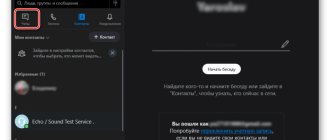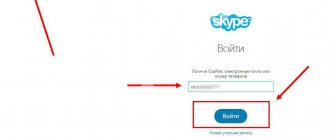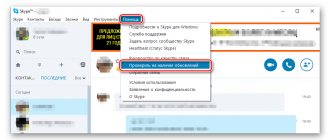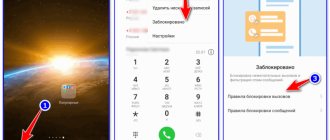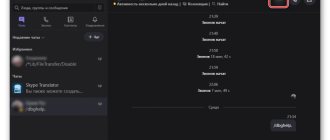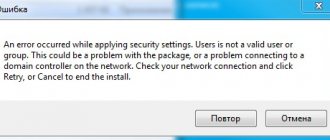The self-isolation regime is forcing many people to switch to remote work. The best solution for communication and discussion of work issues is video conference.
This format of communication is now at the peak of popularity. It is especially popular among users of Skype, which allows free video conferencing and voice and text chat.
Receive up to 18% of expenses on contextual and targeted advertising!
We recommend : Click.ru – marketplace of advertising platforms:
- More than 2,000 advertising agencies and freelancers are already working with the service.
- You can connect yourself in 1 day.
- Earn from the first ruble spent, without initial restrictions, without an entry barrier.
- Payments via WebMoney, to a card to an individual, reinvestment in advertising.
- You still have direct access to advertising accounts, a paradise for accounting for document flow and payments.
Start earning money >> Advertising
In today's article you will learn how to create and hold a video conference on Skype or connect to an existing meeting via phone or computer.
How to make a Skype conference step by step?
Creating conferences in Skype is quite simple. To do this you need:
- Open the program and log in to your account;
- Select one of the future conference participants from the contact list;
- In the chat that opens with this person, click the “Create group” button;
- In the pop-up window, select everyone who will participate in the conversation;
- Click “Finish”;
- In the newly appeared conversation, click on the audio or video call icon;
- Wait for the participants to respond;
- The conference has been created.
How to download, install and register for Skype
In case you don’t have Skype installed yet, we’ll figure out how to get started with the software on different devices.
On the computer
Go to the official website of the program. Click "Download Skype for Windows" and select your OS from the list. The automatic download will begin.
To install, click on the installation file and select “Run”.
Next, click “Install” and wait for the process to complete. Launch Skype, click on the “Let's go!” button.
Click "Login or Create." If you don't yet have a Skype account, click on the "Create one" option.
You can register in the system by entering your mobile phone number or email address. To create an account using email, select the “Use existing email address” section.
After this, you will receive a verification code via SMS or an activation link by email. All you have to do is confirm your registration in the system in this way!
On the phone
To install Skype on a mobile device running Android OS, go to the Play Market and enter the word “skype” in the search bar. Click “Install” next to the found application and open after installation.
Now you need to create an account. If this is your first time using Skype, select Create one. After that, register by entering your phone number or email.
After activating your account, you can sync contacts from your address book and set up privacy. For correct operation, the program will ask for permission to use a microphone and video camera. Click Allow.
Article on the topic: How to use Zoom video conferencing
Communication formats for multiple participants
There are two options for talking via Skype with several participants at once. This is an audio conference when the interlocutors only hear each other, but do not see. And video conferencing, in which case the conversation takes place using the device’s webcam.
Video conference
To make a group call using video, you must:
- Go to the messenger and select the desired group conversation;
- In the chat that opens, click the video camera icon;
- Wait for the participants to respond.
During such a conversation, the interlocutors will see and hear each other.
Audio conference
To make a call to several interlocutors at once using audio only, that is, to create an audio conference, you must:
- Log in to Skype and open a chat with the desired group of friends;
- In the chat that opens, click the handset icon;
- Wait for the interlocutors to respond.
An audio conference does not allow you to see the faces of the interlocutors, only to hear and transmit the voice.
Group text chats
In addition to voice and video communication, the Skype messenger also includes a text communication function. In this format, the interlocutors will neither hear nor see each other, but can communicate via text messages. To start such a chat, you just need to open or create a group, write something in the text chat and send a message.
How to show a presentation on Skype
In conferences, one of the most important functions is showing presentations or just a desktop live to all participants in this conference. This is necessary, for example, to display educational materials with accompanying explanations. To share your presentations with all conference participants, follow these steps:
- Open the conference chat;
- Start a call;
- In the call, find and click the “Screen sharing” button in the lower right corner;
- The screen sharing window will open. Adjust the picture the way you need;
- After all the settings, click the “ Screen sharing ” button in the middle of the window;
- Ready! Now you can display any pictures, presentations and other files on your screen, and all conference participants will see them.
Technical requirements and restrictions for conference call participants
Despite the seemingly simplicity of conference calling in Skype, it also has its own limitations and technical requirements for conversation. Text communication, aka correspondence, does not have such restrictions or any special requirements.
Technical requirements for audio and video communication in the Skype messenger:
- Availability of Internet with a speed of at least 1 Mbit/s;
- Availability of a web camera (built-in or external);
- Availability of working equipment: microphone, headphones or speakers, headset;
- The installed OS version is at least Windows 7.
How many people can participate in a Skype video conference for free at the same time?
When communicating via Skype using video or audio, many people wonder how many people can connect in this way. For users of the regular version of Skype, the limit on the number of simultaneous video or audio interlocutors is limited to 25 contacts. For larger quantities, special versions of Skype with paid subscriptions are required.
Maximum number of group call participants
For text communication in Skype there is also a limit on the total number of group members. In total, 600 people can participate in such a chat. For a larger number of participants, specialized versions of the messenger are needed that have paid subscriptions.
Useful tips
Recording video on Skype
Tip #1
If you are participating in a Skype conference from home, use background blur. Then you won’t have to worry about children or pets accidentally getting into the broadcast. This can be done in the video camera settings.
Tip #2
To add a user to a group call, you can use the keyboard shortcut Ctrl+Shift+A.
Tip #3
When conducting a video conference, use the opportunity to demonstrate presentations and share work materials. This will significantly increase the effectiveness of the online meeting.
How to set up a conference call?
Basic conference call settings are automatically set by the program itself. The user can only change the name of the chat and add or remove interlocutors if he is the creator of the group. To do this you need:
- Enter the created chat;
- Click on the name (by default “Nameless chat”);
- In the menu that opens, click on the name, change it and save;
- In the list of participants, find those users who will be removed from the chat and click on the “Delete” button that appears when hovered over;
- Click on the “Add people” button and select the ones you need from the contact list.
How to make a video conference on Skype: the most complete guide
There are two options for creating a video conference in Skype: through the Windows client and using the Meet Now feature.
Video conferencing via Windows client
This is relevant if the software is installed on your computer and you are logged into your account. Launch Skype and click on the Meeting button.
To invite participants, use the generated link.
Select the desired sending channel by clicking "Share Invite".
To start a video conference, click “Call”.
In the Windows client, you can add all the people in your phone book to the conference. If they are not found automatically, potential participants can be found by login/name by clicking on the “Add” button.
Meeting participants who follow the link and those who log in as guests receive temporary accounts valid for 24 hours. To maintain access to text chat conversations, users must log in to their Skype account.
Using the Meet Now feature
The new option allows you to create a video conference through the browser in a few clicks. In this case, creating/logging in to an account is not required.
Go to the free Skype meeting link and select “Create a free meeting.”
Copy the link to invite future participants. After that, click on “Call”.
Choose whether to create a meeting in the Skype client or on a web page.
Mobile device users cannot use the Meet Now feature. They only need to create a meeting through the Skype app.
How many people can be added to a video conference at the same time?
This year, Skype doubled the limit, allowing up to 50 participants to be added to a video conference. If you can't organize a conference call with that many people, make sure you have the latest version of Skype installed on your PC.
Skype features
The software does not limit the time of a video conference. At the same time, call recordings are saved for 30 days - this is convenient for interviews and webinars.
Useful program features:
- Change the name and avatar of the conversation.
- Group text chat for feedback.
- Blur the background behind you - this feature is enabled by default and starts working before joining a call.
- To exclude a participant, simply hover your mouse over the person’s avatar and click on the red cross. Only the creator of the meeting has the right to do this.
- Send files and contacts to other video conference participants.
- Share the screen of your device to show a presentation.
- Enable/disable microphone and video.
- Show or hide your contact list.
- Record calls for analysis and work with notes.
Skype settings for video conferencing
To set up your account, click on the three dots next to your login, then select “Settings”.
In the “Account and Profile” section, you can set your account privacy and add a profile picture. This also provides access to managing payments and subscriptions.
The Appearance section allows you to choose dark or light mode, as well as change the color of your text chat messages.
In the Sound and Video section, you can configure the camera, microphone, and speakers.
The “Contacts” section is needed to synchronize contacts, configure privacy and blacklist.
How to join someone else's conference
Once you receive the invitation, you can join as a guest or enter the video conference using your own account.
To quickly log in, click on “Join as a guest.” Enter your name and click "Join".
In a conversation, you can immediately join the video conference by clicking Call, or wait for other participants to join the meeting.
The algorithm of actions for mobile device users is approximately the same. To join a video conference, you must receive an invitation link, follow it and click “Join Meeting.”
How to join a call
If the conference participants started the call without you, or you simply did not have time to receive it, then you can safely join the current call. To join a call that has already started, do the following:
- Open your conference chat;
- In the upper right corner, find the join call button, click it;
- Ready! You will be connected to the current call, you will be able to chat and enable your screen sharing.
What to do before organizing a group video call
To make a group call (create a video conference) in Skype, you need to make sure that the webcam is working properly, and also check whether the technical requirements of the program correspond to the system capabilities of the PC of each participant in the conversation. An important role when organizing group calls is played by the presence of a Skype Premium or Manager subscription for at least one of your interlocutors. Without it, it will be impossible to use the conference call service.
How to join a conversation
If you did not have time to join the call, or the conference has already started a long time ago and you want to join it, then you can do so. To join a conversation that has already started, do the following:
- Open your conference chat;
- Click on the “Join Call” button in the upper right corner, where there were previously call start buttons;
- Ready! Now you are connected to your conference conversation, you can chat, screen share, etc.
What else can you do in a Skype video conference?
In addition to all of the above, a user can do the following during a group video call:
- Turn video and microphone on and off.
- Show and hide the contact list.
- Send files and contacts to other conference participants.
It’s not for nothing that Skype remains one of the most widespread instant messengers in the world. It regularly improves its free services and gives users the opportunity to stay in touch with loved ones and work as a team, even from different parts of the globe.
Features of free video conference
- To set up a video conference on Skype, you can select up to ten different participants. In an organized group, for these purposes, you should click the “Video Call” button, and this can be done either directly or through the context menu of the “Call” tab.
- The key combination Shift+R+Ctrl will also help.
Those who use a mobile phone program, as well as Linux and Windows 8 OS users, as well as Skype users from a TV, cannot independently participate in the created video conference. Users of such programs must send an invitation, after which acceptance it will be possible to participate in the conference.
How to create a conference in Skype?
» data-medium-file=»https://multi-marin.ru/wp-content/uploads/2012/07/conference-skype.jpg» data-large-file=»https://multi-marin.ru /wp-content/uploads/2012/07/conference-skype.jpg" title="konferentsya—skype" src="https://multi-marin.ru/wp-content/uploads/2012/07/conference-skype .jpg" alt="konferentsya—skype" width="241″ height="209″ /> Sometimes there is a need to communicate with several people from your contact list at once, so that everyone can hear each other and can come to a common opinion or discuss something general. An audio conference on Skype, unlike group video conferences, is a free service and can be created in just a few mouse clicks. Moreover, with up to 10 participants in such a Skype conference, the quality of the conversation is usually excellent! In total, up to 25 subscribers can participate in such a free conference, including the organizer himself. So, how to create a conference on Skype ? Step-by-step instruction.
There are two ways to select people from your contact list. Creating a Skype conference from the Conversations-Add People menu
» data-medium-file=»https://multi-marin.ru/wp-content/uploads/2012/07/1-skype-12-razgovory-dobavit-v-spisok-300×277.jpg» data- large-file=»https://multi-marin.ru/wp-content/uploads/2012/07/1-skype-12-razgovory-dobavit-v-spisok.jpg» title=»skype-12-razgovory- dobavit'-v-spisok" src="https://multi-marin.ru/wp-content/uploads/2012/07/1-skype-12-razgovory-dobavit-v-spisok-300×277.jpg" alt=»skype-12-razgovory-dobavit'-v-spisok» width=»300″ height=»277″ srcset=»https://multi-marin.ru/wp-content/uploads/2012/07/1 -skype-12-razgovory-dobavit-v-spisok-300×277.jpg 300w, https://multi-marin.ru/wp-content/uploads/2012/07/1-skype-12-razgovory-dobavit- v-spisok.jpg 594w" sizes="(max-width: 300px) 100vw, 300px" /> Ctrl and, holding it, left-click on the desired names, the blue background immediately shows which of the contacts is already selected. After this, click once with the left mouse button on the virtual button Select , and the list in the right window, as can be seen in the screenshot, is ready! Now you need to left-click on the virtual Add button, and your participants are ready to talk! 2. The most intuitive way is to add contacts to the conference directly from the familiar left Skype column with the names (and avatars) of your contacts. In the same way, hold down the Ctrl on your keyboard and Add to Skype Conference
If during a conversation you need to add a new participant , simply click on his name on the left side of the screen and, without releasing the mouse button, drag him to the upper right field of the screen with the other participants. You can also add regular phone owners to a Skype conference . This call will also be free if you have a subscription to any Skype tariff plan. And if you don’t have a subscription, then it won’t be expensive to pay for such a call from your Skype account. Believe me, sometimes such small expenses can be fully justified by the result of negotiations!
I would like to note that the organizer of a Skype conference must have fast Internet ( at least 1024 Kbps ), therefore, if you yourself cannot boast of such a data transfer speed, it is better to choose a participant with high-speed Internet as the organizer from the very beginning so that the conference can take place without failures. And you also need to remember that the conference organizer is the only person who can add new participants during the conversation, so changing the rules of the game during the conference will no longer work. Personally, being thousands of kilometers away from my colleagues and partners, I very often use the opportunity of Skype conferences. However, from my own experience I can confirm that good audibility without interference is maintained with up to 10 . For webinars with a larger audience, you need to rent a larger conference room. What does a Skype conference look like in the left column of the screen?
And finally, for those who prefer group video conferencing, there is good news: the official Skype website offers to try this service for free for 7 days!
Thank you for reading the article and possibly commenting! All the best!
My Skype - mvgaqua
Features for devices with the Android operating system
If you have high-speed Internet or Wi-Fi connected to your Android mobile device, you may also be able to access a conference on Skype.
Another reason why the conference cannot be connected is that not all conference participants entered the chat from mobile devices.
To add a new user to the dialogue, you need to press the plus sign during a conversation and select a specific subscriber.
As for the exchange of text messages, there are no quantitative restrictions. You can add or remove any friend from your address book.
Thus, Skype remains the most popular program for maintaining communication between people in all corners of the world. If chats do not work for any reason, you should first check whether you are connected to the group, network, and whether the application itself has been updated.
How to make a group video call
Groups not only have chat, but also the ability to start a group video call. Up to 10 people can participate using video and up to 25 people using voice only. To start a group call with everyone in the group, do the following:
- Open your group's chat window;
- Click on the call button in the upper right corner of the window.
In a group call you will have all the functionality of a regular single call. In the upper left corner all information about the current call and the number of connected participants will be indicated. The icons of unconnected participants will be darkened, and a white call sign will be indicated in the middle of them.
Skype conference and its capabilities
Make a group call on Skype or create a chat for group communication on any platform, be it Windows, Mac OS, Linux, Android or iOS. The application has a clear interface and developed functionality for holding joint online events.
Group video communication mode allows you to:
- send text messages;
- share documents, media files and archives;
- use a shared work desk;
- record an online event.
Before holding a remote meeting, you should check your microphone and video camera settings in advance.
How to create a group on PC on Skype
You can create a group chat by going to the profile of the person you will add to the group. To do this, do the following:
- Open a chat with the person you want to add to the new group chat;
- In the upper right corner of the window, find and click on the button to expand the chat;
- The “Add to Group” window will open with a list of all your chats. To find the people you need, you can use the search engine above;
- Find the contact you need and click on the circle next to it. If a checkmark with a blue circle appears, then the contact is selected;
- To create a group with this list of people, click on the “Done” button.
Is it possible to change the participants in a video conference?
It often happens that a user creates a conference for many people, and then it becomes necessary for him to exclude some participants. Should he create the conference again and add the necessary people to it again? No. Skype allows you to exclude people from an existing conversation. However, only the conference creator can do this.
In order to exclude a contact from the conference, you need to hover the mouse over his avatar and click on the red cross.
If the user wants to end the group video call, they just need to click on the red “hang up” button.
You can also configure other conversation parameters - change the avatar, change the name, etc.
How to add people to a group
If you have already created a group with a certain set of people, but now want to add new members, then this can be done as follows:
- Open your group's chat window;
- If you have just created a group, then you can click on the huge “Invite someone else” button; if the group has existed for a long time, then click on the invitation button in the upper right corner, they have the same functionality;
- The Add to Group window will open with a list of all your Skype friends and chats. You can use a local search engine to find the users you need;
- Find the people you want to add to your group. Click on the circles opposite them so that they light up blue and a check mark appears, after which you will select them;
- Once you've selected all the contacts you want, click "Done" in the top right corner.
FAQ
What is the most convenient way to create a video conference?
Creating a teleconference through the “Calls” section allows you to quickly conduct online meetings with different participants. Using the “Chats” tab, it is convenient to create long-term groups to exchange information on work issues and constantly stay in touch.
How many people can take part in a video conference?
The maximum number of participants in a Skype conference is 25 people. They can log in from both computers and mobile gadgets. If a large number of participants join an online event, then you need to use Skype for business. This product allows you to create group video calls for up to 250 participants. The Skype for business product has a number of other advantages over the regular application.
| Key Parameters of Video Conferencing | Skype | Skype for business |
| Maximum number of participants | 25 | 250 |
| Stability | Free service without quality obligations | Business solution with official support |
| Integration with Outlook and MS Office | No | Eat |
Group calling on Skype doesn't work. What to do?
Video conferencing on Skype is free, but there are a number of restrictions. This functionality can be used for a maximum of four hours per day and up to 100 hours per month. Most likely, you cannot organize a video conference due to exceeding one of the limits.