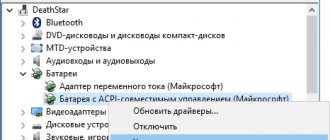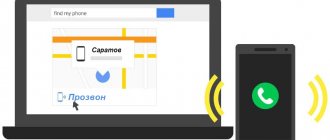Power failure (the tablet does not charge) is one of the most common problems. This often happens with tablet computers of both famous brands (Asus, Lenovo, Samsung, Apple (Ipad), etc.) and budget Chinese (Digma, Huawei, Chuwi, Teclast, Cube, FNF, PiPO, Onda, Colorfly , Ainol, Ramos, Vido, No-name). To a greater extent, this is a stumbling block for cheap Chinese brands. Symptoms:
- does not turn on;
- hang at startup stage;
- do not score 100 percent;
- accept the charge, but show 10-20 percent;
- reach 100 percent in 10 minutes, but also quickly discharge to zero;
- charge intermittently, for a long time;
- do not take energy;
- behave strangely: turn on/off on its own, open programs, change the screen brightness.
Now let's look at what to do if the tablet does not charge. Let's look at the causes and methods of elimination.
Doesn't charge when charging is indicated
If the device shows charging, but does not charge, there may be only three possible reasons.
- A non-bundled AC adapter is used for charging. Some modern manufacturers, primarily NTS and Sony, insist on using only their own voltage converters. To do this, they resort to various tricks, ranging from non-standard wiring of contact groups to monitoring the adapter parameters. Some series of Samsung tablets have the same problem. For the device to start charging, it is enough to plug it into a power outlet using the included power adapter.
- If your tablet is not charging, the device may not have enough power from the adapter. Modern devices require a current of at least 500 mA (standard value for a computer USB port). If the battery on your tablet does not charge, you should look for a more powerful AC adapter.
- The situation when the tablet is charging, but is not charging, may be due to the fact that energy is being consumed faster than it is supplied. For example, the device is connected to a weak adapter and at the same time there is active network exchange, music or movies are being played. Another reason is that the charge control system is not working properly. This situation occurs when installing energy saving applications that are not designed for this specific model. In this case, the charging scheme and measurement of process parameters are disrupted.
- The last factor why the tablet does not charge well is simple dirt. It is necessary to carefully inspect the condition of the contacts and clean them if necessary. The connector should fit into the socket moderately tightly, with a click in the final position. If there is play and lack of reliable fixation, it is advisable to repair the tablet by replacing the charging interface.
Mechanical damage
Most often, charging does not occur because the contacts are damaged or a lot of dust has accumulated in them. It is necessary to check whether the plug is fully inserted and move it. If this does not help, then you need to clean the socket and connectors from dust.
This should be done very carefully so as not to damage anything.
It may also be that the charging contacts and sockets have oxidized due to high humidity or liquid ingress. Then you should clean them yourself or take them for repair.
Completely discharged and will not turn on for charging
If your tablet is completely dead and won't charge, it means the battery has been drained below its acceptable limit . In this case, the power controller does not supply optimal charging current. You can try to revive the battery in the following ways.
- Having connected the tablet to the network using the supplied adapter, the device is left for 8 hours or more. In this case, the battery is serviced with a minimum charging current and restored to acceptable levels.
- Remove the battery, if possible, for high current charging on a special device. This can be done for Samsung, Lenovo devices and other products from well-known brands.
- After opening the case, disconnect the battery from the motherboard for subsequent charging. This will have to be done on inexpensive devices, for example, the Digma brand or products from Chinese manufacturers.
Advice! To charge the battery, you can use a Frog adapter or make a homemade device from an AC adapter and a pair of pins.
How to properly charge Android devices
To extend the life of your battery, charge it properly. The charging method depends on the material from which the battery is made. Charge lithium-ion batteries to 100% and discharge completely, and recharge lithium-polymer batteries as needed. Other rules for charging smartphones and tablets:
- Do not leave a charged gadget connected to the cable. Once the battery is 100% saturated, turn off the power.
- Use original power supplies from the manufacturers.
- Do not charge the device after returning from the cold.
Users usually experience charging problems a year or two after purchasing a smartphone or tablet. If you notice a problem since purchasing the device, before repairing it yourself, contact a service center where the gadget will be repaired or replaced under warranty.
Blinking and not charging
Constant charging failure means the power settings are mismatched. In this case, the controller tries to supply current to the battery and an emergency stop is triggered. As a result, the tablet blinks when charging and does not charge.
This may occur when using an adapter that does not meet the system parameters. For example, with incorrect pinout or voltage level. This situation is dangerous.
Important! It is especially not recommended to use cheap products from Chinese industry. Adapters can create impulse noise, which can seriously damage the tablet hardware.
Do-it-yourself ways to troubleshoot a tablet
Users who are faced with the problem of charging a tablet device first of all wonder what to do in such a situation? In some cases, you will be able to deal with it yourself.
- If the charger breaks down and you have a soldering iron, you can try to solder the damaged contacts yourself. True, such repaired charges still don’t last long. Therefore, this is only an option for an urgent, momentary solution to the problem for a short period.
- If the battery of the gadget itself does not respond to charging attempts, then the best option is to immediately buy a new one. Repairing this part of the device will significantly reduce its reliability, and only a rare master will agree to such work.
- When a gadget's charging port is broken, it can be easily replaced. To avoid damaging your computer, you should contact the staff of a specialized workshop.
- If you have problems with the operating system, flashing the tablet or resetting all settings of the gadget to factory settings will help solve them.
- You can also clean a dirty charging connector yourself. To do this, you will need to turn off the tablet, moisten a clean toothbrush with alcohol and treat the problem area.
It is worth cleaning the power connectors of both the computer and the charger at the same time.
After treatment, the devices must dry for at least half an hour. This cleaning sometimes helps solve problems with the tablet charging too slowly.
Does not charge from the cigarette lighter or computer port
All reasons for the absence or slow charging are due to a lack of transmitted power . When connected to a cigarette lighter or PC port, part of the voltage is distributed to the cable. As a result, the tablet takes a long time to charge. The solution to the problem seems to be using a shorter and thicker cable.
When charging from a PC, if the tablet charges slowly or does not charge at all, you should first replace the wire and try connecting to a different port. It would also be a good idea to check your system parameters. By default, power scripts set the ability to turn off the USB port or put it into sleep mode when there is no activity. In this case, the tablet simply does not receive power.
Hard reset to help
Perhaps a software failure has occurred and none of the above methods help, then there is only one solution - return to the factory settings using the Reset button or the Hard Recovery menu.
- Remove the memory card;
- Navigate through menu items using the volume and power buttons;
- Press two buttons simultaneously: volume and power;
- Stop at Wipe data/factory reset and perform a factory reset.
Data loss is the only drawback of this method.
Doesn't hold a charge
There can be several reasons for rapid loss of charge even in standby mode.
- The tablet does not hold a charge due to a battery breakdown. This may be a manufacturing defect or the result of improper use. Internally shorting the battery quickly drains power, even when the device is completely turned off.
- Background processes are running in standby mode. It is worth disabling network sharing, Bluetooth, and other energy-intensive hardware modules. If the battery is still discharged, it is worth monitoring all work processes.
- The third reason why the tablet does not hold a charge is battery wear. The battery does not gain charge and loses it due to internal processes.
Tips for the proper use of Android gadgets
- Few people pay attention to the fact that new devices with the Android OS should be charged using a special method. Store consultants sometimes warn about this, but such information is quickly lost from sight. The first two or three times after purchase, a tablet or smartphone must be discharged until it turns off on its own and only then put on recharge. Many people neglect this, connecting the charger as soon as the charge level drops barely below 50%. The smartphone remembers the difference until the battery level is full and the next time it replenishes the energy by exactly the same amount, regardless of the level of discharge. This is how the battery quickly loses capacity, and smartphone owners wonder why it drains so quickly. Conclusion: the battery needs to be “trained”, that is, the charge level controller located in the battery must be calibrated.
- Another tip: don’t leave your smartphone charging overnight. Of course, it won't burn out - modern devices can pause the flow of energy when the battery is fully charged. But heating still occurs and who knows at what point it will lead to failure. This is especially true for phones in cases.
- If possible, use only the original charger. Using Chinese chargers of poor quality can also lead to overheating and malfunctions.
- After the first few charges to 100% and discharge to zero, try to maintain the charge level no higher than 80%, but no lower than 20%. This will help save the battery. It is better to recharge the gadget with short connections, rather than once and all the way.
Every owner of a smartphone with Android OS should be careful about their device, “train” the battery and keep several spare chargers on hand. Then any problem will be easy to deal with using simple instructions and available devices, and the device will last for many more years.
tell friends
Similar posts The phone takes a long time to charge: why and what to do
The phone is not charging: why and what to do
How to quickly charge your phone: all methods
iPhone won't charge: why and what to do
Comments - 0:
Other problems
If the tablet charges only when it is turned off, then the level of energy consumption is equal to its consumption . You should turn on power saving mode, close resource-intensive applications, or use a more powerful power adapter.
When the tablet charges very slowly, the reason must be sought in the charger not meeting the system requirements. For example, an adapter from another device is used. The system detects a discrepancy between the parameters and automatically switches to slow charging mode. The second reason is the insufficient power of the adapter.
What to do if the tablet does not charge completely? The device requires another power source. The reason for the battery not being fully charged is the low voltage level at the input. The first step is to check whether the contacts in the connector are clean, whether there are any oxides on the power adapter interface, and whether the cable is securely fixed in the tablet. If there are no parasitic power losses due to resistance, it is recommended to replace the voltage converter with a more powerful one.
If the tablet charges quickly and discharges quickly, there is only one reason for this: the battery needs to be changed. The battery may have become overcooled due to carrying the device in a bag for a long time. Or physically wear out, having exhausted the entire number of optimal charge-discharge cycles.
Battery wear
Lithium-ion and lithium-polymer batteries used in tablet computers last less than the device itself: approximately 2-4 years. But their performance depends more strongly not on the duration, but on the operating conditions: the number of charge cycles (battery life) is inversely proportional to the depth of charge-discharge: the greater the latter, the faster wear occurs.
As the battery ages, it loses capacity. When it becomes very low, the tablet discharges from 100% to 0% in less than an hour. In addition, a battery that has exhausted its life is characterized by an incorrect indication: the system shows a higher or lower charge level than it actually is.
To solve this problem, as you may have guessed, just replace the battery with a new one. To do this, you will need skills in disassembling your gadget and soldering (in tablets, batteries are most often soldered).
When choosing a new battery, you should look at the following:
- Voltage: 3.7 (3.8 V) or 7.4 V. This indicator should exactly match yours.
- Dimensions: The length, width and thickness do not have to be the same as the old one, but the new battery should fit comfortably in the case. You can't squeeze it.
- Capacity (in milliamp-hours). Preferably not lower than it was.
- Number of contacts: there can be 2 (positive and negative) or 3 (plus, minus and temperature sensor output). If the old battery had 2 contacts, any one will do (you don’t have to solder the third wire), if there are 3, it is advisable to take the same one.
- Novelty. A “not fresh” battery most likely does not correspond to the declared capacity, since the latter decreases during long-term storage.
Owners of branded devices, such as the Samsung Galaxy Tab 3 or iPad, have an easier choice - they should look for a battery specifically for their model.