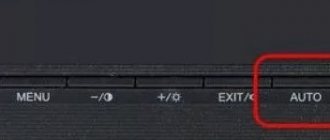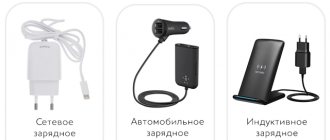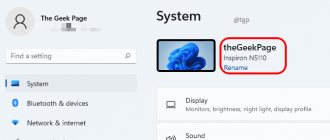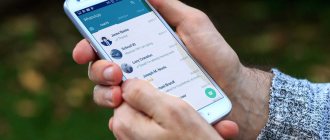How to enable screen sharing in Skype? Everything here is not as simple as it seems at first glance. In fact, this process has many nuances that need to be taken into account. Therefore, it is worth considering this issue in more detail. That's what we'll do.
Most recently, Microsoft added this option to the mobile version of the client. So it’s worth considering its use in more detail. Now we will do just that. Naturally, each chapter will be provided with detailed instructions.
Enable screen sharing on PC
So, how to share your screen on Skype? First, you must understand that this option is only available if your interlocutor answers the call. Looking for the corresponding button in “idle” mode is a useless task. She simply doesn't exist.
Therefore, first we must call someone and wait for an answer. Only then can we proudly show our interlocutor our screen. Now let's move on to the process itself. Here are detailed instructions on this matter:
- From the contact list, select the person you are talking to and click on the button that starts a video call.
- We wait for a response and look for a button with a plus icon in the bottom panel. We click on it.
- A menu with possible actions will appear. Select “Screen sharing” .
Screen sharing is now up and running. You can discuss some new trends, ask for help with Windows, or do anything else. But keep in mind that in this mode the interlocutor will not be able to see you. This is the messenger's policy. At least its free version.
To turn off the demonstration, just click on the plus sign in the bottom toolbar again and select “Stop showing” . Immediately after this, the interlocutor will see you. And the display will no longer be shown.
Additionally: recording a call on Skype
Everything that is not recorded in some way quickly flies out of your head. Screen sharing is a great solution, but after the call ends, there is sometimes a desire (or need) to remember what was shown to you. In such cases, recording the call is indispensable.
Moreover, you can record not only a conversation in audio format, but also a screen demonstration. It's done like this.
- While sharing your screen, press the record button.
- Recording will begin and all chat participants (if there are several) will receive a notification.
- After the recording is completed, it will be automatically published in the chat in MP4 format and available for downloading for 30 days.
What is the red frame and how to remove it
By default, Skype frames your desktop with a red border. This is normal. It does not mean that something unexpected happened. It’s just a design element that needs to be treated calmly.
But how to remove the red frame in Skype when sharing the screen? No way through the messenger itself. But there are special programs. Desktop Manager is considered the best. It can be downloaded from the developer’s official website completely free of charge. Installation and configuration is extremely simple.
Why doesn't anything work
It also happens that users cannot turn on the demo. Nothing works for them; displaying the contents of the monitor or mobile device is not activated.
In the case of smartphones, tablets and other gadgets where the mobile version of the Skype client is installed, there are the following options:
- An old version of the mobile operating system is used. In this case, there is only one way out. This is to update the current OS version and try to run the demo again.
- The device does not support this function. Here, alas, there is nothing you can do. Unless you can buy a new device.
As for the malfunction of the screen sharing function in the computer version of Skype, there are also 2 possible scenarios:
- Driver side problems. Most often, the reason lies precisely in the fact that the video card driver is outdated and has not been updated for a long time. Here you will need to go to the website of the graphics adapter manufacturer and download the latest firmware for it. Then you need to restart your computer. If the hardware is not frankly old, then after such manipulations everything should work fine.
- Lack of rights. There is also a less common option, when the user does not have rights to use the function in question. In this case, you will need to run Skype, but as an administrator, with the appropriate rights.
There are no other options. Unless the user forgot to update the program. But then the user will not even see the demonstration button in an open Skype chat.
The desktop sharing feature is quite useful and can come in handy in many situations. But always choose carefully who you share your content with.
Thank you all for your attention!
Subscribe, leave comments, ask relevant questions and tell your friends about our project!
Screen sharing on a smartphone
How to enable screen sharing in Skype on your phone? A few months ago, Microsoft announced such a feature for the mobile client. And now we will look in detail at how to use it:
- As with the PC version, the first step is to make a video call. The corresponding icon is located in the upper right corner of the chat.
- During a call, in the lower right corner, click on the button with an ellipsis.
- After that, select from the menu "Screen demonstration".
- Skype will alert you when the demo begins. Click on the button "Begin".
To end the demonstration and return to the video call, click on the “ Stop demonstration” .
How to share your screen with Skype, Android smartphone or tablet
Launch the Skype app on your Android smartphone and make an audio or video call. During a call, tap... (More options).
Skype for Android should display several buttons at the bottom of the screen. One of them is called Share screen. Click on it.
Skype asks if you agree to "[...] start capturing everything on your screen." If you want to share your screen, agree to it and tap Start now. If you don't want Skype to ask you the same thing the next time you share your screen, check the "Don't show again" box.
People you chat with on Skype can also see your Android smartphone's screen in real time. While you're doing this, your screen has a thin red border around the edges to let you know others can see what you're doing on your smartphone.
If you no longer want to share your screen on Skype, open the Skype app and click the Stop Sharing button, which is located at both the bottom and top of the chat window.
This is it! Enjoy productive Skype calls using your Android smartphone.
If nothing shows
What to do if screen sharing doesn't work on Skype? There are two solutions to this problem. The most common reason is outdated video card drivers. Visit the manufacturer's website, download and install the new version, and then restart your computer. Everything should work.
If the option with drivers did not give anything, then you can try running the messenger with administrator rights. It appears that you do not have sufficient rights to use this option. There are simply no other options.
What you need before you can share your screen on Skype
For the screen sharing feature to work, you need to be using the latest version of the Skype app for your platform. You can get it here: . Screen sharing is a feature that Skype only offers on Windows 10, Android 6.0 or later, and iPhone or iPad with iOS 12 or later. Screen sharing is not supported by older versions or Skype for web.
To share your screen on Skype, you must first make an audio or video call to the people you want to share your screen with.
Additional features
- In cases where there is no need to show the entire picture from the monitor, you can limit yourself to only one window or certain boundaries. How to do it?
- After clicking to activate the function, click on the down arrow and choose whether to show the entire screen or just the window.
- When using this feature, the main camera is disabled. The interlocutor will only see the desktop display - remember this.
- Provide yourself and your device with high-speed Internet access - this is the condition that will provide you with excellent quality of both video communications and special screenings.
Demonstration of a single application
In addition to showing your entire workspace, you can share a specific window in Skype. To do this, select the appropriate item from the drop-down list when turning on the demo.
Important! Only active applications will be displayed in this section. If you want to start broadcasting a minimized window, maximize it first.
The person you're talking to will continue to see the program you've selected, even if you resize the window. Information from other applications will not be displayed.
Supported devices
You can't share your screen on all devices that support Skype. This can only be done on personal computers running Windows, MacOS or Linux. This feature is also present on tablets with a full-fledged Windows system installed.
| Systems and devices that support Skype | Screen demonstration |
| Windows 7/8/10 and later | |
| Linux 64bit. Ubuntu, Debian, OpenSUSE, Fedora | |
| Mac OS X 10.9 and later | |
| Windows phone | |
| Android | |
| iOS/iPad | |
| Xbox | |
| Android wear/Apple watch |