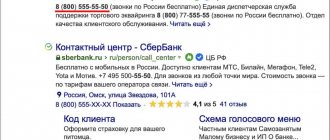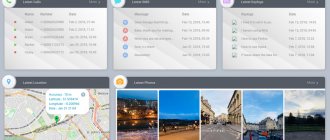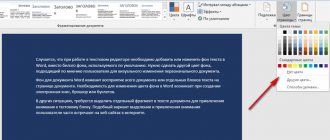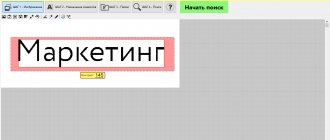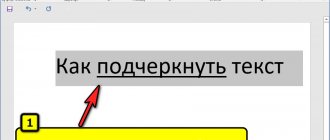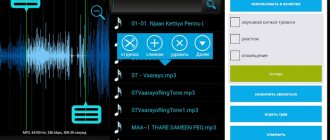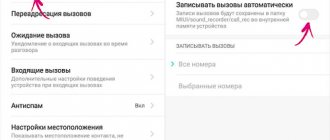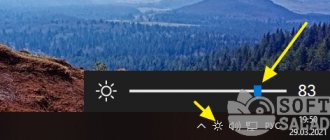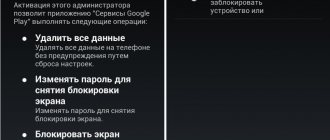These days, almost everything (e.g. photos, music, videos) has gone digital, and this makes sense because digital content can be conveniently managed. So how can text documents be left behind? Thanks to advances in Optical Character Recognition (OCR) technology, it is now easier than ever to digitize printed or handwritten text. To do this, you need really good OCR apps, and that's what this article is about. This software can either source from scanning devices, or you can input your own images or PDF files to convert into editable text. Intrigued? Well then, let's not beat around the bush and get to the 8 best OCR software you should be using in 2020.
ABBYY FineReader
When it comes to optical character recognition, there is hardly anything that even comes close to ABBYY FineReader. ABBYY FineReader allows you to download text from all types of images in one go.
Despite its wide range of functions, ABBYY FineReader is very easy to use. It can extract text from almost all popular image formats such as PNG, JPG, BMP and TIFF. And that is not all. ABBYY FineReader can also extract text from PDF and DJVU files. Once the source file or image is loaded (which should preferably have a resolution of at least 300 dpi for optimal scanning), the program analyzes it and automatically identifies the various sections of the file that have extractable text. You can either extract all the text or select only some specific sections. After that, all you need to do is use the Save option to select the output format, and ABBYY FineReader will take care of the rest. Numerous output formats are supported, such as TXT, PDF, RTF and even EPUB.
The output text is fully editable, and text from even the most content-rich documents (such as those with multiple columns and complex layouts) is extracted flawlessly. Other features include extensive language support , numerous font styles/sizes, and image correction tools for files obtained from scanners and cameras.
Having said all this, what sets ABBYY FineReader apart from other programs is its almost perfect accuracy. With the new Finereader 15 update, the software now uses AI to improve character recognition , AI is especially used in extracting texts from documents written in Japanese, Korean and Chinese. So, if you want to get the absolute best OCR software with advanced features, advanced I/O format and processing support, choose ABBYY FineReader.
Platform Availability: Windows and macOS
Price: Paid versions start at $199, 30-day free trial available
RiDoc
A simple and at the same time quite powerful program that allows you to quickly scan and save any text or image to an external drive or flash drive.
It is possible to set the desired scan quality and optimize the file size, recognize texts and keep records of scanned documents to organize them and simplify further search and use.
In addition, scanned files can be quickly emailed or uploaded to the cloud and then shared with one or a group of users.
Tesseract
Tesseract is perhaps the most powerful and advanced OCR software on this list, and I'll tell you why. First of all, a little history. It was developed by HP in 1994, but the company soon released it under the Apache license for open source development. In 2006, Google took over the project and sponsored developers to work on Tesseract. Fast forward and Tesseract has become the most powerful OCR engine that uses Deep Learning to extract texts from images (BMP, PNG, JPEG, TIFF, etc.) and PDF files. There are many online services that use Tesseract's OCR API to recognize and convert large sets of images and PDF files. And the best part is that it is available for all major operating systems, including Windows, macOS and Linux. Not to mention, unlike ABBYY and Adobe, Tesseract is completely free and you can use it to convert thousands of images to text without paying a penny.
However, there is one small problem. Tesseract does not offer a GUI interface. You'll have to use the command line OCR engine, which isn't everyone's cup of tea. To solve this problem, developers have created GUI clients using the Tesseract source code for various operating systems. I've tested a few of them and sorted out the best Tesseract GUI clients for various operating systems. If you want to quickly convert images or PDFs into editable text, use OCR Space (link below) in your web browser. It's very fast and does a great job. If you are on Windows then use gImageReader ; for Linux use OCRFeeder and for macOS use PDF OCR X. That's all, but if you want to test more GUI clients yourself, go to this site link. Also, if you have experience, then you can of course use Tesseract on the command line.
Platform Availability: Web, Windows, macOS and Linux
Price: Free
Download: Web Browser, Windows, Macos, Linux, Command Line
Free Online OCR
<Fig. 9 Free Online OCR>
The service is available at https://www.newocr.com/.
The only online service in this TOP.
The functionality of the service is quite narrow, but it works stably, is easy to load and is always available.
Positive:
- There is no need to download anything to your computer;
- The load on hardware resources is minimal;
- Does not take up memory on the PC;
- Loads quickly and is always available.
Negative:
- Complete lack of additional functions;
- Unavailability offline;
- The speed of operation depends on the speed of the Internet.
User reviews; “Quite convenient”, “It’s good for one time”.
OmniPage Ultimate from Kofax
OmniPage Ultimate is a professional software for converting your images (JPG and PNG), documents and PDF files into digital files. If you have a large company and need reliable OCR software, I highly recommend OmniPage Ultimate from Kofax. However, this software will be too expensive for individuals. In terms of features, OmniPage can accurately digitize images and documents, making them both editable and searchable. It also supports a long list of image formats, so no matter the file extension, you can easily convert it to any file format you need. In terms of features, I would say it is very close to ABBYY FineReader.
Additionally, OmniPage Ultimate uses its patented technology to detect the layout of images and automatically rotate the document in the correct orientation. Additionally, you can schedule large volumes of PDF files for batch processing using an automation tool. Not to mention, it can detect over 120 languages and can process images and documents accordingly. In terms of output file formats, it supports PDF, DOC, EXCL, PPT, CDR, HTML, ePUB and others. All things considered, OmniPage Ultimate appears to be a solid OCR solution for enterprise users.
Platform Availability: Windows
Price: Free trial for 15 days, paid version for $183
img2txt
- Platforms: web.
- Recognizes: JPEG, PNG, PDF.
- Saves: PDF, TXT, DOCX, ODF.
Free online converter supported by advertising. img2txt processes files quickly, but the recognition accuracy is not always satisfactory. The service makes fewer mistakes if the text on the uploaded images is written in the same language, is positioned horizontally and is not interrupted by pictures.
Go to the website img2txt →
Readiris
Looking for an extremely powerful OCR software that has a lot of features but requires a lot of effort to get started? Take a look at Readiris as it may be just what you need.
The professional-grade Readiris application has an extensive feature set that is largely identical to the previously discussed ABBYY FineReader. Readiris supports several image formats: from BMP to PNG and from PCX to TIFF. In addition, PDF and DJVU files can be processed just as well. Images can be acquired from scanner devices, and the app also allows you to set custom processing options for source files/images, such as anti-aliasing and DPI adjustment, before analyzing them. Although Readiris can handle lower resolution images very well, the optimal resolution should be at least 300 dpi.
Once the analysis is complete, Readiris identifies text sections (or zones) and text can be extracted from specific zones or the entire file . The extracted text is editable and searchable and can be saved in various formats such as PDF, DOCX, TXT, CSV and HTM.
Moreover, the cloud save feature in Readiris Pro allows you to directly save extracted text to various cloud storage services such as Dropbox, OneDrive, Google Drive and others. There are also plenty of useful text editing/processing features, and even barcodes can be scanned.
In general, you should use Readiris if you want robust text extraction/editing functionality in an easy-to-use package , complete with extensive input/output format support. However, Readiris falters a bit when it comes to handling documents with complex layouts such as multiple columns, tables, etc.
Platform Availability: Windows and macOS
Price: Paid versions start at $49, 10-day free trial available
Cuneiform
Cuneiform is a freely available text recognition program developed by the Russian company Cognitive Technologies. The application perfectly recognizes texts on paper with the possibility of subsequent editing. Cuneiform also has a large number of tools for scanning images. Cuneiform supports more than 20 languages, which include the following: Russian, English, German, French, Spanish, Italian and many others. A special feature of the application is that it is open source, which allows developers from all over the world to constantly refine and improve it.
| Program license | Free |
| Limitation | Absent |
| Language | Russian English |
| operating system | Windows XP/Vista/7/8/8.1/10 |
Adobe Acrobat Pro DC
If you're looking for powerful OCR software for professional use, I can't recommend Adobe Acrobat Pro DC enough. Because Adobe is the creator of PDF and various document standards, the company has developed a powerful OCR engine to accurately extract text from PDF files that have scanned images. Although it is not as feature-rich as ABBYY FineReader, Adobe Acrobat is certainly superior in terms of extraction. For example, you can easily import text PDF files into Adobe Acrobat and then use OCR technology to convert the file into editable text. However, if you want to select an image, then first you need to create a PDF of the image and then only you can import it. There are some limitations in this regard, but other than that, Adobe Acrobat is a much more powerful OCR software.
Having said all this, the best part of this software is that it preserves the font of the original document using the method of creating custom fonts. Since Adobe has a huge repository of branded regular and designer fonts, it automatically matches the font style of the source document and then converts the PDF to that specific font. And in case there is no font available, then it creates a custom font using similar typography . This is a feature that only Adobe can use. Simply put, if you want to convert thousands of pages of scanned images into PDF files (like books), then Adobe Acrobat Pro DC is the best OCR software you can choose.
Platform Availability: Windows and macOS
Price: Free trial for 7 days, paid version starts at $12.99/month
Winscan2PDF
Winscan2PDF is a portable, free document scanning program that allows you to scan and save the file in PDF format. The advantage of this application is its simple interface and high speed.
| Program license | Free |
| Limitation | Absent |
| Language | Russian English |
| operating system | Windows XP/Vista/7/8/8.1/10 |
Microsoft OneNote
OneNote is an impressive, feature-rich note-taking app that's easy to get started with. However, taking notes isn't the only thing they're good at. If you use OneNote as part of your workflow, you can use it for basic text extraction thanks to the goodness of OCR built into it.
Using OneNote to extract text from images is ridiculously easy. If you're using the desktop app, all you have to do is use the Insert option to add an image to any of your notebooks or sections. Once this is done, simply right-click on the image and select the Copy text from image option. All text content from the image will be copied to the clipboard and can be pasted (and hence edited) anywhere as per requirement. Whether it's PNG, JPG, BMP or TIFF, OneNote supports almost all major image formats.
However, OneNote's text extraction capabilities are very limited, and it cannot work with images that have complex text content layouts, such as tables and subsections. So this is something you should keep in mind.
Platform Availability: Windows and macOS
Price: Free
CanoScan Toolbox
Designed specifically for use with Canon MFPs, it greatly simplifies the process of scanning, copying, printing documents and images. It has a basic set of functions with a simple, intuitive interface.
The program has the ability to configure the scanning area, image scale, and adjust brightness and contrast. Supports the creation of user profiles for quick scanning, recognition and sending scans by email.
But the main feature is still the ability to quickly copy documents with adjustable copy parameters. This may also work with devices from some other manufacturers.
Amazon Textract
In 2022, Amazon launched its OCR software Textract, which has a machine learning model and is trained on millions of documents. It can automatically detect printed text from images (JPG and PNG) and PDF files and display it digitally with near-perfect accuracy. While Textract is primarily available in a web browser, you can also download it and use the service through the command line. Additionally, Textract seems to be quite powerful OCR software. it can extract not only texts, but also tables, fields, numbers and key values. I especially like extracting tables from scanned images as it can simplify the text editing process. Textract stores table data using a predefined schema where it retrieves all the data in the form of rows and columns.
Having said all this, Amazon Textract offers its services to both individuals and businesses. As a home user, you can sign up for a free AWS tier account and use this service, but keep in mind that you can only convert 1000 pages per month. Overall, Amazon Textract makes excellent OCR software and can be used by both casual users and businesses.
Platform Availability: Web, Windows, macOS, Linux
Price: Free for the first 3 months, Premium plan starts at $1.50 per 1000 pages
Scan2PDF
Scan2PDF is a free program for scanning documents into PDF format, which has high operating speed, as well as an intuitive interface and the presence of the Russian language. The program also has a built-in converter, with which you can convert almost any file into PDF format.
| Program license | Free |
| Limitation | Absent |
| Language | Russian English |
| operating system | Windows XP/Vista/7/8/8.1/10 |
Google Docs
Not many people know that Google Docs has a hidden OCR feature. Yes, you read that right and you don't need a G Suite account to use this feature. Of course, this is not the easiest approach, but for ordinary users who want to convert PDF files to editable text for free then Google Docs is the best, bar none. All you have to do is upload the PDF file to Google Drive. After that, right-click on it and go to the “Open with” option. Finally, click on Google Docs and you're done. The PDF file will now open in Google Docs and automatically convert it to editable text within seconds. How cool is that?
Now you can edit all the text, search it, edit it, and finally save the file in multiple formats that are natively supported by Google Docs. In my testing, this worked quite well for PDF files that were created using word processors. However, keep in mind that it cannot convert images or scans as PDF files. So, if you need a free and simple OCR tool to convert PDFs into editable text, Google Docs has you covered.
Platform Availability: Web, Windows, macOS, Linux
Price: Free
Visit: Google Drive / Google Docs
Vuescan
Vuescan is an application that significantly expands the capabilities of standard tools built into the Windows operating system. Thanks to its own mechanism for interaction between the scanner and the computer, Vuescan allows you to solve all problems with connecting outdated scanner models. Also worth noting is the large number of color settings, as well as the ability to save files in RAW format. This feature allows you to maximize the quality of professional photographs. With Vuescan, the user can run batch scanning and thereby process a large number of documents.
| Program license | Shareware |
| Limitation | Water marks |
| Language | Russian English |
| operating system | Windows XP/Vista/7/8/8.1/10 |
Are you ready to convert images and PDFs to text?
Digitizing printed and handwritten text content is extremely useful as it makes storing, editing and sharing extremely easy. And the aforementioned OCR software does a quick job of doing just that, no matter how advanced or complex your text extraction needs are. Looking for professional-grade text extraction features with the best post-processing tools? Go to ABBYY FineReader, Tesseract or OmniPage. Would you rather have simpler OCR software that just does the basics? Use OneNote or Google Docs. Try them out and see how they work for you. Do you know of any other OCR software that could be included in the above list? Shout out in the comments below.
Total:
- Free programs cope with the task of recognizing documents better than I expected, but they will not significantly speed up work with large volumes
- ABBYY FineReader does a good job of processing and recognizing documents later, however, to get a system solution, you need large financial resources.
- ELMA RPA surprised us with the quality of document recognition, variability, as well as storage and transmission capabilities after recognition, but it is worth considering that the product is young.
Benefits of using special programs
Programs read handwritten text
The main problem that handwriting recognition solves is saving time. It takes a colossal amount of time to manually retype text, and this work quickly becomes tiring and boring. Computer programs can greatly facilitate such routine work. Considering this, it makes sense to spend money on purchasing a licensed program that will scan documents efficiently. This is especially important for those who have such a need constantly.
Scanlite
Scanlite is a simple and very convenient program for scanning documents with a user-friendly interface. Scanlite allows you to save in two popular formats - PDF and JPEG. The application is quite simple to use; upon launch, the scanner will be selected automatically, the user will only need to specify the file name and select a location to save it.
| Program license | Free |
| Limitation | Absent |
| Language | Russian |
| operating system | Windows XP/Vista/7/8/8.1/10 |
Scanitto LITE
Scanitto LITE is a convenient tool that can greatly simplify the scanning process. With Scanitto LITE, you can scan a text document or graphic file in literally one click, and then save the file in a format convenient for you. Scanitto LITE also supports direct printing, which significantly saves the user's time. Among the advantages of this application, the following should be noted:
- Intuitive interface
- Availability of Russian language
- Compatible with all TWAIN scanners
- Availability of direct printing
- Supports a large number of formats
| Program license | Shareware |
| Limitation | Functional limitations |
| Language | Russian English |
| operating system | Windows XP/Vista/7/8/8.1/10 |
Text scanning options
Here I will not talk about your drivers for the scanner, the programs that came with it, because all scanner models are different, the software is also different everywhere, and it is unrealistic to guess, let alone show clearly how to perform the operation.
But all scanners have the same settings, which can greatly affect the speed and quality of your work. That's exactly what we'll talk about here. I will list them in order.
1) Scan quality - DPI
Firstly, set the scanning quality in the options to at least 300 DPI. It is advisable to even set more, if possible. The higher the DPI, the clearer your image will be, and thus, the faster further processing will be. In addition, the higher the scanning quality, the fewer errors you will have to correct later.
The optimal option usually provides 300-400 DPI.
2) Color
This parameter greatly affects scanning time (by the way, DPI also affects, but only so much, and only when the user sets high values).
Typically there are three modes:
— black and white (great for simple text);
— gray (suitable for text with tables and pictures);
— color (for color magazines, books, in general, documents where color is important).
Typically, the scanning time depends on the choice of color. After all, if your document is large, then even an extra 5-10 seconds on the page as a whole will result in decent time...
3) Photos
You can receive a document not only by scanning, but also by photographing it. As a rule, in this case you will have some other problems: picture distortion, blurriness. Because of this, longer further editing and processing of the resulting text may be required. Personally, I do not recommend using cameras for this matter.
It is important to note that not every such document can be recognized, because its scanning quality can be extremely low...