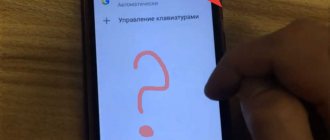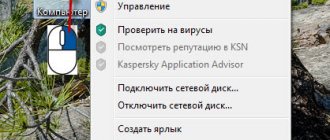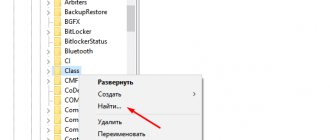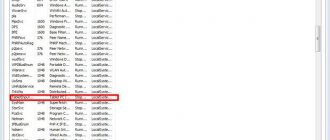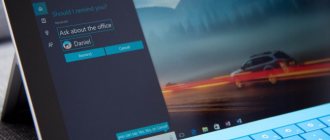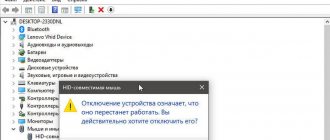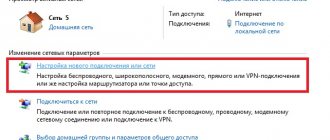Good afternoon friends. The keyboard on my laptop is disabled, how can I turn it on? For the most part, the keyboard on a desktop computer turns off not for system reasons, but when the user himself accidentally turned it off. For example, when he cleaned it of dust, or his child or pet accidentally pressed the locking buttons. If this is so, then for the keyboard to work again, just click on the desired hot keys.
How to turn on the number pad?
One of the most common problems with input devices is the number block turning off. You can control it using the “NumLock” key. On some laptops, to turn it on, use the combination of the “Fn” + “NumLock” . But, other keyboards have other options to control the cursor without using a mouse or Touchpad. For these purposes, manufacturers have created a switch button.
A similar problem can occur with a keyboard that does not have an extra block of numbers. To restore the accuracy of the entered numbers, it is advisable to find in the top row, where the function keys F1-F12 are located, the key responsible for switching modes. For the most part, this key is also called “NumLock”. Or, to save space on the keyboard, it is called “NmLk”. Also, they can designate it in the form of a padlock.
If used in conjunction with the “Fn” button, it will be able to switch this mode of input information. In laptops, where there is no additional block, it can switch from numbers to letters.
Fn key
The Fn key on a laptop or netbook, in combination with the top row keys and some others, performs quite useful functions - decreasing/increasing volume, screen brightness, turning Wi-Fi and Touchpad on/off, as well as some other functions.
When you press one Fn key, usually nothing happens. It works in combination with other keys.
But if the Fn combination with the top function keys does not work, it means that it is not enabled or the appropriate software is not installed to control the hotkey combination.
The reason why the Fn key combinations do not work is:
- Uninstalled drivers to control the Fn key combination. In some laptop models it needs to be enabled in the BIOS.
- It could become clogged or a foreign object (garbage) could get under the button.
First of all, you need to install the appropriate driver. To do this, go to the laptop manufacturer’s website.
Download the necessary software there, install it and use a convenient hotkey combination.
Checking the drivers
All OS elements for entering information using the keyboard are integrated into Windows by the manufacturer. But sometimes the keyboard cannot be used, not because of different modes of input information, but for a rather banal reason, because of the drivers.
- You can find out if this is true using the control panel. So, enter “Control Panel” into the search bar of the Quick Launch panel and go to the element that appears;
- Then, select “Large icons” and then “Keyboard”;
- You will see a window that will allow you to manage settings and monitor the status of the keyboard;
- If you open the “Hardware” menu, you will notice all the devices that are currently connected to the computer;
- By going to the “Device Properties” block, above the “Status” inscription, it will become clear to you whether there are errors in the functioning of the keyboard, or whether the device is working normally;
- When errors are still present, you need to click on the “Properties” button, then the “Driver” menu;
- A new window will open in which you will need to click on the “Information” button to view all the information about the installed keyboard drivers.
If they are not there, then you need to go to the official Microsoft website and download all the necessary drivers. This sometimes happens when you use Windows OS without a license (downloaded from an unofficial site).
System Restore
System Restore
If all actions are meaningless, you should roll back the program to a positive moment when the device as a whole operated without problems. To perform the action you need:
- go to the “Start” menu and go to “All Programs”, “Accessories”;
- then use the “Utilities” section and the “System Restore” item.
If the "System Restore" item in the "Start" menu follows:
- click on it and in the pop-up window click “Next”;
- in the pop-up list you should select a point according to the date and time when everything was positive;
- To roll back the system, click “Next” and confirm “Finish”.
Important! You can also reboot the system if the keyboard refuses to work properly in “Safe Mode,” but these actions are not very effective.
Checking keyboard connection restrictions in Group Policy
Is your PC broken and you are no longer able to work on it normally? It's not a problem. You need to contact our computer repair center. We will diagnose and fix the problem. It is important for us that your PC continues to function perfectly, and that nothing distracts you from doing what you love: Our offer: 1 Free visit of a specialist; 2 Free computer analysis at your home; 3 We provide a warranty after repairs of up to three years; 4 We issue a check with a warranty card. All you have to do is leave a request and we will give you a 15% discount
On a laptop it is possible to set a block on the number of connected external devices that enter data. To exclude this option, you need to check if there are any errors in the settings. So, activate the “Run” utility by pressing the Win + R buttons. Then, in the line of input information you need to indicate gpedit.msc and click OK.
In the window that opens, look at the left column at: Computer Configuration/Administrative Templates/System/Device Installation/Device Installation Restrictions .
Now, we need to find this address. Specifically, we need to find the line “Prohibit installation of devices using drivers...”. In most cases, the system itself sets the command to the “Not specified” mode.
But, if you have “Enabled”, then you need to click on this long line, and in the new window put a checkbox above the “Not specified” command, then click “Apply” and OK. If the computer asks to reboot, then reboot.
Is your PC broken and you are no longer able to work on it normally? It's not a problem. You need to contact our computer repair center. We will diagnose and fix the problem. It is important for us that your PC continues to function perfectly, and that nothing distracts you from doing what you love: Our offer: 1 Free visit of a specialist; 2 Free computer analysis at your home; 3 We provide a warranty after repairs of up to three years; 4 We issue a check with a warranty card. All you have to do is leave a request and we will give you a 15% discount
Enable the keyboard using the command line
Using the command line, it is also possible to configure the functioning of the keyboard. So:
- Click on “Start”, in the metro select “Command Line”;
- Right-click on this cell and select the “Advanced” tab in the drop-down menu, then select “Run as administrator” in the new context menu;
- To disable the keyboard, you need to enter the following combination “ rundll 32 keyboard , disable ” and press “Enter”;
- To enable the keyboard, you need to type “ rundll32 keyboard, enable ” and press Enter.
Windows Tools
Standard Windows tools allow you to make keys in the shortest possible time.
The user must carry out diagnostics. If we consider the priority ways to turn on the equipment, turn on the BIOS. You can test the numeric keypad by using hotkeys. The BIOS entrance can be hidden behind “Del”, “F9”. While in the system, it is important to place your fingers on the numeric keypad and try out the down, up, and side arrows. If a laptop is recalled, then the problem lies in the operating system.
Dispatcher
Dispatcher
If you are wondering how to enable the keyboard on an HP laptop, you should take a closer look at Device Manager.
Launch options:
- Computer properties;
- The combination Win + R.
Laptop owners are interested in how to enable the digital layout. However, not everyone knows how to find computer properties. If the Windows operating system is installed on it, you need to select the button on the desktop. When the “my computer” icon appears, you should call up the content menu. Now it’s clear how to find settings on a laptop, but it happens differently. If there is no icon on the desktop, you should follow a different scenario:
- Calling a conductor;
- Go to the left control panel;
- Search for the “my computer” icon;
- Call the dispatcher.
In order not to agonize over the question of how to connect an input device for a long time, it is easier to select the combination Win + R. A small window appears and the text devmgmt.msc is inserted in the active field.
The keyboard appears below the audio devices on the screen. The following positions are visible at the top of the screen:
- File;
- Action;
- View;
- Reference.
To get to the desired device, you need to expand the position. To do this, it is important to click on the “arrow to the right” icon. By calling the contact menu, the following options appear:
- Update;
- Delete;
- Configuration;
- Properties.
The properties display not only the driver, but also general information. You can immediately know the manufacturer and location details. If the equipment is operating normally, the text “active state” appears. Information about the latest changes is read by events. The owner of the equipment, first of all, should be interested in information about driver installation. Perhaps the latest version was superfluous. In this case, a rollback occurs and you can forget about the difficulties.
Instructions:
- Properties.
- Driver tab.
- "Update" button.
Command line
Where to find the command line on a laptop, how to enable the keyboard? To do this, it’s easier to go to Start and then enter the command rundll32 keyboard, disable. This translates from English as disabling the data input device. To understand on a laptop how to re-enable the keys, there is the rundll32 keyboard, enable option. The text must be re-inserted into the command line and then you can activate the data input device again.
Group policies
It happens that the keyboard on the laptop does not print. The problem can be solved by rebooting. Group Policy is applicable for this.
Instructions using the example of an Acer laptop with the Windows 10 operating system:
- Login to start.
- Execute command.
- System Explorer.
- PowerShell command.
- Management console.
- Group editor.
If the keyboard on your laptop is disabled, you need to find the equipment and reboot.
Third party programs
Disabling and enabling the keyboard on an Asus or Lenovo laptop can be done through third-party programs. The best deal is Toddler Keys.
IMPORTANT! After downloading the utility, all you have to do is go to the menu.
If you are interested in how to connect equipment, you should first read the help. The keys are disabled using the Lock Keyboard (disable) option.
The official website of the developer company contains information about language and interface support. The product is free; a Russian version of the utility is available in 2020. The size on the disk is 500 KB.
INTERESTING! ATNSOFT Key Manager is another tool for managing equipment. It is most often used to assign hotkeys, but its advantages do not stop there. When you start the program, the version, file request and help are displayed.
Functions:
- Equipment selection;
- Language;
- Settings;
- User.
When you go to the settings window, data about the current status is displayed. It is possible to clarify information about delays or lags. The user independently conducts the test and is able to control the process. To reboot the equipment, you should select the “off” icon. After this, the laptop needs to be rebooted.
IMPORTANT The program will start automatically. By going back to the settings, you can turn on the device again.
Keyboard Maniac is a program that allows you to check the status of your keyboard. It happens that only some buttons stick. Like ATNSOFT Key Manager, it is possible to assign hot keys. Some users call Keyboard Maniac a manager; it provides access to advanced features.
It is easy to change the functions on the keyboard as well as the interface. This is a convenient tool for checking equipment if it has stopped responding to signals. Keyboard Maniac will immediately show a notification when the problem is not with the system. The last update was released in 2007, but the version is current.
Pros:
- For free;
- Simple interface;
- Open source;
- No viruses;
- Supports many systems.
Key Remapper is included in the list of universal programs. The tool works on laptops from different manufacturers. There are options not only for disabling, assigning buttons, but also changing the backlight. Users check the equipment and receive detailed help.
Pros:
- Fast work;
- Creating a profile;
- Russian interface.
When the user is in a menu, all that remains is to select an option. When working in the main profile, all tabs are open. By hovering the cursor over the device, a window for blocking, emulation, and more appears.
Mechanical failure
So, if the previous methods could not help you, then you need to find out how the keyboard itself works? If you spilled water on it, or accidentally hit it, all this can put it out of working order. Also, you need to check how it is connected. After all, if its cable does not fit tightly, Windows simply will not notice it.
In addition, the failure may lie in the system board or in its bridges, which are responsible for the input devices. If this is the case, then your Touchpad, mouse or USB inputs will also stop working. With a regular computer it’s easier in this regard; just open the system unit and look for the reason. But, for laptops, this matter is more complicated. It is not so easy to disassemble, especially when you don’t understand it well. Therefore, I advise you that if the keyboard breaks down mechanically, take it to a service center. You can rest assured that the masters there will do everything as needed!
Third party programs
Another simple method to disable the keyboard is to install a special utility. There are a huge number of them on the Internet, but we will look at the example of the free application “Toddler Keys”.
Main advantages:
- Works great on different operating systems, both Windows XP, Vista and Windows 7, 8, 10.
- Easy to use, although it has an English interface.
- Blocking in a couple of clicks.
Let's start installing and configuring the utility:
- Download from. site, install it and launch it.
- Initially, the utility will appear in notifications (at the bottom right of the screen, where the time is shown).
- Right-click on the “TK” icon and check the “Lock Keyboard” box. After which the keyboard will be locked and your child will no longer accidentally delete anything.
After installing the program, uncheck the remaining boxes. So that your disk drive or shutdown button is not blocked.
Thus, we disabled the keyboard on the Samsung laptop. And I didn’t have to go into the BIOS for this. The same shutdown principle applies to Lenovo.
If for some reason this software is not suitable for you, use another one; all similar programs have similar functions. For example, there are several other good utilities: “Block” or “All-Unlock”.
Determining the functionality of the keyboard through the BIOS
So, you checked the keyboard and realized that it still does not function. Therefore, we will look for errors through the BIOS system. In this case, it is possible to determine where the error lies: in the mechanical or software part. To enter the BIOS, you need to restart the computer and when it just starts to boot (1-2 seconds), click on the hot keys F1-F10, or Esc, Tab (the keys may be different).
In other words, the BIOS entry is different on different laptops. When you enter it, quite often the error occurs in the “Numlock” tab. Do you need to know whether the command is Enabled or Disabled?
Reason 4: Virus
Very often, viruses disrupt the performance of a computer in this way. Cases where malicious software prevented the user from typing text or performing other actions normally are relevant every year, so we strongly recommend checking your computer using security software. For reliable results, it is preferable to use third-party programs rather than the Defender built into the system. We talked in more detail about which utilities and applications are best suited for this purpose in another article.
Read more: Fighting computer viruses
Connecting a wireless or additional keyboard
For the most part, the OS automatically configures the purchased keyboard. But sometimes failures occur. A standard laptop has basically three methods of connecting to this device: via PS/2, USB or wireless connection. If the laptop is compact, but the last two methods are usually implemented in it.
When you connect an input device to the system, the OS automatically starts searching for the device and connects it to the PC. It happens that Windows asks you to add certain drivers. They are usually found on the laser disc in the package that came with the keyboard.
We use various software
Those who do not have enough built-in capabilities and tools to disable the keyboard on a laptop can use various programs and utilities. For example, we can recommend Toddler Keys. Its advantage is not only its convenient and simple interface. This utility is free. It is also compatible with a wide variety of operating systems and laptop models from any manufacturer - asus, lenovo, acer, hp, samsung, etc.
Using the Toddler Keys app is quite simple:
- Download the utility from the developer’s website or a third-party resource.
- We install it on the laptop.
- Let's launch the program. It will open at the bottom right in the tray (notification area).
- Next, find the utility shortcut. These will be the letters "T" and "K" in blue. Click on it with the secondary mouse button.
- A window will pop up. In it you need to click on “Lock Keyboard”. As a result, a check mark will appear next to this item.
Accordingly, when you need, on the contrary, to turn on the keyboard, then simply uncheck the box. We also recommend that you pay attention to the following. After installing the application, uncheck the “Lock Drive Doors” and “Disable Power Button” checkboxes. They are installed by default, blocking the DVD/CD-ROM and the laptop's on/off button.
Another free app to disable your keyboard is Kid Key Lock. This program compares favorably with other software in that you can set blocking modes in its options. For example, you can completely disable the entire keyboard, or a single key or just a group - the same function keys.
Enable the keyboard on the display
It is possible that all my recommendations did not give the desired result, and the input device did not work. In this case, you can try using the on-screen keyboard (if you really need to enter information). I won’t tell you about it in detail, since I have an article “On-Screen Keyboard”, in which I told you how you can enable it using several methods.
Method 6: Checking the value of the UpperFilters parameter
In the “Registry Editor”, which we already talked about earlier, you can see something else, namely the state of the “UpperFilters” parameter. In the course of certain events it may go astray, so this assumption should be verified or refuted.
- Open the Registry Editor as shown earlier, go to the path HKEY_LOCAL_MACHINE\SYSTEM\CurrentControlSet\Control\Class\{4D36E96B-E325-11CE-BFC1-08002BE10318}. Find the “UpperFilters” parameter there. It should have the value "kbdclass".
- If this is not the case, change it manually by opening the "Properties" line and entering this word there using the virtual keyboard or copying and pasting.
There is information that the value of the parameter is disrupted by one of the Kaspersky antivirus updates. If you have it installed, and even after fixing the problem, the problem persists, install a more recent update or disable it until the update is released. Sometimes another function that is common to different antiviruses and is responsible for secure keyboard input turns out to be problematic. In this case, you need to disable it without stopping the operation of the security software itself.
How to turn on the keyboard backlight?
Some desktop computer models have backlit keyboards. It’s good to turn it on if you decide to work in a dark room. Of course, the PC in this case will begin to consume more electricity. For the most part, different laptops have a specific key for backlighting. In most cases it is designated as a light bulb or flashlight. Or use hotkeys with the Fn button:
- If you have an ASUS, then you need to use: Fn+F3 – this command to reduce brightness, Fn+F4 – increase;
- HP: if the model is new, then the combination is Fn+F5, the old one is F12;
- Samsung: has automatic backlight adjustment. Also, it is possible to turn on the backlight yourself via Fn+F4;
- Acer laptops have the combination: Fn+F5;
- For Toshiba, this function will be performed by the Fn+Z combination;
- Lenovo needs the combination: Fn + “Space”;
- Sony also has automatic settings enabled. Everything is configured only using the VAIO Control Center;
- MSI also has a special button.
In addition, there is special free software on the Internet that helps you create hotkeys on your own. With their help you will quickly perform the necessary operation. There is a lot of similar software on the Internet, so I advise you to decide for yourself which one to choose.
Conclusion: if your keyboard is disabled on your laptop, do you now know how to turn it on, and several methods at that? I advise you to choose the method that best suits your case, your convenience and the brand of your laptop. Good luck!
Let me remind you that if you have problems with your computer, then it is advisable for you to fill out the feedback form or simply follow the link ====>
Sincerely, Andrey Zimin 09/22/2020
Hardware problems
If the keyboard on your laptop has stopped working, do not rush to contact service specialists for service. Although the source of the malfunction may be hardware reasons, in some cases you can cope with the problem yourself without the use of specialized equipment. Before proceeding with the solutions outlined above, it is worth starting with the most obvious and primitive thing, namely, checking the power supply, eliminating the fact of damage and identifying the scale of the problem. For example, if only some of the buttons do not work, there is a high probability of poor contact due to small particles, crumbs or spilled liquid getting under the keys - the issue will be resolved by cleaning them, and the inactive number pad will be turned on using the Num Lock key.
Another simple and universal solution that saves you from many errors and failures is rebooting the device. If you have examined the laptop and tried these simple steps, if there is no effect, we move on.
Take out the laptop battery
Although at first glance the decision to completely disconnect the laptop seems absurd, it often helps to eliminate the problem.
A complete power cut involves removing the device's battery, which requires turning off the device, closing the lid, turning it over and, armed with a screwdriver, unscrewing the back cover. Remove and inspect the battery. If it is swollen, it is dangerous to leave it inside the case, but if everything is in order, we return the element to its original place.
Checking the loop
A more advanced user can go even further and disassemble part of the laptop case to find out the cause of the malfunction. Often the culprit of the problem is the cable connecting the keyboard to the motherboard. Depending on the laptop model, there are some disassembly nuances, so we recommend that you study the appropriate instructions.
You will have to assemble the laptop in the reverse order, so it is better to film the process so that by the end of the work all the structural elements fall into place and there are no unnecessary parts. First, de-energize the device, after which you can begin disassembling using a screwdriver. Having lifted the upper part with the keyboard, we check the quality of the connection of the cable - it can become disconnected, as a result of which there is no response. We disconnect the cable by pulling the latch and check it for oxides or damage. If the element is ok, there is a possibility of a problem in the microcontroller.