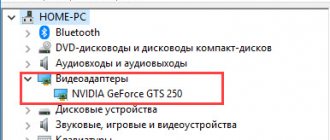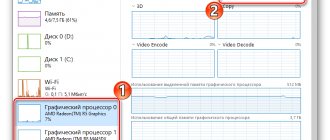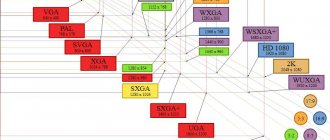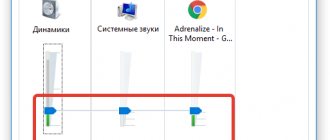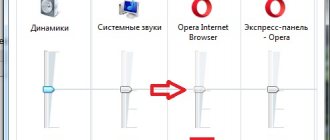A video card is one of the main parts of a computer, which is responsible for graphics on the computer. Modern video cards consume a large amount of energy.
Any malfunctions in the cooling system can lead to overheating of the video adapter. If, while your computer is running, you notice that graphical applications have decreased performance or the image disappears for a few seconds. This indicates overheating. If the video card gets too hot, protection is automatically triggered and the computer reboots. You cannot work in this mode for a long time; the video card may fail completely. What to do if the video card on your computer gets very hot, how to understand and eliminate the cause of overheating, this article will help you figure it out.
A little theory
The graphics adapter operates under load and idle conditions. In the second case, device resources are not used, in the first case they are spent in large quantities. For idle mode, the temperature is 30 - 45 degrees. For devices with passive cooling - ten degrees higher. Active waste of OS resources leads to heating up to 60-85 degrees. For example:
Check the critical temperature on the video card manufacturer's website.
Fan in the side cover of the case
Even the most inexpensive cases often use a fan mount in the side cover, as, for example, in the ultra-cheap Ginzzu B220 Black . By installing a fan there, you can significantly improve the temperature of the video card, but the result will depend on the specific case, its ventilation system and the size of the video card. To get the best result, you should experiment and set the fan to both blow and blow. The ideal option is for a 120 mm fan to be located almost next to the video card and blow cold air over it.
How to tell if your graphics adapter is getting hot
If you experience the problems described below when working on a PC, this indicates overheating:
- Software that creates a large load on the system (graphics or video editors) freezes;
- Problems with operation (for example, the screen goes blank) of resource-intensive games that require a powerful video card to run. The following message appears: “No connection”;
- Stripes appear on the image and the color changes;
- The PC is noisier than usual. The fan is trying to cool the video card and is running at full power;
- Blue screen of death;
- Involuntary PC reboot.
Improved airflow in PC cases
Usually we set up ventilation in a PC case according to the principle - the fewer fans, the better and we get by with the necessary minimum. But sometimes adding a couple of low-speed intake and exhaust fans works wonders, noticeably improving temperatures without increasing the noise level at all. The main thing is that the case has seats for fans, but such cases are not very expensive today, such as, for example, DeepCool MATREXX 50 MESH 4FS Black .
The video card is getting very hot, what should I do?
After the problems described above appear, turn off your PC. Open the system unit and find the video card. Touch the radiator. If you can’t hold your finger, it’s overheating.
Check other components in this way.
If you notice that the device is heating up, check its temperature using specialized software.
GPU-Z Temperature Checker
Download the application at: https://cpuz.ru/gpuz_download.htm. Installation is simple and will not cause any difficulties even for novice users. Run the program, then:
Check to see if the PC is under warranty. Otherwise, you may lose it if you begin to eliminate the cause of overheating on your own.
If the temperature is higher than permissible, do the following
Installing case fans on a factory video card heatsink
Many users whose fans on video cards have exhausted their service life have become familiar with this method of improving cooling. The method is quite simple and gives good results when using fans under high static pressure. It's easy to implement - using plastic ties, the fans are secured to the radiator of the video card, and the control of their speed is entrusted to the motherboard. On an old GeForce GTX 660, this method helped me make the video card both cooler and noticeably quieter.
Old thermal paste
Perform the steps described below with care to avoid damaging the device's graphics chip.
Thermal paste has high thermal conductivity. Used to fill uneven surfaces between the chip and the heatsink. Thermal paste may dry out after long-term use (2-3 years). Depends on the model and intensity of use. How can I check this? Remove the cooler and then the radiator from the device. Unscrew the screws located along the edges. The chip will become open. Wipe off the old layer of thermal paste with a napkin. Degrease with alcohol or a special product. Apply an even thin layer covering the entire surface of the chip. Use a credit card, for example.
Purchase thermal paste at a specialized store.
Replacing the radiator with a more massive one
Replacing a video card radiator, which I described at the beginning of the blog, is the most risky method, and installing processor coolers on a video card is no longer relevant today. But installing a radiator from an older model on a video card if their mounting dimensions match, for example, when using reference boards, is a completely sound idea. Moreover, after mining, a huge number of dead video cards with working CO are sold.
The video card began to get very hot due to a faulty cooler
Open the system unit and turn on the PC. See if the cooler is spinning or not. If it makes noise, this indicates that it is broken.
Check the condition of the fan periodically. Lubricate it with silicone grease. Do not use oils that attract dust.
Check that the cooler is securely fastened. Otherwise, an air gap will form that can reduce cooling by up to thirty percent.
Installing a new fan
Perform the following sequence of actions:
- Turn off the PC, disconnect the DVI-VGA cable;
- Carefully remove the video card;
- Turn off the power to the cooler;
- Remove the screws that secure it to the radiator to remove it;
- We install a new cooler, secure it with the bolts that were removed earlier;
- We install the video card back.
Turn on the PC, the cooler should start working silently. Buy a cooler at a computer store. Before purchasing, check the video card model. For this:
Click on the "Properties" link.
A window will open where you can see the name of the video card and its parameters:
Incorrect overclocking
To increase the speed of work, users use tricks that do not always have a good effect on the work. This leads to overheating.
The video card gets very hot when playing games
The reason is a weak cooling system. The radiator does not remove heat well. Replace it with a more powerful one.
If you do not have sufficient knowledge of how to do this, consult with specialists at a computer store. Incorrect installation of the radiator can cause video card failure
Malicious software
If, after turning on the PC, before launching applications, the video card starts to work hard (the fan is noisy) - this indicates the presence of malicious software. Such programs bring benefits to its owner at the expense of the resources of your PC. The virus runs a hidden process that consumes your system's power. This interferes with work and the video card gets very hot. Solution to the problem. Check your PC for malicious software. For example, download the Dr.Web CureIT utility.
Prevention
The PC should not work 24 hours a day. Turn it off periodically. This is also prevention against overheating and wear of components. Install the system unit away from heating devices and batteries. Do not place it close to the wall to allow air to circulate freely around it.
How to avoid problems with cooling a video card before you start using it?
- The larger the computer case, the better. If you buy a good computer, then you don’t need to skimp on the case. In a small and narrow tin into which you insert all your powerful hardware, the air temperature will be constantly high and you will not be able to cool your video card to an acceptable level with it. Don't forget about additional cooling of the case. Two fans are a must. It is also desirable that there be holes for ventilation on the left side of the case in the side wall. If it is possible to install fans in them, then even better.
- Choose a video card with an initially high-quality power supply and cooling system. Brands such as ASUS, MSI, Gigabyte and some others produce such models, but they are more expensive than regular copies. You can go the other way, like I did. You buy a video camera with simple cooling and do some additional cooling yourself, but more on that below.
Causes
The most common and common reason that a video card overheats is dust. Of course, it should not be inside the system unit at all. Accumulating on the surface of the video card, it creates problems during operation. Dust clogs the coolers, they begin to rotate worse, make noise and cool the insides of the system unit worse.
The operation of the cooler can also be complicated by dry lubricant of its rotating element. A faulty fan or one that cannot cope with the load is a common cause of overheating.
Another reason why the video card heats up is the thermal paste drying out. Because of this, heat transfer deteriorates. If the computer is more than a year old, then this problem almost certainly exists.
In addition, there is often a situation when a user does not want to buy a new video card, but wants to improve its performance. There are many freely available tips for overclocking a card. But as productivity increases, heating also increases. Therefore, if you take the risk of overclocking your video card, you need to take care of additional cooling for it.
Dust removal
In a computer whose insides are covered with a thick layer of dust, normal cooling is impossible in principle. You need to completely clean your computer once every 2-3 months, carefully blowing out all excess with a vacuum cleaner or a can of compressed air.
Separately, you need to clean the video card, for which you need to remove it and partially disassemble it. Remove the decorative plastic trim to gain access to the radiator. You will need a fine brush to remove all the dust between its ribs. In many cases, even such simple actions can help eliminate the problem.
Results
As you can see, there are plenty of ways to reduce the temperature of a video card, from the simplest to the rather complex. The main thing is not to overdo it and not damage the video card with your intervention, because bending the PCB, chipping SMD elements or damage from static electricity during such manipulations is a common occurrence.
Write in the comments what methods have you used to reduce the temperature of your video card?
The post was rewarded.
This material was written by a site visitor and was rewarded.