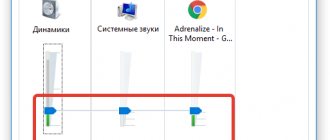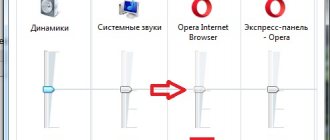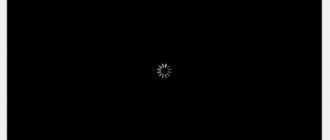Glitches in the Windows operating system - be it Windows XP, Windows 7, Windows 8 or Windows 8.1 - are different: sometimes funny, and sometimes not so much. The reason for this is hardware problems and software glitches. One of the most common problems is that video slows down when viewed on a computer or online. In this article we will look at the most common causes of video slowdowns. First, let's define how to understand “video slows down.” By this phenomenon we mean delays of several seconds, freezing and jerking when playing video files, the appearance of artifacts on the screen, stuttering or lag in sound. This can be either HD video or simple videos in SD quality. The reason may be software or hardware. Let's look at both types in more detail.
Video quality
With the development of technology, the number of video formats is increasing. For example, AVI, MPEG, WMV, etc. In addition to the division into video formats, they also differ in quality.
Let's take an example from YouTube. The user has several options for video quality to choose from, ranging from 144p to 4k. The higher the quality (resolution), the more resources the PC requires to process it. Video on a computer works the same way. Therefore, the first and obvious reason is the low power of the computer.
To check this, try playing the video in a lower resolution; if it plays normally, then there are only two options - upgrade or buy a more powerful computer.
Software reasons.
There are a lot of software reasons that cause problems with video playback. We will look at the most common causes and methods of treating them.
Missing or outdated codecs.
Video codecs are special system libraries that help the Windows operating system correctly process the video stream. If the video codec with which the video is captured is not installed on the computer, or the version is outdated, then the video may slow down. To eliminate this, download and install the latest version of K-Lite Codec Pack Mega from the Internet. In my opinion, this is the most successful set of video codecs, and it is also regularly updated.
The drivers for the video card are outdated or were installed incorrectly.
The main reason for video slowdowns after reinstalling Windows is that the standard video card driver is installed. In other words, Windows did not find drivers for your device and installed a universal video card driver:
In order to install or update a video card driver, you first need to download the latest version of the driver for your device on the Internet. To find out the brand and model of your video card, you need to run some kind of hardware test - Aida 32/64, SiSoft Sandra or Everest. Full information about your components will be displayed there:
After this, you need to go to the manufacturer’s website and download the latest version of the video adapter driver. If these are drivers from NVidia or ATI, then they are downloaded as an executable EXE file and installed by running it. If you downloaded the driver in an archive and without an installer, then you will need to launch Device Manager, go to the Video adapters section, right-click on the video card and select Update drivers:
Then you just need to specify the path to the downloaded and unpacked video card drivers and wait for installation.
Problems with other computer software.
Video on a computer may slow down due to the fact that there are a lot of processes running and they are running in the background. This usually happens when users install several antiviruses, dozens of different unnecessary programs that hang in the system tray, a bunch of different games that pull a bunch of different related garbage from the Internet, etc.
As a result, the computer’s RAM and processor are heavily loaded, and not only does the video begin to slow down, everything that is possible begins to slow down. What to do in such a situation? Of course, it’s not worth rushing into battle and turning off everything. You just might mistakenly add some system service, which will drag down others. The simplest, but nevertheless very effective method of getting rid of video lag on a computer is to clean the autorun and remove all unnecessary stuff from there. Cleaning autorun can be done manually using the registry editor, but this method is only for experienced users. It will be easier for a simple user to understand autorun using special programs - Autoruns, Starter, CCleaner.
If it is not possible to install one of these programs, you can use the built-in Windows tool. For Windows XP and Windows 7 - this is msconfig. Press the Win+R key combination and type msconfig in the open line.
Click OK. The System Settings window opens. Open the Autorun tab and look at the items marked with checkmarks.
In order not to disable any necessary service, it is better not to touch programs located in the C:\Windows\System32 folders (also known as %systemroot%\System32 or %windir%\System32). Look carefully at what program you are disabling - you can safely throw Skype, uTorrent, Mail-agent, Sputnik Mail.ru, GoogleUpdate Service, etc. out of autostart. The main thing is not to disable anti-virus programs and driver components (Nvidia Center, Ati Control Center, Realtek, SoundMax, etc.)
In the case of Windows 8 and Windows 8.1, the developers built the startup setting directly into the task manager. Thus, to configure startup you need to go to the Task Manager (press the Win+X combination):
Then in the Task Manager, open the Startup tab:
Click on the services that you want to remove from Windows startup and click the Disable button . After the changes have been made, restart your computer and check whether the video on your computer now slows down.
High viral activity.
Unfortunately, not everyone monitors the security of their computer. The result is a complete infection of the operating system with all sorts of nasty things. It often happens that the video on the computer starts to slow down, and then the whole computer starts to become wildly stupid. In this case, you need to use antivirus programs. If you do not want to install an antivirus on a permanent basis, use DrWeb CureIt antivirus scanners! or Kaspersky Virus Removal Tools and check the system drive C:.
Processor and video card
The processor and video card take an active part in processing videos. If there is a heavy load on these components, begins to malfunction and the video starts to slow down on the computer.
The first thing you need to check is the temperature of the processor and video card . If the indicators are above acceptable limits, then you need to think about the cooling system. To check the temperature, you can use AIDA 64, the developers of which provide a free trial version.
Mobile video Full HD
Manufacturers of low-power devices are actively moving towards the desires of consumers to watch high-definition content. Therefore, modern ARM architecture chips have acquired an additional DSP (Digital Signal Processor) unit. Designing an energy-efficient processor to perform a single function is much easier than designing a multi-purpose solution. The coprocessor does not take part in other tasks, but is intended exclusively for video processing. This solution allows you to play 1080p movies without going beyond the permissible limits of power consumption and thermal package of chips in mobile phones and multimedia tablets. So, if you have a DSP coprocessor, video with 720p quality can be viewed on smartphones with a processor frequency of only 600 MHz. These characteristics are found in flagship models of Android smartphones, Nokia devices based on Symbian^3 and iPhone 3GS. So far, only mobile processors with a frequency of 1 GHz and higher can handle 1080p resolution - they are equipped with the iPhone 4, iPad, Samsung Galaxy S, HTC Desire and smartphones based on Windows Phone 7.
Driver problems
With outdated or incorrectly installed drivers, the system begins to process some commands with errors. This may include video playback. In order to exclude this option, you need to install current drivers for all system components. You can install drivers automatically, for which it is recommended to use the free Driver Booster program.
There is another way to update drivers without using third-party programs:
- Go to " Device Manager ": "Start" - "Control Panel" - "Device Manager".
- Select the device you want to check for drivers.
- Right-click (RMB) and select "update device configuration».
How to restore desktop icons in Windows 10
If all else fails
If the computer is equipped with hopelessly outdated components and there is no way to “make friends” with HD video, you will have to settle for a very high-quality DVD video picture. With this, you can always encode or convert the video to the desired resolution, which your PC or portable device can accurately handle. Free programs such as XMediaRecode (www.xmedia-recode.de) or Miksoft Mobile Media Converter (www.miksoft.net) will help you with this. In addition, Google has launched a mobile version of the YouTube website (www.youtube.com/html5), completely devoid of Flash. Here all files are presented exclusively in 3GP format.
Reconfiguring the player
There are situations when the video works fine on one player, but the image slows down on another. The reason is incorrect player settings . Below we will look at the process of setting up players using the example of two popular players:
Media Player Classic is among the best video players. With the installation of the utility, the codecs required for reading popular video formats are installed:
- After installing the utility, go to Main menu. On the toolbar, select the column “ View", and in the list find the item "options».
- In the new window, go to settings "playback" And "conclusion». DirectShow Video – required setting. After selecting it, the utility will offer several modes. Must select Sync Render.
- Save the settings and restart the player . Often such manipulation helps solve the problem.
VLC is also among the best video players. It features a convenient minimalist interface and low resource consumption. To configure it you need:
- After launching the program, find the column “Tools", then select the item "settings" The required window is activated by a key combination CTRL+P.
- Enable the “ show all settings ” item. It is located at the bottom of the interface.
- Go to the “ video ” subsection, where a list will open on the right side of the toolbar.
- Check the boxes "Skip late frames" And "Skip frames».
- Save the results and try to run the video file with the updated configuration.
Browser malfunction.
Problems with displaying videos on VKontakte and YouTube may arise due to incorrect browser operation. You can use another browser to download the video. But the problem can be solved. To do this, you need to clear temporary files and cookies in your browser settings or reinstall it.
If you don’t want to dig into the settings, then the excellent CCleaner utility will come to your aid. This utility is free and very easy to use.
Viruses
Viruses are another obvious reason why videos slow down or freeze when viewed on a computer. To make sure there are no viruses, you need to install or run an existing antivirus. It is advisable to check not only the system disk, but the entire system. We invite you to familiarize yourself with the five popular and free antiviruses:
- AVG AntiVirus Free.
- Avira Free Security Suite.
- Avast Free Antivirus.
- Kaspersky Free Antivirus
- 360 Total Security.
How to resolve error code 43 (0000002b)
Why does video on my computer slow down?
5 Ratings: 1 (Yours: ) Does the video slow down and move jerkily on a PC?
If you encounter such a problem, then do not rush to get upset. Most often, such freezes occur due to the fact that the computer simply does not “export” high-resolution films. They weigh a lot, so weak hardware cannot ensure continuous playback. What to do in this situation? There is no need to run to the hardware store. It is much easier to choose a good video editor in which you can reduce the size of the video without any problems. An excellent option would be the VideoMONTAZH program. In it, you can manually adjust the video quality in just a couple of mouse clicks, and also change its format to a more suitable one. At the same time, it takes up little space, so it can be safely used even on devices with low power.
We save videos using software
Have you thought about why video slows down on a computer with Windows 7 or 10 and how to fix it? Video Montage will help!
1.
To get started, download the program distribution from our website. When you start the installation, instructions will appear, following which you can easily perform the installation yourself.
2.
The start menu will open, where you will need to select the next action: in our case it is “New Project”. Find the stuck file in Explorer, import it into the editor, and then place it on the pasteboard.
Create a new project
3.
At this point, you can perform additional processing on the film. Video MONTAGE allows you to quickly trim and glue different fragments, crop and change their speed. 150+ effects, as well as powerful tools for determining color balance, will transform your video for the better. In addition, you will find an extensive library of music, a bunch of interesting graphic elements and ready-made text styles.
If there is no time for processing, use automatic improvement
4.
As we have already determined, the image and sound of a video when viewed in a player on a computer slows down due to the too high resolution. Therefore, now we need to select the optimal file parameters.
Once you are done with processing, click on the “Save” button at the bottom right of the screen. The video editing program supports more than 50 different formats, both popular and less common.
VideoMONTAZH contains ready-made export profiles for uploading to various sites
If you plan to watch the video on your computer, it is better to choose AVI or MP4. In addition, you can convert the video for easy viewing on a smartphone or tablet. The user does not have to waste time on manual configuration - just select the device model. More than 20 brands are available: both Android and iOS based.
Find the device you need in the list
5.
To stop the video from slowing down and playing jerkily when watching on a laptop, change its quality and frame size. This is easy to do using the sliders. You shouldn’t go from one extreme to another - you, of course, can set the minimum values, but it will be impossible to watch a movie with dimensions of 256x144.
Most often HD quality video jams, so to fix the problem you just need to make small sacrifices. The ideal option would be 1280x720. Place a marker or enter numeric values using the keyboard. By clicking the "Advanced" button, you can set audio track options, select frame rates, and get rid of annoying black bars. Under these conditions, losses will be minimal.
Once the settings are completed, click on the middle button and select a folder to export the file.
Move the markers to the left
If, when you continue to play the video on your computer, you are disappointed to find that it still slows down, you will have to re-process it. This time set the values lower.
Other causes of freezing
It is worth noting that the problems listed below are much less common. To solve them, you will probably need to contact a more advanced user or visit a service center.
- The computer is very outdated.
Alas, if it was assembled in the last century, no software will help. - The computer load is too heavy.
Home PCs are most often not capable of performing many tasks at the same time. If you download a huge game, install a powerful editor and at the same time want to watch a movie in perfect quality, take pity on your equipment. She simply cannot cope with such a volume of work.
Conclusion
Now you know why video playback in full screen mode slows down on your computer. We have listed the 5 most common causes of problems. If there is no reason to doubt your computer, then you can get rid of this unpleasant problem by reducing the file size. The easiest way to do this is in VideoMONTING. This video processing program allows you to change the quality of a video in a couple of minutes. No hassle - watch movies calmly!
Hardware problems
From time to time, computers require deep cleaning. If the computer has been in operation for more than 4-5 years, then think about replacing the thermal paste . It is also important to periodically clean your PC from dust , since it causes the computer components to overheat, which means the overall performance decreases and, accordingly, the sound and video on the computer begins to slow down and stutter, regardless of the version of Windows. It is recommended to disassemble your PC once a season and clean it of dust.
Laptop owners are advised to check what mode the device is operating in. To do this, go to the “ Control Panel ” and select the “ Energy Saving ” tab. The “ energy saving ” mode forcibly reduces PC performance. Try setting the mode to “ balanced ” or “ maximum performance ”.
Problems Online video: YouTube, RuTube, VKontakte, etc.
I couldn’t miss this option either, since lately users have been viewing most of the video material online from such popular video hosting sites as YouTube, RuTube, VKontakte. The reasons for video slowdowns on YouTube can also be the hardware problems listed above, such as a lack of RAM, for example. The problem can also occur when the system is heavily loaded with other processes. But what to do if the system is more or less clean, there are enough resources, and there are no other problems?! The two most common reasons are:
Low speed and delays when browsing the Internet.
Online video will really slow down if you have low Internet speed. But it is precisely the quality of your Internet channel that is easy to check. An online speed test - the website SpeedTest.net - will give a relatively adequate result. You just need to go on it and measure the speed at several recommended points:
Pay attention to the Download Speed and Ping parameters. The higher the download speed, the faster your video will load from Youtube, Rutube or VKontakte. And the lower the ping, the faster the response from the server will come.
Problems with Flash player.
This is a purely software problem. First, make sure you have the latest version of your browser installed. To do this, in the main menu of the browser, select “About the program” and see what version you have. If there is a newer one, the browser will notify you about this and offer to update. On all Internet browsers except Google Chrome (Nichrome, Sware Iron or Yandex.Browser), you also need to update the flash player from here.
Problems with Online video only on Chrome (Chrome).
This option is only possible on browsers created on the basis of Chromium - Google Chrome, Yandex.Browser, Nichrome, Sware Iron. The reason for the brakes here may be a conflict of plugins for viewing Flash content. The thing is that the Chrome browser already has a built-in Flash player initially. Over time, third party plugins from Adobe or Macromedia may be installed into browser plugins (with or without your consent). After this, conflicts often begin, resulting in problems with playback. There are a couple of ways to deal with conflicts.
Option 1. Disable third-party Flash plugins.
In the address bar of the browser, type the address chrome://plugins and press the Enter button. The Plug-ins window will open:
We are looking for a plug-in called Flash Player. If the number of files is next to it - for example (2 files) or (3 files), then in the upper right corner click the More details button. Details about the Plug-ins will open:
Let's look at Flash Player again. We find the one that has the browser name in the Location line - Google or Chrome. The same plugins that are located in C:\Windows\… or C:\Program Files\… need to be disabled. After that, restart Chrome and check.
Enable hardware graphics accelerator in Google Chrome.
Type the address chrome://flags in the browser address bar and press the Enter button:
Scroll down the page to the item “Override the software rendering list”. Click on the Enable link. Restart the browser and check Online Video.
Trying third-party Flash plugins.
If the previous two options did not help, the last one remains: try third-party Flash players for Chrome. We go again to chrome://plugins and find Flash Player there again. Click the More details button and again look at the information about each of the plugins. Disable the built-in Flash player Chrome, that is, the one in the Location line of which there is Google or Chrome. Click on the Disable link. There should only be one outsider left. After that, go to chrome://flags again and enable “Override software rendering list”. Restart the Chrome browser and check whether Online videos on YouTube, RuTube or VKontakte will slow down.
If all else fails.
Of course, I have not considered all the reasons why video may slow down on a computer running Windows XP, Windows 7, Windows 8 and Windows 8.1. The fact is that these are only the most common problems that can lead to video problems on the computer. There are many more special cases and many of them cannot be sorted out without a competent and trained specialist. But in 80-90% of cases, the tips listed should be useful and bring results.
Disabling visual effects
Visual effects decorate the visual component of the operating system, but at the same time they can put a lot of stress on the computer. To disable visual effects:
- Go to “ My Computer ”
- Right-click on an empty space and select the " tabproperties».
- A new window will open where you need to select “additional system parameters».
- By default, the tab will openadditionally", where you need to select the column "performance» — «options».
- In the next window in the column “performance" set the circle to the line "ensure the best performance».
- Don't forget to click on the " Apply " button, and then the " OK " key.
Speeding up YouTube
The experimental service www.youtube.com/html5 allows you to watch online videos on devices without Flash support. YouTube video hosting is becoming a daily site. But it publishes a lot of 720p video, which, coupled with resource-intensive Flash technology, becomes an impossible task for low-power PCs. Thus, in windowed mode, YouTube videos are usually displayed in 360p format, but when switching to full-screen mode, the resolution automatically increases to 720p, and the display of the image noticeably slows down.
Adobe has provided hardware acceleration for online content in Flash Player 10.1. The same video cards that were discussed in the previous section of the article can take over most of the load from the CPU. If the load on the central processor has not decreased, you should check whether the checkbox in the “Options” menu of Flash Player 10.1 is checked next to the “Enable hardware acceleration” item. If your connection speed allows it, there will no longer be any delays when watching 1080p videos on YouTube.
RAM
This reason partially follows from the previous paragraph. When the load on the processor or video card is high, some processes will start to run slower, since the device's power is not unlimited. Let's take a typical situation: a user opened many tabs in the browser, started installing the program, and then launched a video. Due to the greater number of tasks, the “machine” cannot cope with processing all commands. You can check the workload of the process using the “ Task Manager ”, which is activated using the combination “ Ctrl + Shift + Esc ”.
What to do if you can’t establish a connection to the site
In the "Task Manager" you can look at the CPU and RAM load. Pay special attention to the “ processes ” tab, where all active tasks are displayed, and the “ performance ” tab, where the processor and RAM load is displayed in the form of a graph. If they are loaded by more than 90%, then the video slows down precisely because of this.
Problems with movies on a tablet and netbook
Problems with playback on tablets and netbooks occur no less often than on desktop PCs. If the clip does not start online, the problem is most likely in the browser itself. If the movie in the installed player slows down or does not start, you need to check the codecs and update the player.
Tablets and netbooks are not always equipped with the necessary software that can reproduce all video formats without problems. The user will have to correct this situation independently by installing drivers, updating codecs and players.
These processes are similar to those we described above. Also, do not forget that such devices are not immune to viruses, mechanical damage and the ubiquitous dust.
Dealing with slowdowns and video freezes is quite simple . As you can see, this problem is very common, there are many reasons for its occurrence and no less ways to get rid of it.
All the processes described are easy to carry out at home, but if the problem repeats again and again, we recommend contacting a service center. If you have any questions, use the comments on our website.
HDD
HDD or SDD drives take an active part in information processing, in particular in video playback. Therefore, if they are in a faulty state, then a decrease in performance is inevitable. check your hard drive using the AIDA 64 utility. Temperature indicators are monitored here. The load on the disk itself is shown in the “ task manager ” or third-party programs, for example, Advanced SystemCare.
In addition, it would not be a bad idea to defragment the hard drive , which should be done once every two months. As a free program, we recommend using Defraggler, where the defragmentation process is fully automated.
The Impact of Internet Speed: How to Check and Improve
The first and most common reason for slow loading of video content is that the Internet is too slow. A simple free web service will help you find out how its speed affects the quality of video playback on your device - just open it in any browser and click the “ Check quality of online video viewing ” button.
The service defines:
- Frame receiving time.
- Video loading speed.
- Buffering time.
- Optimal quality video content based on the bandwidth of your Internet connection.
If the performance of WiTest (or other similar services) makes you feel despondent and sad, the Internet is really to blame for the problem. But it's not hopeless. To slightly increase your connection speed without upgrading to a more expensive tariff, do the following:
- If possible, connect the provider's network cable directly to the device - computer or TV on which you are going to watch the video.
- Quit all applications that use the network except the video player or one browser tab.
- Clear your browser cache and operating system temporary folders.
- Disable proxies and VPN clients if they are not necessary for network access.
- If the device is connected to the Internet via Wi-Fi, place it in an area with good signal reception, experiment with the choice of broadcast channel on the router (screenshot below), its width and transmitter power level. If possible, disconnect other devices from the access point.
- Reduce the image rendering quality in the flash player settings (how to do this and where the setting is located is described below).