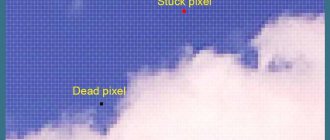Dropping the device or getting wet are common causes of speaker failure. As a result, it is difficult to hear the interlocutor on iPhone 6 and other models. Problems with the speaker are observed not only on iPhone 6, 7, but also on earlier models. First, check the device's link indicator. If the signal level is normal and the sound is quiet, the fault is hidden in the phone itself.
Reasons why it’s hard to hear your interlocutor on iPhone
If your friend's voice is practically inaudible from the iPhone speakers, the culprit may be one of three parties: your phone, the phone of the interlocutor, and the cellular operator . The reasons can also lie in the basic settings of the iPhone, or they can be more serious: speaker failure. Since the advent of cellular communications, the process of “catching” a signal has not lost its relevance today. In many villages and areas remote from cell towers, subscribers still have to search for the best conditions for making calls.
Cleaning the earpiece on iPhone XR
Another iPhone problem is faulty or poorly maintained speakers . Almost any model of this brand protects its sound playing devices with a special mesh. And it often becomes clogged with dust, debris from our pockets and other impurities. Cleaning them will help strengthen the interlocutor's voice if the muffling is minor. If there is no sound coming out of the speakers at all, then it’s time to take your cell phone to the nearest service center for repair. But don’t rush to send the device in for repair just yet. Our recommendations should help even in difficult situations.
I came across a funny situation when a person, after buying an iPhone, leaves the factory film on the screen to protect the screen. But the whole point is that this film covers the speaker and practically nothing is heard during a call. You don’t need to do this, if you want protection, buy yourself a normal protective film or glass, especially since it’s not at all difficult to stick
Cleaning the receiver (speaker slot)
The iPhone receiver will not function properly if it is dirty or blocked. It is necessary to perform the following steps, checking the functionality after each action:
- We check that the iPhone receiver is not blocked by anything (for example, a screen protector, a case). If you purchased a new iPhone, then remove the plastic film from the back and front panels of the device.
- Check that the receiver opening is not clogged or blocked. If necessary, clean this hole with a soft bristle brush. The brush itself should be dry and clean.
- When making a call, turn on the speaker. If this problem persists, it may be a signal or network issue. Try making the call later or in a different location.
How to determine the causes of low sound on Iphone 8 X XS
To take action and fix the problem, you must first determine the source of the sound problem.
| Problem | Action |
| If you have trouble hearing your voice with a certain caller | Try calling someone else. He may be the only one whose speech you can barely understand. And in this case, you have nothing to eliminate. The problem is either in his phone or in the cellular operator whose services he uses. Contact him in another way and notify your friend that the problem is on his side. |
| If you have difficulty understanding the speech of all the subscribers you are trying to call | First you need to restart your mobile device. To do this, there is a special button on the top or side of the case. It must be pressed and held until the shutdown confirmation window appears. |
Try adjusting the sound not only using the buttons on the phone body, but also optionally.
To do this, go to settings and select “Sound” or “Sound Profiles”
This table is suitable for all iPhone models including the latest X and XS
How else can you fix sound problems?
Below is a short list of options that you should also check out. Some of them are trivial, but sometimes they are what cause the problem.
- Volume buttons – Sometimes you accidentally mute yourself during a call, so it feels like your speaker is quiet or not working. Don't forget to turn up the volume.
- Wireless devices - if headphones or a speaker are connected to the smartphone via Bluetooth, the smartphone stops playing sounds. Don't forget to turn off your peripheral devices.
- Headphones mode – sometimes this mode can turn on without connecting the equipment. This causes the speaker to turn off. The problem arises from the headphone jack - it may be clogged with dirt or damaged. The solution is to clean or repair the hole.
- It is also worth restarting your phone, as the lack of sound may be due to iOS freezing. Additionally, it is always important to update your operating system to the latest version. If this doesn't work, you can perform a factory reset.
- The speaker can become contaminated with debris, for example, when carrying the phone in a pocket without a case or simply when using it for a long time. You can try cleaning it yourself, taking proper care. To do this, use a soft-bristled brush, toothpick or adhesive tape.
Technical problems and malfunctions
Increase the volume in iPhone settings (if your interlocutors can’t hear you well)
All the advice that was outlined above will not always be able to help, because sometimes the reason for interference and lack of communication may not be situational, but mechanical. Here are the most common mechanical problems on iPhone that can affect signal quality during calls:
- The speaker has a magnetic coil, inside of which the turns are connected to contacts directly on the board. A communication problem may arise if one of the turns breaks and stops working.
- In some models, the speaker is connected to the board via a specialized cable. Such a wire can simply break or come off.
- It is also possible to erase the tracks on the microcircuit that is responsible for supplying power to both the speaker itself and the microphone.
- In order to transmit and transform sounds, the gadget has a specialized microcircuit in its design. And so it can either get damaged or burn out.
- Also, the volume key does not last forever, which may well break when you turn off the sound.
Of course, such problems cannot be solved on your own without the appropriate experience and without the necessary knowledge. Therefore, it is best to contact a service center for help if you detect or suspect technical faults.
Software problem
If the speaker is quiet, the problem lies in the device OS. If a visual inspection does not produce results, then restoring the device is the next step to solving the problem. How is the OS restored?
- Using a cable, connect the device to your computer, launch iTunes and create a copy of the gadget files. Restoring the software will remove contacts, music, and photos from your phone, so it's important to create a backup.
- Launch the firmware using the “Restore” button.
iTunes will find a suitable iOS and install it on your iPhone automatically. If necessary, you can speed up the process using a pre-downloaded firmware file. Hold down the “Shift” key while specifying the path to the file, and then click “Restore”. Often on iPhone 7 it is difficult to hear the interlocutor during a conversation due to problems with the software.
If it is not possible to reflash the phone yourself, the service center employees will help. They will more accurately diagnose the cause of low hearing and, if necessary, install new software. We'll talk about the service center in more detail a little later.
How to clean speakers on iPhone - tips and tricks
Apple mobile devices often have multiple speakers. Some for playing sound during speakerphone and music. Others are for outputting sound during a conversation in normal mode. The latter is located at the top on the front side of the mobile device case.
Cleaning your iPhone speaker with a regular toothbrush
Before doing this, you should turn off your smartphone. To clean, you will need a regular toothbrush, which is found in every home.
Only after using it will you need to buy a new one. Or use the old one, which has already served its purpose.
Important to know: It is necessary to pay attention to the principle of intersection of the mesh bars in order to more effectively remove all debris. It is also better to turn the smartphone face down and raise it above your head so that you can see where to place the brush head.
Cleaning the speaker grill on iPhone using alcohol
If you follow this advice, debris and dirt will not get inside your iPhone. Where they can cause even more harm. All unnecessary elements, coming off the mesh, will fall down to the floor. You can complete the cleaning session with a cotton swab soaked in alcohol. You should also clean it with a stick: turning the phone face down and lifting it above your head.
For these purposes, non-standard, but no less effective means are often used. For example, a cream to eliminate blackheads on the face. The principle of their work is better known to women. It is necessary to spread a thin layer on the area with the mesh and wait until the cream hardens. After this, tear off the elastic mask. And with it you will remove almost all the dirt from the speaker mesh.
How to increase the volume in headphones on iPhone
Showing concern for users, many manufacturers reduce the sound in headphones to protect against hearing damage. This limitation can be bypassed, but to do this you will need to jailbreak and gain access to the file system in order to correct it. To perform the operation, you can install the terminal with Cydia or synchronize it with your computer. Since the second option is considered more convenient and accessible, it is recommended to perform the following manipulations.
- Download the “Phone Disk” program to your PC.
- Get into the file system of the smartphone.
- Go to the “Library” section.
- Select the “Preferences” tab.
Next, you will need to edit the com.apple.celestial.plist file, writing the number 1 in the Audio/Video line. This can be done using XCode or another similar utility utility.
After the corrected file is transferred to the smartphone to replace the old one, you will need to edit the plist document. It contains a list of regions and sound volume levels. Instead of the existing parameter, you need to enter 100%, that is, the number 1. Then save the changes in the file and upload it to your mobile gadget. To complete the process, all that remains is to reboot it.
What to do if you can’t hear the person you’re talking to on your smartphone on iPhone (setting up your smartphone)
iOS mobile devices also have a little-known feature that allows you to hear your interlocutor better.
To find it, do the following:
- Open your device settings;
- Select “Basic”;
- Then click "Accessibility";
- Find “AssistiveTouch” here and select it;
- On the next screen, activate this item with a special slider;
- A gray square with a transparent round button inside will appear on the screen. You need to dial the number of any subscriber and press it, since the functions we need appear only when there is an active call;
- A menu will appear where you need to select “Device”;
- By operating the knob on the next screen, you need to increase the volume as much as possible.
How to increase the volume on iPhone using built-in tools
Noticing a decrease in sound quality, many iPhone owners try to make up for it by purchasing a wireless speaker. However, you can solve the problem using built-in tools.
To improve audibility, you need to press the top of the silver button located on the end of the case.
On the touch screen, tap on the “Settings” icon and go to the “Sounds” section. On the special blue panel, move the slider to the right to the limit (max).
If the methods described above do not bring the desired success, you can work with system files. To do this you will need to do the following:
- open the “System” directory;
- go to the “Library” section;
- find the “Frameworks” tab;
- Find and expand the “Celestial.framework” folder in the list.
Among its contents is the document "SystemSoundMaximumVolume". It contains information regarding all sound levels, including maximum. Here you need to change only one parameter: instead of 0.7 (set by default), set it to 0.99, and then reboot the smartphone.
To bypass the restrictions and increase the sound volume, you can use the following method.
- Open “Settings” → “Music”.
- Select the Volume Limit category, make sure the feature is disabled, and then move the slider all the way to the right.
- Next, return to the “Music” menu and go to the “Equalizer” tab.
- Select the “Late Night” preset by checking the box next to it.
Now you can check the sound level by starting to play any melody. The volume should increase by 5-10%.
Conclusion
Thus, there may be many possible reasons why the interlocutor is hard to hear on the iPhone. And, alas, if such a problem arises, you will have to “sweat” quite a bit to find out the true one among them. If you have time and any skills as an “advanced” electronics user, you can be sure that you will be able to find out the reason if you use my advice. You may not be able to fix the problem yourself, but you will know exactly what “hurts” and where.
If you do not have the appropriate skills, and you do not dare to identify the cause or eliminate it yourself, the most rational solution would be to contact a service center. It is there that specialists will be able to diagnose the device and tell you what the problem is and how much it will cost you to restore the functionality of your smartphone. Just analyze in advance whether the repair is worth it, because it is possible that your smartphone has “outlived its usefulness” and the most expedient solution would be to simply “update” a new device rather than repair the old one.
Where to repair Macbook, iMac and iPhone
Checklist for choosing a reliable service center for repairing Apple equipment
Prices
Fair, not overpriced and not underestimated. There should be prices on the Service website. Necessarily! without asterisks, clear and detailed, where technically possible - as accurate and conclusive as possible.
Deadlines
If spare parts are available, up to 85% of complex repairs can be completed in 1-2 days. Modular repairs require much less time. The website shows the approximate duration of any repair.
Warranty and responsibility
A guarantee must be given for any repairs. Everything is described on the website and in the documents. The guarantee is self-confidence and respect for you. A 3-6 month warranty is good and sufficient. It is needed to check quality and hidden defects that cannot be detected immediately. You see honest and realistic terms (not 3 years), you can be sure that they will help you.
Stock
Half the success in Apple repair is the quality and reliability of spare parts, so a good service works with suppliers directly, there are always several reliable channels and your own warehouse with proven spare parts for current models, so you don’t have to waste extra time.
Free diagnostics
This is very important and has already become a rule of good manners for the service center. Diagnostics is the most difficult and important part of the repair, but you don't have to pay a penny for it, even if you don't repair the device based on its results.
Service repairs and delivery
A good service values your time, so it offers free delivery. And for the same reason, repairs are carried out only in the workshop of a service center: they can be done correctly and according to technology only in a prepared place.
Convenient schedule
If the Service works for you, and not for itself, then it is always open! absolutely. The schedule should be convenient to fit in before and after work. Good service works on weekends and holidays. We are waiting for you and working on your devices every day: 9:00 - 21:00
The reputation of professionals consists of several points
Company age and experience
Reliable and experienced service has been known for a long time. If a company has been on the market for many years and has managed to establish itself as an expert, people turn to it, write about it, and recommend it. We know what we are talking about, since 98% of incoming devices in the service center are restored. Other service centers trust us and refer complex cases to us.
How many masters in areas
If there are always several engineers waiting for you for each type of equipment, you can be sure: 1. there will be no queue (or it will be minimal) - your device will be taken care of right away. 2. you give your Macbook for repair to an expert in the field of Mac repairs. He knows all the secrets of these devices
Technical literacy
If you ask a question, a specialist should answer it as accurately as possible. So that you can imagine what exactly you need. They will try to solve the problem. In most cases, from the description you can understand what happened and how to fix the problem.
Openness of the service is the key to mutual trust and cooperation
Social media
If they are trying to organize a convenient service for you, you will definitely find the company on VK, Facebook, Instagram, and of course, on the Youtube channel. Here you can always, in an informal setting, look at the life of the service from the inside, evaluate examples of repairs, and communicate with specialists live. It’s convenient, and now you simply can’t live without social networks
Faces of the company
Apple's seasoned experts and engineers are superheroes, but they don't wear masks. On the website and on social networks you can always see who you are going to, see photos and learn a little about the engineers and service managers. You can write to each of them, suggest or clarify something with someone with whom you have already communicated.
Reviews
You can understand a lot from reviews if you treat them correctly. The overall assessment of the service should be positive and high. But the rating cannot be maximum. Reviews can be both positive and negative, the main thing is that they respond to them, communicate, make decisions, help, that is, treat them like a human being.
Ask a Question
Articles
- AirPods Max review
- MacBook Pro development process
- MacBook Air processor comparison
- Redemption of broken iPhone and iPad displays
- On iPhone X it’s hard to hear the other person (Speaker?)
- What to do if the camera doesn't work on iPhone X
- Face ID doesn't work on iPhone X
- iPhone X drains quickly
- iPhone X has poor network reception
- What to do if the iPhone X does not work, the screen goes blank, the screen is glitchy or the picture is distorted
- Why does the screen burn out on iPhone X?
- Dead battery on iPhone X
- White iPhone X screen
- iPhone X battery review: power, capacity
- Replacing cover assembly macbook
- MacBook requires battery maintenance
- How to choose an external SSD for MacBook
- Which SSD to choose for MacBook
- MacBook has a problem with the video card
- The case of the iPhone 7 Plus is crunching
- External video card for Mac. Part II: Connection and Setup
- External video card for Mac. Part I: overview of available solutions
- How to make a cooler for A1237 from a Macbook Air A1304 cooler
- High resolution matrix Macbook Pro 15.4″ 2010-2011
- LCD matrix defects
- New repair kit for replacing hinges of first generation Macbook Air
- Are SSD and HDD drives compatible on Macbook Air A1304
- Acrylic, plastic and glass covers (Glass Cover) on Mac Unibody
- Analysis of Airport Extreme and Apple TV
- iPhone 5 spare parts
- Lightning
- SSD from Macbook Air as SATA drive or USB drive
- Extra strong suction cup for iMac glass removal
- Original glass protective panels on MacBook Unibody
Question
Repair request
Press about us Reviews Vacancies Details Delivery and payment Cooperation Team
We repair:
- iPhone iPhone 4..5s
- iPhone 6
- iPhone 6s
- iPhone 6 Plus
- iPhone 6s Plus
- iPhone SE
- iPhone 7
- iPhone 7 Plus
- iPhone 8
- iPhone 8 Plus
- iPhone X
- iPhone XS
- iPhone XS Max
- iPhone XR
- iPhone 11
- iPhone 11 Pro
- iPhone 11 Pro Max
- iPhone 12
- iPhone 12 Pro
- iPhone 12 Pro Max
- iPhone 12 mini
- iPhone 13
- iPhone 13 Pro
- iPhone 13 Pro Max
- iPhone 13 Mini
- FAQ iPhone
- iPhone exchange
- iPad 6
- iMac
- MacBook
- Time Capsule