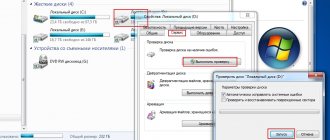Even famous Apple equipment breaks down from time to time. Today we will talk about a common problem with which many users run to services - the iPad will not turn on (relevant for all versions 1,2,3,4, Air, Mini, Pro). You press the power button, and the screen remains black or seems to work, but immediately turns off.
Some problems can be fixed by yourself. Please read these instructions carefully, if you have any questions, ask in the comments below or post on social media. networks.
iPad won't turn on due to charging
If the iPad does not turn on, the problem may lie in the low battery level. A deep discharge often results in tablet computers not turning on at all or turning off within one or two minutes after starting. Therefore, the first thing you should do in this situation is to put the tablet on charge and leave it alone for several hours. During this time, the battery will charge, and you can try to turn on the iPad again - most likely, the new attempt will be successful.
Have you charged your iPad, but it turns out that it won’t turn on again? In this case, you need to check the functionality of the charger. It may not provide the required charging current, preventing normal charging of the battery. If you leave the iPad to charge for a long time, it will have absolutely no effect if the charger is broken. To check the functionality of the memory, use another tablet or iPhone . You can also try a different charger on your tablet or even try to recharge from the USB port of your computer.
If you are sure that just a few hours ago the battery was full, still put your tablet on charge - it is possible that in these few hours the battery has been completely discharged.
Restoring iOS with iTunes
This procedure resets all user settings to factory defaults, while deleting existing data and files. This operation helps eliminate most software failures and restore normal functionality to the system.
To restore via iTunes you need:
- turn on the program (the latest version is required) and connect the iPad to the PC via a USB cable, wait until the software detects the device;
- in the “Settings” menu, select the “Overview” section to access general information about the device and whether it has backups;
- since a backup involves restoring from a previously created system file, it is better to use it, if available;
- if there is no backup, you need to click on “Restore iPad” and follow the instructions in the software.
Restoring via iTunes is not a flashing.
Restoring the current operating system solves software failures and errors that have arisen,
Making a reset
Desktop computers and laptops appeared much earlier than tablet computers. Experienced users who work a lot on computers know very well that if the equipment shows signs of a complete freeze and is not going to restore its functionality, you should press the “Reset” button. In the case of laptops that do not have this button, you need to press and hold the power button - after a while the laptop will turn off, after which it can be started and booted again.
What to do if the iPad won't turn on? You need to try to force the tablet to reboot. You must also ensure that all data in the internal memory remains intact. Since there is no “Reset” button on the iPad, we will proceed in a different way - hold down the power button and the Home button, hold them for 10 seconds and wait until the tablet reboots (a bitten apple should appear on the screen). As soon as the iPad restarts, its functionality will be restored.
Please note that this reboot method does not result in any loss of user data. But periodic backups never hurt anyone.
Mechanical damage
Let's look at common causes of breakdowns that interfere with normal operation.
The cable came loose from the board
This usually happens after a blow or fall. If the iPad does not show signs of life after a strong mechanical impact, in 80% of cases this means that the cable of the battery, screen or other elements has come off the board.
To fix the problem you will need:
- Straight arms, as you will have to open the case.
- Pentalobe screwdriver.
- A thin plastic card (a credit card or guitar pick will do).
- Suction cup with handle.
- Instructions for disassembly and assembly.
All Apple equipment is assembled with small pentagonal screws. After disassembling and removing the cover, you need to check all the cables for contact and correct those that go to the battery and screen.
Crack on motherboard
As a rule, this situation cannot be treated. The motherboard is the basis of the tablet. If there is a crack, it means the contact tracks are broken and you will have to replace the entire module or it will take a very long and expensive time to reanimate it. It’s easier to sell the device for parts and buy a new one.
Battery died
If the iPad served faithfully for more than three years, the battery most likely died and because of this it does not start.
To diagnose the battery you need a multimeter. By attaching the contacts to the multimeter, the device should show a minimum of 3 volts; if the value is less than 1.5-2 volts, the battery is dead, there is only a replacement.
Moisture has entered
Moisture causes oxidation and damages contacts. In the early stages, the oxide film on the internals can be wiped off with alcohol, but most often the board is repaired at great expense. But most likely, you will be refused repairs, since it is not advisable.
To check whether the tablet has been damaged by water, perform a visual inspection using the checklist:
- Has liquid gotten between the layers of the screen?
- Do all buttons work?
- Check the speaker grille on the top and bottom of the cabinet. Is there moisture there?
If the damage is minor, Apple's warranty department may ignore it and will likely replace the iPad if it's under warranty.
But if there is significant liquid damage, then the warranty won't cover water damage unless you have AppleCare+, which will cover the cost even then.
If you find that your tablet is in excellent condition but it still won't turn on, then read on.
The power controller burned out
A rare problem in which the tablet will have to be disassembled. An understanding of microcircuits and the ability to solder will come in handy. You also need to understand microelectronics and understand where the contacts and other critical parts are.
There are two ways out:
- follow the instructions in the video below;
- take it for repair.
iPad recovery
Do you have an iPad 2, iPad mini or any other type of tablet from Apple at your disposal? Your device won't turn on? It is possible that it has some kind of fatal software failure that prevents normal functionality. In some cases, even a reset does not help here. What to do?
You should try restoring your tablet computer - in this case it will return to the state in which it left the factory . In order to restore the operating system, you must perform the following steps:
- Turn off the tablet completely – its display should go dark;
- Connect your iPad to your computer and launch iTunes;
- Hold down the power button and the Home button on the iPad and wait 10 seconds;
- Continue holding the Home button for another 10 seconds.
After this, iTunes will notify that it has detected a device connected in recovery mode - then the program will begin to restore the iOS operating system by downloading the firmware. As soon as the procedure is completed, the iPad will reboot and turn on (if there are no other problems on board).
This method is very drastic, as it involves completely deleting data from the internal memory. Therefore, having a backup copy to restore them is mandatory.
Device firmware
If the iPad turns off and does not respond to touches after jailbreaking, updating, installing a previous version of iOS, or an apple hangs on the screen, then you need to restore the device. But before you begin this procedure, make sure that a backup copy of the data is stored on your computer or iCloud: when flashing the firmware, all information from the iPad will be deleted.
First, try restoring your iPad Air or Mini using Recovery Mode:
- Connect your iPad to your computer and launch iTunes.
- Click Restore iPad.
- Wait while iTunes downloads and installs the latest version of iOS.
recovery in recovery mode
If the tablet does not respond to actions and still turns off and does not turn on, then you need to restore it in DFU mode. To enter the tablet into DFU mode, connect it to a computer with iTunes open, and then hold down the Power and Home keys for 10 seconds. After 10 seconds, release the Power button but hold Home until the following message appears:
Restoration is carried out according to the algorithm described above. You can also download the firmware yourself and select it by clicking “Restore” while holding down the Shift key.
Moisture ingress
The iPad does not turn on - the apple lights up and then goes out. What to do in this situation? If the problem occurs after getting wet, you must urgently take the tablet to the nearest service center. Here it will be carefully disassembled, cleaned and dried, after which it will be checked for functionality. And you don’t need to listen to advice on cleaning it yourself - this will only harm your electronic assistant. This work should be done by specialists . They will also be able to cope with other tasks of restoring the functionality of Apple tablets.
Similar behavior of the iPad, when the apple lights up on the screen and then goes out, also appears with many other malfunctions. For example, when the battery life is exhausted.
Other reasons
Often, even with a loaded battery, the iPad still does not turn on.
There may be several reasons for this behavior of the device:
- installation of unlicensed applications and installation of new firmware. A possible solution to the problem is to reinstall the operating system using iTunes. But before reinstalling the operating system, you should try to hard reboot the device;
- Problems with iPad components. Most often the power button breaks. To diagnose this problem, you need to connect the device to a charger. If the battery charge indicator is displayed on the screen, then the power button is almost certainly faulty;
- The charging connector is faulty. This type of failure is much more difficult to identify, since when you connect an iPad without a charge to the charger, nothing happens. A possible way to eliminate this kind of malfunction is to clean the connector contacts;
- moisture getting inside the tablet. You can try to cope with this problem yourself. You need to disassemble the tablet and let the device dry for 2-3 days. This method is not always effective and is risky, since there is a possibility of board oxidation. Repairing the board is usually quite expensive, and in some cases the device becomes completely unrepairable. In this regard, it is recommended to return the tablet to a service center to resolve the problem as soon as possible;
- short circuits. Despite the fact that the reason is incredible if used correctly, this can happen when using a non-original charger. The only way out of the problem situation is to replace the burnt out elements.
iPad won't turn on or charge
What should I do if my iPad won't turn on or charge? Such situations do not arise very often, but it is easy to identify the reason for such behavior. The problem may be related to:
- If there is a general malfunction of the device, you will have to take it to the nearest service center;
- If the battery is faulty, this is another reason to visit the service center, since batteries are changed only here;
- If the charger or cable is faulty, check the integrity of these accessories and buy a replacement (if a fault is detected).
Thus, at home we can only perform the last operation - check the cable and charger .
Problems with the operating system
This happens after an update when the old iPad does not support the new version of iOS. The solution is to restore the previous operating system.
If the user knows for sure that this is not the reason, you need to do the opposite - update the system.
An error occurred after jailbreaking or installing a tweak from Cydia
A common problem. Sometimes after these actions the iPad starts to glitch wildly and stops turning on. Everything here can be fixed by rolling back to factory settings or hard rebooting.
Self-repair and service repairs
What to do if the iPad won't turn on? You can find a lot of advice on the Internet for DIY repairs. We consider this advice to be harmful - disassembling iPads is a complex and painstaking process that requires certain skills . As for repairing electronic parts, you need experience. Otherwise, you will simply ruin your tablet, and the total cost of repairs will increase significantly - let the specialists handle the repairs. You can follow the above steps and check the functionality of some nodes.
3/5 — (2 votes)
Apple Support Recommendations
If during startup the iPad does not boot for a long period of time, the apple is on fire, you need to do the following:
- Connect the gadget to your PC and open iTunes.
- Perform a forced restart (press and hold the Sleep/Wake and Home keys at the same time).
- Under no circumstances should you release the keys after the company logo reappears on the display - the key combination must be held until the recovery mode screen appears.
- On the screen that appears asking you to restore or start the update process, select the “Update” function. The application must reinstall iOS while saving the data.
The Apple app must download software for the device. If for some reason the procedure takes more than 15 minutes, the tablet will exit the recovery process, then you will need to repeat all the steps again.
The above tips will also be useful to owners of Apple devices whose iPad 2 does not turn on and the apple is lit on the screen.
Video tutorial: “How to disassemble an iPhone”
If you have successfully completed the process of disassembling and assembling the device, then there are two options left - first, the phone or tablet is working, and with this you can complete the whole process and start using the device. The second scenario is that the device did not work, and there is only one thing left to do - take it to Apple service so that qualified specialists can take care of it. Let us remind you that the warranty on the device is no longer valid, you will have to pay. You may also have to pay to replace damaged parts.
So, the device may stop starting for two reasons - technical and software. You can fix the software error by restoring the firmware via iTunes. Getting rid of the technical difficulty, since you need to disassemble the device and clean all the contacts and boards. If neither the first nor the second option helped to start the device, you need to contact the official Apple service.
Official iOS firmware
How to change the battery on iPhone 4, 4s, 5, 5s, 6, 6s smartphones
Additional Help
If you experience any of the following problems, contact Apple Support to arrange service for your device.
- The screen is still dark after charging, force restarting, or following the instructions in this article.
- The screen remains dark, but you can hear alerts, sounds, or vibrate.
- The screen remains dark, but a beep is heard when you turn on the sound and connect the device to a power source.
- The screen works, but does not respond to taps, swipes, or other gestures.
- The device cannot be forced to restart because the button is broken or stuck.
- The device is stuck on the Apple logo screen, is not recognized in iTunes, or shows a monochrome screen.