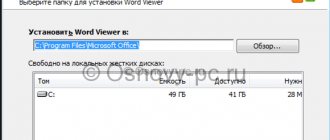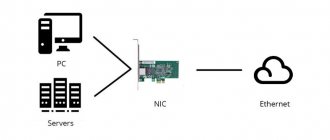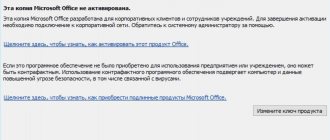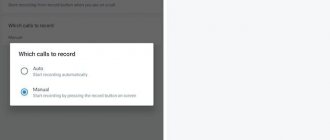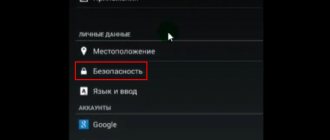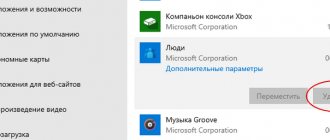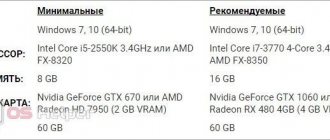Microsoft has released a new operating system, Windows 10, and a significant number of PC owners have begun to use it. In this regard, users ask a logical question: “ Which office is better for Windows 10 ?”
The most popular application package for working with electronic documents at the moment is Microsoft Office, because most users have worked with texts, tables and presentations in Word, Excel and PowerPoint.
Which Office is compatible with Windows 10?
The official Microsoft website indicates which Microsoft Office package can be installed on Windows 10. Among the compatible products are:
- Office 2016 (version 16);
- Office 2013 (version 15);
- Office 2010 (version 14).
Office suite 2007 (version 12) will not work on the new operating system.
On devices with a touch input screen, Windows 10 developers recommend installing Office Mobile applications: simplified versions of applications that are adapted specifically for touch control and do not require the use of a keyboard or mouse. For those who do not know how to download mobile versions of office programs, you should go to the Windows Store and enter “Office” in the search field. Options will appear in the output field. We choose among them: “Word Mobile” or “Excel Mobile”.
The free Open Office suite of office programs is also compatible with Windows 10. This is an analogue of the Microsoft product, only with a simplified interface and tools.
You can install any compatible version of Microsoft Office on your computer or laptop with Windows 10. However, if you just need a free product, you should pay attention to the following programs:
- Open Office;
- Office 365: trial version for 1 month with cloud storage in 1 TB of memory;
- Microsoft Office ONLINE.
Why we recommend these programs:
- You can try and decide which package is the best and then install it on your PC;
- Free use in the first option and free, only with a limitation of 1 month, in the second;
- The online version does not need to be installed.
Both Open Office and Office 365 are suitable for the new operating system. Therefore, we suggest considering ways to install them.
Installing Open Office
In order to download Open Office, you should follow the link and select “Download Apache Open Office”.
Next, indicate the version of the operating system (this is Windows), the language and click “Download full version”.
The program will begin downloading. The installation will be standard. The Installer Wizard will appear. You need to follow the prompts. After installation, the program shortcut will be pinned to the desktop.
IMPORTANT! When saving a document, you should indicate compatibility with Microsoft Word or Excel in the “File Type” section. Otherwise, you may have problems opening the file on another PC.
Set up a free trial of Office 365
To install a trial version of the latest build of office programs on your PC, you should follow the link and click “Try for free”.
Next, you will need to enter your Microsoft account login and password.
A new window will appear, which will indicate that after a month of free use of the program, it will cost... (the amount depends on the region).
By downloading and installing the free software package, a month of free use will be enough to see if these applications are suitable for your PC.
Using Microsoft Office ONLINE
If you rarely use office programs or have little free space on your PC, Microsoft Office is available online. It does not need to be installed or purchased, and in terms of functionality it is in no way inferior to a standard software package.
To use Microsoft Office online, you should do the following:
- We create program shortcuts. Right-click on the desktop and select “Create”, “Shortcut”. In the address bar of the program, enter “https://office.live.com/start/Word.aspx?ui=ru%2DRU&rs=RU” for Word; “https://office.live.com/start/Excel.aspx?ui=ru%2DRU&rs=RU” for Excel and “https://office.live.com/start/PowerPoint.aspx?ui=ru%2DRU&rs =RU" for PowerPoint.
- Before you can save or edit a document, you need to create a Documents folder in OneDrive. Using Explorer, create a “Documents” folder in OneDrive.
- Now click on the cloud icon on the system tray and select “Options”.
- A new window will open. Go to the “AutoSave” tab. In the “Documents” item you need to select “OneDrive”.
- After that, double-click to launch the shortcut. A new window will appear. Click “Sign in with a Microsoft account.”
- Let's get to work. After saving the document, you can open it as follows. Right-click and select “View in One Drive.”
- Next, from the context menu, select “Edit in Word” or “Edit in Word Online.”
This use is convenient, and most importantly, you do not need to install or buy the program. Therefore, after familiarizing yourself with the versions of the program, you can decide for yourself which one is most suitable for you.
An alternative in the form of MS Office Blue Edition
Which Microsoft Office is better, if we consider the standard versions of the package, we figured it out a little. Now let's try to understand the alternative solutions. Apparently, there is no need to say that all the described packages are paid. It is recommended to purchase them officially. However, our users are in no hurry to shell out fairly large sums of money for such software products, and for activation they use semi-official utilities like KMSpico or KMSAuto Net. However, as it turns out, Microsoft has one official release, which is absolutely free and works no worse than the standard versions of the package.
We are talking about a modification of the Blue Edition, which is based on version 2007. Many experts recommend that ordinary users install it, considering the package to be both lightweight in terms of consumption of computer resources and simple to manage.
Why do you need a licensed Office?
Like other knowledge products, Microsoft Office is purchased for a fee. This is difficult to come to terms with in a world where pirated software can be downloaded for free on torrents or even publicly available on websites. So what is the difference between licensed MS Office and pirated software?
- Stability - programs will not crash or produce errors.
- Security - now you don’t have to worry that personal information will get to ill-wishers.
- Updates – the manufacturer constantly improves application performance.
- Legality - the use of stolen or hacked software is subject to administrative and criminal liability.
If it is not yet possible to buy Microsoft Office, then it is better not to download the package from torrents, but to use free analogues. They are not as functional, but suitable for everyday tasks. For those who still want to work with an effective, modern and safe package, SoftMonster offers to buy a Microsoft Office license of any version for a reasonable price. We keep prices stable and affordable so that everyone can afford efficient PC work without breaking the law.
Functional
The word processor included in MyOffice has a standard set for formatting text, setting fields, using templates, and inserting tables. "P7-Office" is identical to its counterpart. But only the second one can add diagrams to text documents. MyOffice supports inserting charts only in tables.
Diagrams in "P7-Office"
The context menu of both programs is meager; almost all the necessary functions have to be found in the top panel. “MyOffice” instead offers a quick access menu, which is called up by pressing the key combination Ctrl + /.
Context menu in “MyOffice” (left) and “P7-Office” (right)
“P7-Office” was interested in the built-in text analyzer for the presence of “water” - it doesn’t work perfectly, but it marks unnecessary introductory structures and amplifier words. Code highlighting is another useful feature that can be useful for students for reports. MyOffice does not have such skills, but it comes with its own set of fonts called XO Fonts.
Useful additions to P7-Office
Table editors are not much different from Excel - there is support for hundreds of formulas, and standard cell formatting functions such as merging and aligning. Selecting the data type in a cell is also present, as is automatic replacement of floating point numbers with a date.
Table editor in “MyOffice” (left) and “P7-Office” (right)
Surprisingly, MyOffice does not have any settings for the program itself - there is no such item. “P7-Office” can be configured, but there are only three points there: “User name”, “Auto-update” and “Scaling”.
An annoying bug was discovered in applications from the MyOffice set - they always open in a small window, which has to be stretched to fill the entire screen manually. Moreover, the window size settings are reset every time the application is closed.
The application opens at this window size every time
Microsoft Office program features
The program is constantly evolving and does not stand still. Developers create new and better versions of the product. At the moment, of course, the most current option is Microsoft 365. However, you can just as successfully install earlier versions.
For example, it is possible to download Microsoft Office 2003. At the time of its release, this program was considered modern and convenient. Interestingly, the version already combined a huge number of programs for working with various file formats. After time, all the benefits remained. Below is an example of what the Microsoft Word window, which is included in the Office package, looked like.
A few years later, it became possible to download Microsoft Office 2007. Minor changes were made to the design of the programs. Meanwhile, the development remained a leader among competitors when it comes to software for interacting with documents, presentations, spreadsheets, and so on.
Three years passed and the corporation released a new software package, making it possible to download Microsoft Office 2010. The developers continued to follow the trend and introduced novelty into the design. Added options. This is what a Microsoft Office 2010 version window looks like.
First, changes have been made to the package. Secondly, additional programs have become available that make working with various information more comfortable.
After 3 years, the company again pleased its users. A new product was released, it became possible to download Microsoft Office 2013. This update was not mediocre. Careful work was done to improve what was already working well. Below you can see the design of the Word program.
Traditionally, 3 years passed, after which the company released a new product. Fans of the program were able to download Microsoft Office 2016. An even more modern design, stable operation and a unique set of programs in order to operate with maximum comfort.
The most recent version is the 2022 program. Since it has absorbed even more advantages, it has eliminated any shortcomings of previous programs. So, if you download Microsoft Office 2019, you will receive the ideal software for performing dozens of tasks with maximum comfort.
As for the possibilities of the office suite, there are a huge number of them. Below is a brief description of the most popular programs from the set and their key purposes:
- Microsoft Word . This is a world famous program for working with text. With this software you can print text and also format it as you need. Hundreds of options (increase font, change style, color, etc.) allow you to get a document whose appearance will suit your requirements. It is worth noting that there are tools for working with vector drawings and pictures, tables and other components.
- Microsoft Excel . The most powerful spreadsheet program. There is no option that is missing there. You can do work of any complexity.
- Microsoft Power Point . Software for creating and viewing presentations. While working with the program, you will not encounter any difficulties thanks to the intuitive interface. Having hundreds of tools guarantees only the best results.
If you are offered a Microsoft Office program to download a torrent file, then we do not recommend that you do so. As practice shows, this is how your device gets infected with a virus.
In terms of installation capabilities, the program is available for many operating systems. Firstly, Windows users can download it, which is obvious. Secondly, the result is comfortable interaction with any type of documents. Thirdly, in addition to this, the software package is installed on devices based on the macOS operating system.
It is worth noting that the programs work stably and provide users with maximum comfort. This is due to the fact that the configuration of computers and laptops from Apple meets all the requirements.
Users of smartphones and tablets based on Android can download the software package and use them anywhere. Convenient for students who often work with documents, spreadsheets, and presentations.
Smartphones and tablets based on iOS are no exception; the developers have created an office version for this category of users. Everything is the same as in other cases: high quality, stable and very convenient.
Performance and resource consumption
I measured the speed of opening documents in DOCX format with a size of 13 MB, DOC, ODT, RTF with a size of 1 MB each, XLS and XSLX with 5000 lines. The stopwatch only stopped when the file was fully opened.
The lower the value, the better
Products from Microsoft launch the fastest and consume the least resources. "P7-Office" turned out to be a little slower and more gluttonous. It is worth considering that this is a monolithic office, capable of simultaneously working with text, spreadsheets and presentations.
The lower the value, the better
“MyOffice” on average consumes less memory than its domestic counterpart, but opens much more slowly. Rows in tables are generally loaded on the go, unlike other offices, and an XSLX document causes the application to consume almost half a gigabyte of RAM.
Installing Microsoft Office
As for installing the software package, everything follows the classical scheme:
- Run the installer.
- Follow the system instructions.
- Wait for the program installation to complete. It will only take a few minutes.
- Get started using Microsoft Office by opening, creating, and editing files.
As for working with the program, everything is quite simple and even a beginner will not need any help. Next, the most popular programs and key operations for them will be considered.
Used to work with text. To create a new document, you just need to open the folder where you want to place this file. After this, right-click on the free zone and point the cursor to the “Create” button. An additional list of options will appear, among which will be the “Microsoft Word Document” option.
By selecting this option, the corresponding element will be added in the specified section. If you wish, you can immediately enter the name you need.
By double clicking you will launch the file with which you will begin working.
The document is launched, resulting in the Home page opening in the top menu. It contains the key elements that you will need at the start:
- Setting up copying and pasting text.
- Working with the font (enlarging it, changing the style, as well as color).
- Creating lists.
- Selecting a format for headings.
Everything described in the list above can be seen in the image if you move from left to right. It's worth noting that these basic elements are sufficient for basic text editing.
For example, you need to write a short text with a title and a list. In this case, it is necessary to ensure that the font is clearly readable when printed. The implementation of the task looks like this:
- Enter the heading you need, select all its contents, and then in the “Styles” section in the top settings menu, select the format you like. Additionally, you can place it in the very center to make everything look more presentable.
- Write the text that interests you. To break it into paragraphs, just press Enter.
- Add a list. You just need to select one of the buttons in the “Paragraph” section. To finish an item and start a new one, you need to press Enter.
- Now is the time to format. The end result should be a more legible font. To do this, it needs to be increased. Select all the necessary contents and enter the desired value in the box highlighted in the image.
Important! Don't forget to save the result by clicking on the "File" button and then just selecting "Save" or "Save As" (in case you want to select a folder).
As you can see, if you need Microsoft Office, downloading such high-quality software for free will be the most reasonable solution.
The second most popular program, which is also included in the package, is Excel. Here you can work with spreadsheets. The system offers an unlimited number of options. Basic actions are enough for a beginner, while professionals are able to create complex projects.
As for the formation of a new document, everything is the same as in the case of Word. You will be prompted to immediately enter a name, after which all you have to do is run the program. As a result, a blank sheet will appear in front of you where you can begin to act.
For example, the user was given the task of creating a table with 4 columns and 10 rows. To do this you will need:
- Select a zone with the specified parameters in the proposed field. 1 cell is one line and one column.
Note! For your convenience, each column and row has coordinates. This makes it easier to navigate the workspace.
- Set options for borders. To be more precise, you choose exactly how they will be drawn. The most standard option will be indicated below in the screenshot. The area you highlighted will have a more pleasant appearance.
- Now is the time to work with the sizes of the very cells where you will enter any text. For example, it will show how to work with width. Right-click on the square in which the coordinate is written in the form of a letter. After that, a menu of options will appear, from which you will only have to select “Column width...”. Click on the button and enter the required size in the window that appears.
Additional Information! With line height, everything works the same way. It is only important to right-click on the cells with numbers that reflect the numbering.
- Basically, the table is ready. Now you can fill it out. In order to write something in a cell, just left-click on it and start typing the text.
At the top you can see a menu with settings. For example, you may want to center the contents of a cage. To do this, select the zone you will work with, and then click on the corresponding button.
Note! There is practical advice on how to master the program. Once you decide to download MS Office for free and then install everything, all that remains is to create a blank document and simply experiment with all the available options. The main thing is not to work with something important. Then there will be no consequences. Meanwhile, you will master the program and be able to work with it much more confidently after just a day of training.
There are quite a lot of programs in the package and each performs a useful function. Among them, the third most popular is Power Point. This is software where everyone can develop a top-level presentation.
When you start, you are presented with only one slide. To add the required number of pages, right-click on the area on the left and select the “Create Slide” option.
After this action, all that remains is to fill the page with content. The most basic thing to master is basic background patterns. To make your work look presentable, you can:
- Click on the “Design” section in the top menu.
- An area will appear in front of you where there will be ready-made templates. Just click on the one you like and the active slides will be transformed in an instant.
- Start adding text and images to create a unique piece of work.
Appearance
The first thing you pay attention to when getting acquainted with programs is their appearance. “P7-Office” completely replicates the design of modern Word, the same tabs, the same panel of elements. There is nothing wrong with this - it is easier for the average user to get used to the new environment.
"P7-Office"
“MyOffice” is different here - instead of a panel for each tab, context menus open here. Items are highlighted with icons, this makes it easier to find the right tool.
"My office"
The main interface elements are located exactly where you expect to see them, so there is no confusion.
What's missing is a pop-up window with formatting features in word processors - it appeared in Word over a decade ago.
This convenient function from Word is not available in Russian analogues
Both products do not have the dark theme that Microsoft products have - but this is hardly a priority for developers right now.
- "P7-Office": copies the design of Microsoft Office. Users will find it easy to switch to this software thanks to the familiar interface.
- “MyOffice”: the interface is a little more confusing, but not misleading.
What is needed for office work
Folders, multiforms and files are considered irreplaceable goods in office work. These products will not only speed up the search for the necessary documents, but will also ensure their long-term storage clean and safe.
List of necessary stationery for office work:
- Folder with arched mechanism. Stores a huge amount of documentation.
- Ring binder. Can hold significant volume and allows you to quickly insert or remove pages.
- Briefcase folder. Couriers are often used to deliver documentation.
- File folder. Provides documentation protection because each sheet is placed in a separate file.
Don't forget to purchase additional office supplies. In accordance with the employee’s duties, for convenience, they buy: needles for receipts, paper clips, magnifying glasses, stationery awls, etc.
Verdict
An annual subscription to Office 365 costs RUB 2,499, while Office 2013 costs RUB 3,499. (one-time license fee).
So, choosing between the two office versions should be easy. If you have several computers at home and each of them needs access to a full suite of programs, buy Office 365. By the way, you can try the new Office 365 system for free for a month. Office 2013 may be a more cost-effective option in the long run, but remember that it only installs on one computer.
List of programs
List of Microsoft Office programs:
- Word is a word processor designed for creating and editing text documents;
- Excel is a spreadsheet processor designed to process tabular data and perform complex calculations;
- Access is a database management system designed to organize work with large volumes of data;
- Power Point is a system for preparing electronic presentations, designed for preparing and conducting presentations;
- Internet Explorer.—Web browser for the Internet, designed to search for various types of data.
List of standard programs:
- Paint is a special, fairly functional utility for drawing and editing photographs. You can learn more about it in the article on how to use paint;
- Wordpad and Notepad - used for printing, in fact they are both the same, the only difference is that wordpad is more functional;
- Run is similar to searching in the start menu;
- Sticky notes are notes you can add to your desktop to help you remember something;
- Sound recording - helps you record sound using a microphone, but before you start recording, you need to connect the microphone and install drivers for it;
- A calculator is a fairly functional calculator that can be used for all sorts of calculations;
- The command line is a special utility for specifying various commands to the computer. For example, here you can make a bootable USB flash drive;
- Remote desktop connection - needed to connect to a computer remotely using the Internet;
- Explorer - This is a program for navigating between folders and files; you can open it in two ways: here and by clicking on the “my computer” shortcut. answered Dec 13, 18 by Olenka
Compatibility
According to the developers, both packages cope with the most common types of documents. The MyOffice word processor supports XODT, XOTT, DOCX, DOC, ODT, RTF, TXT file formats. The text editor in P7-Office opens DOCX, DOC, PDF, TXT, ODT, RTF, HTML, EPUB.
“MyOffice” - the layout has moved and the diagram has been lost
In practice, only “P7-Office” has proven itself well. I tried opening sample files in DOCX, DOC, ODT and RTF formats - all the tested documents opened without errors. “MyOffice” is clearly not a favorite - in half of the files the layout has moved, in the other half the diagrams are “broken” - they are not supported in the text editor.
"P7-Office" opened documents without problems
How to choose the right Office?
There are currently 4 distinct versions of Office available: 2007, 2010, 2013 and 2016 releases. What are their differences, and which Microsoft Office is better for Windows 7?
- To perform everyday actions, the 2007 edition of the office will be enough for you. It contains all the necessary programs, has a user-friendly interface and copes well with simple tasks.
- Office 2010 has improved significantly over the previous version. It has undergone architectural changes, received an updated HTML editor and made language settings more convenient. This office is suitable for schoolchildren and students, as well as employees of large corporations.
- In Office 2013, the interface has changed a lot: small buttons have been removed, animation has been added when switching between menu items, and touch control has become possible. Overall, Office 2013 is a combination of simplicity and quality, which is why it is still considered one of the best application packages for Windows 7.
- The latest Office 2016 will appeal to all fans of technical innovations. It added an effective search function, added a built-in online reference book, and changed the contrast of desktop themes. The office is optimized for touch control, so it will be convenient for creating design developments.
If you have decided which Office to install on Windows 7, then do not forget to buy the activation code in time in order to take advantage of its full functionality. You can purchase fresh keys directly on our El:Store software website. Immediately after payment we will send the code to your email.
Selecting standard “Office” for Windows 7
It has already been partially said which version of Microsoft Office is better for the “seven”. In principle, if you don’t need advanced functionality, you can really stick with the 2013 modification. By and large, all subsequent versions of the office suite do not differ much from each other - neither in the interface, nor in the available tools for working with documents. There is absolutely no point in installing versions optimized for touch control, since the operating system itself does not support this input method.
How to choose an office suite for your computer
In search of the most convenient option for using various software, ordinary users most often focus on several basic criteria, which, when grouped, can be presented in the form of a generalized list.
Software characteristics influencing consumer choice:
- Availability of the full range of functions required by the user in the product.
- Product price and ease of license activation.
- Convenience and ease of use, in other words - usability.
- Nice interface.
Choosing an office suite for your computer also follows these rules. Moreover, the issue of price, in this case, comes to the fore for many. And since the cost of products from Melkomyagki (Microsoft) cannot be called attractive for many residents of the post-Soviet countries, we have to look for alternatives in the form of free office from other developers. OpenOffice project and its independent offshoot, LibreOffice , which, thanks to its friendly and pleasant interface, are increasingly taking leading positions in many estimates.
Cloud Office 365
A relatively new development in the form of the Office 365 cloud service is not intended for use by ordinary users, especially since it costs quite a lot (you need to pay every year).
By and large, this development can be useful when processing documentation at large enterprises, when documents need to be shared with several dozen employees in extensive corporate networks (possibly even located in different regions). But this service can boast of an improved security system to a very high extent.
Methods for activating Microsoft Office
Needless to say, after choosing the appropriate version of Office and installing it, the most reliable way to activate it is to purchase a license key. However, two unpleasant surprises await us here:
- Often, the version of a product we are interested in is simply impossible to purchase due to its withdrawal from sale by the developer.
- Software prices, by the standards of some countries, are greatly inflated, if we take into account the average salary in the country.
In this regard, many PC users resort to using unlicensed copies of software.
All information below is published for informational purposes only. The authors of the article and the owners of the resource are not responsible for the possible consequences of using the materials.
Below we will briefly look at the main ways to activate Microsoft Office :
Activation exploits
Let's start, of course, with the use of exploits .
An exploit is a piece of code or a separate program that uses a vulnerability in an application to perform actions unauthorized by the developer, for example, obtaining privileged rights, activating a product, disrupting the functioning of the attacked object.
One of the most popular exploits for the Microsoft office suite is to modify the MSO.dll located in the directory
This method has two main disadvantages.
- Firstly, if you download a ready-made file to replace it, there is a chance that you may run into a malicious file, simply a virus.
- Secondly, the use of exploits quite often leads to unexpected errors and limitations in the operation of the software, for example, after editing the MSO.dll , it is quite possible that it will no longer be possible to install updates on the office package.
- Thirdly, the vulnerability of the MSO library has been fixed in new versions of Office and it will not be possible to activate the program using this method.
Sources
- https://office-apps.net/microsoft-office/
- https://SoftikBox.com/kakoy-office-luchshe-ustanovit-na-windows-10-24375.html
- https://softmonstr.ru/kakoj-microsoft-office-luchshe/
- https://office-russia.com/
- https://www.officemag.ru/info/guide/index.php?ID=12686609
- https://www.soloby.ru/1042828/%D0%B8%D0%B7%D1%83%D1%87%D0%B8%D0%B2-%D0%BF%D0%BE-%D0%BA %D0%BE%D0%BC%D0%BF%D1%8C%D1%8E%D1%82%D0%B5%D1%80%D0%B0-%D0%B7%D0%B0-%D0%BA %D0%BE%D1%82%D0%BE%D1%80%D1%8B%D0%BC-%D1%80%D0%B0%D0%B1%D0%BE%D1%82%D0%B0% D0%B5%D1%82%D0%B5-%D0%B7%D0%B0%D0%BF%D0%BE%D0%BB%D0%BD%D0%B8%D1%82%D0%B5-% D1%81%D0%BF%D0%B8%D1%81%D0%BE%D0%BA
- https://el-store.biz/stati/kakoj-office-luchshe-dlja-windows-7/
- https://miradmin.ru/microsoft-office-version/
[collapse]
Epilogue
So which Microsoft Office is better? The answer to this question is quite complicated, since everything depends on the preferences of the users themselves, and on the computer configuration, and on the goals or objectives set. But if we talk, so to speak, about “home” users, I think, regardless of the Windows modification used, it is easier and best to install versions 2003-2013, which are not as “gluttonous” as newer modifications, even though Some of them have already been discontinued.
Microsoft recently released a new version of its office software suite - Office 365 Home Premium. Now users have to choose between Office 365 and Office 2013.
Before delving into the topic, let's look at the features of the new cloud-based Office 365. You can install office applications on 5 PCs running Windows 7, Windows 8 and Mac OS X. By the way, if Microsoft Office 2010 is installed on your computer, you will still have to purchase a full license.