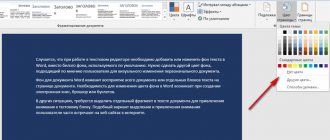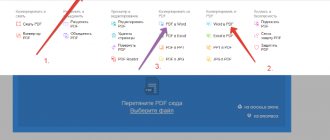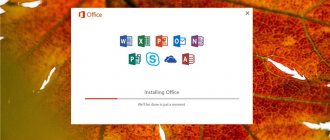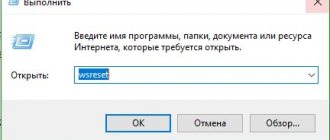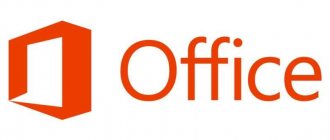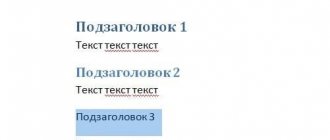The Microsoft Office suite of office applications includes editors for word text documents, Excel spreadsheets, presentations, databases, even flowcharts and drawings. In this article we will show you how to install Microsoft Office on a PC or laptop running Windows in two ways: using the Internet and from an installation disk. Follow the step-by-step instructions, and if it doesn’t work, contact the Good Deeds Service. Our technicians will help you install legal software, carry out initial setup and show you how to use the program.
What to do before installing Microsoft Office
Licenses under which software can be legally purchased are divided into two groups: digital and boxed. Depending on the option chosen, there are two options:
- Using a physical distribution - a disk or flash drive (relevant for earlier versions of programs).
- Downloading the installation file from the website.
The first option implies the presence of a boxed version of the software package. It is preferred by those who require material confirmation of the purchase of a license. However, this type of delivery is becoming a thing of the past. It is being replaced by a more profitable and modern digital option. In this case, you download the installed programs via a link from the official website, which means you do not overpay for the delivery package and logistics.
Preparing to install Microsoft Office 2010
The Office 2010 license key can be purchased in our online store. After the purchase, you will receive an email with a link to download the installation file and an activation code. For installation you will need:
- follow the link;
- download program file;
- use a license (hardware) key;
- Click on “Activate”.
This is enough to start using Office 2010 fully.
Preparing to install later versions of Office
Let's take a step-by-step look at how to install Microsoft Office 2013 and versions released after it.
- Register and then log in to the Microsoft website. This will not be required for those who use the Onedrive cloud, Skype, have accounts on Outlook, Xbox Live, or have previously purchased software from the Microsoft Store. If you do not have an account, then when installing later versions of Microsoft Office, the system will automatically prompt you to create an account.
- At the top of the screen, open the Services & Subscriptions tab and click Microsoft Office from the pop-up menu. In the “Other Settings” section you will need to select the language and architecture of the 32/64-bit processor. Click Install Office.
- If you purchase the Home or Enterprise version, you must select the Save Dile option. Saving the file starts the process of downloading the installer to your computer. This step is skipped when selecting the Education version.
Reinstallation is facilitated by the license agreement. The user has the right to create a backup copy of the installer on their hard drive.
How to install Word for free?
- First of all, you need to go to the selected site and download the files to your computer. Be sure to check them for viruses before installation.
- Next, after checking, you need to open the downloaded files and install them.
- You must choose a location on your computer where to install your Word. As a rule, this will be drive C. It is intended for installing all system programs. But you can choose any other disk at your discretion.
- Once the unpacking and installation is complete, you can launch Word.
You can choose any user-friendly view and settings.
How to install Microsoft Office package step by step
- Depending on the bitness you prefer, the downloaded file is named setup.x32.exe or setup.x.64.exe. It is automatically saved in the “Downloads” folder on drive C and opened by double-clicking.
- You will need to answer “Yes” when a window appears asking if you are allowed to install the program on your computer.
- The installation process has started: do not turn off the computer or close the installer window. The procedure will take up to five minutes.
- When complete, a dialog box will appear indicating the successful installation of the program and indicating the location of the package. You can close it by clicking on “Close”.
Word features
- Unlimited scope for formatting and changing text. You can create a document of any format and type.
- You can choose ready-made standard text design styles, or you can set your own. There are all possibilities for this.
- Wide range of possibilities to create tables.
- A good option is to check the correct spelling of the text. Do you agree that this is very convenient?
A large selection of text editing tools for free.
To install Word on a PC or laptop, you need to know your operating system. Read more about how to determine it here.
You also need to know the system requirements of your PC.
There are enough resources that will allow you to download this text editor on the Internet for free without registration.
On these sites, programs are available free of charge and without a license.
There are different types of this program: for Windows 10, 7, XP. You need to select and download software suitable for your operating system.
Microsoft Office Activation Options
If the user has installed Microsoft Office step by step, all that remains is to correctly activate the licensed Offices. You can buy Microsoft Office 2022 and earlier versions on Softmonster, and then activate it manually or automatically.
- Manual activation is performed using the “Search” key or the quick access menu. In Programs, find the Microsoft Office application and open it. The next step is to accept the user agreement (“Accept and run”). The system will do everything automatically within a few minutes.
- The automatic launch process is carried out using the Activation Wizard. A dialog box appears informing you that you can start activation by phone (if there is no network access) or via the Internet. The most convenient is the second option. Select it and click Next. Wait for the process to complete and select the “Close” option.
Office 2010, 2013, 2016 and 2022 benefits are a one-time purchase with no monthly renewal requirements. In most packages, the purchased key is valid for one Microsoft account, and in the corporate version - for several users.
System requirements
Office programs themselves are not too demanding on computer resources, especially on the graphics component. However, on very low-power PCs, minor difficulties may arise. For Microsoft Office 2016, the requirements for the characteristics of a personal computer are as follows:
- A dual-core processor with a frequency of at least one GHz, the architecture can be either x86 or x64, must support the SSe2 instruction set.
- RAM from two gigabytes.
- The video card or integrated graphics core must support a screen resolution of at least 1024 x 768, as well as DirectX 10.
- Installed .NET Framework 3.5, as well as 4.0, 4.5, or 4.6.
- Any modern browser, including Internet Exlporer 11.
Microsoft Office 2022 has more stringent system requirements, although there are no externally significant changes:
- Any dual-core processor with a frequency of 1.6 GHz or more.
- Four gigabytes of RAM for the 64-bit version and two gigabytes for the 32-bit version.
- A video card that supports a 1280 x 800 resolution display. Windows hardware acceleration requires DirectX 9 or higher.
- The system must have .NET Framework 3.5, as well as 4.6 or higher.
- The default browser is Microsoft Edge, Internet Explorer, Safari or any other browser based on the current version of Chromium.
“Delete cannot be left!” – uninstall Microsoft Office
To remove the Office package, you need to familiarize yourself with the installation option. To do this, you need to go to the “About the program” section and click on “Information”. Possible options:
- purchasing software from the Microsoft Store;
- using MSI and Click-to-Run technology.
To remove “Offices” purchased from the Microsoft Store, follow the algorithm:
- Open the Start menu.
- Select Settings & Apps.
- Find Microsoft Office in the Applications and Features window.
- Click "Delete".
When using MSI and Click-to-Run technology, you need to open the navigation panel, find the Programs and Features tab, and then select a specific application from the office package to remove or uninstall the package completely.
Full description
Word 2022 offers a new way to work with text documents. The developers have improved tools for automatically checking spelling and punctuation errors. A wide range of different font styles are available. It is possible to add pictures, videos, drawings and diagrams. The updates also affected the intelligent text search system, now it has become much faster and more convenient.
The software provides the most effective solutions for collaborating with documents with other users in real time. The approach to security and protection of confidential data has been improved. New features have affected the built-in Skype Business messenger.
Your documents can be securely stored in the SharePoint cloud. You can send files by email or quickly print text. The clear interface has been adapted for tablet PCs, making it much easier to work with touch screens. Data synchronization is available through one account between several computers and mobile devices. There is a handwriting input option. There are useful sections “notebook”, “contact cards”, “prompt”.
Integration with other software products is possible, including: Excel, Microsoft Visio Project, Outlook, Acess, Microsoft PowerPoint, Publisher 2022 and so on. The new Word application is included in the MS Office 2022 office suite; if you are interested in installing Word separately, uncheck the remaining components in the installer window.
Everything downloaded and installed fine, but I didn’t really like the program itself. Old versions were more convenient, not so overloaded, without a bunch of unnecessary functions.
- answer
Ay-yay-yay They indicated that the file weight is 600 MB, but in fact it weighs 3.2 GB
Is it worth purchasing the official Office?
Is it necessary to buy licensed Microsoft Offices or install free software from a torrent? It is wiser to prefer the first option, since excessive savings can lead to the following:
- Reduced quality of system protection. Even when using official antiviruses, the user is not safe if the rest of the software is pirated.
- Incorrect operation of programs.
- Lack of support support. The manufacturer helps with fixing bugs and disruptions to the software only to those users who use it legally.
- There is a danger of a fine, because installing software without a license is considered a violation of the law and entails, at a minimum, administrative liability, especially for those who use the software in official work.
By purchasing Offices 2010, 2013, 2016, 2022 legally from a responsible supplier, you are guaranteed to receive the functions declared by the manufacturer. Pirated software does not guarantee proper operation and creates a gap in the system. Through it, hackers gain access to your device and all the information stored on it: correspondence, photos, accounts.
Office (except Office 365 monthly subscription) is a one-time purchase and can be used indefinitely. On the SoftMonster website you can buy licensed software, as well as an official antivirus to enhance system protection.
For beginners, a video on our website will help you master the step-by-step installation procedure for the Office package. It can be viewed directly here or by going to YouTube. It provides step-by-step instructions for installing Offices 2022 on Windows 10 using a hardware key.
Install Office from disk
The instructions on how to install Office on your computer, if you have the original disk or downloaded file, are almost the same as those given above. You will need to launch the installation disk or file, select the components to be installed and the directory in which the installation will be carried out.
After installation is complete, you will need to activate the product by entering the key and wait for confirmation from the server. Now you can start working in any of the installed applications.
As you can see, installing MS Office is easy and does not take much time. And if something doesn’t work out or you still have questions, feel free to contact the Good Deeds Service. Our specialists will provide assistance online. Call or write - do not deprive yourself of the opportunity to use the convenient MS Office suite of office programs!
Another Way to Set Word as the Default Test File Editor in Windows 10
Step 1: Go to Applications → Default Applications , and then click Choose default applications for file types .
Step 2: As you can see, the page displays the file types and their associated programs. To set Word as the default for a specific type, click the + sign or program icon next to the file type, and then select Word from the list.
Method 3 of 4
Set Word as default on Windows 10 using the Settings app
Step 1. Open the Settings , to do this, simply press two keys at the same time - the Windows logo key and the letter I. Go to the settings group “Applications” → “Default Applications” . Click the link "Set defaults by application" to open a page with all installed applications and programs in Windows 10.
Step 2: Scroll down the page until you find the Word entry. Click on it to reveal the hidden Control button. Click the Manage .
Step 3: On the page that opens, you will find all the file extensions (file types) supported by the Word editor and set as the default program for all these extensions.
To set Word as the default for a file type, click the program icon next to it, and then click the Word program from the list to set the default program.
Method 2 of 4