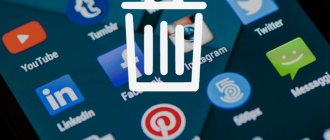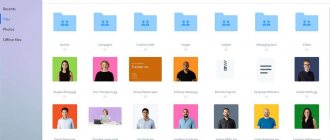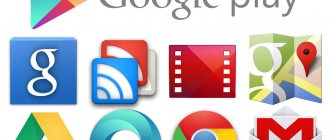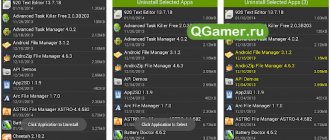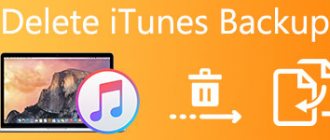Is it possible to remove factory programs, why do it and what are the consequences?
Built-in Android utilities may take up too much space in the device's memory. If you need to install some new program, the user has to remove old third-party utilities in order to free up some space. After all, system programs cannot be deleted just like that - this option is missing in the settings.
In addition, errors may appear in the system software - because of them, the OS stops working as it should. A notification about a problem constantly pops up on the screen. One of the methods to eliminate it is to remove the problematic utility.
Is it possible to get rid of an application that was originally installed on Android? It depends on the program itself: some utilities are too important and cannot be removed. Therefore, you first need to find out whether a particular program can be uninstalled or not.
Not all built-in utilities can be removed from an Android phone
If you remove important software, you will face consequences: the phone will lose some functions, stop loading, or will constantly restart.
There are several ways to get rid of the system utility, but most of them require Root rights—smartphone administrator rights. That is, the user in this case will be free to change whatever he wants in the phone - the internal protection of the system will not interfere with him. Without such rights, you can only disable the program in the settings.
What system applications can be removed
Built-in Android utilities are divided into three types:
- System software. They are needed for the productive operation of the operating system. Removing or disabling them is fraught with the consequences that we described above.
- Google services. They can be turned off if you or third-party software that you installed on your smartphone do not use them. They cannot be removed in all cases. If, for example, you remove Google Maps, you will not be able to play applications that require navigation (Pokemon GO, for example).
- Applications from the phone manufacturer. Most of them can be removed from the phone. However, deleting some utilities can still lead to the failure of certain OS nodes. Therefore, you also need to be careful with them.
Before you decide to remove it, check out the list of utilities in the table - select for yourself those that can be removed from your phone painlessly or with minimal risk.
Table: system utilities that can be removed
| The name of the program | Description and conditions for deletion |
| AccuWeatherDaemonService.apk (AccuweatherDaemon.apk (4.xx)) | In the background, it automatically updates the weather on the lock screen and the weather widget. |
| AccuweatherWidget.apk (4.xx) (AccuweatherWidget_Main.apk (4.xx)) | Weather informer from Samsung + widget for it. |
| AllShareCastWidget.apk (4.1.1) | AllShare service (distributes installed software and media content). |
| AnalogClock.apk (AnalogClockSimple.apk (4.1.1)) | Analog clock widget. |
| audioTuning.apk | The program lowers the sound volume after a while on Samsung (absolutely useless). |
| Aurora.apk | Live wallpaper. |
| AxT9IME.apk | Standard Samsung keyboard. It can be removed if you have a third-party keyboard (for example, SWYPE or Smart Keyboard). |
| BluetoothTestMode.apk | This apk is designed to test your Bluetooth. |
| BroadcomMEMSService.apk | The component is responsible for setting up and operating the Broadcom chip on some modifications of the SGSIII phone. |
| Browser.apk (SecBrowser.apk (4.xx)) | A standard browser is an application responsible for viewing web pages. You can remove it if you have a third-party browser (Opera, Firefox or other browsers for Android), but in some cases, removal affects the automatic APN configuration. |
| Calendar.apk and CalendarProvider.apk | The "Calendar" application in some firmwares. |
| ChocoEUKor.apk | Built-in system font. |
| Chrome.apk and ChromeBookmarksSyncAdapter.apk | Google Chrome browser. |
| ClipboardSaveService.apk | Additional menu with clipboard of text information. |
| ClockPackage.apk | Alarm, timer, world time and clock. If you do not use alternatives, it is advisable to leave it, because everything works stably and runs from one apk. |
| CloudAgent.apk | Service component of a cloud application (connected to the work of DropBox and the Samsung cloud). |
| DownloadProviderUi.apk | The application shell for downloading from the stock browser. |
| Dropbox.apk | Dropbox is a data storage service. |
| DSMForwarding.apk | Notification about SIM change. |
| Email.apk and EmailWidget.apk | POP/IMAP mail client. If not needed, delete. Gmail operation is not affected. |
| EnhancedGoogleSearchProvider.apk | Allows you to call up the search window after holding down the “Menu” button. Usually not removed. |
| Exchange.apk | MS Exchange client. If you use corporate email and a scheduler, you cannot delete them. |
| YouTube.apk | This application allows you to have full access to Youtube instead of using it through a browser. |
| LiveWallpapers.apk and LiveWallpapersPicker.apk | Live wallpaper. |
Table: system applications that cannot (!) be deleted
| The name of the program | Description and possible consequences of deletion |
| ApplicationsProvider.apk | Required for installing and uninstalling programs. |
| AccountAndSyncSettings.apk | This application is responsible not only for synchronizing contacts and calendar, but also everything else associated with your Google account. Even if you don't sync anything, you shouldn't delete it. |
| BackupRestoreConfirmation.apk | System component for visualizing “backup” confirmation. |
| BadgeProvider.apk | The application is required for SMS and E-mail. Deletion will lead to the crash of programs responsible for e-mail and text messages. |
| BestGroupPose.apk | An additional library for the stock camera application for creating group photos (removing the component may cause the main application to malfunction). |
| BluetoothServices.apk | Basic Bluetooth service. Leave this file if you are going to use Bluetooth. Removal will result in inoperability of all Bluetooth applications. |
| CallSetting.apk | Basic application needed to change call settings (call waiting, answering, etc.). |
| Camera.apk and CameraFirmware.apk | This application is responsible for the camera. Delete only if there is an alternative. |
| CapabilityManagerService.apk | The Application Compatibility Manager apparently starts every time the device boots and checks the installed software for compatibility with the operating system. |
| CertInstaller.apk | Installs certificates for applications. |
| Contacts.apk and ContactsProvider.apk | Responsible for managing contacts (contacts, groups, call history, etc.). If deleted, you will have to dial the number manually each time. |
| DataCreate.apk | This utility artificially generates traffic to determine the bandwidth between data transfer devices. |
| DefaultContainerService.apk | Unpacks applications for installation. |
| DialertabActivity.apk | Dialer. Even if all your contacts are already saved, you will not be able to make a call without this application. |
| DownloadProvider.apk | Provides downloading files manually and from the Market. |
| GoogleApps.apk | Google Applications Base File. Required for Android Market. |
| GoogleCheckin.apk | Market Checking Service. |
| GoogleServicesFramework.apk | Provides Google services. |
| GoogleSettingsProvider.apk | Google Settings. |
| GoogleSubscribedFeedsProvider.apk | Required for Android Market. |
| GpsSetup2.apk | Responsible for GPS settings. |
| gtalkservice.apk | Deletion will result in the Market becoming unusable. |
| JobManager.apk | Task Manager. |
| LogsProvider.apk | Many programs will stop responding and forcefully close. |
| MediaProvider.apk | Required to access media files and ringtones. |
| PackageInstaller.apk | Provides installation of applications. |
| Personalization.apk | Personalization of settings. |
| SecurityProvider.apk | Encryption of the connection. |
| SettingsProvider.apk | Receives and applies settings received in a text or service message. It’s better to leave it, because some wrote about the “crash” of programs after removal. |
| shutdown.apk | Informs when the battery is low. |
| SpeechRecorder.apk | Records speech samples for speech recognition testing. It uses voice control. |
| SystemUI.apk | User interface (everything related to the formation of the desktop, curtains and bar status, etc.). |
| TelephonyProvider.apk | Used to store SMS, contacts and calls. |
| Vending.apk | Part of the Android Market. In fact, this is the Market. |
How to remove third-party programs on an Android smartphone?
To remove third-party software, use the system settings or, for convenience, download a third-party software package from the Market for more convenient cleaning.
One such convenient program for uninstalling other applications is CCleaner. In this program you can quickly and, most importantly, conveniently sort through all the applications on your device and, if necessary, delete or disable them.
If you don’t want to download anything, you can easily use the standard Android functions through the settings, more on that later in the article.
Via CCleaner
CCleaner is designed specifically to remove junk from the Android system. Thanks to it, you can quickly and without worry remove unnecessary things: both built-in and downloaded programs by the user.
The program is very convenient for cleaning the system not only from applications, but also from other junk files such as caches, documents, and so on. Now we will only talk about the application removal function.
You can download this program from the official application store from Google called Google Play (or Play Market). Installation link from the Market.
To remove applications using CCleaner, do the following:
- Launch the application. On the main screen, open the side menu by clicking on the three lines on the top left.
- In the side menu, find and launch the “Manage Applications” item.
- In this menu you can see all your applications. They are sorted by the amount of memory they occupy and their ownership (third-party, pre-installed, system, and so on). Select the desired section and remove unnecessary applications by highlighting them with a special checkmark next to this application.
Through system settings
This method of removing unnecessary applications is no less convenient, but it will take a long time to scroll through the list of all programs and services without any sorting.
To uninstall through system settings, do the following:
- Open the Settings menu. You can do this through the notification shade, click on the gear in it, or launch the settings through a special shortcut in the smartphone launcher.
- Find and open Apps & Notifications. On older versions of the system, the item is simply called “Applications”.
- If you opened "Applications and notifications", then open "Application details". On older versions of Android, simply skip this item.
- Next, click on the ellipsis at the top right. On older versions, simply swipe left and right through the list of all applications until you reach the “All applications” filter.
- Select "Show system processes". On older versions, skip this step.
- Now, from the list of all applications, select those that you do not need and, by clicking on them, in the menu that appears, simply click on “Delete” or “Disable”, depending on the situation. After disabling, the application will delete all unnecessary files and roll back to the old version, but it will not disappear. To completely remove it, you need to install root, and this is unsafe and very difficult for inexperienced users.
And maybe this will be interesting:
- How to take a screenshot on an Android phone of any manufacturer
- 4 ways to turn off the camera shutter sound on Android
- Scanning QR codes on Android using special programs
Using the ADB utility to remove applications without Root rights
The ADB utility is a product of the developer Vitaly Shipilov. With its help, you can remove a system application on your phone from a PC without obtaining Root rights. The ADB Run version of the program is easier, so it is recommended for beginners. Let's look at the procedure in detail:
- Download the installer from the developer's website (select the version for Windows 7 and higher, or for XP or Vista).
Download the utility from the developer’s official website
Install the program.
Install ADB Run on your computer
Now install the App Inspector application on your smartphone via the Play Market.
Install the App Inspector application on your phone
Go into it and find the system software you want to remove. Expand its menu and note the value for the Package name parameter.
Find out the Package name for the program you want to remove from your phone
Connect your smartphone and PC via USB cable. Open the ADB Run utility on your computer. Enter the number 12 to open the Other command menu.
In the ADB Run main menu, write 12 and press Enter
Now write 7 and also press “Enter”.
In the Other Command section, run command 7
As a result, the App Package Delete command will appear.
If the phrase App Package Delete appears, it means you did everything right
Type the value for the package name that you previously remembered - press “Enter”. The system utility should be removed.
Enter the package name of the program you are going to remove
Video: how to remove system utilities without Root rights
Improving Samsung performance - unnecessary applications that can be removed
There are many applications installed on a Samsung phone, most of which are not only unused, but generally a complete mystery to the average user. Many people cannot part with those utilities that have lost their relevance and store them in the phone’s memory just in case, or even try not to touch what was installed by default, for fear of harming the gadget’s system. It's time to study the list of smartphone applications that can and cannot be deleted.
Where can files from deleted applications remain and whether they need to be deleted
Applications (both system and user) leave in the OS directories the data necessary for their fast operation. Removing a program does not mean that the system will be cleared of this data. They need to be removed separately to free up additional storage space. To do this, go through “ES Explorer” to the root directory data.
Go to the app section and in the same way remove all remaining files of deleted utilities (the file names will contain the name of the erased program). Then go to the cache and data folders in the data directory - delete all files associated with programs there as well.
The root data folder contains residual files of deleted utilities
Angry Birds
Sad, but honest: Angry Birds cannot be considered your friend, even after all these years.
Released by Finnish developers Rovio Entertainment back in 2009, the bird-to-pig game took the world by storm overnight. What went wrong? It all started with Edward Snowden.
Previously, a notorious whistleblower had claimed that a popular mobile game was extracting tons of data from users, but no one took him seriously until a story hit the news that the US National Security Agency and its British counterpart, the Government Communications Center, were collecting and transmitting personal data of game users.
An advertising platform hidden somewhere in the game's code allowed the developer to serve ads to players based on information about them and, unfortunately, anyone could access them. This meant that sensitive data such as phone numbers, call logs, location, political preferences and even information about the sexual orientation of users was literally on the surface, used by government agencies and others.
The developers say the app is now safe, but perhaps you should take a little break from throwing birds at pigs?
Is it possible to restore deleted system applications if necessary?
You can restore applications: by resetting the phone to its original settings or through a “backup” utility in the Titanium or Root Uninstaller application (if you made a backup copy before deleting).
Factory reset is a last resort method as it involves deleting programs, contacts, messages and user files from the phone. It's easy to start the process:
- In the settings, go to the recovery and reset block.
Open the "Backup and Reset" section
Scroll to the bottom of the page and switch to the “Reset settings” section.
Go to the last block “Reset settings”
Let's get acquainted with the reset conditions.
Read information regarding data reset
If necessary, check the box to format the SD card. At the end of the page, click on “Reset settings”. The phone will restart itself - wait until the OS boots again. As a result, you will get a clean device.
Tap "Reset" at the end of the page
Facebook and other social networks
Mordokniga pays smartphone manufacturers to embed the application into the firmware. The mobile client allows you to keep up to date with your friends' events, track likes, and annoyingly notifies you about every sneeze. At the same time, it consumes a lot of resources and constantly drains the battery. Unfortunately, this infection cannot be removed in my Samsung. But you can turn it off, which I immediately did, since I don’t use this social network at all. If there is a special need, I can temporarily activate the application.
It is better to access social networks through a browser (read about this below), the reduction in functionality is insignificant, unlike battery life and unnecessary notifications. The exception is Instagram.