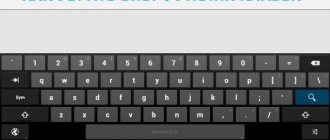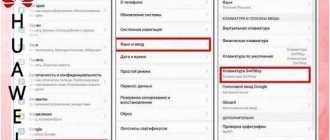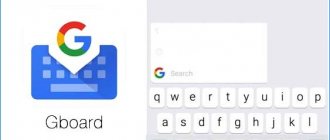Disable vibration that appears while typing
When you type large text or just use the keyboard frequently, vibration can be very annoying. There is a solution - turn it off. True, the disabling algorithm depends on what keyboard is used on your phone.
GBoard (from Google)
If you are typing on a Google keyboard, follow these simple instructions:
- Go to the “Settings” of the gadget.
- Open More or tap More Settings. The name of the item depends on which version of MIUI you are using.
- Find and click on "Language and input".
- Select the keyboard you are using. Click on GBoard.
- In the keyboard menu, open “Settings”.
- On the page that opens, the message “Vibrate when pressing keys” will appear. Opposite it, move the button to the left, and the response will be disabled.
Advice! In the same section, you can turn off not only vibration, but also the sound that appears when you press the keys. To do this, drag the top slider to the left side.
SwiftKey (from Microsoft)
We tell you how to turn off vibration when typing on the SwiftKey keyboard:
- Enter "Language and Input" through "Advanced Settings".
- In the keyboard selection section, select SwiftKey.
- After opening the SwiftKey program, tap on the “Enter” button marked in purple.
- Then tap Sound & Vibration. Then adjust the response at the desired point.
On the keys
To disable the response of touch keys, you must do the following:
- Go to the tools menu;
- Go to the personalization section;
- Find the “Sound and vibration” tab;
- The “Vibration Feedback” dialog box will appear;
- Select possible options for its operation;
- To disable it completely, you need to make the slider next to “No” active.
After these manipulations, only one button will provide a tactile response. On Xiaomi Redmi 4x, 5, 5A smartphones, this key is located on the back of the device. On Mi 5, only the Home button located below the screen will vibrate.
Setting up vibration response
Xiaomi phones have a rather interesting option - setting vibration response. It allows you to adjust the pressing force: from weak to strong.
By default, Xiaomi gadgets are set to the average value. But you can easily change this by making the vibration response more convenient for yourself:
- In the settings of your smartphone, find the inscription “Sound and vibration”.
- Next, in the “Vibration response” item, set the appropriate value.
Ready.
How to remove vibration from Xiaomi keyboard
In Xiaomi phones, pressing the sensor may be accompanied by a vibration response. When you are constantly in the menu, the option is unnerving. It can be easily disabled by following these steps:
1. Go to Settings→ Personalization→ Sound.
2. In the window that opens, select Vibration feedback → Off.
After these steps, the option will be disabled, with the exception of the fingerprint scanner.
Disable vibration alert
The smartphone is capable of vibrating not only when you type text, but also during calls. Prolonged sound can disrupt concentration and distract you from work, study or other important matters that require attention.
If vibration alerts disturb your comfort, simply disable this feature:
- Open the gadget's "Settings".
- Then open Sound and Vibration.
- Opposite “Vibrate on call”, move the slider to the inactive position.
Ready. Now, when you receive a call, your smartphone will stop playing the annoying sound.
How to reduce recoil
Many users ask how to reduce vibration on Xiaomi. It will not be possible to do this work using standard methods, because it only provides for turning it on and off. The way out of this situation is to install a special program, for example, Customize Vibrancy. With its help, you can set the desired level of vibration output and set different types of response for certain actions.
The program's interface is simple, so even a beginner can understand its use. If desired, you can set a triple strong signal, a long or short buzz. But keep in mind that the software may not work on some smartphone models. In addition, this program is not available on Google Play, so you will have to look for it on other services, for example, w3bsit3-dns.com.
Application notifications
If you use a lot of applications, you are probably tired of constant notifications from them. These could be notifications when applications are updated, messages from instant messengers, or news from a Google service. When there are too many notifications, it distracts you from work and forces you to pick up your gadget every few seconds. Sound familiar?
To prevent your phone from making a sound when receiving notifications in the future, you just need to turn them off. To do this, in the device settings, select one or more desired applications and block them from sending notifications.
How is the vibration function implemented in the phone?
Today, all devices have a built-in vibration function. But it was not always so. The first mobile devices could not vibrate. They were very large compared to today's devices. They could confidently be called “bricks”, since they were completely consistent in size and weight.
In the early 90s, their size and weight decreased significantly. And it became possible to learn about calls via vibration. For the first time, vibration was realized using speakers.
Low-frequency sounds were supplied to the sound output devices, which were similar to today's vibration. But it was much louder. Later, developers from different parts of the world began to use special electric motors in their devices that help cause short oscillations.
This device has survived to this day. But their size under the body of the mobile device has decreased significantly. The module is created in the form of a nonlinear-balanced electric motor.
A displacement load is attached to the central shaft so that when the shaft rotates rapidly, vibrations are transmitted to the entire housing. This device is controlled by a configured low-level driver.
This is interesting: how to turn on the voice recorder while talking on the phone.
Disable vibration on the alarm clock
The vibration of an alarm clock is no less annoying than the sound of notifications. And when it comes to users trying to remove vibration, they fail. And all because the necessary tools are not available in the settings. In this case, you need to turn off vibration directly in the “Clock”. We've outlined how to do this below:
- Open the alarm clock by tapping the time icon on the home screen.
- Select the alarm you want to change and tap on Settings.
- Opposite the vibration item, move the slider to the left. If it changes color, it means everything was done correctly.
Important! If you set several alarms at once, then you need to do the same with the rest. There are no common settings for all alarms.
How to enable vibration when connecting Android 10?
This feature can be disabled via the Phone application. Open the Phone app → Tap on the three dots in the top right corner → Call accounts → Vibrate when answered. That's all.
Interesting materials:
How to sync iPhone with computer via Wifi? How to sync an Android tablet with a computer? How to synchronize with a computer? How to synchronize smart TV with computer? How to sync Xiaomi with computer? How to sync iPhone notes with computer? How to scan to a computer with a scanner? How to scan paper from a printer to a computer? How to scan a document through a printer to a computer? How to scan a document to a computer using a scanner?
What to do if the vibration returns
Situations often arise when you turn off vibration, but after a while the function is activated again. This can happen for several reasons:
- The function was enabled again as a result of updating the smartphone's firmware . This may cause all user settings to be reset to factory settings. There is only one way out: turn off vibration on your phone again.
- There was a failure of the system. Almost any smartphone is susceptible to glitches, so don’t worry. Just restart the gadget and check if the keyboard vibration function is activated. If yes, then disable it again.
If vibration does not work
Often, owners of Xiaomi phones experience problems with the vibration response when there is no buzzing sound when pressing a finger on a key.
Perhaps the settings were reset for some reason. To restore the vibration function, you must use the instructions described above. If this does not help, you can reboot the device.
A radical method would be to reset the settings to factory settings. But it is recommended to use this as a last resort, since all data in the smartphone’s memory will be deleted.
If none of this helps, the cause may be mechanical damage. In this case, you need to seek help from professional specialists.
How to set up constant vibration on Samsung
Although Samsung mobile devices use the Android OS as a basis, in some models the parameters are very different from the reference system. Despite this, the vibration setting is still present.
To change parameters we should also open the settings:
- You can also access the sound parameters through the “curtain” of your device. Swipe from the top edge of the screen to the bottom;
- Hold the "Sound" icon for a few seconds;
- Next, select “Sound Modes”;
- Specify the “Silent” or “Vibration” mode in the settings - depends on the mobile phone model;
- Next, you should find and activate other vibration modes in this window;
- Find the Volume option and adjust it.
In addition, the lists of standard ringtones sometimes contain vibration feedback sounds or direct activation of this function. Try to find them in your phone model. They can help activate continuous vibration on your smartphone.
Connecting constant vibration on iPhone
Vibration is convenient to use during meetings, during naps, and even as an alarm clock. If you put your smartphone on the table, this sound will not leave a trace of sleep. To activate vibration for notifications, ringtones and SMS messages, you need to open the smartphone settings.
What you need to do to enable continuous vibration response:
- In the main settings menu, find the item “Sounds, tactile signals”;
- Next, a screen will open where you can activate the vibration function, as well as configure other sounds;
- Vibration is adjusted using the first two sliders: during a call and in silent mode;
- Activate them and save these settings.
Set up system alarms that can also turn off vibration. These sounds are made when the screen is unlocked, connected to charging, and in other cases. iPhones have their own modes with preset sound parameters. Their list is also available through settings. Each has a description of the actions. Select the one with vibration mode.
Activating the function on a Xiaomi smartphone
The instructions for most Xiaomi mobile phone models will be similar.
Follow these steps:
- Click the “Settings” icon;
- In the search, enter the word “Vibration”;
- Find and activate the Vibration Feedback option.
Xiaomi devices have more sound settings than any other device. Therefore, here you can not only find suitable modes, but also configure them. The developers of this company are very attentive to the subtleties of settings. Their firmware is one of the best among all Chinese manufacturers.
Application for setting up continuous vibration of your phone
To fully control the vibration function on your phone, install the Vibration application. After installing and launching it, parameters will immediately appear on the screen that can change the vibration response frequency of the smartphone and adjust the interval. The application already has several ready-made presets. These are modes with different settings - with short vibration, with intense vibration, with continuous, etc. The program is free and available for download on the Play Market.
There are other similar programs with settings in the application store. Most of them are designed for body massage.