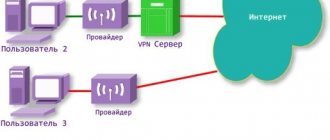Android programs are as easy to remove as they are to install, even if such software is preinstalled by the gadget manufacturer. Among such programs is the voice assistant Alice from Yandex, which is an analogue of the default “ Okay, Google ” and Siri, presented in Apple brand devices. With its help, you can find out the weather on Android , turn on music, find something on the Internet without using the device’s virtual keyboard - you only need the microphone built into the gadget.
Yandex.Alice: why do they want to disable it?
The main disadvantage of this program is its availability on new devices by default. This is due to legal requirements and applies to a lot of other programs, the removal of which is dedicated to our separate guide. The changes affected not only models released after a certain date, but also some devices sold earlier: updates were released for them, which brought the appearance of similar software. This slightly complicates the removal process, but it still remains possible.
The application is constantly running in the background so that it can recognize voice commands. This has a significant impact on battery life, which is especially noticeable on budget smartphones. There are also rumors on the Internet that Alice collects voice data to improve contextual advertising - for example, after accidentally saying the word “visa”, sites connected to the Yandex Advertising Network will advise foreign travel. Therefore, many immediately wonder how to remove Alice from the phone and what needs to be done for this.
Another point is the frequent release of updates. If you haven't turned off automatic downloading of new versions from the Play Market, this can significantly affect your traffic. When this is the only reason why you want to remove Yandex.Alice from your phone, the following instructions may seem more relevant:
- Launch the Play Store program;
- Click “Login” if you are not logged in;
- Enter the email associated with your Google profile. If you don’t have an account yet, tap “Create an account” in the lower left corner. We have separate instructions for creating mail on Android ;
- Enter your password and tap “Next”;
- Click “I Accept”;
- Tap on your profile picture;
- Go to the program settings;
- Open the “General” section, where the “Auto-update applications” item is contained;
- Disable automatic downloading of new releases of installed software.
These changes will apply not only to Alice, but also to all other software available on the device.
The functionality of Google Assistant is reduced to several main points
By the way, deleting from the desktop leads to two consequences. First, the assistant simply will not be on the table, but the work will continue, and the functions will not be limited in use. Secondly, the voice assistant will be completely removed from the system, so even in limited mode you cannot access it. The outcome mainly depends on the wishes of the users, and in general, in other ways (they will be discussed later) a positive result is achieved.
The assistant is removed from the screen in the same way on devices from Honor, Samsung, and Huawei. In some cases, the basket is located at the top of the screen, in others - at the bottom. Much depends on the model and brand of the gadget. It is not necessary to show the assistant on the screen, especially since most of the work is done through voice control.
There are several options to completely turn off the assistant. You need to follow a few simple steps to finally solve the problem and completely disable Google Assistant:
Greetings, friends This material will tell you about an application that you can find on a device running the Android OS operating system.
Cannot be deleted. You can try to freeze using Titanium Backup, but it’s better to just disable the function.
How to remove Alice on an Android phone
By deleting the Yandex application
The simplest method. The instructions for it have the following format:
- Find "Yandex" in the application menu. Long tap on the icon, then tap “Application Information”;
- Click "Delete";
- Confirm your intentions by selecting “Ok” in the pop-up window.
There is also an option that involves uninstallation using the “Settings” program:
- Tap the gear in the quick access panel or simply find the options menu in the application list;
- Enter the “Applications” category;
- Find Yandex and tap on it;
- Uninstall the application.
Please note that on some devices, “Disable” is written in place of this button. This will not lead to the complete disappearance of the program from the device's memory, but it will not be able to perform any functions until the user turns it on. All permissions granted to the software will also be removed. Alerts will stop coming. As a rule, such gadgets are Samsung smartphones with Russian firmware, but this can also affect devices of other brands. You shouldn’t “fight” for a few free megabytes in the gadget’s internal storage, since devices with 128, 256 and even 512 gigabytes of memory are now popular, where the existence of such unused utilities will seem insignificant.
Uninstalling an application via search in the Play Store
"Play Market" contains the lion's share of programs for Android, including Yandex services. They can be installed on the device “in one tap” and just as easily removed:
- After opening the program, write “Yandex” in the search bar;
- Go to the application page;
- Click "Delete";
- Confirm your actions in the modal window that appears.
There is another way, also related to Google Play:
- On the main page, tap on the account image;
- Go to the “My apps and games” category;
- Find Yandex in the list and tap on its name;
- Click "Delete";
- Tap the button with the same inscription in the confirmation window again.
Important! Alice is built in not only in the Yandex application, but also in Yandex.Browser. If you use both software, you will need to perform the steps twice - for both programs.
Complete removal of Google Assistant from Honor and Huawei smartphones
Now you can continue controlling your phone with gestures without fear of accidentally calling the voice assistant.
You can completely remove this service from your phone, but to do this you need to use a PC ( since it is a built-in system service) , read how to do this below. Now let's look at ways without using a computer. There are several ways to disable the voice assistant in your phone settings. Let's consider each of them separately.
In other words, Google Assistant greatly simplifies the life of the owner of a mobile device and allows you to save time without wasting it on typing text.
There is no arguing with the obvious: Google Assistant is a useful tool, and it has evolved well from other assistants. Today, Assistant is a built-in program on Android devices.
Let's look at removing the assistant from the screen using the example of a Xiaomi device. Click on the corresponding icon and hold it for a few seconds. Next, while continuing to hold your finger on the icon, start moving it to the top of the screen. An improvised basket will appear in that place - point the icon directly at it. Confirm deleting the icon. Double-clicking on the icon does not give any result; you need to get used to it and transfer the icon (badge) to the trash by continuous pressing.
Using a browser without Alice
There are many alternatives to Yandex Browser, which is removed according to the same scheme as indicated in the previous section of the article.
The best option is Yandex Browser Lite, whose size is only 1.1 megabytes. Devices running Android 4.1 and newer OS versions are supported. There is no voice assistant here, which is an advantage and encourages.
An excellent program is Chrome, which is provided by default and is the most popular application for web surfing on smartphones. It is available for all versions of Android, whose support by Google has not yet ceased, and regularly receives updates related to the interface and security. If you did not delete it, then you do not need to download Chrome again - just open it from the application menu or enable it through the settings. Otherwise, download it from Play Market.
There is also Firefox, and here it has four versions: regular, Nightly (updates every night, previously called Preview), Focus (release with enhanced privacy features), Beta. To work with each of them, you must be a user of Android 5.0 or a newer release of the operating system.
Microsoft is the developer of the Edge browser, which is available not only on computers - there is a mobile version that can be downloaded on Android 4.4 and higher. The number of its downloads exceeds 10 million, while the utility's rating remains at 4.5 stars. It's possible too.
To ensure maximum privacy, not only the previously mentioned Firefox Focus is suitable, but also a solution from DuckDuckGo, called: DuckDuckGo Privacy Browser. It supports Android 5.0 and newer releases. is possible for free.
Uninstall via CCleaner
"CCleaner" is a program for cleaning outdated, cached data from the device. It can also be used to uninstall applications, like numerous analogue applications (for example, “Clean Master”). This is incredibly easy to do - just follow the steps presented in the instructions below:
- Open Google Play, enter “CCleaner” in the search and install this software;
- When the previous step is completed, run the program;
- After reading the license agreement, click “Start using”;
- Grant the permissions requested by the program;
- Swipe to open the left menu, in which you will need to select “Applications”;
- Tap on the Yandex icon;
- Click the "Delete" button at the bottom of the screen;
- Confirm your actions.
Bulk uninstallation of software is also supported - just check the checkboxes next to their names, and then follow the written steps. Having root rights increases the number of applications that can be removed from the phone. You can get superuser access on modern devices through Magisk Manager, and for older devices the ideal methods are King Root and 360 Root.
Uninstall via Revo Uninstaller Mobile
Another program used to optimize the device. The number of its downloads is more than 500 thousand. The rating of 4 points is ensured by the excellent performance of the application and its compatibility with many versions - you can download Revo Uninstaller Mobile on Android 4.0.3 and higher. The process of working with the utility is also simple:
- Having found the program in the Google Play catalog, install it;
- Open the app once it's downloaded to your phone;
- Click “Next” to agree to the privacy policy and terms of use;
- The main screen will display a list of manually downloaded programs. Since on this particular Galaxy S21 Ultra, from which they were made screenshots on Android, Russian firmware is not installed, the voice assistant is presented in this list as manually downloaded software. If Yandex.Alice appeared on its own, you will need to go to the “System Apps” section of this utility. Tap the trash can button to the right of the application name;
- Select multiple apps if you like. Their counter is listed below. A little to the right is the mop button, which should be pressed;
- Allow the software to interact with the gadget’s storage;
- Tap "Ok" to complete the procedure.
Uninstall via Avast Cleanup
Known in the field of cyber security, she is also the developer of a program for deleting unnecessary data from a phone. You can download it for free from the Play Market to remove Yandex Alice on your phone. This is done like this:
- Download Avast Cleanup on your smartphone;
- Click "Open";
- Agree to the user agreement by clicking “Start using”;
- Give the program access to the requested functionality. This is permission to collect statistics on the use of various software and the right to interact with memory;
- Swipe to open the side menu. Go from it to the “Applications” tab;
- Check the Yandex checkbox. If necessary, open another section - there are buttons for this at the top;
- Click the button with three dots located at the bottom right;
- Tap “Remove from device”;
- Click "Delete".
There is also the option of putting the software into “sleep mode,” which is almost equivalent to turning it off using the functions provided by the system.
How to turn off Alice on your phone
You don’t have to delete the entire program, but just disable the voice assistant. The light version of the browser mentioned above and following the instructions below will help with this.
Disabling in the Yandex application
Alice is present not only in the browser, but also in a separate Yandex program that combines the company's products. To disable this function in this application, the following procedure is relevant:
- Open the menu;
- Go to the software settings - the “Voice capabilities” tab;
- Move the “Voice activation” toggle switch to the left side of the screen.
Through Yandex Browser settings
In some versions of Yandex.Browser, such as its alpha edition, which has functions not yet presented in the regular release, the instructions have the following format:
- Swipe from bottom to top, select “Settings”;
- Find the item “Voice capabilities”, tap on it;
- ABOUT.
The changes will be applied immediately, automatically. You may want to leave only the voice dialing option; to do this, in the third step you will need to click “Voice Search”.
Through the Yandex Browser settings with Alice
When using the main program, whose number of downloads is in the millions, the procedure is slightly different. You will be able to turn off voice activation for Alice. In this case, the assistant itself will continue to work - only the function in which the assistant responds to its name is deactivated, and you can use the assistant by tapping on its icon.
Do the following:
- Swipe from the bottom to the top of the display and select Settings;
- Click "Voice Activation";
- Move the toggle switch to the inactive position.
Deny microphone access for Yandex applications
You can simply take away the right to use a microphone from the programs of this company. Then voice search will stop working, but nothing will prevent you from using the analogue provided by the keyboard - for example, GBoard can translate audio into text. This method will not kill Alice completely, but she will not be able to process voice commands until this feature is manually re-enabled.
Follow these steps:
- Open the gadget settings;
- Go to application settings;
- Find Yandex.Browser. It appears under the simple name "Browser";
- Tap “Permissions”;
- Click "Microphone";
- Select the Deny option.
Do the same with the Yandex application, if it is installed.
The program may display windows asking you to grant access to certain functions. Just click "Cancel" every time or o.
Problems and solutions
Alice herself appeared after updating the phone
Manufacturers do this to avoid legal problems. It is interesting that in Russia the list of required software applies only to new devices, but for unknown reasons, models of some brands also receive updates with similar software.
Representatives of Yandex, in response to criticism from Google Play, assure that the decision on the impossibility of removing the program is made by the manufacturers themselves, and even provide instructions for uninstallation. You can simply disable the program through the device settings. If, nevertheless, the program is not uninstalled, and the option of disabling it does not suit you, you will need to use Lucky Patcher with root rights and remove the program with its help. This point is discussed in more detail in another article on our website.
Voice search stopped working
This problem occurs if you have completely disabled microphone access for the program or disabled all voice recognition, not just Alice. In the first case, if it causes you some discomfort, you need to choose another method to correct the situation, and in the second, change the settings for interacting with audio in the application itself.
It is not difficult to delete Yandex.Alice on Android, even if it is in the gadget’s memory by default, as evidenced by the instructions given in the material.
Share link:
AL Voice Honor - what is this application?
On Xiaomi phones, to activate the option, you need to press the volume down button, after which the program will start automatically. When you first start it, you will be asked to access the phone book. In Honor phones, most likely everything works about the same.
This function may not be supported by your device. Why? It's simple - the smartphone's firmware is old, but the problem may also be in the device itself, then updating the firmware will not help, you will need to buy a more modern model.
You can deactivate this function using the settings.
After children have played on the phone, oddly enough, it is difficult to use it later. Includes many different miracle functions. I would include the built-in talkback program for Android as one of these “miracle functions”. Of course, like any Android system, it is also not without its “jokes”.
So, to turn off talkback - voice prompts, you need to simultaneously hold down all the buttons, in my case it is the power and sound button + -, then confirm in the dialog box to turn off talkback (double click).
or do as Google recommends