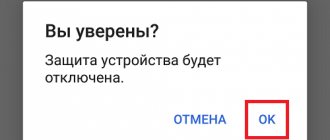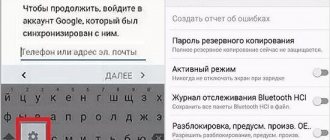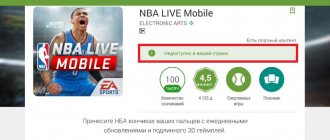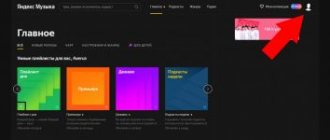Most programs and personal accounts work on the same principle: the “Login” button for authorization and the “Logout” button for deauthorization. How to exit the Play Store if you want to temporarily stop using it? If we are talking about the desktop (browser) version, then everything is as usual - click on the profile icon, and then on the “Logout” button. But you can’t do this on a smartphone.
This program is part of the Google Play Services service. And on mobile devices, it has a unified authorization system: the user connects his profile to the smartphone once, after which he (with this profile) is automatically logged into all associated applications. The same thing happens with deauthorization - applications do not have independent functionality with a “Log out” button. But we can still offer several alternative options on how to log out of your Google Play Market account.
What is a Google Play account used for on Android?
As you know, your phone or tablet connects to Google when you turn it on for the first time. After this, various services and platforms are linked to the account. One of these programs is the official Play Market application store. It is usually used to download applications to a smartphone. It could be a game or a utility. Android OS is a flexible system that allows users to install software from downloaded APK files.
How to sign out of your Play Store account
But the official store has its advantages:
- low chance of infecting your device with malware thanks to Play Protection;
- a large number of different applications;
- sorting programs by genre;
- selection of interesting things for a specific user;
- real reviews from other people;
- lists of popular, bestsellers, etc.
Also, some utilities and games are paid. Therefore, users use forums from where they can download a hacked version of the software.
Important! It is not recommended to download software from unknown sources to avoid infecting your gadget with malware.
Using the Log Out!
To deactivate your account in the Play Market, we can use auxiliary applications. One such application is the Log Out! program. Its functionality allows you to quickly log out of accounts on your Android device; it is one of the simplest and most effective tools of its kind.
Install the “Log Out!” application on your gadget.
Install this application on your phone, launch it, and then click on the “Log out all accounts” button. After this, you will log out of all your accounts on your phone. Easy, fast and affordable method.
Click on the “Log out all accounts” button
Why log out of your Google Play account on Android?
Before using step-by-step instructions on how to log out of your Google Play Market account on Android, you need to figure out whether this is necessary. The reason may be an error when downloading programs or opening a service. In this case, most instructions suggest removing the account from the list and re-authorizing in the official store. This often fixes problems connecting to a server or downloading games, utilities, and other software.
How to log out of your Google account on Android - detailed instructions
Another reason is that the user added a large number of old accounts. The problem is that when you log into Google, the account is added to the list if it has not previously been used on a specific device. Therefore, for some smartphone owners this list may increase.
Note! Often users forget their login information and create a new account.
To make it easier to navigate, you should clear the list. In this case, you should not log out of your account, but delete it from your saved ones.
List of added Google accounts
Sometimes you have to use someone else’s smartphone because you don’t have your own at hand. If a user logs into his Google Play Market account from a friend’s or acquaintance’s device, he needs to log out so that the owner does not use this account. As a rule, when you log into one service, a new item is added to others (cloud storage, YouTube, email, etc.). The account owner risks losing personal information. To prevent this from happening, it is recommended to delete the added data.
Account purpose
Google uses the same account for all its services at once - Play Market, YouTube, Google Docs and others. When you turn on the phone/tablet for the first time, the user will be prompted to log in or create a new account. It is recommended to do this as soon as possible. To summarize, a Google account is needed for:
- Fast data recovery in case of device change;
- Easy access to all controlled services at once;
- Installing applications and games from Google Play.
Using a phone without an account will be incomplete - you will not be able to download the necessary programs, and in case of technical problems, personal data, such as photos, will be lost.
How to log out of your Google Play account
How to log into Google Play - detailed instructions
There are two ways to do this: change the password or delete the account in the settings of your phone or tablet. To change your password and log out of your account, you need to do the following:
- Open any browser. Many devices have Chrome installed by default.
- Go to the Google authorization site accounts.google.com. After this, a window will appear where the system will prompt you to enter information to log into your account, if this has not been done previously. You need to enter your email address, then your password.
- When the system confirms your login, you need to log into your account and open the “Personal Information/Data” section.
- Then find the password settings and click on them.
- In some cases, you will have to re-enter your login information. This is done to improve security.
- When the required window opens, you need to change the login password. To do this, you will have to enter it twice, then confirm the changes. It is recommended to write down new data so as not to forget it. Otherwise, you will have to use the recovery service.
- After the user confirms his actions, the account is deleted from all devices to which he was connected. This can be checked; to do this, you need to open the official application store. If everything was done correctly, the system will ask you to add an account.
Google Account Authorization
There is another method to delete an account from a device:
- To do this, you need to go to the settings in any convenient way (via the icon or notification window).
- Then find the tab with accounts (“Accounts”). On devices from different manufacturers, the names of the settings differ. This is also affected by the firmware version and its source (official or pirated).
- In the list that opens, you need to find and select Google. In some devices, the item is located in the phone settings (no need to go to the tab from the second step).
- After that, find and click the “Delete” button. In many firmware it is located at the bottom of the window. But in some versions of operating systems you need to click on the additional menu (three dots in the upper right corner) and select the required option.
- After removal, you need to check whether the instructions worked by opening the Play Market.
Resetting data to exit the Play Market on Android
This function has been available on Android for a long time, but users underestimate its usefulness. Resetting data removes account information, files downloaded by the user, and applications installed by the user from the phone. Thus, with a high degree of probability, the problem interfering with the operation of the Android Application Store will be eliminated.
- In the system parameters, select General settings.
- Find Reset data and click on the inscription.
Other reset options will not help with exiting the Play Market on Android. They only delete the user's phone and network settings, which does not lead to changes in files and accounts on the gadget.
Resetting data is the best option to return the phone to factory condition before selling or giving it to friends, children and loved ones for free use. In this case, they will not be able to open your files or log into websites and Internet services with your account.
Using Factory Reset
How to remove a map from Google Play - ways to disconnect from your account
The most radical method is to delete all data through the Recovery menu:
- First you need to completely turn off the device.
- After this, press and hold a certain key combination until the message appears on the display. The combination of buttons depends on the manufacturer of the smartphone or tablet. It is recommended to find information about a specific model or try different keys on the phone together: volume up and down, power, Home.
- Once the correct combination is pressed, a message will appear on the display. As a rule, this is the manufacturer's logo. Then the Recovery menu opens. You can move around using the volume rocker. Select the item with the power button. In newer models, the menu is controlled by touch.
- You need to select “Wipe Data/Factory Reset”.
- After that, click on “Yes - Delete All User Data”.
Reset settings via Recovery
Important! After this, all information will be deleted from the device, so it is recommended to make backup copies of your files.
How can I find out what accounts I have?
Step 1. How to view general information
- Open your Google Account page.
- In the left navigation bar, click Data & Personalization.
- Find the "Your actions and data" section.
- Click Go to Google Dashboard.
- A page will open with a list of Google services you use and statistics on your data.
Interesting materials:
There is no signal on the TV, what should I do with cable? There is no signal on the TV, what should I do with the set-top box? Laptop as a TV via HDMI? Do I need to clear the cache on my TV? Why does the screen flicker on my TV? Why won't my TV screen turn on? Why doesn't HDMI transmit images to my TV? Why does the TV screen flicker? Why is there no signal on the TV screen? Why do stripes appear on the TV screen?
Possible difficulties
These steps are simple, but may be difficult for some users. One of the most common is the lack of login information when deleting an account from a smartphone. In this case, you should use a password recovery service.
Thus, you can delete or log out of your Google Play account. If these guides do not help, then you should contact Google support. The main thing is to be aware of what all the settings are responsible for, so as not to lose files in the internal storage.
How to delete a Google account
If for some reason the first method does not work, you can delete your account. Please note that Google Internet services will be deleted along with it: email, YouTube channel, Picasa, Blogger, Panoramio, Disk with all data, Wallet, social network Google+, etc. The guide is suitable only for those users who do not use these services. On your computer or phone, go to the link: myaccount.google.com and follow these steps:
- Step: Select your email address, enter your password and click Next.
- Step: In the “Account Settings” section, go to “Disable services and delete your account”.
- Step: Click on “Delete account and data”.
- Step: Enter the password again and confirm the deletion.