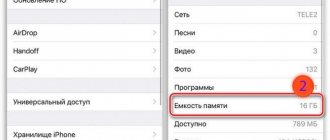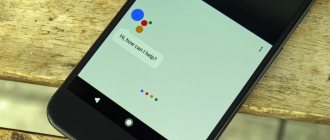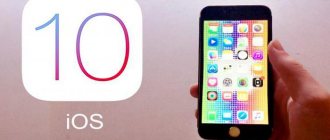- May 11, 2020
- Applications
- Liza Bakush
With the advent of a huge number of third-party applications that allow you to connect and communicate with people via video, most often iPhone users abandon such a service as FaceTime. After reading this article, you can learn how to disable FaceTime on iPhone. This method does not consist of simply logging out of your account.
How to make a call using Face Time?
In order to make video calls with your friends using FaceTime, you need to enable this application in your phone's settings. Only after you turn on FaceTime will you be able to select the contact you'd like to make a video call to. At the bottom of the contact there will be a number of actions that you can take advantage of, among them there will be a FaceTime video call button.
After clicking, you will be offered a list of numbers and e-mails that you can call using this application. Select the number or email you need.
What are FaceTime Live Photos?
Released in 2010, FaceTime is a built-in video calling app on iPhone, exclusively for iOS devices. It's essentially a calling app that uses your Wi-Fi or data connection to make a call instead of your cellular network.
You can use FaceTime on an iPhone, iPad, iPad Touch, or Mac and call anyone who has any of these devices. With the new iOS 11, Apple introduced a Live Photos shutter button right in the app. You don't have to use the old method of taking screenshots, since you can take a few seconds of motion clip before and after pressing the FaceTime Live Photos button.
Why do many iPhone owners choose FaceTime?
Not everyone likes the FaceTime application for the reason that they may be accustomed to other programs such as Viber, WhatsApp, Skype, etc. For this reason, most users are looking for instructions on how to exit FaceTime on iPhone. However, this program has its own special advantages, which will be discussed in this paragraph.
The FaceTime application allows you to make not only video, but also audio calls. Two cameras are available for a video call. However, when creating the software, preference was given to the front panel, so the picture when choosing this camera will be significantly better. There are no problems with the second camera, so you can freely use two cameras at once. The advantage is that this will allow you to show your surroundings to your interlocutor without too much difficulty.
FaceTime is also convenient because in order to start using it, you just need to follow a few simple steps. Even an inexperienced user can cope with this task. You don't need to configure anything or register anywhere. Simply enter your Apple ID.
However, even despite all these advantages listed above, there are some nuances why people refuse to use this application and are looking for ways to disable FaceTime on iPhone. Example: To make a video call, you need to make sure that the second person you are going to call has FaceTime activated. In addition, it is imperative that the user is connected to the Internet, because in this case we are talking exclusively about using a wireless network.
FaceTime is completely free. The only thing you need to use it is a stable connection to the wireless Internet.
How it works
When you're on a FaceTime call, you'll notice a shutter button in the bottom left corner of the screen. Tap it to capture something interesting, and the Live Photo will be saved in Photos.
Source: iMore
The iPhone will also display a message: “You have taken a FaceTime Live Photo.” When you take a Live Photo, the other user will receive a notification: “You took a FaceTime Live Photo.”
The best thing about this cool new feature is that the photos look like selfies taken from the front camera. There is no call or mute button on the photo, like there would be if you took a screenshot. Even the small window in the top right corner showing your face won't appear in Live Photo either. Cool, right?
How to use Facetime
In order to start using the FaceTime application, you need to download it and activate your account using your Apple ID data. It won't take you much time. What to do when FaceTime has already been downloaded and activated? As soon as you enter this application, you will immediately understand what's what, thanks to the clear and user-friendly interface. However, you can read the instructions to be sure.
In order to make a video call using this application, you need to go to this program and enter the name of the desired contact and his contact number. After that, select how you want to make a call (audio or video), then click on the corresponding icon. The app recently received an update that added a call waiting feature. Thanks to this feature, a person will be able to understand that you are busy and talking to another person.
Turn off FaceTime Eye Correction on iPhone
The deformation of the line through the eyes and nose seems to become more noticeable when wearing glasses. While this may not be a major deal breaker for most, some may want to get rid of it. It is worth noting that Apple included this feature called “Attention Correction” in the beta version of iOS 13. However, the tech giant abandoned it for unknown reasons.
Which iPhone models support FaceTime eye contact correction?
Because Eye Contact uses the ARKit 3 platform designed for augmented reality applications, it is only available on limited iPhone models:
- iPhone 11
- iPhone 11 Pro
- iPhone 11 Pro Max
- iPhone XS
- iPhone XS Max
- iPhone XR
Please note that this feature is not available on either iPad or Mac.
Enable/Disable FaceTime Eye Contact Correction
1. Launch the Settings app on your iPhone running iOS 14.
2. Scroll down and tap on FaceTime.
3. Scroll down again and then turn off the switch that is next to Eye Contact.
This is it! You have successfully disabled the eye contact feature on your iPhone. If you ever need to enable this handy feature, go back to the same setting and then turn the switch on.
Is it possible to remove FaceTime from iPhone?
Everyone knows very well that by going into the settings and unchecking the box next to applications, in this case FaceTime, you can get rid of a variety of annoying and not always pleasant, unwanted situations. Example: You are calling someone on the phone and accidentally press the video call button. The method given in this article on how to disable FaceTime on iPhone will help you protect yourself from such situations. Most iPhone device owners do not know that this function can be removed from the device completely, so this information will be useful for many.
Using the method in question, you can completely remove the FaceTime application from your phone. It cannot be found through search or even using Spotlight. However, you can return it just as easily as turn it off.
Turn FaceTime off and on
In FaceTime on your Mac, do one of the following:
Turn off FaceTime. Choose FaceTime > Turn Off FaceTime.
If you receive a call, you will not receive notification of an incoming call, and the other person will see that you are not answering.
Note. Instead of turning off FaceTime, you can turn on Do Not Disturb mode in the Notification Center so that notifications won't distract you. See Turn on, pause, or turn off notifications.
Turn on FaceTime. Choose FaceTime > Turn on FaceTime.
Note. To block all FaceTime and phone calls, turn off FaceTime or sign out of your FaceTime account on each device. (You can also block individual callers. Calls from people you block are blocked on all your devices signed in to FaceTime and iCloud with the same Apple ID.)
How to Use Memoji in FaceTime
Another interesting feature of the application is the ability to create your own emoticons, which are called Memoji.
Memoji in FaceTime
How to do it:
- Go to “Messages”, select “Create a new message”.
- Click on the icon that shows a monkey. Swipe right, select New Memoji.
- Create by choosing skin tone, hairstyle, eye color and other parameters.
- Save by clicking the “Done” button.
Important! Memoji can be created on any device with iOS version above version 13. But in the latest updates, it is not just an emoticon, but a moving graphic image that displays the emotions of its user.
Now the received pictures can be sent in messages or used as a mask during a call. To do this you need to take the following steps:
- Call another user via FaceTime.
- When the call starts, click on the effects icon.
- Select the Memoji picture you want to use. It will now appear on the screen.
Application in business
The modern iPhone embodies several devices at once and can replace a media player, computer, and diary. The developers have done everything possible to meet customer expectations.
For example, the benefits of FaceTime have been appreciated not only in everyday life, but also in business. Now the application is often used for long-distance or even international conferences. This is a very important step in the development of the information space. And only owners of Apple devices can appreciate such an extension.
The FaceTime app was truly a game changer for smartphones. Although at the time of its introduction, users widely used Skype for video calls, the new ability to make calls from anywhere in the world from their phone appealed to most. Now FaceTime is a regular, standard program for the iPhone. However, they don’t stop using it, it is still in the TOP of the best extensions.
Now such a question as FaceTime on iPhone – what is it – should disappear. All that remains is to learn how to use it, only then will you be able to appreciate all the advantages of the application.
Who can use FaceTime
Facetime at work
FaceTime uses the front-facing camera to operate, allowing for video calls. The image is transmitted via the Internet to another user and vice versa. Up to 4 people can participate in a video conference at the same time. In audio call mode – up to 9 people. Communication can be established between devices that also have Facetime installed, i.e. between iPhone and iPhone, Mac and iPhone, iPad and iPhone.
Facetime is installed on the following device configurations:
- iPhone 4 and above;
- iPad mini, iPad 2 and above;
- iPod touch (4th generation) and later;
- Mac on Mac OS X v10.6.6 and higher.
The program is part of the system on Apple devices, so you do not need to download any installation files.
Solution 4: Uninstall and reinstall FaceTime
If the issue with FaceTime ending remains unchanged, try uninstalling and reinstalling FaceTime on your iPhone. To some extent, this method can reset all settings. So here are the steps for you.
Step 1
Long press the FaceTime icon on the Home screen. It will then shake once and a menu will appear for you. Select "Uninstall App" and FaceTime will be removed.
Step 2
Download and install the latest version of the FaceTime app from the App Store on your iPhone.
Step 3
Click its icon to open the FaceTime app and check if an iPhone stuck on FaceTime will disconnect. The problem still exists.
Solution 1: Force Quit FaceTime
When we cannot end FaceTime calls normally, we can try to force close FaceTime. This would be the easiest way to fix iPhone stuck on ending FaceTime. And this method can also help you close other apps on your iPhone, fast, rough and easy to use.
Step 1
Double-click on your iPhone's Home screen. You will then see all the apps running in the background on your iPhone.
Step 2
Find the FaceTime app interface from them. Swipe up to stop using the FaceTime app. Check if the problem still exists or not.
The next time you fire up FaceTime, it may clear things up.