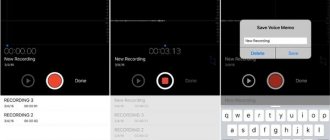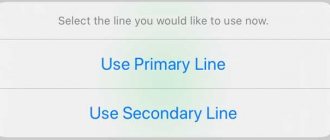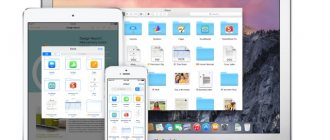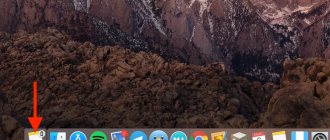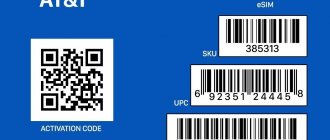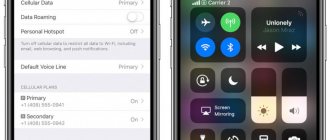The release of iOS 12 was distinguished by improved performance characteristics of gadgets and the activation of a completely new, but already the most popular and indispensable function - Memoji. Using this extension, Apple technology users are able to create unique talking Animoji that completely copy facial expressions, gestures and other facial expressions.
Memoji (memoji) is an addition to Animoji (an exclusive feature for the tenth iPhone, introduced in 2022). Animoji use the front camera settings to scan faces. The program overlays cartoon animal stickers on the scanned facial features, which correspond to the emotions expressed by the owner of the phone.
Thanks to such introductions, users are not limited to only the set of stickers and emoticons that developers offer them.
With the release of the new iOS 13, the developers went further. Now the software is able to add not only animals, but also emoji with a human face. The user controls the presented settings at his own request, creating emojis for himself and his friends.
How to use Memoji on iPhone
Funny animated memoji have long been used to create clips on YouTube and Tik Tok. They are especially popular in karaoke apps, where teenagers perform various dances with pictures instead of faces.
Memoji instead of a face on the screen
New types of emoji on iPhone can imitate us through mobile phones. They appeared as an add-on for iMessage and are capable of copying the behavior of the smartphone owner. Whatever grimace you create, Memoji will repeat it from the screen.
Procedure:
- You need to open messages on your Apple smartphone;
- Then, under the block for entering a message, find the icon with a monkey and click on it;
Select the monkey icon in iPhone Messages - Select the appropriate character from the list provided. It can be a cheerful face, female or male. Or a cool animal;
Choose the right character from Memoji - Now, in order to record a message from a memoji and send it, click the red button below the emoticon;
Click the red button below next to Memoji's face - The duration of this video is 10 seconds. In this short time, you need to have time to create a message to your friends or subscriber;
- Finally, all you have to do is click on the “Send” or “Send” button.
When such a message arrives on the phone of the person to whom you sent it, he will see a cheerful Memoji. The face will speak in your voice and repeat exactly all your emotions that you reproduced during recording.
How to edit or delete a created Mimoji?
You may need to change the created Mimoji image. You can reselect its elements, duplicate them, or even delete them. Here's how to do it:
1. Open the Messages application, select the desired chat and go to the message field.
2. Now tap the Mimoji button or Mimoji stickers button. Select the picture you need.
3. Now click on the additional menu button with three dots. There you can choose what action to perform with your Mimoji: editing, duplicating or deleting.
If you need to use your Mimoji on all compatible devices at the same time, you'll need to enable two-factor authentication for your Apple ID account. Then sign in to iCloud on all your devices. You also need to enable iCloud Drive. To do this, go to Settings → Your name → iCloud → iCloud Drive.
♥ ON TOPIC: How to reduce mobile Internet traffic consumption on iPhone. 15 tips.
The best way to make your face out of Emoji on iPhone
Most iPhone smartphone owners are already thinking about how to make a Memoji that would be a copy of itself. Or very similar to the person you want to send it to. This would be a really good idea. So, for example, you can congratulate birthday people. Or prank your friends
So let's get started creating a fun emoji that looks like a real person:
- Open messages on iPhone again;
- Select the Memoji section icon on the panel;
- You need to scroll the list that appears at the bottom of the screen to find the plus button and press it;
Click on the plus button in the Memoji section - The Memoji editor and a blank will appear in a new window, on which there is nothing yet: no hair, no eyelashes; New Memoji for iPhone
- Girls know all the features of their face by heart. Well, we can advise guys to take a manicure mirror to take a peek. And further actions will be simple. Decide on the color, shape and other parameters of the face and choose them for Memoji;
- Choose your skin color and hairstyle. You shouldn't have any problems with these external data. The emoji hair set comes in every color and shape;
Choose a hairstyle for Memoji on iPhone - Next, click under the Emoji face the name of the next option. If you choose the wrong color or shape, you can change it at any time;
Choose the nose and lips of the new Memoji - If some option does not suit your face (for example, a beard for girls), you can skip it and select the next one; Inappropriate parameters can be skipped
- Choose glasses and other accessories if you wear them often. These details will help others recognize you in the animated emoji; Select glasses and other accessories
- When your face is ready, click on the “Done” button at the top. Click on the "Done" button
Our Emoji has been created. You've just made an animated emoji of your face on your iPhone. Now you can find it in the general Memoji list on your mobile device. You already know how to send it to your friends. So start creating a new video with a funny emoticon right away.
Symbols
- ☠
Skull and Bones - ☤
Caduceus - ☥
Ankh - ☦
Orthodox cross - ☧
Chrism - ☨
Cross of Lorraine - ☩
Crusader cross - ☪
Star and Crescent - ☫
Farsi symbol - ☬
Adi Shakti - ☮
A symbol of peace - ☭
Hammer and sickle - ☯
Yin Yang - ☸
Wheel of Dharma - ☽
Crescent - ☾
Crescent - ♕
Chess piece white queen - ♚
Chess piece black king - ♛
Chess piece black queen - ✙
Circled Greek cross - ✚
Bold painted Greek cross - ✛
Cross with blank middle - ✜
Bold cross with an empty middle - ✝
Latin cross - ✞
Unshaded Shaded Latin Cross - ✟
Circled Latin cross - ✠
Maltese cross - ✡
Star of David - ✢
Four-pointed teardrop-shaped star - 卍
KKYA - 卐
KKYA - ⏎
Return symbol - ⇧
Thick hollow up arrow - ⇪
Thick hollow up arrow on a rectangle - ⌂
House - ⌘
Landmark sign - ☢
Radioactivity sign - ☣
Biohazard sign - ⌥
Option key - ⎋
Broken with arrow to northwest - ⌫
Delete on the left -
Apple logo - ᴴᴰ
- ♡
Worms unpainted - ♢
Diamonds unpainted - ♤
Peaks are unpainted - ♧
Clubs blank - ♣
Clubs shaded - ♦
Diamonds painted - ♥
Worms painted - ♠
Peaks are shaded - ♔
Chess piece white king - ♕
Chess piece white queen - ♖
Chess piece white rook - ♗
Chess piece white elephant - ♘
Chess piece white knight - ♙
Chess piece white pawn - ♚
Chess piece black king - ♛
Chess piece black queen - ♜
Chess piece black rook - ♝
Chess piece black bishop - ♞
Chess piece black knight - ♟
Chess piece black pawn