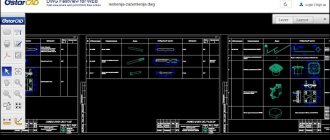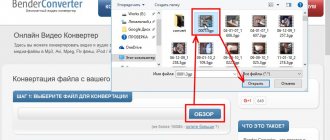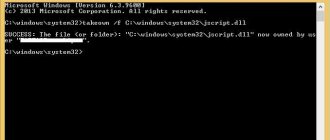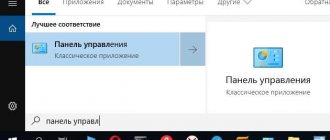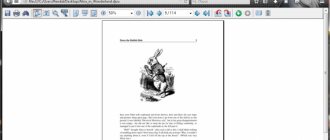After recovering photos from a flash drive or memory card, and sometimes even when simply copying JPG files, they may become damaged. This usually appears as a message stating that this file's format is not supported, "Windows Photo Viewer can't open this image because the file is damaged," "The file is not an image," and similar errors in various photo viewers, as well as artifacts in the image. In some cases, it is possible to recover damaged JPG files.
This instruction details the available methods to recover damaged JPG photo and image files, both online and using programs for Windows, two of which are free. You may also find it useful: Best free data recovery software.
Recover JPG photos online
The only perfectly working online service for recovering damaged JPG files and other types of images that I was able to find is PixRecovery on the website officerecovery.com
The problem with this service is that it is too paid (for free, huge watermarks will be superimposed on the restored photo), but it also has an advantage: it allows you to quickly, without installing third-party programs, evaluate how possible it is to restore this JPG (albeit with watermarks, but we will see that yes, this file was recovered).
The procedure will be as follows:
- Go to the website https://online.officerecovery.com/ru/pixrecovery/, specify the path to the file and click the “Secure Boot and Recovery” button.
- Wait a moment and then click “Get Recovered File”.
- Download the free demo recovery result.
If as a result we receive a recovered file with the desired content (the watermarks look like the photo below), we can conclude that the file is recoverable and we can take it more seriously.
Additionally, the same service provides the PixRecovery program for JPEG recovery on your local computer, but this is also not free, you can download a trial version here: https://www.officerecovery.com/pixrecovery/.
JPEGfix
JPEGfix is a small (less than 1 MB!), free, but very effective program for repairing and analyzing damaged jpeg files.
As follows from the description of the program, the main types of errors that can be corrected in a jpg file are: color distortion as a result of an error or failure, decoding shift (“gray bottom”).
After a quick analysis, JPEGfix finds technical information in the damaged / corrupted file that will help restore the destroyed part of the file. However, you should understand that this is not some kind of magical tool: JPEGfix will not be able to return something that is not physically there.
In terms of functionality, JPEGfix surpasses all the tools listed in this review. At the same time, only experienced users will be able to work with the program. A detailed manual has been published especially for them - https://overquantum.livejournal.com/9832.html (can be translated into English via Google translate).
JPEGfix specializes only in damaged JPG files; it cannot analyze other graphic formats. In addition to jpg, you can also save results in bmp.
Programs for recovering damaged JPG files
Unfortunately, most programs that allow you to recover damaged JPG photos and other images are paid, but I was able to find two free utilities that perform their task properly; they are the first in the list below.
JPEGfix
JPEGfix is a completely free utility for restoring damaged JPG files: not only those that do not open, but also those that open with some artifacts. In general, using the program looks like this:
- In the “Main” menu, click Load Jpeg and specify the path to the damaged file.
- The program immediately tries to restore it and, if everything was done automatically, you will immediately see your recovered file.
- In the Main menu, save the recovered JPG file.
- Also, in the Repair menu section there are additional tools for JPG recovery, which open with various artifacts.
Official page of the program's author: https://overquantum.livejournal.com/ - on it you can not only download JPEGFix, but also read in more detail about using the utility.
JPEG snoop
The free and open source JPEGsnoop program is not only designed to recover JPG files, but also for other purposes. However, we will use it specifically to open and save a photo that does not open:
- Go to the Options - Scan Segment menu and add damaged files to the list.
- Click the "Repair" button and wait for the repair process to complete.
- View the results. To save the recovered JPGs, you will have to purchase and enter a program license key.
JPEG Recovery Pro
JPEG Recovery Pro in its free version allows you to recover and save recovered JPG files, but at the same time puts a watermark on top of the image. The procedure for using the program is as follows:
- In the field at the top, indicate the folder with damaged JPG files. If necessary o (scan subfolders).
- We wait for the result and select the photos that need to be restored. In the “Output folder” field, specify the folder where you want to save the recovered photos and click the Recover button.
- When restoring without registration, we will get the result in full resolution, but with watermarks.
You can download JPEG Recovery Pro from the official website https://www.hketech.com/JPEG-recovery/download.php
SoftOrbits Picture Doctor (Jpeg Repair)
SoftOrbits Picture Doctor is perhaps the cheapest JPG file recovery program for the Russian-speaking user. How to use:
- You can enable the Russian interface language in the program in the Rescue - Language menu.
- Click the “Add Files” button and add damaged JPG files to the list (PSDs are also supported).
- In the “Output directory” field, specify the folder where the files should be saved.
- Click the “Start” button. The files will be automatically processed and saved in the folder you specified. With a large black rectangle with information about purchasing the program.
Official website for downloading the trial version of Picture Doctor and purchasing a license - https://www.softorbits.ru/picdoctor/
Comfy File Repair
Comfy File Repair is another non-free program for recovering damaged files, including one suitable for JPG; saving without entering the product key is not available. Available in Russian. Despite the fact that it has not been updated for a long time, it continues to work properly.
- Launch the program and select the file you want to restore. Click the “Analysis” or “Research” button (the second option takes longer, but more often gives a positive result).
- After the analysis is complete, if you were able to find the graphic content of the JPG file, you will see it in the preview panel at the bottom of the program window. More than one image can be found in one file.
- Use the save buttons to save the recovered file. Without registering the program, saving will not work.
I hope the material was useful and allowed you to return your photos in the desired form. Unfortunately, this is not always possible: sometimes files are severely damaged and cannot be restored.
When installing the Windows 10 operating system, the user encounters a problem. Microsoft has deprived users of a popular program that provided high-quality, fast and convenient image viewing. Users were offered an alternative. The program is called "Photos". Despite the fact that this tool is not inferior to the photo viewer in terms of functionality, and even slightly superior, many users did not like it. The point here is the convenience and design of the program. Many conservative users want to return to their previous photo viewing, as in the old and familiar Windows 7. Below are several quick and easy ways to install the familiar, old gallery for your computer with the newest operating system.
Causes of the problem
So, you have recovered deleted files, but they cannot be opened. The name, size, and creation date of the photo or document are correct, but when you try to open them, an error appears. This is due to the fact that the file was not actually restored - the program only read its header and pulled out some information from there.
Naturally, such files are not readable, even if after recovery they have the same name and extension (doc, jpg, mp3, etc.). There is nothing inside except the title. Even if there are some fragments, they cannot be viewed because zeros are written instead of the necessary data. You can try opening this photo through Photoshop:
- Launch Photoshop.
- Expand the "File" menu.
- Select "Open As".
- Specify the format "Photoshop Raw".
If the JPG file is not very damaged, then you will have a chance to see some part of the image that is not erased by zeros. Unfortunately, it is not possible to correct these zeros using software. Therefore, such files cannot be read after recovery - you cannot create a photo or document from nothing (i.e. zeros).
If you have recovered a deleted video and after returning it find that the file cannot be played, try playing it through VLC Media Player.
- Launch the player.
- Open its settings in the "Tools" menu.
- Go to the Input and Codecs tab.
- Place an o next to the item “When opening a damaged AVI”.
Unfortunately, errors are corrected only in AVI files, and a heavily damaged video will not play in any case.
Returning the program for viewing pictures after updating the OS to the latest
When updating the system, the photo viewer does not disappear and is not hidden in the system in any way. You can easily find it in the list with programs and use your usual gallery application. To do this, you need to perform a number of simple steps:
- Right-click on absolutely any image that has been downloaded to your computer’s hard drive, and in the window that appears, select “Open with.”
After this simple procedure, everything will open normally and correctly, just like in Windows 7.
PixRecovery
PixRecovery is a program for recovering damaged jpg photos taken on Kodak, Nikon, Sony, Fuji and other digital cameras.
Application Features:
- Recovering information in jpg images while maintaining the original color depth and proportions.
- Selecting the saving format for recovered images: jpg, bmp, png, tiff, etc.
- PixRecovery supports most image formats except progressive JPEG.
The program is easy to use, the process of fixing jpg files is as follows:
- Selecting files to recover (Start recovery Wizard window)
- After clicking Next, specify the folder to save (Set Save Folder)
- Click Start and wait for the process to complete
- We look at the results of data analysis and check the photos/images in the specified folder.
The program works in a demo version, watermarks will be applied to the saved file. They can only be removed by purchasing the full version of PixRecovery. The cost of a standard PixRecovery license is $49.
Download PixRecovery
Installing the usual photo viewing for everyone when installing Windows 10 completely
If you have performed a “Clean” installation of Windows 10 on your computer and want to return to the usual method of viewing photos, then this is not so easy. In Windows 10, Microsoft programmers hid the beloved Photo Viewer program. If you try to set this as your default photo viewer, you simply won't be able to find the app you need. However, it is quite easy to return it.
Bringing Back the Photo Viewer with Winaero Tweaker
Interesting! Winaero Tweaker is usually used to configure the functional component, including the program allows you to use various hidden functions for the needs of users. In addition, there is no need to install the program; it will be able to launch and work normally directly from the folder.
To return the usual photo viewing using the Winaero Tweaker utility, we need:
- Download the archive to your PC, which weighs only a few megabytes, so it will download very quickly. Download the archive from the official website: https://winaero.com/download.php?view.1796.
After that, in your Windows 10, all supported files will be opened in the familiar and beloved gallery from Windows 7.
Installing an alternative program for viewing graphic files
If you don't like the new Photo program because it's slow and unstable, has a bad and unusual design, or for various other reasons, then you can return to the old gallery you're used to with a few simple steps, or go a different route.
The easiest way to solve this problem is to simply download any other user-recommended program for viewing photos from third-party developers.
On the Internet you can find hundreds of different programs for viewing photos of all known formats and working with them. Perhaps you will find a program that you like even more than its Windows 7 counterpart.
Interesting! Modern applications are able to offer the consumer truly enormous functionality, a beautiful and intuitive interface, as well as fast and safe operation. Some galleries even have their own small cloud storage where you can upload your photos, and they are not afraid for the safety of your computer’s hard drive.
Enabling Photo Viewer via Powershell
Let's figure out what Powershell is and for what purposes it is used. In essence, this is a much more functional and advanced “Command Line” from older versions of the operating system. Experienced users and programmers can work through this application with services and any processes in the operating system. But, unfortunately, it will not be so easy for ordinary users to figure this out. Using the command line analogue, we can do what we need - install the usual image viewer.
To enable Photo Viewer from older systems via Powershell we need:
- We write the name in the Start menu. Next, click on the line that says “Powershell”.
You can find teams on the Internet, but we do not recommend using this method if you are not confident that you can do everything efficiently. To be on the safe side, be sure to make a restore point or system backup.
After inserting all the required lines, accept the changes and the desired result will be achieved. This is a fairly simple but dangerous method that requires virtually no action from you.
Introduction
The amount of information surrounding us everywhere is unusually large. We encounter it in various areas of our lives, we receive, study, process and share it every day. We use information to carry out professional activities, use it for personal needs and entertainment, and store it for later use. Any types of documents, fiction and scientific literature, various audio and video streams, various images and photographs, archives and databases, electronic and text messages, etc. – this is not a complete list of the different types of information we use every day.
A variety of computer devices, from huge server centers to miniature smartphones, provide great assistance in organizing all information, processing and storing it. Thanks to them, every user can access any information, as well as perform various operations with it, from almost anywhere instantly at any time.
Smartphones are an important element of users' daily communication. Thanks to the use of modern types of materials and the latest controls, smartphones and other types of communicators have made significant progress, and, in their capabilities, are approaching personal computers and laptops. Inferior to the latter in performance, memory capacity for data storage and the ability to solve significant, high-cost tasks, smartphones attract users with their mobility. They can process information at a basic level, which may be sufficient in certain specific situations.
of the Internet on the international computer network
various platforms for communication and exchange of any data, the popularity of smartphones has grown significantly.
Thanks to their miniature size compared to personal computers, smartphones allow users to access the Internet
, access any information in remote data storage and work with it remotely.
A separate element that has contributed to the high popularity of smartphones is the use of a digital camera, which allows for photo and video shooting. The final pictures and videos are of high quality, second only to professional photo and video equipment. And with the development of various social networks, in which sharing and sending media resources of one’s own shooting is extremely popular, the volume of resulting photographs and videos has grown significantly.
With the development of new types of materials and a high level of competition, the cost of professional equipment is decreasing. And since users increasingly prefer to post pictures and videos of high professional quality online or save them as souvenirs, the use of digital cameras is also constantly increasing. This is especially due to the development of new memory cards that have significant internal capacity for storing data.
What to do if you can’t open a graphic file
In any gallery, whether it is simple, understandable and proven from “Seven” or this new “Photos” application, which recently appeared on computers and most users found it inconvenient, unexpected problems may arise with viewing photos. They simply won't start, and you won't be able to fully use your computer.
Let's think about what can be done in such a situation and look at a detailed solution to problems using the example of different operating systems
Problems with Photo Viewer in the "seven"
A fairly common problem is that Photo Viewer cannot open the file you need. Users are looking for solutions to this problem. Here is a solution to this problem:
- The first thing you need to do is check the integrity of the file. Sometimes it happens that the file was damaged during the sending process and your computer is not to blame. Open any other image and see if the image viewer is not functioning properly. If so, then move on to the next step.
- Second, open the image with any other program you have on your computer. To do this you will have to resort to the “Open with” button. Select a verified gallery and try opening the file you need one more time. Your file may have been opened by a program that is not designed to work with images.
Video - How to recover damaged files
Restoring the system or loading a backup copy of the operating system
If your operating system was working fine just a few weeks ago, then you just need to roll back your system to the latest restore point. This can only be done if you have ever created a special point on your PC to which you can roll back the system, or if this was done automatically by your system. If it doesn't exist yet, we recommend creating it. After all, the useful System Restore program can correct any violation related to the operation of the operating system itself.
- To restore, open the “Start” menu and write “System Restore” in the search bar.
Another way to restore normal photo viewing is to touch the registry
Many useful settings and options are found in the registry. Parts of some applications may remain here due to a failed system uninstall. Therefore, we will try to solve the problem through the registry. For this:
- We need to download CCleaner. The application is completely free, so it is easy to download from the official website. We install the program, simultaneously removing the checkmarks from unnecessary additional programs.
Resetting the application
The first thing that is recommended to do if any errors occur with the Photos application is to reset its settings. The essence of the method is that all its data will be erased, and you will start using the running application again. The method is very simple and often turns out to be effective.
- Open the “Settings” of the operating system by clicking on the gear in the “Start” menu or using the keyboard shortcut “Win + I”.
So, we looked at some very simple ways that will allow you to use photo viewing in the new Windows 10, which is familiar to everyone. We also learned how to solve problems related to viewing photos in Windows.
Video - Photo Viewer in Windows 10
While this may seem like an obvious problem related to less disk space or low RAM on your computer, this is not always the case. Security experts have noted that even if your computer has enough resources and hard drive space, this type of issue can still occur. So if you are experiencing the same thing, you should check your screen's color profile. For more information, please refer to the detailed instructions below, but before proceeding, be sure to close some processes in the task manager or restart your computer to see if this helps resolve the issue.
Make sure your Photo Viewer software supports the image file format.
The error message indicates that the Photo Viewer software may not support the image file format. WPV doesn't support that many formats. The software supports JPEG, BMP, PNG, GIFF and TIFF formats. An image will not open in WPV if it is in an incompatible file format.
If your image is not one of the file formats supported by Photo Viewer, convert it to JPEG, GIFF or BMP. Open the image with editing software that supports its format and choose File > Save As. Then select JPEG from the Save As drop-down menu and click the Save button.
Follow the steps below to see if this solves your problem.
Download utilities
The program is designed to recover damaged files
. The utility corrects errors in digital image files (JPEG, TIFF, PNG, BMP, PSD), compressed archives (ZIP) and RAW photo files (CR2, CRW, MRW, DNG, NEF, ORF, CAP, MOS, MEF, DCR, DCS , NRW, OB). If your files are damaged by an unsuccessful attempt to recover information, use Hetman Partition Recovery to restore them completely.
A program for recovering data from hard drives, memory cards and USB flash drives. The utility uses an innovative algorithm, which allows you to most often recover deleted files in full. Hetman Partition Recovery recovers files regardless of their type and the reason for the loss of information. The program supports any storage media and recovers both FAT and NTFS partitions.
November 2022 update fix:
We encourage you to try this new tool. It fixes a variety of computer errors and also protects against things like file loss, malware, hardware failures, and optimizes your computer for maximum performance. This fixed our computer faster than doing it manually:
- Step 1: Download PC Repair & Optimizer Tool (Windows 10, 8, 7, XP, Vista - Microsoft Gold Certified).
- Step 2: Click “ Start Scan ” to find Windows registry issues that may be causing problems with your PC.
- Step 3: Click " Fix All " to fix all problems.
(additional offer for Advanced System Repair Pro -> Website | License Agreement | Privacy Policy | Remove)
- Click Start and go to Control Panel. All control panel elements. Screen resolution and click More options.
- Go to Color Management and click Color Management.
- Under Devices, turn on my settings for this device, then select and remove the profile assigned to this device.
Perform a complete system analysis with ASR.
To do this, follow these steps:
- Turn on your computer. If it is already enabled, you will need to reboot.
- The BIOS screen will then appear, but if Windows appears instead, restart your computer and try again. On the BIOS screen, repeat the F8 key to display the advanced option.
- To go to the advanced option, use the arrow keys and select "Safe Mode with Networking", then click
- Windows now boots into Safe Mode with Networking.
- Hold the R and Windows keys.
- If you did this correctly, the Windows Runtime window will appear.
- Type the URL in the Run dialog box, then press Enter or OK.
- The program will be downloaded. Wait until the download completes, then open the launcher to install the program.
- Once the installation process is complete, run ASR to perform a full system analysis.
JPEG Recovery Pro
JPEG Recovery Pro is one of the simplest programs for recovering files with the jpg extension. The program is devoid of any settings; the whole process comes down to selecting folders and files and pressing the Scan / Recover buttons.
In addition to the file being saved, JPEG Recovery Pro finds thumbnail files embedded in the file. Although they have lower resolution than the original, they often remain unscathed.
The saved jpg file is unusable: it contains a watermark and the quality is lower than the original. You can purchase the full version and remove these restrictions. The cost of JPEG Recovery Pro for personal home use is 49.95.
Other features of JPEG Recovery:
- If the program detects illegal JPEG encoding or file corruption, it automatically fixes the errors
- All important information, including Exif, remains safe and sound
- Damaged and incorrect information from JPEG is not written to the final file
- A file containing parts of another image can be split into multiple files
Download JPEG Recovery Pro trial
Recover damaged JPEG images and reviews?
Quick links
- Stellar Data Recovery for Mac review: is it worth a try?
- SysTools Office 365 Backup Review: (Why 9 Stars?) Automatic Backup and Restore
- SysTools SQL Recovery Review | Is it worth the hype??
- Stellar Phoenix Outlook PST Recovery Review: PST Recovery Software
- [Solved] How to Recover Deleted Photos from Your iPhone/Android